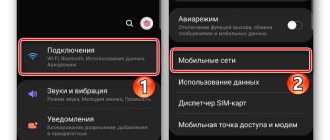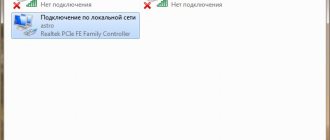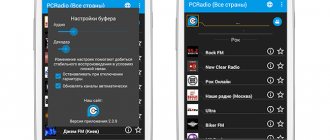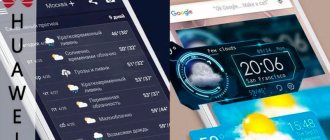Why 4G does not work on a phone or tablet is of interest to users in cases where the smartphone experiences various problems when connecting to a mobile network. If you have poor 4G reception from any mobile operator, then don’t panic. Often these problems are easy to fix. The main reasons for the lack of mobile Internet may be problems at the operator’s base station, system and software failures in the phone, hardware failures, or changes in network settings. All presented cases where the phone does not receive 4G can be fixed independently, except for hardware failures. It is recommended to contact a service center with them. In addition, you should remember that in most cases, in case of software failures, simply rebooting the device helps.
About the communication standard
In Russia, the fourth generation standard is presented as 4G LTE. When you enable the option on your phone, LTE even appears in the upper left corner. If you don’t go into details and operator games with names, you can call it a fourth-generation standard.
It is a mobile communications format that was introduced and established by a special organization, the International Telecommunication Union. This happened back in 2008. Despite this, active implementation and distribution began quite recently. According to the organization's instructions, connection speeds for mobile equipment - phones, tablets or laptops - must be at least 100 Mbps, and stationary devices such as modems must operate at speeds of more than 1 Gbps.
Important! These Internet connection speed indicators are even now unattainable for the world's mobile operators.
The fourth generation communication technology works in a packet method, which is why such a high transmission speed is obtained. Operator base stations have the ability to transmit information packets over a distance of up to 100 km.
But why is there no 4G, and instead there is the designation LTE? Simply put, in domestic conditions it is one and the same. Why they did this is unknown. For many years, technology experts have been working to increase wireless data transfer speeds using mobile standards. Thus, a new format appeared called LTE (Long Term Evolution, which is translated from English as “long-term evolution”). Since the technology's introduction and introduction, it has been simply called 3G Improved. However, the International Telecommunication Union decided to designate this standard as 4G. The letter G stands for Generation.
Internet does not work via WiFi
Let us now deal with cases when you connect to a WiFi network, but there is no Internet on your smartphone.
Paid WiFi
The first thing that comes to mind is that you have joined a paid access point or one that requires authorization, even if it is free. For example, if you use the Internet in the subway.
In this situation, you need to go through authorization, either find out the password or receive it via SMS. Most often, the account creation process will automatically start when you open your browser.
The balance has run out
When connecting to your home router, you cannot rule out the possibility that your account has simply run out of funds. The fact is that wifi and the Internet on a router are not the same thing, as many people think. They work independently of each other.
That is, your balance in your Internet provider account may be reset and it will limit access to sites, but wifi will continue to work and the corresponding icon will be displayed in the top panel of the phone screen. And vice versa, turn off Wi-Fi on the router, but the Internet on the computer via cable will continue to function.
Registering devices in the router
In rarer cases, it is worth mentioning the function of registering devices on the network, which is available on some routers, for example Keenetic.
What is your opinion: is WiFi harmful?
Yes
22.96%
No
77.04%
Voted: 30594
It can be configured in such a way that until you manually confirm in the control panel that a new device that has joined the WiFi network is allowed to work (by MAC address), there will be no Internet on it.
Black list
The same applies to a smartphone being blacklisted. If it was once included in the router configuration, then it will not be able to connect to the Internet via WiFi.
Operators that support the format
Today, all major operators are capable of providing fourth generation Internet. Before choosing, the user first needs to clarify the coverage map and find out whether the format is capable of working in a particular region. In addition, the device must quickly and efficiently find the network and show decent speed.
Applications for controlling Wi-Fi networks and monitoring traffic on Androdi
List of operators that can boast the ability to access the standard:
- "Megaphone";
- MTS;
- Beeline;
- "Tele 2";
- Yota.
Note! Megafon showed the greatest success in providing 4G Internet. Its coverage area extends to 30 regions of Russia.
Almost all providers provide separate tariffs for phones, tablets and modems. The only difference is “Tele2”, which does not have the ability to connect other devices except phones.
How to access the Internet at high speed
To gain access to the fourth generation network from one of the domestic operators, it is necessary that the phone and SIM card can support the presented communication standard.
All methods of free authorization for the WIFI network in the metro and possible problems
Regarding iPhones, gadgets from the fifth model inclusive have the ability to work as standard. List of Apple phone models that work with the fourth generation standard:
- models of the fifth series are capable of supporting speeds of up to 100 Mbit/s;
- 5SE, 6, 6 Plus operate up to 150 Mbit/s;
- devices such as the 6S and 6S Plus support up to 300 Mbps;
- The latest iPhones from 7 to XE operate at speeds of 450 Mbps and higher.
Important! Smartphones from other manufacturers running different operating systems can also work in the fourth generation format.
Which device models can support the format can be found on the operator’s websites or in the operating instructions.
You also need to comply with the following conditions so that the gadget can see and function normally with 4G LTE:
- the ability of the selected operator to provide the service;
- the subscriber's place of residence must be within the coverage area;
- format support by the selected gadget;
- New SIM card.
What to do if you can't get 4G? First of all, it is recommended to check your account status. If the balance is negative, then you need to top it up, and the connection will be restored.
Settings
All settings presented below are for running on the iOS operating system. To connect the option on devices from other manufacturers, the instructions are approximately similar, so you can intuitively guess the sequence of steps.
What to do if your phone does not turn on and the Internet on your phone does not work well
Any gadget is configured by default to work on the Internet with the format supported by the installed SIM card. If the user has found out that the smartphone is capable of catching 4G, then you can proceed with the settings. To do this you will need to take the following steps:
- "Settings".
- "Cellular".
- "Data Options".
- "Voice and Data".
- Select LTE from the menu.
At the end, a system notification will appear that the network is not certified by the operator. This may affect your device's battery life, messages, calls, and cellular data.
Note! You need to confirm, after which the operating mode will switch to 4G LTE.
It happens that 4G does not turn on. This means that there are problems with communication or there has been an intentional or unintentional change in settings. If your phone stops receiving 4G, you need to manually configure the communication standard:
- Pre-check with the operator about the parameters: login, password and APN. You can view them on the official website or by contacting technical support.
- Enter the gadget settings.
- Select "Cellular Network".
- Open the “Data Transfer” tab.
- Enter the received data.
Note! Such settings, if 4G does not work well from time to time, can be made often. This will not affect the operation of the gadget's software.
For one of the leading mobile operators, Megafon, you need to enter:
- APN: internet;
- username: gdata;
- password: gdata.
MTS requires entering the following data:
- APN: internet.mts.ru;
- username: mts;
- password: mts.
Beeline users will have to enter the following:
- APN: internet.beeline.ru;
- username: beeline;
- password: beeline.
Subscribers of the Tele2 provider must use the following data:
- APN: internet.tele2.ru;
- username: do not enter anything;
- password: do not enter anything.
The method described above is considered manual, that is, the data must be clarified and entered independently. However, it is possible to obtain and enter all the necessary values automatically. To do this, you can send an SMS message to a short number of a mobile operator or make a call to technical support. You need to ask to send settings for using Internet services. Subsequently, a response message will come, when opened, the system will fill in all the lines independently.
Checking for format support
The surest and easiest way to check whether the format can work is to study the gadget’s instructions. All possible communication standards that are supported by the model must be indicated there. If LTE is indicated there, this means that the device can operate with support for this type of communication.
In addition, this check can be performed in the device itself. To do this, select the cellular connection parameters in the settings. The Mobile Networks section will list all supported formats.
Note! Also, a lot depends on the SIM card. To work with LTE you will need a new special SIM card. It can be purchased at the operator's service center. In this case, the old phone number will be retained.
If the SIM card and phone are in order, but there is a problem like the 4G icon is there, but the Internet is not working, or any other problem, then it is recommended to check the availability of coverage in the region. It is also important to take into account that 4G periodically disappears when there is a large distance to the operator’s tower or other technical problems.
Turn Airplane Mode On or Off
Sometimes the most obvious is the most reliable. If your internet connection becomes poor or doesn't work at all, the first thing to do is turn airplane mode on and off. This can be done by simply sliding down the notification panel and tapping on the airplane icon, it can also be done through Settings.
The path may vary slightly depending on the version of Android and the phone manufacturer, but usually the Airplane mode control is located in Settings > Wireless & Networks > Airplane Mode . Turn it on for at least a couple of seconds, then turn it off. In most cases, LTE connection problems will disappear.
Problems
Due to various problems with both the user’s device and the operator’s equipment, communication with the Internet may be lost. A simple reboot often helps. Sometimes more serious intervention may be required. There can be many reasons why 4G on your phone stopped working. The main ones:
- lack of format support in the smartphone or other gadget you are using;
- the cellular subscriber is located outside the provider’s coverage area;
- incorrect network settings in the device;
- Incorrect configuration of the phone itself to work with data transfer;
- The SIM card cannot support the fourth generation communication format.
Lack of smartphone support
In such cases, operators provide a compatibility check. To do this, you need to dial the short number *464# and call it. In response, you will receive a message indicating the possibility of communication support. If there is none, then only replacing the gadget will help.
Being out of coverage area
Before connecting to the standard, you should definitely check the operator coverage in your area of residence. For example, even the leading operator Megafon does not receive 4G in some regions. In this case, you can try to change the company providing mobile Internet services.
Note! If the service is already connected, and the subscriber has left for another place or is on the move, then only moving to the coverage area will help. All data on places where services are provided can be viewed on the official websites of telecom companies.
Network settings
All detailed parameters are indicated and changed in the paragraphs of the “Cellular Network” section. You can check and, if necessary, enter your username and APN in cases where the settings are lost.
Phone settings
Due to accidental or intentional actions, the phone settings for network connections may be lost. This also happens after operating system updates. In such cases, it is recommended to wait until the manufacturer fixes the problems and releases new versions.
Note! If the settings are lost for other reasons, you can reset them completely in the appropriate section. All photos and personal data of the user will be saved, and the parameters will be restored to their factory settings.
Make sure the SIM card is installed in the correct slot
Some dual SIM phones only support LTE on one of them. If you insert the SIM card into the wrong slot, LTE may not work. Try moving the SIM card to a different slot.
Reset network settings
If you've tried all of the above and nothing has changed, it's time to take a more drastic step. Reset network settings. Here's how to do it:
- Go to Settings , then look for Reset or Backup and reset . Click on it.
- From the list, select Reset network settings . Remember that this step will delete all network settings, including saved Wi-Fi networks, paired Bluetooth devices, and so on. If you are sure you want to continue, click Reset settings .
- You will be prompted to enter your PIN if you have one. Enter and confirm to reset network settings.
Once you do this, wait a couple of minutes - the new network settings should be received by the phone automatically. If nothing happens, a good old reboot always does the trick, but eventually the LTE connection should return to normal. A factory reset can also help, but don't resort to it unless you've tried all the steps above first.