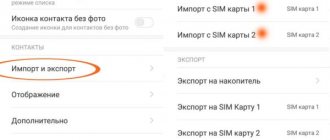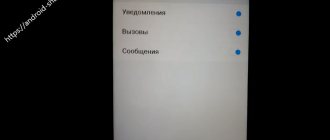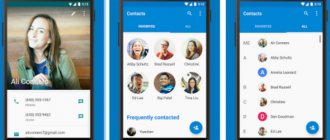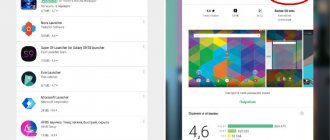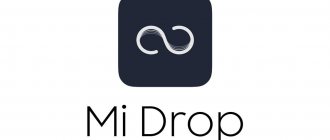Method No. 1 - by connecting to a PC
The simplest and most obvious way is to download music to your PC, then connect your smartphone to it via USB. When connected, a message will appear at the top indicating that the phone has started charging. Click on it and select “File Transfer”:
Next, on the desktop of your PC, open “My Computer” and see the connected device - in our case it is Xiaomi Redmi 3s.
Click on it and a window will open where the internal storage and SD card, if present, will be displayed. Just copy the audio recordings to the desired directory and you're done.
How to use the music application on Xiaomi?
Initially, all compositions are presented in alphabetical order. In order to change the track sorting options, you need to select the icon that resembles two numbers “1”, one of which is flipped 180°.
When you click it, you can select the following ways to display music tracks:
- Add time;
- Title (songs recorded in English will be displayed first, and then in Russian);
- Number of plays. A very convenient option if you need to quickly find your favorite track.
Also in the music application on Xiaomi, you can choose another way to sort songs. To do this, click the icon in the form of four small squares.
After this, the files can be displayed as follows:
- Along the track;
- By artist (sorting is done by name of musical groups);
- By album (a list of all available albums will be displayed, which will be arranged in alphabetical order);
- By folder.
Method number 3 - using Google music
QR Code
YouTube Music
Developer: Google LLC
Price: Free
This application is most often already installed on Xiaomi by default and is located in the Google folder. If it is not there, you can download it through the Play Market or use the link above. How it works:
- Install it on your computer and log in via your Google account.
- Specify the directory from which audio recordings will be downloaded
- Next, install and launch the application on your smartphone, after which we log in under the same account as on the PC
- Synchronize data and enjoy music
Google music service
The global firmware contains all available Google services. This includes Play Market and Gmail and Google Play Music. This means you don’t have to install anything additional. It's another matter if you have ChinaROM. Of course, you won’t find any trace of your Google account in the firmware. You will have to go to the 4PDA forum, find your device and start linking a third-party account to your device. Which in this case is tailored exclusively to the Chinese information market and will offer you only music consisting entirely of hieroglyphs. I don’t know how you’ll figure this out.
For Russia, now many phones from Xiaomi already come to the buyer with all the necessary set of tools, tailored for us. So, don't worry and let's continue.
What is required to successfully listen to music on your device. This method does not require direct contact of the smartphone with the BB (big brother, aka a computer), this is its main advantage.
There is no need to download music, you already have it. That is, you install Google Play on your computer and add your tracks to the music library (for some reason they don’t allow you to upload more than 50,000, apparently due to restrictions on the size of the allocated cloud space). In the future, they will appear on the phone, and you will be able to listen to them after synchronizing them, indicating the location where the audio files are stored on the BB. In addition, a huge free list of radio stations will be offered. In principle, this is a normally functioning cloud service, but there is one inconvenience.
I decided to try and throw a couple of concerts of my favorite BG there, but I stopped. They asked me for credit card information, although the entire project is announced as free, with the exception of certain options. What is it for? If you don't need my money, why do you need my card? In general, I changed my mind and used the old tried-and-true remedies.
Method number 3 - cloud services
You can use cloud services such as Google or Yandex drives, OneDrivem Dropbox and the like
The algorithm of actions is simple and actually copies the previous method: download music, for example, to Google Drive, then open the corresponding application on your smartphone and download everything you need into its memory.
Simple ways
Via direct connection to a computer
First of all, the simplest method is direct synchronization with a PC. To do this, you need to use the smartphone itself, a computer and the USB adapter that came with the kit, or is genuine, since otherwise the connection may not be correct.
Then enable the “connect for data” function for the gadget and move the necessary files to the required folder on the phone system or microSD.
Method number 4 - via FTP
To transfer music via FTP, turn on Wi-Fi on your smartphone, then go to “Explorer” and find the corresponding item there:
In the window that opens, click “Run”
The result will be an address that can be opened using Total Commander. Here you can transfer any files and folders. To prevent the system from asking you to enter your login and password, go to “Settings” and set “Anonymous login”
Transferring files via FTP connection
The method of exchanging information between a phone and a computer is suitable for those who do not have a USB cable at hand. You launch FTP access on your Xiaomi smartphone, connect through your computer to the server and can transfer and download files from the device.
How to start an FTP server on Xiaomi
Go to the “Explorer” application, select “FTP”, then click “Run”. You may be required to provide a Username and Password.
You can connect to your smartphone via a computer using one of the programs: FileZilla, TotalCommander.
Instructions
1. Open the Music app on your Xiaomi smartphone.
2. Click on “Watch” in the lower right corner.
3. Next, enter the Gmail email address you use to watch YouTube videos.
4. The YouTube logo will appear at the top, as well as a search bar in the center. You can use the search bar to find the song you want to listen to.
5. Once you have selected and launched the music, you can close the application.
Ready! You can now listen to YouTube music in the background. Notice the floating playback menu in the lower right corner. You can start and stop music, switch tracks, or stop music playing in the background.
Setting up music playback on Xiaomi
To start playing, select the desired file by clicking, and then the melody will play in a separate window, which additionally has a set of basic manipulation buttons that allow you to pause or continue singing or move to the previous or next melody.
Also, the playback section provides access to additional parameters by clicking on the button with a vertical image of three dots. The user will then be directed to a new window that contains several functions:
- Dispatch. After clicking on the command, a list of available options for transferring the file to friends or acquaintances will appear;
- Mi Link and Bluetooth. The function involves moving data to a device currently connected to a smartphone via the Bluetooth mobile protocol;
- Headphones and sounds. The section opens the opportunity to view the functionality of the keys for changing the volume or moving between tracks, which are located on the side of the device. Additionally, you can improve the quality of playback; in this case, you need to use a headset from the manufacturer Xiaomi and select a specific model from the available list;
- The sleep timer function is only a scenario for deactivating the Music service on a smartphone after half an hour. If you click on the option again, the option will be disabled;
- Setting up for a call. When you select a command, the song being played will be used in the future for incoming calls;
- Change melody information. The function allows you to correct the name, add another artist or album name. If at the time of downloading the audio file had a description or text of the composition, then all the information should be displayed in the lower area of the interface;
- Finally, the delete option involves clearing the track from the presented list.
Regarding the parameters of the Music program on Xiaomi smartphones, you need to highlight the function of creating playlists using the corresponding option from the main menu. At the same time, xiaomium.ru pays attention to the “Favorites” category in order to get a quick transition to your favorite songs.
Basically, all the main features and parameters of the branded player in the MIUI shell are outlined above, allowing you to make adjustments to the playback of tracks in accordance with individual requirements.
Memory cards
And there shouldn't be any problems here. You just need to get a card reader and the memory card itself. Buy a Class 10 flash drive with a capacity of at least 32 GB. The MP3 format that our device reads is quite heavy; each song takes several megabytes. Therefore, do not save money; you will need such a large storage medium in the future.
Usually, when you buy a box with microSD, you also receive an adapter for SD format. But microSD is inserted into this adapter and then plugged into the card reader itself. Forgetting that all this stuff is made in China and may not differ in quality.
On the mobile gadget, we transfer the saved audio files by inserting the memory card into the SIM card tray. In order for downloaded songs to appear on your phone, they need to be moved to a folder called Music. The standard player addresses it exactly. It is not enough to simply copy music files to a flash drive and paste it into your device.