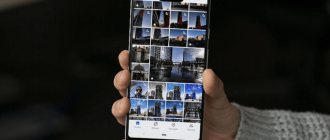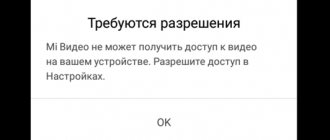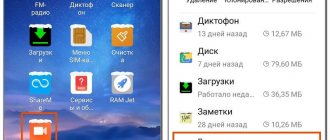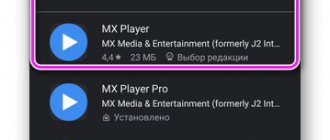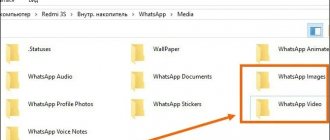Embarrassing media in the form of friends and acquaintances haunts every person. You have to protect yourself from them, because there is no desire to show selfies in the shower, photos of a girl or guy in underwear, unsuccessful attempts to play the guitar, and so on. This and some other data should not be seen by other people except those whom the user has deemed worthy. How to protect yourself from annoying paparazzi who are constantly trying to find out dirty or hidden details of life? One way is to hide folders with pictures, videos and other data on Android.
How to set up personal space on your own smartphone?
One of the most effective and comprehensive methods for hiding all personal files involves creating a private space. In reality, this means creating an additional version of the OS, which is always protected by a password or fingerprint that is different from the main one. This feature is also useful for parents who want to help their children use smartphones only for their intended purpose. The method allows you to open access to certain applications and block it from a number of photos, videos and programs. Creating personal space is an indispensable action when handing over a smartphone to a harmful friend who will make fun of you for a long time if he finds something.
All manufacturers have different principles for separating space, but Huawei P10 will be used as an example. What should be done:
- Go to the “Settings” section, then to “Security and Privacy”.
- This section contains the “Private Space” item. To activate it, you need to click on the “Set password” button. It should be different from the main one.
- For additional security, you can set a different fingerprint, which allows access to your personal space.
Essentially, this means that you can unlock the main work area with one finger, and the personal space with the other. Immediately after creation, the private version of the OS looks similar to the factory version. It hides all photos and videos from the main space.
AppLock
AppLock is usually used to protect SMS, contacts, call logs and correspondence with a password. But it can also hide images and videos. Simply select the photos you want and enter the PIN to hide them. To view them you will need to enter the PIN code you specified. For greater secrecy, you can hide the application icon, and then easily open it after entering your password.
If you are afraid that AppLock may be deleted, then simply protect it with a password using advanced settings. No one will be able to delete it until the password is entered. The free version only offers protection for apps, videos and photos. AppLock requires very little memory to operate. In general, this is a good option, but in the free version you will have to make do with minimal functionality.
How to hide certain folders from the gallery?
If you don’t want to set up a completely new private space, you can resort to the method of hiding individual directories and personal photos or videos. The “Gallery” application on Android has the necessary function. In reality, the procedure is simple, but the parameters can be scattered in different places, it all depends on the setting used. Again, as an example, we will use Huawei with the EMUI shell on top of Android Oreo.
Instructions:
- Open your own gallery and select the folder that you want to protect from third parties.
- Touch the three dots icon at the bottom of the screen and select “Settings”.
- Find and click on the “Hide Albums” element.
- Set a highlight in front of those directories that need to be shown in the “Gallery” or need to be protected.
- To see them again, you need to switch to standard mode.
Wileyfox Swift 2 Plus
This model immediately attracts attention - a stylish original design, a body made of light but durable aluminum alloy, and excellent characteristics. The device is equipped with a fingerprint scanner and an NFC module. The phone also has Glonass, GPS and Assisted GPS navigation modules. The gadget has a 5-inch 2.5D IPS HD display, rounded at the edges, which provides the widest possible viewing angles – up to 178 degrees.
The device runs on a powerful, productive 8-core Qualcomm Snapdragon 430 MSM8937 processor (built on modern 64-bit architecture and clocked at 1.4 GHz). The ability to work with the most resource-intensive applications is ensured by the presence of 3 GB of RAM and 32 GB of internal memory. The hardware supports work with microSDXC cards up to 64 GB.
It is worth noting the high quality of images provided by the main module of the 16-megapixel camera. There is an 8-megapixel front camera for selfies and video conferencing. The smartphone is equipped with a Li-pol battery with a capacity of 2700 mAh, and Quick Charge 3.0 fast charging technology is implemented.
You can read more about this model and order Wileyfox Swift 2 Plus for 12,990 rubles on the brand’s official website.
How to hide images in gallery when transferring files?
The music player downloads album wrappers for all mp3 files on the system. This creates hundreds of pictures that are automatically downloaded from WhatsApp. How to hide them:
- Connect your smartphone to your computer and set it to “File Transfer” mode.
- Open the WhatsApp directory and create an empty text file.
- Give it the name .nomedia.
- Go to the music directory and do the same.
- Check the result in the gallery and VLC or another player.
Even if you don’t have access to a computer, you can rename any available file to .nomedia and put it in the right places.
File encryption
Some smartphone manufacturers provide additional apps that can encrypt files on Android. However, you should treat them with caution as they carry some risks. For example:
- you may forget your password;
- the application may be unavailable in the future, so your files may no longer be decrypted.
In addition, there is already a file encryption scheme in Android 5.0, which is used on most smartphones released since 2014. These Android devices are fully encrypted, so no one can access your data until you unlock your smartphone.
How to hide individual photos and videos on Android?
From time to time you have to give your own smartphone to family members or friends. This is quite frustrating if you have a strong desire to keep some files secret. Moving to a hidden directory with the .nomedia file will help solve this problem.
Algorithm of actions:
- Connect your phone to your PC via USB cable and activate file transfer.
- Go through Explorer to the root directory of the smartphone and the DCIM folder.
- Create a directory and name it .hidden.
- Generate a text file called .nomedia.
- Place all photos intended to be hidden in .hidden.
- Check the result in the gallery and player.
Using Keep Safe
By downloading the application from the Market via the link https://play.google.com/store/apps/details?id=com.kii.safe, you can no longer worry about the safety of your private photos and videos. The program can hide pictures in the Android gallery by moving them to encrypted storage. You just need to come up with a password. Now only those who know him will be able to view the photo. You won't give out your secret code to everyone, will you?
- After installation, launch the application, add a 4-digit PIN, enter your recovery email.
- To hide files, open a photo in the gallery and select Keep Safe from the Share menu.
- Go to the application, enter your password and enjoy viewing photos and videos.
How to open hidden videos in VLC?
VLC has a very elegant way of working with hidden files and directories. By default, all data with privacy settings should not be displayed in the video section. However, you can access them, but you will need a certain trick that other smartphone users do not know. The trick is to open the directory with the hidden folder and update it, then open it.
Smartphones Wileyfox
To understand why we decided to focus on the products of this brand, we will briefly talk about the history of its appearance. The company entered the mobile gadgets market in October 2015. Given the high competition in this segment, in order to succeed, the market needed to offer something special. And the company’s devices have become so special. Each Wileyfox smartphone has a number of advantages and functions that are interesting for users:
- Work with two SIM cards;
- Support for fourth generation 4G LTE data networks;
- High quality of components, materials and assembly;
- Excellent equipment;
- Performance and stability of the operating system;
- 1 year warranty and a wide network of service centers (more than 200 representative offices in all regions of Russia);
- Affordable price.
Thanks to such competitive advantages, Wileyfox smartphones have become popular among buyers, and they have received a decent assessment from market experts. Brand achievements in a short period:
- In December 2015, the Forbes magazine team decided to name Wileyfox Swift smartphone of the year.
- In January 2021, the best budget smartphone, according to the authoritative publication tdaily.ru, becomes Wileyfox Storm.
- In February 2021, the company won the first prize at the prestigious British Mobile News Awards 2016 in the Manufacturer of the year category.
- In October 2021, the Wileyfox Spark+ model, according to experts from the authoritative resource Hi-Tech Mail.ru, becomes the winner in the “Best smartphone under 10 thousand rubles” category.
Why is it important to identify hidden files on Android and why are they dangerous?
The Android operating system is known for its “openness”. Users have the opportunity to make many changes, including hiding data. This is not difficult to do. To do this, simply move all the necessary data into one folder, putting a dot at the beginning of its name.
But if problems rarely arise with classification, then every second person has problems with opening data, especially if the folder was hidden by accident.
In addition to some inconvenience, “invisible” devices can pose a danger to the gadget, provided that they were not hidden by the user himself. Some applications downloaded from third-party sources contain malware that is not displayed to the user.
Moreover, viruses often initiate the process of automatically hiding documents by infiltrating the root system of the smartphone. This can affect the performance of the gadget, shorten its battery life, and also provoke the appearance of intrusive advertising.
- Not only Google Photos: 6 apps for viewing and sorting photos on Android
It is important to download applications exclusively from the Play Market. The official store provides access exclusively to proven utilities. But if a suspicious application is already downloaded, you should use an antivirus and also check your smartphone for hidden folders.
Native tools for hiding photos
The two major phone manufacturers, Samsung and LG, have built-in privacy tools that can help you hide photos.
Samsung
If you have a Samsung phone running Android Nougat 7.0 or higher, you can take advantage of the Secure Folder feature. This allows you to store personal files, images and even applications in a separate password-protected area.
To set up Secure Folder for the first time, go to Apps > Settings > Lock screen & security > Secure Folder . You will need to sign in to your Samsung account.
Once you sign in, your device will prompt you to select your preferred lock method. Once completed, Secure Folder will be accessible from your Home and Applications screen.
To hide photos in a secure folder, open the app and tap Add Files .
LG
The process of hiding pictures on Android is slightly different if you have an LG device.
This time, start from Settings > Fingerprints & Security > Content Lock . The phone will ask you to protect the feature with a PIN, password or fingerprint scan.
Now go to the default gallery app on your phone. Select all the photos you want to hide and tap Menu > More > Lock . You can also lock entire folders of pictures if you want.
When you press Lock the photos/folders will disappear from the library. To view them, go to Menu > Show locked files . Enter your security credentials and the photos will appear again.
Note: Content blocking is not available on all devices.
Folder Lock
Folder Lock is a storage for personal photos, documents, audio and video recordings with cloud synchronization functions. The program has a built-in editor, with which you can type text notes directly in its interface. Folder Lock supports PIN, pattern, and password to protect your content.
To prevent you from getting confused in the list of files added to the storage, the application organizes them into sections and folders. Folder Lock has an internal document and photo viewer, as well as music and video players.
Unfortunately, the free version of the app does not copy files to the cloud and displays ads too often. But Folder Lock Pro is free of these inconveniences and, in addition, allows you to hide the icon from the list of installed programs.
appbox fallback https://play.google.com/store/apps/details?id=com.newsoftwares.folderlock_v1&hl=ru&gl=ru appbox fallback https://play.google.com/store/apps/details?id=net .newsoftwares.folderlockpro&hl=ru&gl=ru&hl=ru&gl=ru
Any of these applications will help you hide your personal data from prying eyes. The main difference between them comes down to the backup method: GalleryVault creates a free copy on your PC, and Folder Lock Pro creates a copy on the server, but this only applies to the paid version of the program.
What to do if an error occurs in the gallery application on your Android phone
The principle of action in this situation is quite simple. You'll be lucky if you can avoid resetting your phone to its original settings. But as practice shows, in most cases, simply clearing the cache and rebooting the device is enough . Let's look in more detail at what to do if there is an error in the gallery.
Resetting the application cache
This method is familiar to every user who has ever cleaned a smartphone of excess debris. For convenience, we suggest using step-by-step instructions:
- Let's go to settings.
- Open the menu with all applications.
- Now you need to find the “ Gallery ” program from the list. For convenience, it is recommended to use the search by entering the appropriate query in the line.
- Next, go to the page with the utility. Depending on the version of Android, you are prompted to press the buttons: “ Clear cache ” or “ Clear data ”. Finally, confirm the operation with the “ OK ” button.
After completing the cleaning procedure, it is recommended to restart the device.
Full reset
Let us note right away that the method will definitely work in any situation. However, you should understand that all files stored in the system memory will be completely deleted from the Android phone. Therefore, before starting the reset, it is recommended to transfer all folders to the SD card. So, below are step-by-step instructions for returning the device to factory settings:
- Let's launch the settings.
- Go to the “ Advanced settings ” section.
- Select the item “ Restore and reset ”.
- Now scroll down to the “ Reset settings ” tab.
- Next, click the button of the same name, then confirm the operation with the “OK” button.
After this, the phone should turn off and then reboot.
Please note that the operating system may take longer to start up than usual.
Things to consider before enabling encryption
Most new Android phones come with encryption already turned on by default. If this is the case with your phone, then there is no way to disable encryption. But if you're using a device that doesn't have encryption enabled by default, then there are some things to consider before enabling it:
Performance is degraded: Once you enable the encryption feature, data will have to be decrypted on the fly every time you unlock your phone. So you may notice a slight drop in performance when it's enabled, although it's not noticeable at all for most users (especially if you have a powerful phone).
Encryption of existing data can be enabled once: If you have enabled encryption, the only way to cancel encryption is to reset the device to factory settings and all data will be lost. So make sure you are sure you are ready for this before you begin the process.
If you have root rights, you need to disable them temporarily: If you try to encrypt a rooted phone, you will encounter problems. You can leave root access, but to encrypt you will have to disable it first to go through the encryption process and then re-enable it.
This doesn't mean we're trying to stop you from encrypting your phone - just a warning. We think that for most people, extra protection is a good thing.
Safe Gallery (Media Lock)
A good choice if you decide to protect your sensitive photos and videos. The application also allows you to password protect media files downloaded from the Internet. The functionality of the program allows you to view and move photos within a protected gallery.
In addition, this application supports viewing animated images inside a secure gallery.
Download the application
Want to know how to copy contacts from your phone to your computer? Read our material.
Let's tell you how you can find hidden (invisible) files on Android. By default, your mobile device should display all stored photos, videos, music, and other information. Sometimes it happens that some data disappears from the corresponding location on the phone or tablet. But this is not a reason to despair, since you can try to find hidden data.
3.Gallery Lock
The Gallery Lock app is a completely free way to hide your photos and videos in your smartphone's memory. The program allows you to hide media objects to which you want to restrict access from viewing in the general gallery. To view such pictures or videos, you will need to enter the password you created earlier.
The application allows you to create fake vaults under different passwords in order to demonstrate a fake personal album under certain circumstances, leaving the fact of the existence of another (real) one in the strictest confidence. To hide the fact that an application is on your smartphone, you can change its icon to any image.
Download the application
GalleryVault
GalleryVault is the easiest way to hide your photos and private videos. The program features a user-friendly interface and a lot of additional features, including:
- Secret storage of files and data of any type;
- Encryption of hidden files;
- The ability to hide the application icon so that no one will guess that it is present on the smartphone;
- Function of moving hidden files from smartphone memory to SD card and back;
- No restrictions on the size and number of hidden files;
- The presence of an emergency close function for the application - to do this you just need to shake the device;
- If an unauthorized access is attempted, the application will notify you;
- Fingerprint login (for devices equipped with appropriate scanners).
Download and install the application
Galleries with password
If in the first part of our article you did not find the brand you are interested in, or for some reason the built-in security measures do not suit you, you can pay attention to programs that hide photos (and not only) from prying eyes. The selection includes the most popular and high-quality applications for iOS and Android.
Keepsafe
First of all, it is a safe where it is convenient to import personal data. It can be protected by a PIN code or use a fingerprint sensor for entry. In addition to hidden storage of files on the device, the program offers military-grade encryption, according to the developers, and a personal cloud where you can back up your data. This will protect them in case of loss of a smartphone or some technical failure. Cloud storage also means synchronizing files on multiple devices, which can also be convenient. It provides secure sending of files with their subsequent self-destruction and the ability to set different passwords for different folders. There is also a recycle bin that compresses snapshots to optimize disk space. The program does not appear at all in the list of recently launched applications. It is available for download for free, but there are separate paid options.
Photo Vault PRIVARY
This program combines the functions of a gallery and a file manager. Here you can store not only photos, but also audio and video recordings, PDF files, documents and more in a protected form. 256-bit encryption is used for protection, and the program itself is not displayed in the list of running applications. In addition, you can send encrypted files to Google Drive cloud storage. There are no restrictions on the number or format of hidden files, and you can display them for public access at any time. The program is free, but has in-app purchases. By the way, if this functionality seems redundant to you, the developer has another application that hides only pictures, it is called LockMyPix.
A+ Gallery Lock
The developers position this program primarily as a gallery, but hiding some of the photos is also provided here. You can hide photos and videos; they will not be displayed anywhere, but will be shown to you after entering your password. You can view photos not only from the device and SD card, but also from connected cloud storages. In addition, photographs can be organized by date or location of shooting and even by dominant color, and thematic albums can be created. The program is free to download, but there are ads and in-app purchases.
How unencrypted phones are hacked
We won't go into detail, just keep in mind: data from an unencrypted phone can be recovered in almost a hundred percent of cases. “Almost” here refers rather to cases where the phone was attempted to be physically damaged or destroyed immediately before the data was removed. Many Android and Windows Phone devices have a service mode that allows you to drain all data from the device’s memory via a regular USB cable. This applies to most devices on the Qualcomm platform (HS-USB mode, which works even when the bootloader is locked), on Chinese smartphones with MediaTek (MTK), Spreadtrum and Allwinner processors (if the bootloader is unlocked), as well as all smartphones manufactured by LG (there in general a convenient service mode that allows you to merge data even from a “bricked” device).
But even if the phone does not have a service “back door”, data from the device can still be obtained by disassembling the device and connecting to the JTAG test port. In the most advanced cases, the eMMC chip is removed from the device, which is inserted into a simple and very cheap adapter and operates using the same protocol as the most common SD card. If the data was not encrypted, everything can be easily extracted from the phone, down to the authentication tokens that provide access to your cloud storage.
What if encryption was enabled? In older versions of Android (up to 4.4 inclusive), this could be bypassed (with the exception, however, of devices manufactured by Samsung). But in Android 5.0, a strong encryption mode finally appeared. But is it as useful as Google thinks it is?