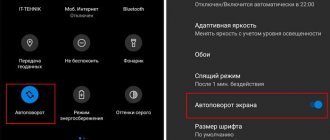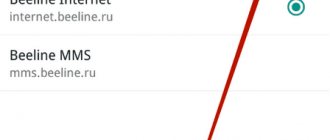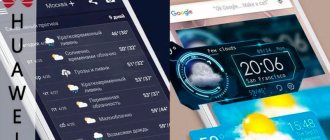What to do if the music turns off when the screen is locked on Android
Often, when listening to music on a smartphone in the background, you may encounter that audio tracks stop playing after a while. You shouldn’t be upset about this; most likely, it’s a matter of the settings of the device itself or the application through which the songs are played. Here are the main reasons why you can’t enjoy your favorite music when your smartphone screen is locked:
From your smartphone you can listen to music from applications and downloaded to the phone memory
Power saving mode enabled
When activated, the system does not support the operation of all applications, excluding phone calls and receiving SMS messages. To check if this is so, in the smartphone settings you need to go to the “Battery” section and find the “Energy Saving Mode” item. Clicking on it will open the menu for this mode. You need to make sure it is set to “Off.”
For your information! Power saving mode can be activated automatically when the battery level is low.
Power saving mode on some smartphones turns on automatically
Developer restrictions
In "Developer Options" there is a limit on the number of applications running simultaneously in the background. If this item is not displayed in the “System” section, then it must be enabled. For this:
- Open your phone settings and scroll to System.
- Find the “About phone” section in the menu that opens and go into it.
- At the very end of the list, information about the build number will be displayed. Click on it several times, the system itself will notify you that developer mode is enabled.
Application limitation
Another reason why music turns off when the screen is locked on Android may be the restriction of a particular application running in the background. To check this, you need to find the program through which you listen to audio in the list of applications and go to its settings. Here is the item “Battery consumption”. If you click on it, the battery settings menu for that application will open. You need to make sure that there are no restrictions on how it can run in the background.
Limiting mode
It would be a good idea to check if your smartphone is in Do Not Disturb mode. If it is active, then when the screen is locked, all applications, including Yandex.Music and Google Play Music, also stop working. It can be turned off in the “Sound” section of the device settings.
Note! If the music is paused, the Android locks the screen; all this is done by the program through which the tracks are listened to. In this case, it is worth delving into the settings of the application you are using.
Solving problems with the radio automatically turning off on Android in standby mode
Another popular way of listening to music is Internet radio. There are many similar sites on the Internet, so everyone can find a radio station to suit their taste and musical preferences.
However, it happens that the radio on the Android turns off in standby mode. If you listen to the radio through any application, then you need to make sure that there are no restrictions on its operation in the background using one of the methods described above.
No less popular are specialized sites where you can listen to radio stations. If playback stops some time after blocking, you need to make sure that there is no limit on playback in sleep mode in the Wi-Fi network settings.
Another important factor is the lack of a stable Internet connection. Although experience suggests that 100-200 Kb/s is quite enough for radio, it is still worth checking the signal level.
Disabling music playback in the background is largely determined by the settings of the smartphone or application itself. The main reason is to save battery power. Although it’s easy to get around this limitation, you shouldn’t discount a banal software failure of the player.
Setting up the Android system
Quite often, fans of Android games quickly run out of gadgets. In this situation, users continue gaming with the device connected to a charger or mobile battery. You can configure the device so that the screen does not turn off while it is connected to charging.
Let's activate this mode:
- Click “Settings”.
- Select the “For Developers” menu.
- Place a checkmark next to “Keep the screen on.”
After following the instructions, the device connected to charging will not turn off the screen. If you need to turn it off, you will need to press the Power button.
Let's say that you are playing a game, and at the moment the screen fades out. It took a few more minutes to complete the game. Constantly pressing a button is annoying for many users.
To prevent the screen from turning off on the gadget, the user should use the built-in tools:
- Select “Settings”.
- Click on the “Screen” tab.
- Now select “Sleep mode”.
- In the displayed window, set the time for constant screen operation. The user has the ability to disable Sleep Mode by clicking on the corresponding button.
Applications interfere
For example, you can disable a number of programs and applications associated with the Internet browser.
We are talking about the following utilities:
- antivirus;
- firewall;
- using a proxy server.
It is best to disable all programs that use the Internet connection, but at the moment they are not necessary.
We talked about the unobvious possibilities of Apple Music and YouTube Music. It's time to see what hidden functions are in Yandex.Music, the second most popular paid streaming among Afisha Daily readers.
Disabling screen lock in Ubuntu
This is very easy to do using standard system tools. The Internet describes several ways to disable the Ubuntu screen lock using third-party programs such as Ubuntu Tweak or Dconf, but we will not touch them. Why, if everything is done in almost two clicks using standard tools.
Open system settings from the Dash menu:
Go to Brightness and Lock:
All that remains is to set the Lock screen switch to the off position:
You can also increase the time before blocking and disable entering a password to unlock.
The next method to disable screen lock in Ubuntu is even easier and faster. Open a terminal (Ctrl+Alt+T) and type:
gsettings set org.gnome.desktop.screensaver lock-enabled false
Ready. Ubuntu screen lock is disabled. But this was only the first part, there will be more to come.
Operating system errors
iPhone, like any modern device, has many functions. One of them is direct interaction with the components of the phone. This is done by reading information from certain sensors. But this function does not always play into the hands of the owner. Some software bugs cause the iPhone to turn off on its own when fully charged.
How to fix the situation
The first, easiest option is to completely reboot the device. To do this, you will need to simultaneously hold down the power and home buttons. They should be held in this position for at least 15 seconds. If the reboot is successful, the manufacturer's logo will appear on the display.
It happens that the charging indicator is faulty. It has already been noted that the system works with iron in complete symbiosis. There is an error in which, despite the fact that the battery is charged, the corresponding indicator shows “0”. The system immediately reacts to this by turning off the phone. It's easy to fix the situation:
- We completely discharge the iPhone.
- Leave it in this state for 2-3 hours.
- Then connect the charger.
- We charge to 100 percent.
Another way to deal with errors is to restore the operating system. The process is carried out through the iTunes program (any user of Apple devices has it). After which we get a completely “clean” gadget with the newest (available) operating system. Before restoring, in order to avoid losing important information, you should back up the data in the same iTunes or save it on the iCloud cloud server.
Why does VKontakte music and YouTube video turn off when the screen is locked on Android?
VK music offline on Android - how to listen without the Internet
According to statistics, users most often listen to music on the social network VKontakte or on the video hosting site YouTube. As for the mobile version of VK, when listening to audio through an installed browser, there is no limit on playback time. Therefore, only the VK mobile application will be considered, in which the music is often interrupted when listening to it on an Android smartphone.
There are also no restrictions when accessing the site via a computer.
Disabling restrictions on background listening to VK music
The most effective way is to update the application to the latest version. However, if the problem persists, you can clear the program’s memory, for which you need to find it in the list of applications installed on your smartphone and click on the “Clear cache” button or simply “Clear” - it all depends on the version of Android.
Note! Alternatively, you can download your favorite tracks directly to your smartphone and listen to them offline. To do this, you need to install a special application, for example, VKMusic, which allows you to download audio files to the gadget’s memory.
There is another way to bypass the restriction so that music can be played on VK without restrictions; Android requires a headset with the ability to turn on playback by pressing a button. So you need:
- Open the application and play the song.
- Press the pause button and lock the screen.
- Press the button on the headset and enjoy VK music without restrictions on Android.
You can also listen to audio content on VK without restrictions on music, download an Android application, of which there are a lot, including on the Google Play Market. Most of them have a minimal set of functions and the ability to play in Picture-in-Picture mode.
Disabling restrictions on YouTube background playback on Android
A significant disadvantage of listening to music through this video portal is that the system automatically stops video playback when you lock the screen or switch to another application.
You can listen to audiobooks and recorded lectures on YouTube
The most effective way to bypass the blocking requires installing the Telegram messenger. In the YouTube video you are interested in, click on the “Share” button and select the above application from the list provided. Then save the video to your Favorites list and start playing it in Picture-in-Picture mode. Now you can put your device into standby mode without the risk of stopping playback.
Important! This method only works with the current video. To listen to audio from the next video, you need to do all the manipulations again or select video collections with a long duration.
If you don't receive WhatsApp notifications
WhatsApp is a comfortable communication tool that allows users to stay in touch with their relatives and friends around the clock. As a rule, making calls and sending text messages is accompanied by a corresponding sound signal. Even after logging out of your profile, the application continues to function in the background. Often WhatsApp notifications simply do not arrive. We will consider the sources of this malfunction below.
- How to change the ringtone for WhatsApp on iPhone
WhatsApp notification settings
In the messenger settings there is a special item responsible for receiving notifications on your smartphone. To troubleshoot problems with receiving notifications, follow these steps:
- Open WhatsApp, then go to “Settings”.
- Tap the Notifications section. Here, notifications are divided into three types: chats, calls and groups. You should check the activation of each of them. Set the notification sound if it is deactivated. To receive messages about subscriber activity on top of applications, enable the “Pop-up window” function.
If notifications do not come from only one user or group, go to the “Chats” section, tap the contact name or group name line. Then tap on the button located in the upper right corner. From the list of options, select “Enable notifications.”
Checking and setting up the Internet
The user needs to check whether there is an Internet connection on the device. To do this, launch any browser, then enter a search query. When the page loads normally, do the following:
- Make sure your router and access point are configured correctly. When using mobile data, the issue is resolved by calling the mobile operator. Perhaps access to the messenger is blocked.
- Try switching from one to another network.
If you are using a weak Internet signal via mobile data, try making changes to the following settings:
- Swipe down on your smartphone screen, then touch and hold the Wi-Fi icon for two seconds.
- In settings, select “Wi-Fi in sleep mode”.
- Activate "Do not switch off".
Lack of RAM
This problem is widespread on older models of mobile devices. Due to insufficient free memory, the device cannot keep WhatsApp minimized. If the messenger is stopped, then naturally notifications do not arrive. To avoid such difficulties, always close the windows of other programs and applications.
Solving microphone problems in WhatsApp
The most common reasons for a microphone malfunction in a program include:
- Problems with the microphone on your smartphone. Make a voice call from your phone to any number, ask the other person about the sound quality. In case of poor hearing, contact the service center to troubleshoot the problem.
- Using an outdated version of the program. Update the messenger to the latest version. If the problem persists, update your device's operating system.
- The messenger microphone conflicts with the microphone of another application. Go to the settings of the conflicting program. Uncheck the “Voice Activation” section.
What is "Screen lock, don't cover the top of the screen"?
This is a special laser on Honor and Huawei phones that controls the position of the device. If it is near your ear and the call mode is activated, the device display turns off. As soon as the device moves away from the ear, it lights up and actions are performed in classic mode.
This tool is very popular in 2021 for several reasons:
- does not allow the sensitive sensor to make accidental touches;
- does not allow pressing in a bag or pocket;
- protects functionality during a call;
- controls the position of the device in space.
Huawei and Honor are not the first gadgets to have a reading laser built into them. Today it is available on many budget and expensive smartphones. But there are gadgets where sensors work not only during calls, but also during other operations. For example, you are watching a video on YouTube, the display goes dark and the message “Do not cover the top of the Huawei and Honor screen” appears. This means that you covered the place where the hidden sensor is located with your hand. On all Honor and Huawei it is located next to the front camera and speaker.
Sometimes it is noticeable, and in some cases the developers disguise it as glass.
Other problems that happen with the sensor:
- clogging with sand or dust;
- water or moisture has entered the mechanism;
- mechanical damage.
How to call/remove “Alice” by voice on Honor and Huawei - instructions
It is quite difficult to solve these situations at home, so it is better to contact a service center with special equipment. If clogged with dust or sand, the microcircuit elements can be blown out with a compressor. The air flow should be low to avoid causing other damage. If water gets in, dry the device immediately. If the phone is dropped or hit hard, the mechanical damage should be inspected by a technician. Most often, in such cases, a module replacement is required.
How to fix problems
All malfunctions are traditionally divided into problems with hardware and software. To fix software errors we need a USB cable and a computer.
For iron treatment, the list will be significantly wider:
- A suction cup with a diameter of 4–5 cm. You can buy an expensive one in a radio store, or you can buy a cheap one, the kind that is used to attach soap dishes to the wall in the bathroom. They will work the same.
- Soldering iron, acid-free flux and fine solder.
- A combined device (tester), possibly the most inexpensive one.
- Set of clock screwdrivers.
- Universal charger "frog"
- Alcohol, preferably isopropyl alcohol.
- Brush with medium hard bristles. The edge needs to be trimmed to make it even.
- If your eyesight is not very good, a magnifying glass on a stand is a must.
- A box for fasteners and small parts, an uncluttered table and a bright lamp.
Deep battery discharge
A battery controller blocked as a result of extreme discharge will not allow it to be charged using standard methods.
Therefore, to fix the problem, you will need to open the device, remove the battery, and check it. If the battery is in working condition, charge it using a universal charger. Let's try to figure out how to do this using the example of a third-generation iPhone, since they will be the ones with the most work.
- Removing the SIM card tray
- Using a screwdriver, unscrew the two screws on the right and left of the cable connector.
- Place the suction cup along the center line of the iPhone, as close to the Home button as possible. Slowly and carefully pull the suction cup up, removing the lower part of the screen module frame from engagement with the iPhone body.
- Lifting the lower edge of the display module one and a half to two centimeters from the case with a plastic spatula, we sequentially disconnect the three cables in the upper part of the case. We do this very carefully - the cables are easy to damage. Having disconnected the cables, the display module can be removed and set aside.
- On the main board we disconnect the button cables, headphone jacks, antennas and speakerphone.
- Unscrew all the screws around the perimeter of the device board.
- Use a plastic spatula to pry up the camera module and pull it out.
- Using an upward and backward movement, remove the board from the case.
- The battery is glued to the bottom of the case with double-sided tape. We warm up the case from the back side with a hairdryer (without fanaticism) and pry up the battery with a plastic spatula and remove it from the case.
- Using a tester, we measure the voltage at the plus and minus contacts. If it is below 3.2V, connect the battery to a universal charger, as shown in the figure.
- If the voltage is higher than 3.2V, connect a universal charger to the contacts of the battery controller.
- We charge the battery for 1–2 hours, monitoring the voltage with a tester. When it reaches 3.7–4.2V, we stop charging.
- We install the battery in the iPhone and assemble it in the reverse order.
- Let's try to turn on Apple.
Power button doesn't work
The power button consists of two elements: a film switch and a plastic pusher, it is this that sticks out from the body and you press it with your finger. When enough dirt accumulates between the pusher and the button, the pusher can’t reach the button and the iPhone won’t turn on. First, let's try to wash away the accumulation of dirt using alcohol, medical or isopropyl. Under no circumstances use vodka, eau de toilette, or glass cleaner for this operation. In addition to alcohol, these liquids contain a fair amount of water, which will remain inside the device and cause corrosion.
The cable connector does not function
The cause of this malfunction may be either contamination of the connector or damage to the contacts in it. To resolve the problem, you need to do the following:
The battery has failed and needs to be replaced
The simplest breakdown is to simply disassemble the iPhone and replace the battery with a new one. You can buy a battery from one of the many online stores that sell spare parts for mobile phones.
If you do not contact a service center, the chances of purchasing an original replacement battery are zero. When buying a battery, be sure to check it for leaks, swelling and corrosion. If possible, check the voltage using a tester.
The device hangs on the Apple after resetting to factory settings
This problem most often occurs in devices purchased second-hand or in online stores that sell used equipment. Most iPhones brought from abroad for resale are contract devices from mobile operators. In order for such an iPhone to work with any operator, it needs to unlock the radio module. Sellers do this procedure themselves, because they position the device as a Neverlock, that is, working with any SIM cards. But not everyone informs the buyer that such a device cannot be updated via iTunes or reset to factory settings - the result will be a “brick” with a white apple on the screen.
To return your iPhone to normal working condition, you need to do the following:
iPhone is in DFU mode
The device can exit DFU mode on its own only by discharging the battery to zero. If you don’t want to wait such a long time, you can solve this problem programmatically:
Using iTunes
- Connect your device to your computer and launch iTunes.
- Wait for iTunes to recognize your iPhone in recovery mode.
- Simultaneously press the “Home” and “Power” buttons on the device and wait for the iPhone to restart.
Using the TinyUmbrella program
Amat victoria curam - victory loves preparation. This catchphrase is equally suitable for troubleshooting problems with Apple devices. Visit thematic resources on the Internet. Study the theoretical part, prepare your workplace, stock up on the necessary consumables and your iPhone will definitely come to life!
If luck doesn’t smile on you or the breakdown turns out to be too serious, you can always turn to the wizards of the service center.
Music turns off in VK
Sometimes users complain that music turns off when the screen is locked on VKontakte. The problem here is that you have not signed up for a paid subscription, and the half-hour limit has been exhausted. The solution to the problem is to buy a monthly subscription or install Katemobile, VK Cofee.
On some smartphones, this problem can be circumvented as follows:
- connect the headset to your Samsung phone with Android;
- log into the VK application;
- play the song you are interested in;
- pause it;
- enable screen lock;
- start music using the button on the headset.
Sometimes this trick allows you to solve a problem on Android with an old version of VK.
Mobile version of VK
- Go to the mobile version of VK (this must be an official Internet resource, that is, m.vk.com).
mobile version
- Log in to the mobile version website.
- Go to the section with your favorite music and start listening to it without any stops.
Album with music
There was also another method, but now it has lost its relevance.
Viruses
The first reason for the mentioned failure is the presence of viruses in the operating system. What to do?
- reinstall the OS;
- clean your PC from malicious files.
Let's focus on the second option. If Yandex.Music does not work, you will have to:
- Launch any antivirus and start a deep scan of your PC.
- Remove all dangerous objects.
- Place residual files in “Quarantine” and, if possible, delete them.
- To restart a computer.
- Reinstall the browser you are using. This step is optional.
Now it’s clear what to do if Yandex.Music doesn’t work. This is only one of the possible scenarios. It doesn't happen that often.
The screen goes blank while playing games or running some applications
Another reason for the screen to suddenly turn off, when the phone does not respond to any user actions other than rebooting, can be a frozen application.
If the screen suddenly turns off in such a situation, you should wait a little. Usually after a couple of minutes the phone comes back to life and the message “The application has stopped responding and has been disabled” or similar appears.
Application failure can occur due to errors in the application itself or lack of RAM. Before launching this program, try to free up your phone's memory by disabling programs running in the background.
If the error occurs frequently, write to the developer. You may have to get rid of this application if the developer is not ready to quickly fix the “bug.”
The first method is to update the operating system
The first method to start searching for the cause and restoring normal operation of the iPhone is to update the software version. Sometimes it will be enough to perform a regular update so that the phone stops turning off by itself. Updating the system is especially important in cases, for example, if you previously used a test version of iOS on an iPhone or iPad.
To do this, go to the Settings application, then on the General – Update tab, check if there is a new version of iOS available for our smartphone. If yes, install it and wait for the iPhone to reboot.