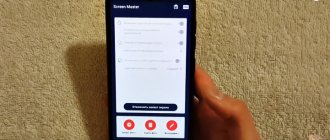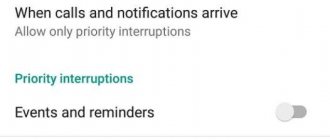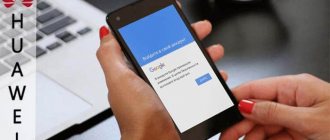Thanks to the EMUI shell, new Huawei smartphones offer the function of recording video from the screen without installing third-party applications. In order to enable screen video recording, there are several ways that we will talk about in our article today.
Note from the author of the article: Also, video recording from the Huawei screen will be done with sound, and so as not to be disturbed by extraneous noise, it is better to choose a quiet place for this. Be sure to check your memory, saving long video screenshots requires a lot of memory. When you answer an incoming call, recording automatically stops. You can try all the methods listed below and choose the best one, and you can also add a review and indicate the option you liked and the model of the device on which you recorded from the display.
Correctly setting up built-in screen recording
A screen recording, “video screenshot” or screencast is a very good way to explain to someone some of the mechanics of a device while being at a distance. After all, it is much more convenient, instead of a lot of words, to simply send a person a video with detailed instructions.
There is nothing complicated about using the built-in video recording, you just need to press a button and you're done. However, during playback, sometimes additional questions arise, for example, why there is no sound on the video , or the picture is of poor quality .
Below we will analyze everything in detail.
FAQ
How to record sound when shooting video from the screen if headphones are connected to your smartphone?
No way. The sound is recorded from the smartphone's microphone, so you will have to turn off the headphones and shoot without them. For additional options, download a third-party application.
After activating screen recording, nothing happens - no video is being recorded?
Check the available space in your phone memory. If there is not enough memory, clear the memory in the settings of your mobile device. The function may also be restored after resetting all phone settings. But, it is important to understand that all data will be reset, so the best option would be to download a third-party application.
What to do if screen recording doesn't work
If the screencast does not start, most likely you are trying to turn it on by double-tapping the screen with your knuckles. In this case, the function is simply not activated.
To enable it, you need:
- Go to "Settings" .
- Then in the “Controls and Accessibility” , there you will find the “Movements” .
- In this section you need to check the box next to “Smart screenshot” .
- Upon completion of the operation, the function will work successfully.
Remove the screen on Honor 7a
Even if your mobile phone has a built-in recording feature, you can use the Az Screen Recorder app. This is another screen recorder, which is also free and does not require root rights. It differs from others in that it allows you to pause while recording.
Az Screen Recorder
Az Screen Recorder also has its own editor where you can add emoticons, text and filters. So after recording the screen, you can immediately process it before sending or uploading it to video hosting. It doesn’t have any problems with sound when recording, which is also important.
Honor 7a has a built-in screen recording feature. But for recording tutorials and videos where you show or explain something, adding indicative elements will be simply necessary.
Tip: How to enable touch display on video
When recording screen video on Honor and Huawei, you should enable touch display to make your actions more clear to the viewer. To do this, go to “Settings” and go to the “System” , once there, click “About phone” .
“Build number” several times until the message “You have become a developer” .
Then return to the settings and go to the “For Developers” . Click on the button to activate this mode. Next, check the box next to “Show clicks” .
Now all your touches will be marked with a translucent circle.
Interesting “For Developers” menu also contains other useful settings for screen recording.
However, be careful when using them.
Where can I view a saved post?
Recorded screencasts are saved in the gallery, in the “Captures” folder. You can also access them through a computer. To do this, connect your phone to your PC with a USB cable and open the following folder: My computer - Gadget model - Internal memory - Pictures - Screenshots.
If the recording was made using the DU Recorder program, then from the main screen click on the folder image (the button is located on the “island”).
The path to saved recordings in the file manager looks like this: emulated - 0 - recordmaster.
Answers to popular questions
Screen recording has disappeared from Honor 10, what should I do?
This problem occurs due to insufficient free space in the smartphone memory. Remove unnecessary files and the problem will be solved.
How to improve the quality of screen video recording?
In the DU recorder settings there is a function for changing the resolution. Remember that the higher the selected quality, the lower the performance, which may affect the “jerky” video.
How to solve the problem of no sound on video?
If you are using the built-in utility, then most likely there was some kind of glitch.
Resetting the device to factory settings will help fix it. For DU Recorder: go to settings - audio, and check the box next to recording from a microphone. As you can see, Huawei and Honor smartphones equipped with the EMUI shell have good functionality in terms of creating video from the screen. And video screenshots themselves are a much more advanced tool for narrating information than simple correspondence.
How to record video from the screen of Honor and Huawei
There are several options for recording video from a mobile screen. For one-time uses, it is better to resort to standard methods built into the smartphone. But, if you plan to constantly engage in such activities, for example, writing down instructions for using the phone for other users, then it is better to install special programs. Let's consider each option separately:
- Through the notification panel, which is the top curtain.
- Combination of buttons.
- In the application.
If the first two methods allow you to use the standard pre-installed capabilities of the phone, then the latter involves installing a third-party program.
Built-in Screen Recorder app
“Screen Recording” is a standard application in all modern smartphones. If most users of modern smartphones are familiar with taking screenshots, then questions may arise with video recording. Despite the fact that the option is systemic, not everyone is familiar with its use. How to use the function? Use one of the available methods.
How to clear search history in Yandex on Honor and Huawei: methods, instructions
Through the notification curtain
Pull out the top curtain, where alerts usually appear.
Click on the pencil image - “Editing”, which will open an additional menu. Select the appropriate icon and drag it to the top bar.
Edit mode allows you to add additional functions to the area for quick access. Usually the option in question is hidden by default, so it needs to be opened initially. If you are using it for the first time, the system will ask for permission.
When activated, a three-second timer starts, after which recording begins not only of screen manipulations, but also of sound. This way you can comment on actions out loud. To finish, click on “Stop” located at the top of the display.
Using "Power key and volume"
Keyboard shortcuts are one of the most convenient ways to use the built-in functions of your smartphone. How to record screen of Honor and Huawei phone using button combination? Hold down "Power" and Volume Up. In essence, the instructions are identical to the procedure for creating a screenshot.
Special “knuckle” action
The third way is to use "Accessibility" and enable the knuckle option. This option is only available for those who use the latest versions of EMUI. Procedure:
If you have any questions or complaints, please let us know
Ask a Question
- Go to settings and to the "Management" section.
- Select "Shortcuts and Gestures."
- Click on Screen Recording.
- Enable the option by dragging the slider to the active position.
To enable or disable the function, just touch the display with your knuckles.
How to enable screen recording via DU Recoder
Despite the built-in capabilities of Android, sometimes the ideal solution is to download a third-party application. Such programs will provide wider functionality, and will also be the only solution if your firmware does not provide screen capture. Install the DU recorder application from Google Play.
Typically, such software requires ROOT rights, that is, a pre-rooted system. To avoid the presented procedure, you can use DU recorder.
Launch the program and accept the agreement. Is the menu getting in the way? Drag it to another location using your finger.
How to recover deleted messages in Honor and Huawei phone
How to record video from the screen of Huawei and Honor:
- To start shooting, click on the red circle icon. This icon will indicate the start of recording.
- A notification will appear asking you to confirm access to the gallery and allow the use of the camera.
- Click on start again and again provide the necessary permissions.
- When the user allows access to the program, the timer will start - after three seconds, shooting will begin.
When recording starts, the application menu will become transparent again. To stop, click on the square.
Enable recording
The built-in recording capability has become available only in Miui 10. Enable the option and start recording video from the Xiaomi desktop according to the following scheme:
- Go to the settings of your Xiaomi device;
- Go to the “Advanced” item, and then open the “Screen Recording” section;
- An alternative way would be to go to settings through the application itself;
- Then the parameters are debugged: quality of recorded video, frame rate per second, picture resolution, orientation, sound.
Parameter settings receive special attention:
- Permission. It is better to set the maximum parameter;
- Quality. This indicator affects the file size and the operation of the device when recording. If the smartphone has good performance, then you can safely set it to the maximum;
- Frame frequency. If there are no performance problems, then it is recommended to set 30 FPS;
- Orientation. The parameter affects the position of the smartphone from which the video is recorded;
- Sound source. Here you need to decide where the sound is recorded from. If you select the speaker, you won’t be able to hear what’s happening behind the scenes in the video. If you activate the microphone, the user's comments are recorded.
Did you know that you can take a screenshot in several ways? All of them are listed in our article - how to take a screenshot on a xiaomi phone.