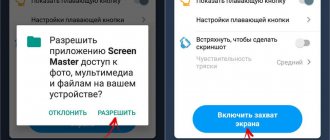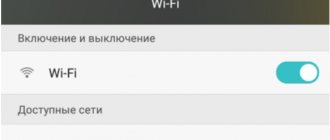How to reboot a Huawei phone if the usual reboot methods turned out to be useless and did not help achieve the desired result? How to restore your smartphone after it freezes?
It’s not difficult to understand each of these issues; the main thing is to be patient and free up some time to restore the device’s operation. After which it is recommended to understand the reasons for the Android freeze:
- simultaneous activation of a large number of programs and increased load on the processor;
- viruses and malware;
- incorrect settings and a requirement to install an update.
There can be many reasons, but if the user does not understand them, there is a high probability that the problem will recur. In addition, it is worth thinking in advance about a possible reset to factory levels. To do this, it is recommended to store all important files in cloud storage so as not to lose them when returning the device to its basic state. It is impossible to reset settings without losing files.
Supporting Solutions
Things are much more serious when your favorite gadget does not completely respond to the power button. There is no universal recommendation for such a case. Representatives of manufacturers and service centers advise trying one of the following methods to rescue a frozen phone:
- Incoming call – it’s worth asking someone to call the problem smartphone. If the display shows an incoming call, you need to quickly call up the reboot menu by holding down the power button.
- If the power button does not work, then wait until the gadget is discharged. A complete power outage in this case will interrupt the processes that caused the failures. You can check if the problem is solved by charging your phone a little and turning it on.
- Some smartphones are equipped with a service Reset button, which activates an instant reboot immediately after pressing. It is present, in particular, on some models from Sony and HTC, and is located next to the USB connector (not to be confused with the microphone hole) or in the place where the SIM card slot is installed. It should be pressed carefully using a thin needle or toothpick.
If you manage to bring your device back to life, it is recommended to manually check the list of recently installed software and remove questionable ones. It is also worth running a standard antivirus and following the recommendations of the operating system. If you experience constant freezes, you can try restoring to factory settings or contacting a service center.
More about Huawei: How to increase the volume on Android through the engineering menu or by editing mixer path.xml
What problems may arise and how to solve them
In most cases, resetting data on Honor is not difficult. If for some reason it is not possible to do the work through the menu, you can always turn to a hard reset. Let's look at possible problems:
- The battery was discharged during the reset process. Theoretically, this situation is possible, so you will have to go through the hard reset procedure again.
- After rebooting, the problems with the OS did not disappear. If you successfully reset your phone, but the situation has not changed, you may need to contact a service center. To solve the problem, you may need to flash the device to an older version.
- The phone doesn't turn on. This problem is possible if the work is not performed correctly. There are two options here - try to go through the hard reset procedure again or take the device to a service center (if you still can’t turn it on).
More about Huawei: The latest version of Magic UI 3.1 firmware has become available for eight Honor smartphones
In conclusion, we note that the problems discussed are extremely rare. Knowing how to reset Honor to factory settings, you can always restore your phone to its original state. If difficulties arise with this issue, contact the service center. Before resetting, do not forget to make a backup copy to return the device to its original state, but without errors.
How to reboot Huawei without power button
Some models do not have a start button, and the equipment is frozen, the user has a question about how to reboot a Huawei phone if it is frozen. You can reset without the power button; to do this you will need to disconnect the battery from the board. How to do it:
- pry up the tip of the back cover with a metal object, a nail file will do;
- slide along the side panel until it clicks and remove the back cover;
- then we take out the battery, if it is removable, or disconnect the connector cable;
- keep it off for 15-20 seconds and return everything to its place.
After these manipulations, the gadget will start using the standard method. It is easy to disconnect the battery on older models; newer ones complicate the process by the presence of sealant between the panels. You can remove the product by heating the device.
How to reboot a Huawei phone without the power button
If the described method did not help achieve the desired result, and the device continues to freeze, you will have to reset your smartphone using the recovery menu. To make a Hard Reset, you will need:
- simultaneously hold down the power and volume up buttons;
- wait until the recovery menu appears on the screen;
- select the item that prompts you to perform a reset (wipe data);
- agree with the warnings and confirm the decision made.
If the user does not want to lose the information stored on Huawei Ascend (or another), you can select another menu item. Just click on Reboot and wait for the result. Perhaps the suggested step will help deal with the freeze. But, if the smartphone continues to malfunction, you won’t be able to do without resetting the settings and then flashing the device’s firmware.
What is a "factory reset"?
In practice, resetting Honor to factory settings is an action aimed at deleting all data from the phone.
The cleaning process removes photos, apps, music, mail, alarm settings, and themes. In other words, all user settings made from the moment you first turned it on until you reset Honor to factory settings are removed. The need to reset the phone to factory settings arises in the following situations:
- Problems in the operation of the smartphone, slow loading, “brakes” when working in applications.
- Long response to user requests (longer than usual).
- Inability to use some functions of the device.
- Informing the Honor owner about the lack of free space. This is despite the fact that the device’s memory is cleared manually.
- Involuntary disconnection or ejection from various applications.
- Inability to save photos or videos taken with the camera.
- Self-delete files, etc.
In these and a number of other cases, you need to reset to factory settings using the menu or using a hard reset.
How to restart Huawei if it freezes and won’t turn off?
To shut down or restart Android when frozen, you need to do the following:
- Press and hold all keys (power off and volume) at the same time;
- After waiting for the loading screen to appear, release the power key while holding the rest;
- after the Android logo appears, release the volume up button while continuing to hold down the volume down button;
- release the last key, seeing a small stripe under the image of the robot on the screen.
More about Huawei: Add a fingerprint HUAWEI Y6 Prime 2019, Show more - HardReset.info
It is important to emphasize that as a result, all settings will be reset to the factory level, and the data stored on the phone will disappear.
In order not to lose important files, contacts and information, it is recommended to store them in cloud storage or in external memory (on a flash drive).
“Hard Reset” - three button method
This is the most radical way to perform a “Hard Reset”. To complete it you need:
- hold down the power button and both volume buttons;
- after the logo with the name of the device model appears, you need to release the power key (the volume keys cannot be released);
- wait until the device reboots again and release the volume buttons.
If you want to get a fully working system, place the “dload” folder with the firmware on a memory card before performing one of the methods and install it into the device. Then, upon reboot, automatic installation of the firmware will begin and you will receive a device truly restored to its factory state.
How to reboot a Huawei phone if the usual reboot methods turned out to be useless and did not help achieve the desired result? How to restore your smartphone after it freezes?
It’s not difficult to understand each of these issues; the main thing is to be patient and free up some time to restore the device’s operation. After which it is recommended to understand the reasons for the Android freeze:
- simultaneous activation of a large number of programs and increased load on the processor;
- viruses and malware;
- incorrect settings and a requirement to install an update.
There can be many reasons, but if the user does not understand them, there is a high probability that the problem will recur. In addition, it is worth thinking in advance about a possible reset to factory levels. To do this, it is recommended to store all important files in cloud storage so as not to lose them when returning the device to its basic state. It is impossible to reset settings without losing files.
Reboot Huawei honor 4x using buttons
Android provides the ability to perform an emergency forced reboot, which is performed in the same way on almost all existing smartphones. You can activate the option using the following hotkey combination:
- Press and hold the power (unlock) and volume up buttons.
- After the display goes dark and the phone vibrates, release it.
If the option with the volume up button does not give any results, then you should reboot using a decrease. Of course, this approach is relevant if the mechanical keys are working properly.
Startup problems
The following method is relevant for such a problem - the smartphone freezes when turned on. This manifests itself in the form of a loading screen that doesn’t disappear for too long. Usually you can turn off the device by simply holding down the corresponding button. You can resolve the situation like this:
- Put your smartphone on charge in order to eliminate the problem of sudden shutdown due to a dead battery.
- Call up the Recovery menu in the following way: with the device turned off, hold down the power and volume up buttons until it vibrates.
- After a couple of seconds, the menu required to reboot will appear on the display. You must select the “Reboot system now” item. Within a couple of minutes, the smartphone should fully boot into normal mode.
If there are no serious failures in the system, then rebooting using Recovery will be quick and safe. However, you can also encounter a complete failure of the operating system. The problem can be resolved, but you will have to sacrifice files located in the internal memory (everything saved on the MicroSD will remain in its place).
So, if the phone is stuck on the screensaver when turned on, then restoring to factory settings will help resolve the situation. This can be done following the instructions for accessing Recovery, noted above, but in the menu you should select the “Wipe data/factory reset” item.
Since Recovery may differ from one manufacturer to another, recovery may be hidden behind the “Wipe data” or “Advanced wipe” items. After a couple of minutes, the gadget will turn on and offer system settings, which users usually perform after purchase. If such drastic methods do not work, the only way out is to visit a service center.
Restarting a smartphone when the screen is not working
To reboot your Huawei phone if it's frozen so badly that it looks dead and the screen doesn't work, you can:
- call it, causing the worker processes to restart;
- remove the SIM card and flash drive to reduce the load on the processor;
- connect Honor to the computer (especially important when the sensor does not work).
Charging your smartphone also helps to cope with trouble and freezing. In situations where the device stubbornly does not turn off, you can, on the contrary, discharge the gadget, forcing it to turn off due to the battery being discharged to 0.
Force reboot Huawei honor 4c pro, show more – huaweidevices.ru
How to reset HUAWEI Honor 4C Pro to factory settings? How to erase all data on HUAWEI Honor 4C Pro? How to bypass screen lock on HUAWEI Honor 4C Pro? How to restore default settings on HUAWEI Honor 4C Pro?
The current tutorial shows all the methods to master reset HUAWEI Honor 4C Pro. Learn how to perform a Hard Reset using hardware buttons and Android 5.1 Lollipop settings. As a result, your HUAWEI Honor 4C Pro will be as good as new and your MediaTek MT6735 processor will run faster.
- In the first step, press and hold the Power button for a short time to turn off the device.
- Then press and hold the Volume Up Power button for a few seconds.
- Select the “wipe data/factory reset” option using the volume buttons, and confirm the selection with the power button.
- Once again select “wipe data/factory reset” from the menu and confirm the selection of “wipe data/factory reset” with the Power button.
- Now accept the “reboot system now” option using the Power button.
- Success! A hard reset has just been performed.
More about Huawei: Huawei EMUI and Magic UI security system updates |
HUAWEI support Russia If this solution helped you, please share it with others to help them and follow us on Facebook, Twitter and Instagram
Hard Reset Huawei Honor Y6 – Erase Android Device – Video
Hard reset HUAWEI ShotX – remove Pattern Lock using EMUI Recovery – video