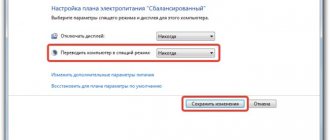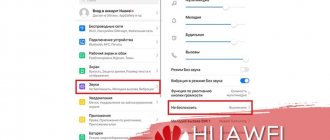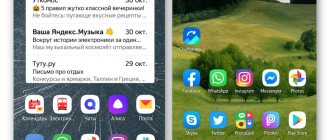The phone turns on, but the sensor does not respond to touch
This often happens that the phone can work, but the sensor does not respond when the device has been hit in some situations. And the screen became covered with a crack. Perhaps even the honor of the screen has practically crumbled. But if we turn it on with the power button on the edge of the smartphone, the screen will show the operating system desktop. You may still not be able to control the cursor on the screen. But the internal system is not damaged.
In such situations, you are clearly powerless, unless you know how to replace a smartphone screen yourself. But you can temporarily control your mobile device using a regular computer mouse with a USB plug.
You probably already know that your smartphone does not have a USB port. Therefore, you will need an OTG adapter.
It's inexpensive. And it is a bridge for almost all external devices that a smartphone system with a damaged sensor can support.
For example, you can directly connect any flash drive to your device via this cable. This is very convenient when it comes to transferring files between devices. An OTG cable can sometimes be found in the box of some mobile devices. Connect your mouse to this cable. And the microUSB plug goes to the port on the smartphone. Turn on the power button and use the mouse to control.
What to do if the screen is partially working on a Redmi smartphone
In some cases, the sensor on your smartphone may respond but be unstable. There may be delays in response, virtual buttons remain pressed, and so on. We will now try to solve this problem by replacing the ineffective dielectric gasket. It is located under the battery of smartphones of these models.
An example will be given on the Redmi 5 model:
- Remove the screws on the back cover to open it;
Remove the back cover of the smartphone - Carefully remove the cover and pull out the cable that extends from the device’s camera. It can be pulled out of the socket on the phone board;
- Remove the battery and pull out the dielectric gasket, which is located on one of the cables;
Remove the dielectric backing - Carefully pull out the cable from the upper socket, stick strips of cardboard tape in one layer under it into the groove so that the battery can fit into place;
Seal the cable groove with cardboard tape - Now place the cable back, insert the contact into the cell. And fully assemble the device to check its operation.
Turn it on now and check if the touch screen on your smartphone responds to touch. If this method does not achieve a satisfactory result, remove the tape. There is another way to eliminate freezes and poor sensor response - flashing the mobile device system. There is no need to try to reflash your smartphone yourself if you have never done this before. It is best to take the device to a service center.
This may be useful: The sensor on the phone is pressed by itself.
Clear screen
When starting to independently revive a poorly functioning, slow or glitchy sensor, you need to clean it of contaminants. This will definitely not make the smartphone any worse, but the contact between the finger and the touchscreen will improve, which may well solve the problem of freezing and stuttering. To clean your smartphone display, it is better to use a soft, lint-free cloth and a special sensor cleaner. Special wet wipes for screens are also suitable.
The screen is intact, but the sensor does not respond
There are a few more tips for smartphone owners whose devices have stopped responding to touches on the phone. Users often complain that the smartphone did not fall, did not fall into water, or was damaged in any way. And although the screen works, the sensor does not respond to pressure. Try the following method. In some cases, it may help solve your problem.
Procedure:
- Reboot your mobile device;
- Connect a mouse to the USB device. How to do this is described in the section above. If the sensor partially responds to touches, try opening the settings;
- Find the “Control Settings” item;
- In the next window, select "Gesture Control" and activate this feature.
After which you may need to reboot the system again. Try controlling your smartphone screen.
The lock button, also known as the power button, does not work
Regardless of the model of the mobile gadget, a similar defect appears on any device. The lock button often fails due to mechanical damage. For example, a common one is the phone falling. In addition, during prolonged use the cable breaks. In case of such a breakdown, you need to contact a service center. The second option is to visit Huawei or Honor technical support. The device may also malfunction due to liquid getting inside. If you drop your gadget into water, disassemble it into parts and be sure to dry it thoroughly.
See also: The company is pleased with the sales of Honor 8X
To avoid this situation and protect your mobile gadget from moisture and dust:
do not handle the phone with wet or damp hands; do not leave equipment in dusty places; Avoid splashing water.
For prevention, wipe the device with a napkin every day to prevent the accumulation of small debris.
The touchscreen on the smartphone freezes in one place
People encounter this problem quite often. When typing text or numbers in one specific place, the screen does not want to work in normal mode. Letters may not be pressed correctly. Instead of one letter “A”, press the adjacent “P” and the like. Such cases are still typical if you have been using the device for more than a year. The reason may lie in the smartphone battery.
The surface of the battery may be swollen. After some time this happens to them. Bloating should not be clearly visible. It can be determined by removing and placing the battery on a flat surface. Press on two opposite corners of the battery to see if the bulge can be detected. A working battery should lie flat on a flat surface and not dangle. And since there are already bulges on it, with one side it presses on the sensor from the inside. What could be causing poor screen responsiveness?
Also check whether a wire or an extra object has gotten under the battery. Any unnecessary or interfering objects can put pressure on the screen from the inside. You won't be able to replace the battery right away. And for a few days you can do a little trick. It consists of incomplete installation of the back cover. Hang it on the top mounts. Don't press down the bottom ones. So as not to pinch the convex battery.
We recommend reading: How to disable the Android pattern.
Reset your phone to factory settings
Every digital device has a subsystem that regulates system boot, selects boot media, and sets parameters for connected devices. Your smartphone has it too. And we will use it to restore the device settings to factory settings if the sensor in your mobile phone is faulty. And also the previous methods did not help eliminate the problems with it.
Since now we are talking about any phone model, you will need to independently fulfill all the conditions after which you can enter the “Recovery” menu:
| Condition: | Explanation: |
| To get into this mode on the smartphone, you need to press two or three buttons at the same time and hold them until you see a menu that is unusual for your device. | This could be the power button pressed together with the volume up button. And the volume down and power button. You should experiment with combinations. |
| Before trying, be sure to turn off your smartphone. | You can launch the menu only when the smartphone is not working. |
| Connect the smartphone with the non-working sensor via USB to the computer and transfer the data to its memory. | If you have access to system folders, gallery, make copies of important files. |
Only after all conditions have been met, launch the Recovery menu:
- When the menu appears, select “Wipe Data/Factory Reset”;
- On the next window, select “Delete all user data”;
- Wait until the recovery process for your smartphone is complete.
The mobile phone memory will be completely cleared. Perhaps the problem was at the software level. And after restoring the system settings, there is a chance that the device will again work stably and without glitches on the screen. Turn on your phone and check if the sensor responds to your touch. If, after applying the methods described in this article, your device does not work correctly, we recommend contacting service. Because most likely the problem lies deeper. And you can’t do without inspecting the device by competent people.
What are the reasons behind the spontaneous operation of the touchscreen?
Conventionally, the reasons why the sensor itself is pressed can be divided into two categories:
- Software failure - occurs due to errors in the software (software) of the smartphone;
- Hardware failure - errors associated with damage to the component parts of the device.
Depending on the model of your smartphone and the circumstances under which the screen malfunctioned, you can be more or less likely to say which of the above failures caused this problem. Thus, in Chinese budget models (according to statistics, most often in Alcatel and Xiaomi), the incorrect functioning of the touchscreen occurs as a result of low-quality assembly of the device and a cheap resistive display, which, as is known, is vulnerable to the accumulation of static charge on its surface. Dropping a smartphone or pressing hard on its screen can also cause problems with the operation of the touchscreen.
However, there is no need to despair. Before claiming that screen functioning errors arose due to hardware damage, you should try to fix this problem using software methods. Let's take a closer look at them.