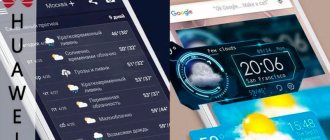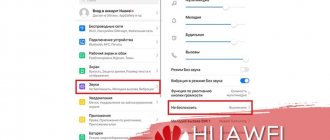Home / Phones / Android / Android Repair
Back
Published: 09/23/2021
Reading time: 5 min
In this article, we will dwell in detail on the problem of why the alarm clock did not go off on your Android phone or tablet. Let's figure out what to do and how to fix the problem.
This article is suitable for phones and tablets of all Android device manufacturers: Samsung, LG, Sony, Huawei, Xiaomi, HTC, ZTE, Fly, Alcatel and others. We are not responsible for your actions.
The alarm clock on an Android device may not work due to a system error or third-party applications. Some programs automatically terminate processes on the system to save RAM.
- Why the alarm clock does not work on Android - reasons
- There is no sound when the alarm goes off
- Correct setting of an alarm clock on Android
Why the alarm clock does not work on Android - reasons
It is necessary to distinguish between two situations: when the alarm clock does not try to ring at all and cases when it goes off, but its sound is not heard. First, let's figure out what to do when the alarm clock on Android doesn't work.
The functioning of the alarm clock must be checked during the day, when it does not affect anything. You should restart your smartphone and set the time for making calls again. There is a possibility that the alarm did not go off due to a system failure, which can be resolved by restarting. If this does not solve the issue, then erase the data and application cache:
- Open settings and go to the “Applications” menu.
- We find the standard “Clock” application.
- Clear cache and erase data
Increase
The alarm clock is part of the Clock program, so all actions must be performed with this application. Clearing the cache and deleting data will reset the time on the gadget, which is why you will have to configure it again. At the same time, you need to make sure that the time zone and time in the settings are set correctly. This significantly affects how the alarm goes off.
Increase
Third-party applications can also affect the operation of the alarm clock. When Task Killer is installed on Android, it is able to delete the active “Clock” process, which turns off the alarm clock.
The application does this to free up RAM, but in the end it turns out that its actions only cause harm. Because of this, Task Killer is not recommended for installation on a tablet or smartphone. If you are not ready to give up the application, then set up a list of exceptions.
“Clock” is a standard program, so its incorrect operation may be due to the firmware. When problems arise after installing a custom build or firmware update, you can try installing an alarm clock from the Play Market from a third-party developer. In some cases, a program with a standard alarm clock conflicts and requires removal, but generally it works without errors.
If you have problems with your Play Station or Xbox, you can contact the repair-pristavok-spb.ru service for help. They work every day and without lunch.
Another reason for the alarm clock error may be utilities for clearing memory. Users strive to keep their gadgets perfectly clean, so they install applications that periodically run memory cleaning. They can terminate background processes, including the alarm clock. Therefore, you need to add it to the exception or install a more “smart” application.
What to do if the alarm doesn't go off
When purchasing a new device, you should definitely check its functionality during the daytime. To do this, just set the alarm a few minutes later than the current time and wait for the signal. It should be noted that phones of different models may not have a built-in alarm clock, so an application with similar properties must be downloaded from Google Play.
If the application does not work, you can delete it and try to install another one; fortunately, there are enough suitable programs in the Android store. You can rely on reviews from users who have already installed the software, as well as the number of downloads and ratings.
Problems with the built-in function are resolved as follows:
- In your phone settings you need to find the “clock” section.
- Open application data.
- Delete cache and clear data.
- Reboot your smartphone.
- Restart the application.
Non-critical system errors will be eliminated in this way, after which the call function will be restored. In addition to “clogging” system data, the problem of incorrectly set time on the phone is solved in a similar way. In this case, the alarm will, for obvious reasons, not go off at the right time, but according to the “telephone” time. It is easy to fix this problem; just switch the device to the desired time zone and reboot to save the entered data. By the way, you can use the data synchronization function to do this, rather than entering information manually.
There is no sound when the alarm goes off
When a standard alarm clock goes off, but there is no sound, you need to choose a different melody or try to figure out where exactly the currently set one goes. For example, when the phone is charged at night from a computer and connected to it in “Storage” mode, and the alarm melody is located on the memory card, the system will not be able to find it. Along with it, some standard ringtone may automatically play, but this may not happen.
Increase
You should be careful when lowering the volume in different system applications. For example, in HTC Desire, when the volume in Motonav is reduced, the volume of the alarm clock is also reduced, so it starts working without sound. To check the volume, just open the settings in the Clock program.
Let's solve this problem
Having summed up the main reasons for the alarm not working, we can highlight several possible actions in such cases.
What to do to debug the application:
- Try restarting the device, and then check the application again.
- Clear cache data, scan your phone for viruses. After debugging, also reboot.
- Check the applications you are using that can shut down active processes, including essential ones. In order to use all the selected functions, you can select the alarm function as an exception in the software settings.
- Check the alarm settings, the presence of an active icon and the availability of the selected melody. If necessary, correct these parameters.
The problem of the alarm clock not going off occurs infrequently, but it is necessary to eliminate it. To begin with, it is enough to reboot the device to eliminate the possibility of a system error. Further actions in case of such problems, as well as useful tips on setting up the functions of Android smartphones, are given in our information.
Smartphones are now multifunctional assistants. Synchronizing your work, daily routine and phone functionality is especially difficult when important applications fail. It's a shame if the alarm clock on Android doesn't go off and you miss an important event in your life.
A simple program replaced it as a separate item from the gadget. Problems with this smartphone function are common; Android users complain that the alarm clock on their phone does not work, regardless of the model and manufacturer of the device. This flaw is discovered unpleasantly - “overslept”. Below we will look at the factors that determine the incorrect operation of this device.
Before sounding the alarm and taking drastic measures, check whether the device is turned on or not. In many cases this is the main reason. We'll look at why the wake-up device doesn't work when it's turned on in detail.
Do Not Disturb mode is enabled
Several recent versions of Android have three main modes: “Everyone”, “Important”, “Do not disturb”. The third mode turns off absolutely all sounds - the configured wake-up signal too. For the regular “Clock” to work, it is recommended to turn on the “Important” mode.
Broken/incorrect settings
First, look to see if the application is in an inactive state. If it worked the previous time, but failed today, make sure you turn on “repeat” and select the required days of the week or not.
No sound
Set the alarm time so that it rings in a minute or two. If the program is activated, but there is no sound, the problem is in the melody settings.
Work of utilities for cleaning your phone
Users usually install utilities to clear mobile memory, which are also designed to shut down background programs. Some similar utilities may receive your wakeup signal from a background process and terminate it.
Excess cache files
It's easy to get rid of this kind of problem. Just open the Clock settings and start clearing the cache from the storage. By restarting the smartphone, the chronophore will work.
OS glitches
The problem can be solved by resetting the settings to factory settings or flashing the smartphone.
Application conflict
When downloading interesting wake-up programs from the Google play store, pay attention to whether the new programs are compatible with the old ones or not. A conflict with the regular “Clock” will lead to dysfunction of both.
Correct setting of an alarm clock on Android
To correctly set an alarm clock on Android, you need to perform the following algorithm of actions:
- Open the “Clock” program, go to the “Alarm Clock” section
- Add a new alarm clock by clicking on the plus sign. Set the call time.
- So that the alarm clock rings every day at the same time, and select weekdays.
Increase
To turn off the alarm, pull the switch to “Off” mode. You can set multiple alarms at the same time by setting the days to ring, and no longer worry about oversleeping.
Alarm clock in Android is another story
Unfortunately, the vast majority of Android phones will not turn on, even if the alarm is set.
This is completely normal behavior. This is sad news for those who like to turn off their smartphone or tablet at night so as not to wake anyone up if they call.
It is reported that some phones (such as Huawei) include themselves. Those that are included are not actually completely disabled.
The vast majority of phones (I have not yet met those who contradict) do not turn on themselves if the alarm clock time has come.
The reason why the alarm clock does not ring is that the android is completely turned off. On older models, although it looked like it was turning off, it actually remained in standby mode.
In Androids, one of the most important issues is proper power management, so if the phone is turned off, it turns off completely, during which time the battery does not drain (if you leave the phone turned off for several months, the battery will drain in a "natural" way).
It is technically possible to get around this problem, but it requires a lot of changes to the phone (for example, getting root access), so below I will present you with a much simpler solution to this problem.
Airplane mode is the best workaround for turning off your phone to trigger an alarm at a set time
I'm one of those people who often turns off my phone at night. When I bought my first Android, I was quite disappointed.
Fortunately, this problem can be easily circumvented by simply turning on night flight mode, which is available on any phone.
In airplane mode, any call or message will not disturb your sleep, and most importantly, your alarm will go off at the set time.
NOTE: the built-in alarm clock does not have much functionality, but you will find more advanced solutions on the play market. Good luck.
Beginning iPhone users often have various questions about settings; today we’ll look at the alarm clock. Especially for readers, we have prepared a list of frequently asked questions and answers about the alarm clock on the iPhone, for convenience, keep the contents:
Where to look for an alarm clock on iPhone and how to set it
There are at least three ways to find an alarm clock on your iPhone:
Most often, the user simply clicks on the “Clock” application, which is located by default on the iPhone’s home screen and selects the “Alarm” tab.
But even on the locked iPhone screen, pull down the “ ” panel from the bottom and click the “Clock” icon second from the left and again get access to the iPhone alarm clock.
If you don’t see the Clock application on your phone (maybe), then you can use the quick search. By touching the middle of any work screen with your finger, pull it down and in the search bar that appears, write – Clock, which appears in the first line of the search results.
We wrote about the detailed installation and configuration of the alarm clock earlier, so follow the link here - “”.
How to change the alarm volume on iPhone
Unfortunately, there is no way to adjust the alarm volume separately from the incoming call volume on the iPhone yet (example in iOS 10). The volume of the incoming ringtone and the volume of the alarm sound are interconnected.
Therefore, if you decide to adjust the volume of the alarm clock, it will look like this - before going to bed, press the volume button with a minus sign on the side of the phone and set it to the required volume. In the morning we get up and turn up the volume again so that we can hear incoming calls from subscribers normally, and so on every working day.
Moreover, what has just been described will work if in Settings – Sounds – the “Change with buttons” toggle switch is turned on, which allows you to adjust the overall volume in the iPhone using buttons. To be honest, I don’t really like this idea, so I suggest reading the alternative solutions below.
iPhone alarm clock without sound - turn on vibration mode
If you don’t want to wake up your family, guests, or friends in the morning, then a suitable option would be to turn on a silent vibration alert as an alarm clock in your iPhone, that is, no sound, just vibration.
We go to our previously configured alarm clock (for those who don’t know how and where, see the first subheading), click the Change button (1), select the alarm clock that we will make almost silent (2), click the Sound section (3)
Scroll through all the sounds to the very bottom and select – Not selected (4), scroll to the very top and click on the Vibration section (5), here you can select the type of vibration or create your own personal vibration in the section – Create vibration. In the upper left corner, click the Back button (6) and in the upper right, click Save (7).
Now the iPhone alarm will have no sound, only vibration. If you have an old iOS and there are no similar settings on your iPhone, then you can make a ringtone without sound (link to creating ringtones at the end of the post), which will reproduce silence. Having set this ringtone, you will also only have vibration. A ringtone without sound can be made in a special program or in iTunes, by marking a couple of seconds of silence at the beginning or end of the track.
Turn off vibration in iPhone alarm clock - sound only
There is also the opposite possibility: if you only need an alarm melody without vibration, which sometimes scratches the back of the iPhone, crawling on the table, then this can also be done.
Clock – Alarm – Change (1) – click on the previously configured alarm (2) – Sound (3)
Scroll through and select the alarm melody (4), then go to Vibration (5), select – Not selected, exit several times with the Back button (7) and Save (8)
With this alarm setting, the iPhone does not buzz, rolling on the table, but only an audible wake-up melody.
Will the alarm go off when my iPhone is turned off?
Be aware that if you turn off your iPhone, the alarm will not work. Accordingly, if the battery runs out, you will most likely oversleep! Tested empirically on an iPhone 5S with iOS 10 firmware, the alarm clock of course worked, but only after turning on the device and loading the iOS operating system, but it was too late! Perhaps Apple, someday in the future, will release an iPhone whose alarm clock will find the strength to ring even when the device is completely discharged and turned off, because even old brick mobile phones could do this.
How to turn off the alarm on iPhone
If the alarm clock is turned on in the iPhone, then next to the battery charge indicator (which may be) we see a small alarm clock icon. If you want to turn off the alarm clock, then just go into it and turn off the green toggle switch opposite the unnecessary setting. If the alarm is turned off, the indicator in the status bar disappears.
The convenience of the alarm clock is that you can set up one or several alarms. If you don’t need a certain alarm clock, then its setting can be deleted; to do this, click the Change button, now using the cross-out gesture, or using the round red button, call the button - Delete, and click it. The alarm setting will be deleted.
Alarm flashes
If you want the camera flash to blink when the alarm goes off, then turn it on in the settings – . But as soon as the iPhone rings, there will be flashes too.
OS update
Don't be lazy and check for updates from Apple. To do this, go to the iPhone settings, then to the “General” and “Software Update” tabs.
interesting
Apple has discontinued one of the iPhone SE 2020 models
iPad mini 6 also lost its 3.5mm headphone jack
When new updates appear, you will see the “Download and Install” button, which is what you need to do.
How to set an alarm
We found out where the alarm clock is in the Samsung phone, now we need to activate the function. After going to “Clock”, a screen will appear; you will need to move the slider to the position at which the bar turns blue.
Activation completed. To set the time, you need to tap on the numbers and set the indicators in the window that opens:
- response time;
- days – you can choose only weekdays or weekends, several days a week or just one;
- come up with a name - the signal can be configured to encourage the owner to perform certain actions. The title will help you immediately remember what needs to be done;
- customize the signal - the standard offers several loud, invigorating melodies;
- shutdown time – the interval after which the signal will stop sounding without user intervention. The functionality is wide; installation of a third-party application is not required. Unless the user wants to install a more colorful or animated widget;
- set duplication of digital indicators by voice. This is a convenient function for those who find it very difficult to understand what time it is early in the morning while half asleep. Of course, the option is intended primarily for people with vision problems.
Important: the installation process must be completed by saving the changes. The utility allows you to create several reminders, each of which has its own settings and settings.
Adding a new one occurs by clicking “+”
The utility allows you to create several reminders, each of which has its own settings and settings. Adding a new one occurs by clicking the “+” item.
Bonus: Alternative Alarm Clocks for iPhone
Summary
The built-in functionality of the iPhone provides flexible settings for the wake-up signal. But it includes only the basic capabilities of the device, while third-party applications allow you to use the functionality to its full potential.
One of the most popular programs for setting alarms is Good Morning.
It monitors the user's sleep stages, suggesting the best option for waking up. In addition, in the morning the iPhone owner receives detailed statistics regarding the quality of sleep. The information provided allows you to make adjustments to your daily routine to improve your health. Despite all the advantages, the program has a drawback - it is paid. The cost is 379 rubles.
If you want to monitor your health, but don’t want to pay money to download an application, you can take a closer look at the “Sleep Cycle” program.
In terms of functionality, this alarm clock resembles “Good morning”, but the free use of useful features becomes possible thanks to advertising that a person will periodically see.
Author
Expert in the field of digital technologies and the activities of mobile operators. I am engaged in constant monitoring of industry changes in Russia and abroad.