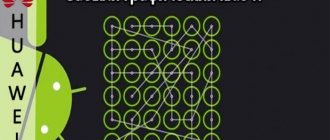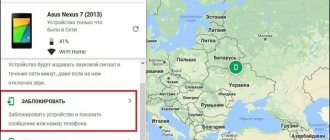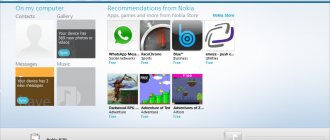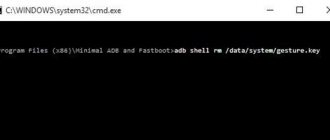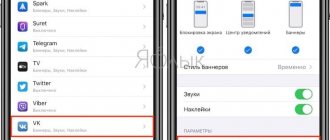Fingerprint on Android
Fingerprint for Android . Not long ago, smartphone manufacturers introduced a new level of security for using Android devices by adding a fingerprint scanner. This is a very convenient thing that can lock the screen and applications, and to unlock you just need to put your finger on the scanner. Let's figure out how to set up a fingerprint.
How to set up a fingerprint on Android
On most Android smartphones, the instructions look approximately the same:
- Open system settings
- Find the " Security " item (security and fingerprint, lock and fingerprint, fingerprint or something similar)
- To activate the fingerprint scanner for the lock screen, you need to set a password, to do this, select “ Set password ”
- Set a PIN code, pattern or password as you wish
- Go to " Manage Fingerprints "
- Confirm the previously set password
- Click " Add Fingerprint "
- Now you need to touch the fingerprint scanner several times with one finger, which will be used to unlock (you can add other fingerprints). When touching, slightly change the position of your finger on the scanner so that it can capture all areas of the finger, so recognition will produce much fewer errors
- Ready! You have set up the fingerprint scanner!
We’ve sorted out the question of how to set up a fingerprint, now let’s look at how you can use this thing.
How to install a fingerprint on the Android application
Some applications may store confidential information that we would not want to show to anyone; for these purposes, you can use guest mode, or simply lock the application with a password and fingerprint. Let's consider this action using MIUI 8.2 as an example:
- Open Settings
- Scroll down to App Lock
- Set a password or place your finger on the scanner
- Turn on the switch on the desired applications
- Click on the settings icon and make sure that “ Fingerprint unlock ” is turned on
- Ready!
You have learned how to set a fingerprint on any application in MIUI 8.2. In other shells, such settings are “hidden” in other places.
How to set up a fingerprint to confirm payments on Google Play
Confirming payments with a fingerprint is very convenient and at the same time very safe, since no one but you will be able to make a purchase.
- At least one fingerprint must be saved in the phone
- Open Google Play
- Go to Settings
- Check the box for “ Fingerprint Authentication ”
- Enable mandatory authentication for all purchases
Ready! Now, when making purchases, your smartphone will ask for a fingerprint!
A few more advantages of the fingerprint scanner
Oddly enough, the scanner can be used not only for security purposes, but also for ease of use. Let's look at some interesting options for using the scanner.
Camera button
On smartphones with a fingerprint scanner, the function of capturing when you touch it is enabled by default. This is very convenient for taking selfies, especially if the scanner is located on the back of the smartphone.
- How to remove the password from characters when activating a fingerprint password
Alarm switch
Yes, the alarm can be turned off by simply touching the scanner for a few seconds, very convenient. If you use a third-party alarm clock, you can enable or disable this feature in the settings.
Additional button
On some smartphones, the fingerprint scanner can be used as a " Back " and " Home " button by touching the scanner for 1 or a few seconds, respectively.
Answer a call
When you receive a call, you don’t have to move your finger across the screen, but simply touch the scanner and it will confirm the call is answered.
As you can see, fingerprint locking is not all that the scanner on an Android device can do.
Source: androidmir.org
How to set up a fingerprint to confirm payments on Google Play
Confirming payments with a fingerprint is very convenient and at the same time very safe, since no one but you will be able to make a purchase.
- At least one fingerprint must be saved in the phone
- Open Google Play
- Go to Settings
- Check the box for “Fingerprint Authentication”
- Enable mandatory authentication for all purchases
Ready! Now, when making purchases, your smartphone will ask for a fingerprint!
Hide your photos
If you want to hide your photos from prying eyes, special applications for blocking access to selected images will come in handy. For example, LockMyPix or Focus. Add your most valuable photos to the gallery and set access to them only by fingerprint. Photos will be placed in an encrypted database that cannot be opened by third-party applications. And none of the curious will see what they are not supposed to see.
In LockMyPix this feature is available for free, but to unlock it in Focus you will have to buy a premium version.
hide photos and see: LockMyPix safe Developer: fourchars Price: Free Focus - Picture Gallery Developer: Francisco Franco Price: Free
- How to unlock your phone if you forgot your password, pattern or PIN code
Part 1: Best 8 Fingerprint Lock App for Android
Are you bored about the traditional screen lock? Dear fingerprint lock apps below, worth a try.
Top 1: AppLock - Fingerprint Unlock
pros
1. Lightweight, only with a size of 1.44 MB.
2. Record intruders who are trying to unlock your applications using the front camera.
3. List unlimited apps and prevent others from viewing your information.
4. Settings lock app to prevent family members from changing.
5. Free download from Google Play without ads and other malware.
Minuses
1. This fingerprint lock app is only available for Android 6.0 and above.
Top 2: App Locker: Fingerprint and PIN
pros
1. Support PIN, password and fingerprint on apps.
2. Make a temporary fake crash screen to make attackers believe your device is dead.
3. Capture an image using the front camera when someone tries to open locked apps incorrectly.
4. Work on a wider range of Android devices, from Android 4.0.3 to the latest systems.
5. Free on Play Store.
Minuses
1. Users must watch annoying advertisements to share free features.
Top 3: App Lock - Real Fingerprint
pros
1. Integrate PIN and password protection along with fingerprint lock.
2. Send you a warning email when he or she tries to open locked apps.
3. Blocking the protection of third-party applications, pre-installed applications and settings.
4. Get it from Google Play for free.
5. Available for Android 4.1 and above.
Minuses
1. It contains annoying advertisements and you must purchase in-app if you want to remove the advertisements.
Top 4: App Lock: Fingerprint Password
pros
1. Support PIN code, patterns and anti-fingerprint.
2. Protect your apps, emails, messages and photos easily.
3. Enable children's mode to protect your phone from being opened by children.
4. Hide locked apps automatically when others are using your device.
5. Compatible with devices running Android 4.0.3 or later.
Minuses
1. This application is not available for system applications and settings.
2. It's big and crashes sometimes.
Top 5: FingerSecurity
pros
1. Add fingerprint lock for any apps on your Android phone.
2. Equip the widget to quickly enable or disable fingerprint protection.
3. Set a password and PIN and use them when your fingerprint is not recognized.
4. When intruders are detected, a failure screen will automatically pop up.
5. Protect new notifications and messages about blocked applications.
Minuses
1. It cannot protect the task manager.
2. Too many settings for beginners.
Top 6: CM fingerprint scanner
pros
1. Add fingerprint lock to third party apps, system apps, Bluetooth and Wi-Fi networks.
2. Download lock screen themes for free.
3. Reset your password using the Google account associated with your phone.
4. Take a photo using the front camera if it detects others trying to unlock apps.
5. Support for a wider range of Android versions.
Minuses
1. You must review ads to protect your privacy for free.
Top 7: AppLock from DoMobile Lab
pros
1. Fingerprint locking of contacts, SMS, Settings, Facebook and other applications.
2. Hide photos and videos from gallery, apps or emails.
3. Integrate random keyboard and invisible lock.
4. Set up profiles for each application on your phone.
5. Supports 24 languages.
Minuses
1. Requires Android 6.0 and later.
2. This fingerprint scanning app cannot prevent third-party file managers from displaying your files.
Top 8: SpSoft Fingerprint AppLocker
pros
1. Available for more than 30 languages.
2. Lock and protect apps with password, PIN and fingerprint.
3. Work with third party apps, pre-installed apps, settings, Wi-Fi and more.
4. Detect intruders and record face with your front camera.
5. Offer custom lock screen themes for free.
6. Add multiple passwords in private apps.
Minuses
1. It doesn't work on task manager.
2. Additionally, it places advertisements on the lock screen.
Summarizing
To some people, the above disadvantages may seem far-fetched. But actually it is not. Although no one will argue that smartphones with a fingerprint scanner have more advantages. It’s not for nothing that Google has integrated fingerprint sensor support into its operating system at the deepest level. It is possible that in the future even the cheapest smartphones will be equipped with it.
In the meantime, be sure to read reviews of the device you want to purchase. If it is equipped with an old sensor, then users will definitely note the fact that it takes a long time to unlock using a fingerprint. In this case, it is better to consider some other model, a little more modern.
Protect your personal diary
A diary is a very personal thing. And you are unlikely to be delighted if someone else gets hold of your notes. For peace of mind, try the Journey app. It allows you to keep a diary, access to which will be protected by a fingerprint scanner.
After installing Journey, you will be asked to set a password - do so. Then go to Settings and enable the Fingerprint option. Now your innermost thoughts will be safe.
Journey - diary, magazine Developer: Two App Studio Pte. Ltd. Price: Free
If the fingerprint scanner on your smartphone does not work
According to user reviews, this malfunction occurs extremely rarely and most often has a specific removable cause. Try the following tips.
- The scanner does not work well with dirty or wet hands. Remove moisture and dirt from the surface of the sensor and finger.
- Turn off (lock) the phone by briefly pressing the button, and after 5-7 seconds turn it on again.
- Unlock your phone with a regular password and check the settings for working with the sensor from the Lock Screen using the above algorithm. You may need to rewrite your printouts.
- There are rare cases when only returning the device to factory settings can help.
To increase the reliability of the sensor, record pictures of five or all ten fingers in the device’s memory. If one doesn't work, show your phone the second one.
Access your passwords
- Huawei factory unlock. How to unlock Huawei and Honor screen if you forgot your pattern key
A password manager is a very convenient thing. It saves you from having to remember a bunch of complex combinations. However, before this you still have to enter the master password. Luckily, you can save time by enabling the fingerprint to open your saved database.
This function is supported by most popular managers: LastPass, Keepass2Android, 1Password, Enpass and others. Look in the settings of your password keeper and look for fingerprint unlocking - it's much faster than entering characters manually.
LastPass Password Manager Developer: LogMeIn, Inc. Price: Free Download in googleplay1Password - password manager Developer: AgileBits Price: Free Enpass password manager Developer: Enpass Technologies Inc Price: Free
Login to payment applications
Many payment apps support fingerprint authentication. These include, for example, Android Pay, Samsung Pay, QIWI, Yandex.Money, as well as various banking programs. This feature is usually disabled by default, but can be found in the settings. Yes, and purchases on Google Play can also be confirmed with a fingerprint. Fast and convenient.
Google Pay Developer: Google LLC Price: Free Samsung Pay Developer: Samsung Electronics Co., Ltd. Price: Free QIWI Wallet Developer: QIWI Bank JSC Price: Free Sberbank Online Developer: Sberbank of Russia Price: Free
Fingerprint in selected applications
If a smartphone is stolen, there is a high risk that an attacker will gain access to the user’s personal data, including bank accounts. This problem is especially relevant among people using online banking applications.
Fortunately, almost all such programs allow you to separately protect access to bank accounts. Moreover, you just need to add a fingerprint to the Samsung Galaxy S8 through the settings, and then the scan will be automatically uploaded to the application. You just need to confirm this login tool in the program settings.
Use the scanner as a camera shutter button
Those with large fingers probably find it inconvenient to press a button in the camera application: you constantly touch the right icon with settings. However, it is possible to make shooting more comfortable by adapting a fingerprint scanner. You just touch it and the smartphone takes a photo. It's simple.
On some devices, the camera app can do this without any additional tools. For example, “Camera” in MIUI on Xiaomi gadgets has the “Fingerprint capture” option in the settings - you just need to turn it on. If your device cannot do this, the Fingerprint Camera Shutter and Dactyl applications will come in handy, which will add this feature.
Fingerprint Camera shutter Developer: Jeonghyeon Kim Price: Free Dactyl - Fingerprint Sensor Selfie Camera Developer: Nick Yelito Price: RUB 129.00
How does a fingerprint scanner work?
Let's figure out how the fingerprint scanner works on Android. Regardless of the type of sensor used, it receives the actual image of the papillary patterns on the fingertips, compares them with the pattern stored in memory, and removes the blockage.
So far, the most widespread is the optical sensor, which works like a camera. When a finger is applied, a special chip with a matrix of photodiodes and an autonomous light source copies the graphic image of the surface of the finger.
Light hits the photodiodes, an electrical charge is created, and the potential difference forms a picture. The intensity of the pixel glow depends on the amount of light that enters, and their combination creates an image with a resolution of 1200 dpi or more. Before comparing it with the “original”, the scanner will check the image for quality. If the clarity or brightness is unsatisfactory, the device will change the shutter speed and try to repeat the process, and then analyze the image with special software.
The scanning program uses a complex algorithm. First, the type of pattern is determined, then the location of the lines, their endings, breaks, bifurcations, etc. The owner is identified by the minutes. Each image is divided into fragments measuring 9 by 9 pixels, which are compared with identical blocks in the device’s memory. The lines of the pattern are not analyzed separately; patterns (angles, rotations) are discovered, by which the similarity is established.
In addition to optical ones, semiconductor (capacitive) and ultrasonic scanners are used, which are characterized by increased complexity and reliability. The former work as touch displays: the finger conducts a current that changes the charge of microscopic capacitors depending on the force of pressing, which, in turn, depends on the configuration of the skin patterns. In the second case, unlocking the screen with a fingerprint for Android involves the process of scanning the fingertip with ultrasound. Such sensors work faster and do not depend on the cleanliness of the contact pad or damage to the skin, but so far there are very few smartphones with them.
Disabling the fingerprint scanner
- Follow step number 1 from the first method.
- Go to the “Select a password” menu and specify any other method to unlock the screen.
To summarize, we can say that turning on, configuring, and troubleshooting problems with the sensor are simple procedures that any smartphone user can handle.
Modern phone models have such a function as fingerprint scanning. Using the sensor, we can literally unlock our smartphone in a second. Also, it will be protected from entry by unauthorized persons. Plus, now, instead of all the situations where the gadget previously asked for a password, we solve the problem with one touch.
For example, for such functions:
- Login to applications with your personal information (bank; mobile operator; taxi, where the card is linked)
- Also for logging into sites in your personal account, if the login and password are saved in the device
- To confirm application downloads
- To receive an incoming call;
- Take photos without touching the screen;
- To pay online.
Protect applications from strangers
The fingerprint scanner can be used not only to unlock the entire phone, but also to protect individual applications. This can save your confidential data, for example, if the smartphone ends up in the hands of an attacker (or simply overly curious friends) already unlocked. An extra level of security won’t hurt, especially in the case of instant messengers or payment services.
Keepsafe's App Lock utility can prevent apps of your choice from launching until you tap the fingerprint scanner or enter your password. After installing the program, give it access to your data, then go to settings and activate the “Use fingerprint to unlock” option. Select which applications you want to protect.
Now, when you open the program you want, you will be prompted to first unlock it with your fingerprint. App Lock also has several alternatives that are not much inferior to this option.
Download in googleplay
If the program is not fingerprint protected
As a rule, finger scan protection is provided only by applications that interact in any way with the user’s funds. "Gallery" and conventional play remain at risk. Fortunately, the Samsung Galaxy S8 smartphone allows you to force protection on individual programs:
- Open your device settings.
- Find the "Application Lock" option (may have a different name depending on the firmware version).
- Mark the programs that you want to force protect.
- In the option settings, confirm the use of a fingerprint scanner.
Now, when trying to open even the most harmless program, an attacker will fail, since the Samsung Galaxy S8 will begin to require you to put your finger on the fingerprint scanner.
Perform quick actions with the touch of a finger
Google Pixel smartphones have a handy feature that allows you to open the notification panel by swiping down on the fingerprint scanner. The Fingerprint Quick Action app does something similar, but it can be installed on any device, and you don't even need root access. At the same time, you can assign your own quick actions.
Install Fingerprint Quick Action, give it access to your smartphone's settings, and then go to the app's settings. You can assign three quick actions. One is performed with a single touch on the fingerprint scanner, the second with a double tap, and the third with a swipe (this, however, does not work on all devices). There are quite a few options: you can open the list of applications, put the device to sleep, activate split-screen mode, take a screenshot, turn on the flashlight, launch some program, and so on.
This app has an alternative called Fingerprint Gestures. There are a little more functions here - for example, the program can control music playback in the player. This is quite convenient if you want to switch or pause tracks without taking your phone out of your pocket. However, the application will require root rights to implement some features, and it is not available for all smartphones. Try both programs and decide which one works better on your device.
Fingerprint Quick Action Developer: Code boy studio Price: Free Fingerprint Gestures Developer: Hue Essentials Price: Free
Why do you need a fingerprint scanner on your phone?
With the development of the Internet, social networks and online shopping, the problem of secure access to a mobile device is becoming more acute. A scanner is needed to protect the device and information stored on it from fraudsters and unauthorized persons.
There are two types of fingerprint scanner on the phone screen:
- Optical scanner – works on the system of capturing the papillary pattern of the fingertip with a special light-sensitive element.
- An ultrasonic scanner is the latest method of fingerprint recognition. It works on ultrasonic high-frequency waves that create a 3D finger pattern. This is the safest and most reliable way to identify the owner of a smartphone, which works in any part of the display and so far only functions in top-end and expensive models.
Pros and cons of a fingerprint scanner
Like any other new technology on a smartphone, the fingerprint sensor has its advantages and disadvantages. The user can immediately note three main positive points:
- convenience;
- new opportunities;
- safety.
Indeed, the scanner is easy to use. In addition, there is no need to come up with and remember passwords, codes and other keys. The unlocking time is noticeably shorter. One touch and you can use the device.
Having received a new function, the user opens up new opportunities for himself.
In addition to unlocking your smartphone, the scanner can be used to log in to websites or confirm purchases in online stores.
Suffice it to remember that the Samsung Pay contactless payment system uses exactly this technology.
On many smartphone models, the function of shooting when touching the scanner is enabled by default, which is very convenient. The fingerprint sensor in Android is often built into the central button, and photos can be taken without unlocking. The alarm clock also turns off.
As for security, not everything is clear here, although fingerprint identification is considered one of the most reliable. Using a fingerprint sensor has its drawbacks. The fact is that fingerprint images are stored on the device, and if they are not encrypted, access to them is poorly protected. Once it falls into the wrong hands, the fingerprint will become a permanent pass for attackers, since it will not be possible to change it, like a password. In addition, optical scanners used on smartphones are easily dirty and scratched.
How to enable the fingerprint scanner on Android
A more reliable and secure way to unlock a smartphone is to use a special sensor installed on the smartphone. You can activate it as follows:
- Go to " Settings " - " Security and Privacy " - " Fingerprint" - " Manage Fingerprint" .
- Set a backup method for unlocking your smartphone in case of fingerprint recognition failure (pattern, PIN code, password).
- Select the features you want to access using your fingerprint, or use the New fingerprint .
- Scan your fingerprint , following all the instructions, and set it to the phone functions you need in the already familiar menu.
How to unlock an app with your fingerprint
In addition to the phone itself, with the touch of your hand you can block important applications from unauthorized access. To do this, you need to enable Application protection in the sensor settings.
Then you need to enable the standard Android app blocker using Settings. This is how this mode is turned on in Chinese Xiaomi phones. It's called Application Lock.
For each program, you can determine whether a password is required. The system automatically classifies the following as confidential data: Contacts and phone, Gallery, Messages and Mail.
Now programs with a checkmark will open only upon presentation of a finger or password (an alternative unlocking option).
By the way, for those who do not have such a sensor on their smartphone, Application Lock will also help. This mode supports a graphic key - a fairly reliable and easy-to-remember authorization method.
You can buy smartphones from Chinese brands with a fingerprint scanner in Novosibirsk in the SibDroid online store. For any questions about the rules for setting it up and using it, please contact our professional managers