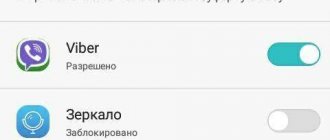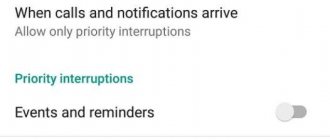The Huawei Honor lock screen, like most smartphones, is designed to protect data stored on the device in case of loss or theft. The lock screen is also used to prevent unintentional clicks on icons and widgets, in order to prevent accidentally launching applications, making a call, sending a message, or simply changing desktop settings. In today's article, I will tell you about ways to manage and customize the lock screen on Huawei Honor smartphones.
Why do you need to put a lock on your smartphone screen?
The modern lock screen is a stage in the evolutionary development of the previous login screen, which was used at the dawn of computer systems. Essentially it serves security purposes
, preventing a third party from using our device, especially if they do not know the access password.
Screen lock prevents intruders from accessing your phone
Another security feature is to prevent you from accidentally running various commands and applications on your phone. This is especially true if Honor is in our pocket. It's no secret that in this state the phone is capable of anything, including typing random SMS messages and sending them to the most unwanted recipients.
An unlocked phone can do a lot when it's in your pocket.
In addition to the indicated functions, the lock screen provides quick access to basic information without the need to unlock the device. Such information typically includes the current time, events on our calendar, recently received text messages and other forms of notifications. Just tap on the screen, and the specified information will be displayed there without the need to unlock the gadget.
The lock screen usually displays various supporting information
As you can see, there are more than enough benefits from the lock screen. Let's see how you can lock your Honor.
Getting to know the Honor and Huawei home screen
The Honor and Huawei desktop contains a number of important elements. Among them:
- Shortcuts that allow you to launch programs.
- Widgets that allow you to quickly start working with the application.
- Navigation aids.
The screen area is customized by the phone owner according to preferences. You can change the style of elements, their arrangement, create folders, change the wallpaper.
Hidden menu settings
The hidden menu also has its own options where you can:
- Lock changes or set automatic alignment.
- Enable scrolling of screens or disable the display of labels on icons (notifications).
- Change scale.
- Activate the shake function. When the user shakes off the phone, application shortcuts will change location.
Below we will look at the remaining functions of the hidden menu.
Navigation
This section allows you to change the effect of turning desktop pages. In total, you can choose one of eight options.
If you have any questions or complaints, please let us know
Ask a Question
Widgets
Thanks to widgets, you can quickly use the application you need. So, you can add weather, clock, music player, e-wallet, etc. The added widget on the screen will differ in size from other shortcuts and take up more space. But, thanks to it, you can quickly use the program without launching it.
How to say Honor or Onor correctly - translation from English into Russian
To add a widget, just go to the hidden menu, select the appropriate tab and drag the required application onto the screen. To remove an unnecessary widget, drag it to the top of the screen where the trash can is shown.
Window to the world. Huawei smart screens appeared in Russia: how can they surprise?
In 2021, Huawei is opening up new categories of devices, confidently establishing itself in the smartphone and laptop market. Smart displays have become an unexpected direction, where the company is trying not just to release another device under its brand, but to reinvent the direction. Read about what is so unusual about the new Huawei Vision S in the Lenta.ru article.
Huawei calls the Vision S smart screens, not TVs. Because the word “TV” is associated with only one task - viewing content and broadcast channels. Here, for example, there is no TV tuner and you cannot connect an antenna cable to it. However, in 2021 there are many ways to watch TV without a white cable sticking out of the wall, and all TV channels are available digitally, and services are installed out of the box that allow you to watch channels for free.
The second reason is the built-in 13 megapixel webcam with FullHD resolution. That is, Vision S can be used for video communication via the MeeTime application for users of other Huawei devices. In addition, you can call via Telegram. The camera has an adjustable tilt angle, so it doesn’t matter whether the smart screen is on a low cabinet or hanging on the wall - the image can be adjusted to any position. If the camera is not needed, it can be easily removed.
Photo: Huawei
1/4
In addition to built-in content viewing services, Vision S can duplicate an image from a smartphone, and this happens in an unusual way. In order to start the broadcast, you need to bring your smartphone to the Vision S control panel. You can also transfer images, music, videos or other files using Huawei Share. And you can control the screen using the smartphone itself with the Mirror Control function.
And the last thing that distinguishes Vision S from a simple TV is integration with a smart home. The device was originally developed as a control center for smart devices and for working with gadgets.
Vision S runs on the Harmony OS 2.0 operating system, and this is the first device in Russia on Huawei’s own OS. Due to this, the screen works quickly and without lag, and also supports many functions that are not found on conventional TVs. The AppGallery application store is also available here, with which you can install all the necessary services.
In addition, Huawei has integrated Sber services and Salyut virtual assistants, which complement the functions of the screen. So, on the Vision S you can easily launch YouTube and make video calls via Telegram, and it will also be possible to organize conferences for 100 people in the company’s upcoming service.
With firmware from Sber, the user gets access to the Okko online cinema and other ecosystem services. All this is integrated with Salut voice assistants, which can search for content throughout the system, play music through SberZvuk, order groceries through Samokat, or display step-by-step recipes from the SuperChef application. Another application store is also available here, from Sber itself, SmartMarket, to which thousands of developers are connected.
Huawei Vision S is available in two versions - 55 and 65 inches. Both versions do not differ in characteristics; they have a VA matrix with 4K resolution and a refresh rate of 120 Hz. The screen covers 92 percent of the DCI-P3 color space and is TÜV Rheinland certified for low blue light and flicker. This all reduces eye strain when viewing. The smart display is also equipped with a quad-core processor and a quad-core graphics chip, three gigabytes of RAM and 32 gigabytes of internal memory.
Photo: Huawei
1/6
Honghu's proprietary Picture Engine technology, combined with analysis function, motion compensation and graphics fine-tuning technology, ensures highly smooth playback of dynamic scenes. And each model undergoes image calibration at the production stage.
The audio system is represented by four proprietary 10-watt speakers: two wideband and two high-frequency. There is support for surround sound virtualization, so the screen is perfect for both watching movies and playing games. Moreover, the system independently determines the type of content and changes the image settings, setting the ideal settings for different conditions.
Pre-orders for both versions of Huawei Vision S will open on June 22, and sales will start on July 2. The cost of the devices is 59,990 rubles for the 55-inch version and 89,990 rubles for the 65-inch version. When placing a pre-order, the buyer will receive 90 days of an “Optimum” subscription to the Okko online cinema and to the HUAWEI Music, HUAWEI Video services, as well as a discount coupon in the Samokat and Delivery Club mobile applications.
Placing applications and widgets on the home screen
The work screen of Huawei and Honor is easy to set up; this process does not require any special skills. You can download special programs from the Play Market that will help you set the required parameters, for example, install a specific theme. It is possible to choose a nice icon theme or a screensaver. Please note that when installing animated wallpaper, battery power may be consumed faster.
How to install the Widget on the home screen of Honor and Huawei
To carry out operations with widgets and applications you must:
- Keep your finger on the display until the editing mode opens. You can also tap with three fingers at the same time.
- The menu will open below.
- Click on “Widgets” and select the required element.
- Move to the desired location on the main display.
Most of the actions that need to be played happen automatically. Shortcuts are installed without user intervention. Once you install the application, the shortcut will appear on the screen. To create a folder, move the application to another one.
Setting up the Huawei Honor lock screen - step-by-step instructions
In order to customize the lock screen on Huawei Honor to suit your needs (make the necessary list of widgets), you should follow the following step-by-step instructions:
- To configure the lock screen settings, you need to go to the “Settings” of your smartphone.
- On the first page, select “Security and Privacy.”
- Next, select “Screen locks and passwords.”
- On the next screen of the “Screen locks and passwords” section, you can: in the “Lock screen style” item: change the lock screen style; or in the “Unblocking Journal” item: make settings for the Blocking Journal; in the “Signature on the lock screen” item: create a signature on the lock screen; in the “Pedometer on the lock screen” item: turn on the pedometer and the number of steps taken per day will be displayed on the lock screen.