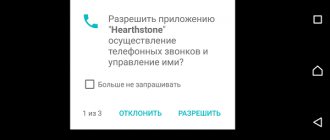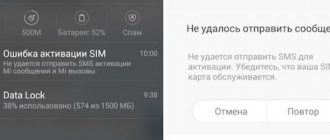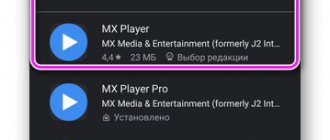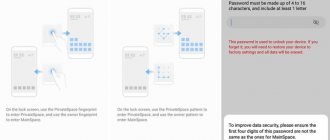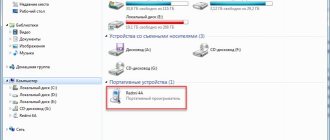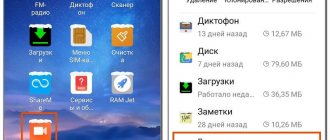Xiaomi continues to “delight” its users with its proprietary MIUI firmware, which has many third-party options and partner applications. Errors and blockages are also an integral part of their branded Android. This time, smartphone owners received a new lock – “Mi Video cannot access videos on your device. Allow access in Settings.”
Today we will tell you in detail what this problem is, why it occurs and how quickly it can be solved.
Permissions required for Mi Video in Xiaomi phone
Why is Mi Video denied access?
This notification appears when you try to view a recorded video in Xiaomi’s own “Gallery”. From the text of the message itself it is clear that the problem lies in the phone permissions, which are requested by all programs without exception. But why then did everything open well before?
And the answer is simple - you received this notification because you have a new device, or you recently applied the standard installation of updates for MIUI. Most likely, the developers have added another option/function/add-on to the “Mi Video” application, after which you need to confirm the list of permissions again.
What does Mi Video offer to the user?
The utility is a proprietary MIUI application designed for playing back videos captured by a smartphone camera or downloaded from the Internet.
The utility's interface is extremely simple. Managing records will also not cause any difficulties. The user is asked to select one of two tabs:
- Explorer – contains a list of videos that can be sent, password protected, and deleted.
- Video – groups of similar files are formed here. Each group becomes available by clicking on a thumbnail image, which unites, for example, series of one project.
Under the tabs there is a Search button, thanks to which the necessary video files can be quickly found. The clock symbol at the top right will help you refresh your browsing history.
In addition to combining video recordings into groups and saving information about previous actions, the program offers a solid list of useful functions:
- providing detailed information about video recordings;
- adding subtitles;
- selecting subtitles associated with the file;
- color filter management;
- setting subtitle size;
- the presence of a convenient equalizer (for example, the functions of trimming and overlaying sound are available);
- synchronization with other devices;
- broadcasting images to third-party screens.
Video management
To evaluate the features and benefits of the program, just click the selected entry just once. After pressing once, a menu appears on the screen, consisting of several icons:
- "inclusion";
- "pause";
- "time-tape";
- "settings";
- “Wi-Fi display” for displaying images on a third-party screen;
- “equalizer” for controlling audio tracks;
- “Settings” – adjusting sound volume, brightness, displaying the image on full screen;
- “scissors” – cutting out frames, saving them and sending them to other users;
- “battery” – information about the current time and battery charge level;
- “A” – adding subtitles from the cloud or from internal memory, setting, and changing the font size;
- “lock” – prevents the pop-up menu from interfering with viewing video materials during playback.
The MiVideo app accepts gesture controls. So, vertical movement of your finger on the right side of the smartphone screen will change the volume level. On the left side – adjusts the backlight. Moving left and right in the center of the screen controls the function of rewinding the video being played.
MiVideo also has a habit of remembering all collaborations. If the program had to be closed, and viewing of the video material remained unfinished, the application will continue demonstrating the recording during the next session. Moreover, it will do this exactly from the moment when the player’s operation was interrupted.
What to do if Mi Video can't access videos on your device?
So, let's solve this problem in two points. As we said earlier, the essence of the solution is described in the blocking message. You just need to give each and every permission to the Mi Video app. This is done like this:
- Open the standard “Settings” option on your smartphone.
- Look for the item “All applications”, where we find Mi Video.
Mi Video app in Xiaomi
- After that, open the preset permissions and activate all the sliders (Memory, Phone, Contacts, Location).
Managing permissions in Mi Video
- After this, it is advisable to restart the device.
Method one: bypass the ban
The option to bypass the ban is suitable if refusing to use a proprietary application does not particularly upset the phone owner. To watch videos, you will need Mi File Explorer, known as Mi Explorer. This program is a standard file manager designed specifically for Xiaomi devices. The explorer solves problems related to transferring files, creating copies, unzipping zip and rar, viewing photos and video files in one click.
File Explorer will display folders on the smartphone screen that contain music files, images and videos. You won't have to scroll through the contents for a long time. Open the desired folder, select the video you like and enjoy watching.
However, you won’t be able to manage your footage in full using a file manager. You will have to “negotiate” with Video.
If suddenly it didn't help
It also happens that activation does not work or all these permissions have already been entered. In this case, you need to do the following:
- Open the program menu again and click on “Memory”.
- Below, click “Clear” and clear “All”.
Clear Mi Video Memory Data
- Don't worry, nothing will happen to your videos.
If this item does not help, then activate all “Notifications” and, just in case, click “Delete default settings”. Then try to open the video again.
Resetting the program to default
Method two: issue permits
The list of advantages and features of the player installed on Xiaomi smartphones is a good reason for trying to eliminate possible errors or bugs. A plus for developers - problems with the utility rarely happen. The most common situation is that the program refuses to fulfill its direct responsibilities. The player motivates its refusal by the fact that mi video cannot access the video due to lack of resolution.
Reasons for denial of access
A request for permission is issued by all applications without exception, sending the owner to Settings. The player that plays recordings from the Xiaomi Gallery does not lag behind other participants in the creative process. Especially if the user has a brand new Redmi in his hands. In this case, the situation is resolved simply. You need to allow the application the requested access and that’s it, you can enjoy viewing.
If the device was not purchased yesterday, then the reason for the blocking lies in the next update for MIUI. After Xiaomi developers have added a new option or add-on to the program, you will have to re-confirm the entire list of permissions. In both the first and second cases, the algorithm of actions will be the same.
We give the go-ahead
To unlock the player on your smartphone, you need to take several steps:
- go to the “Settings” tab;
- in the “Settings” tab, find “Permissions”;
- in the list that opens, find the line “Application permissions”;
- select the line “Memory”;
- Find the application you are looking for in the list that opens;
- open and give the green light using switches for each item (memory, phone, contacts, location);
- restart your smartphone.
A simple algorithm that allows you to fix an unpleasant situation within a few minutes. You don't need to do anything else. You can manage your own videos or enjoy watching materials from YouTube for your own pleasure.
Try another app
The first and most logical thing is to determine whether the problem is with Xiaomi's own gallery app or another theme on the phone. Therefore, the easiest thing to do is to download a gallery app other than the one offered by default on the Chinese brand mobile phone or an external video player to check if the problem occurs.
This is certainly not the case, so we must "fix" our photo and video reel, since in all likelihood the culprit is that we cannot watch videos on Xiaomi .
Fix Xiaomi gallery
If with another application the video is viewed without problems, we must make sure that the gallery has access to the mobile storage where we store our files and, if it is still fighting, we will have to “reset” it.
Set gallery permissions
By default, Xiaomi Gallery Being a system application, it usually comes with the necessary permissions. However, for some unknown reason, it may not have access to the mobile storage where the videos we record with the camera are stored.
Open your phone's settings menu and find application options. Inside, select the Permissions menu and look for those related to storage. Here you should find the Gallery application, click on it and allow access to the phone's internal memory .
Restart the gallery completely
If after giving the necessary permissions in the Gallery, you are still unable to play videos on your Xiaomi mobile , something may have affected your phone to corrupt the application. In this case, you should keep it "new" by deleting all your data from the phone.
In this case, you should look into the Applications menu in the Mobile Application Settings and select storage options. Clear Cache and Clear Storage options which, without deleting photos and videos from your phone, will leave it as freshly installed.
About the application
Mi Video has a simple user interface and simple, easy-to-understand even for a beginner to manage video recordings. The application has two tabs - Explorer and Video. Below there is a search button for more quickly viewing the necessary videos. At the top right there is a clock symbol that opens the history of already played video files.
Another useful feature is in the Video tab - grouping all similar video files. Under one common picture there may be video data similar to each other. For example, these could be episodes of a TV series. A full list of similar files opens after clicking on the picture.
In Explorer, you can send or hide a video, and then it will be locked from other users with a password.
Access questions
Simple steps to restore the player on a smartphone often cause confusion and even suspicion. Indeed, why does the player need access to Contacts or Location? The answer will be given by a list of program functions. In some cases, the utility will not react in any way to the lack of access, while in others it will simply refuse to work. It all depends on the specific task assigned to the application.
- Contacts, SMS and Phone are required to transfer video materials. For example, a user wants to send an entry to one of his friends listed in his address book.
- The location is requested to prevent viewing of files that are prohibited from being displayed in a certain region.
By refusing to grant access to the utility, the user only disables certain functions. In some cases, without receiving important permission, the program may be blocked in full. Of course, only the owner of the device decides whether to give the green light or not. In the worst case, the program will close. However, it will continue to work without problems the next time you start it.
Application Features
The distinctive features of the program in the new firmware include the following elements:
- Detailed information about the video.
- Ability to select subtitles if they are attached to a file.
- Ability to add your own subtitles.
- Customize the color and size of subtitles.
- Convenient and easy to use equalizer.
- Change the audio track.
- Output data to any other supported device.
This is not all the capabilities of the program, however, this list is enough to evaluate it. Of course, not everything is as rosy as we would like. The application may sometimes experience a file access error.