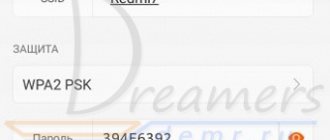In this article, I will talk about solving problems with connecting to Wi-Fi on Smart set-top boxes Xiaomi Mi Box S and Xiaomi Mi TV Stick. At first there were thoughts of making separate instructions for each set-top box, but in terms of connecting to wireless Wi-Fi networks, these are almost identical devices. Both set-top boxes run on Android TV, both support Wi-Fi in the 2.4 GHz and 5 GHz range (802.11b/g/n/ac standards). Both Mi Box S and Mi TV Stick very often do not see the Wi-Fi network (especially in the 5 GHz range), or do not connect to Wi-Fi. It happens that the set-top box loses connection, is disconnected from the router, or after connecting the Internet does not work (without access to the Internet).
Problems and solutions that we will consider in this article:
- Xiaomi Mi Box S and Xiaomi Mi TV Stick do not see the Wi-Fi network. Including during the first setup. Most often, this problem occurs with connections to the network in the 5 GHz band. And most often this is due to the channel on which your Wi-Fi network operates. After changing the channel in the router settings, the Smart Set-top box sees the network and can connect to it. In this article I will show you how to change the Wi-Fi channel on different routers. Go to solutions →
- Doesn't connect to Wi-Fi. Various problems and errors when connecting to a Wi-Fi network. There may be problems with both the router and the set-top box. Go to solutions →
- The Xiaomi smart TV box connects to Wi-Fi, but the Internet does not work. No, no internet connection. In this case, first you need to rule out the cause on the access point side, reboot both devices, and register DNS on the set-top box. Go to solutions →
- Mi TV Stick or Mi Box 4 loses the network, disconnects from the router, Wi-Fi falls off, etc. Changing the channel and channel width in the router settings, updating the set-top box software, connecting in the 5 GHz band, or locating closer to the router often helps. Go to solutions →
- Connect to the Internet using a network cable (LAN). If you can't solve problems with Wi-Fi. Go to solution →
It is very important to connect the TV set-top box to the Internet, and for this connection to work quickly and stably. Otherwise, its functionality will be greatly limited, and you will not get pleasure from using it. I talked about connecting this set-top box to a Wi-Fi network during the first setup or in the parameters in the instructions for setting up Xiaomi Mi Box S. In the parameters you need to open the “Network and Internet” section, turn on Wi-Fi (if it is turned off), select your network, enter a password and you're done. But if you came to this page, then most likely something went wrong. Let's figure it out now.
If you have any questions, ask them in the comments. I try to answer as quickly as possible. Also in the comments you can add useful information to the article, share your case, solutions, etc.
Ways to solve the problem when Xiaomi Mi Box does not connect to the WiFi Internet
The easiest way to solve the problem with a falling wifi network on Xiaomi Mi Box S or Mi TV Stick is to simply reboot the set-top box. I myself use this model on a regular basis, and I have problems connecting to the Internet.
If after this Xiaomi Mi Box still does not see the network or the Internet drops out, then I recommend doing the same with your WiFi router. During use, various problems may arise that disappear after restarting the entire system. By the way, many routers even implement a scheduled reboot function at night to avoid such errors with the Internet.
Another way that lies on the surface is to update the software of the TV Set-top Box. Flashing Xiaomi Mi Box is as easy as shelling pears from the settings menu online without having to download any files from the website.
The only caveat is that after the update, various glitches may begin in the operation of applications on the set-top box. They can be fixed by doing a full reset.
Can I connect Mi Box to the Internet using a LAN cable?
Yes, if everything is very bad with Wi-Fi, you can connect via cable. Despite the fact that Xiaomi Mi Box S does not have a LAN port, it can be connected to the Internet by connecting it to a router using a network cable. For this, an external network card is used, which is connected to the USB port on the set-top box.
For Mi Box 4 it is recommended to buy the following Ethernet adapters: Ugreen Ethernet Adapter USB 3.0, TP-LINK UE200, TP-LINK UE300, Xiaomi USB External Ethernet RJ45.
Connection is very simple: the adapter is connected to the set-top box, after which the adapter is connected by a network cable to the router. An Ethernet connection will appear in the set-top box settings.
The Xiaomi Mi TV Stick cannot be connected via such an adapter, since this compact version of the set-top box does not have a USB port.
I really hope for feedback in the comments. Write what helped and what didn’t. Maybe you have some other solutions to these problems with Wi-Fi on Xiaomi set-top boxes. I will be happy to add to the article. And of course I will answer all your questions!
Greetings! It's not often that a device presents itself with a specific problem. With the Xiaomi Mi Box 3, our readers often experience problems with Wi-Fi. Mi Box 3 does not see Wi-Fi or simply loses it. There can be many reasons for such a problem. I tried to collect all such “bugs” in this article.
If you find some new solution, be sure to write about it in the comments. Remember yourself, looking for a solution, and think about other such poor souls. Let's help each other, and I'll try to put it all together beautifully.
The hottest solution to all problems is to turn off the router, turn off the set-top box, turn on the router, turn on the set-top box. Rebooting in this order usually helps. If this is a temporary solution, read the text further.
TV set-top box Xiaomi Mi TV Stick and Mi Box S does not see the WiFi network
These were general recommendations. Now let's move on to more specific examples. Let's start with a situation where the Xiaomi Mi Box S (Mi TV Stick) TV set-top box does not see any WiFi network at all. Don't forget that in Android you can forcefully disable the wireless module. Therefore, before taking any action, make sure that WiFi is enabled on the set-top box in the settings.
If you rule out a device failure, then try resetting it to factory settings again.
YoTube won't launch
There are few problems when launching a special application for the YouTube hosting service. First, you should check your WiFi speed. At low speeds, the effect of “endless loading” appears. Eliminating the cause lies on the shoulders of the provider. Otherwise, it crashes or generates an error. Then it’s worth reinstalling and updating the program or the system itself. Often Android displays an error message and the reason, and suggests solutions. These are version mismatches, conflicts and failures of source files and firmware.
Android Smart TV set-top box has poor WiFi reception and does not connect to the router
If the set-top box sees the neighbors’ wifi, but does not catch it well or cannot detect your particular network at all, then the problem most likely lies in the router settings.
Hidden Network
First of all, check if it is relaying an invisible network where the WiFi connection name is not visible to other devices. This setting is often practiced to provide additional wifi protection from unauthorized connections.
If this is your case, then you must enter the SSID and password manually. To do this, in the “Network and Internet” section on the TV set-top box, click on “Add network”
And specify the WiFi name and password for the connection
Channel
If the network is not hidden, then be sure to check the WiFi channel. Most often, by default its setting is set to “Auto”. As a result, conflicts may arise in the interaction between devices, and they cannot see each other. The solution is to set a specific channel, for example “1”.
Locks
Another likely reason is the settings for filtering devices by MAC or IP address on the router.
What is your opinion: is WiFi harmful?
Yes
22.96%
No
77.04%
Voted: 30594
To protect the network from outside connections, you or the system administrator may have previously created a specific “white” list of devices that are allowed to connect to the router and access the Internet. As a result, all newly connected devices will simply not be allowed to the local network. All you need to do is add the MAC address to the allowed devices category. Or assign a static IP to the TV set-top box and also add it to this list.
Network name
Finally, changing the name of the wireless network sometimes helps to fix the error.
Just change the wifi SSID on the router and reconnect all computers, laptops, smartphones and your Xiaomi Mi Box to it.
Disconnects from Wi-Fi
This problem occurs frequently and can be either on the router side or on the Mi Box S side. It’s difficult to solve the problem without diagnostics, but there are a couple of tips that can help:
- Try to use the 5 GHz band - it is faster and more stable. If connection breaks are observed in this range, set to 2.4 GHz. You can change the range in the device’s web interface.
- Open “Settings” - “About device” - “Updates” and check for system updates. If they exist, be sure to install them.
- In the router's web interface, change the channel and channel width. It is recommended to use channel 44 for 2.4 GHz, and channel 6 for 5 GHz. Set the channel width to 20 MHz.
- Overheat. Check the temperature of both the router and the Mi Box, and do not place the devices close to batteries or other heating elements.
- Sometimes changing your name helps get rid of the problem. The SSID can be changed in the router's web interface.
If none of the above helped, reset your Mi Box S to factory settings and do the setup again.
Thus, most software problems with a wireless network can be solved either by rebooting the router/set-top box or resetting the settings to factory settings. Sometimes it also helps to change the Wi-Fi channel and range, as well as moving the router closer to the Mi Box media player so that no interference drowns out the signal.
Xiaomi Mi Box does not connect to the Internet
Let's consider another situation when an Android TV set-top box sees a wifi signal and connects to it, but cannot access the Internet. I won’t write the obvious thing that you need to check whether the Internet works on the router at all. You can do this by connecting a laptop or smartphone to it and checking the availability of a website.
If everything is OK with the Internet, and only the Xiaomi Mi Box can’t see it, then let’s try assigning it a static IP address. This can be done as in the configurations in the router cabinet
and directly from the “Settings” menu of Smart TV. To do this, open the same “Network and Internet” section and click on the name of the wifi to which the Xiaomi set-top box is connected.
In the “IP address” item we see the current value that the router gave us. To change it manually, select the “IP Address Settings” section
Next, instead of “DHCP” we set “Static”
And we set our value - you can change the last number after the point. In my case 192.168.1. 128 , which means I can do “8”, “45”, “130”, etc. instead of “128”.
The main thing is that it is not occupied by some other device that is connected to the same wifi. You can view a list of all active IPs in the list in the router settings
What should I do if the indicator on the repeater is on?
It happens that Mi WiFi Repeater 2 does not connect and the blue diode does not light up. In this case, try the following:
- Using the supplied needle, press Reset, a button that allows you to reboot the device by completely resetting the settings.
- We perform all the steps to install MiHome again.
- We change the country.
- Install the Russian version of the program.
How to connect Wi-Fi if the repeater does not see the network:
- On the router, click WPA2-PSK.
- We go to the router parameters, there may be different login versions, depending on the manufacturer.
- Open a browser window.
- We write 192.168.0.1 in the browser.
- Enter your password and nickname in the line.
- In the settings that open, click on the wireless protection item.
- Type WPA2-PSK, AES encryption, enter the password.
For a model equipped with antennas, correct installation is important - do this by turning the antennas so that they catch the signal. Having placed the device in the same plane as the router, you need to place the antennas vertically; if the repeater is located below or above the router, turn them horizontally, you can experiment by rotating the antennas to find the most successful location. The number of amplifiers varies depending on the size of the house, apartment or office. In most cases, one device is enough to obtain a high-quality network signal.
The Internet on the TV box keeps dropping out
Let's briefly go over the reasons if your Xiaomi Mi Box TV set-top box periodically or constantly falls off from the Internet via WiFi.
- First of all, you need to understand that for the best reception, both the router and the set-top box should be as close to each other as possible. Especially if it concerns connection through the 2.4 GHz frequency range, which is very spammed nowadays.
- The bandwidth of the WiFi router also plays a significant role. Inexpensive weak models cannot simultaneously handle several resource-intensive tasks, such as video playback and online games. If you discard the option of buying a more powerful router, you can try setting up intelligent traffic priority (QoS) in the control panel.
You should give preference to working with media content or with a specific device, if the settings allow it.
- And of course, no one canceled the purely physical capabilities of the provider. The minimum required limit for stable Internet operation is 100 Mbit/s. However, tariffs with higher speeds will be much better at avoiding slowdowns and falling off Internet when working with “heavy” files.
The network disappears and does not work well
The visibility problem has mostly been sorted out, but users of the console tell us in revelations about another problem - poor performance. Those. the network is visible, but in the process everything lags terribly or Xiaomi Mi Box 3 simply loses Wi-Fi. We also have several opinions on this matter.
- Place the set-top box as close to the router as possible. Usually the problem comes from distance. Everyone’s conditions are different, so for the purity of the experiment, I recommend placing them very close to each other. Does it help? Is there signal loss? Or is the network still falling off?
- If it doesn’t help, then you need to know the exact speed - both your Internet tariff and the current one (any speed measuring service will help). In my practice, there was a situation when a person complained very much about a bad router in the house, because... it did not play FullHD videos on Youtube. More precisely reproduced, but with terrible brakes. A solution was found soon - his Internet speed according to the tariff was only 1 Mbit/s, which is clearly not enough for such a video. This means that the speed needs to be measured and the possibilities realistically assessed.
- Overheating – network outages and constant reconnection are usually associated with overheating. It’s like a computer – it overheats a little and it immediately reboots for security reasons. This often happens on routers and set-top boxes (especially old Chinese ones) - i.e. assess the temperature by touch, place it in a ventilated place (I’ve seen that some routers run on batteries in the winter, don’t do that).\
- We reset the router, reset the set-top box - after a complete reset and setup from scratch, the issues should disappear. Otherwise, we are dealing with some kind of physical limitation or breakdown. The same method will help if you get the “No connection” error. Radical, but it will eliminate all other problems.
Everyone's situation is different, so if you want to reflect or share, describe your problem as fully as possible. How the error manifests itself, what exactly they tried to open, distance, specific models, tariffs, current speeds, etc. Only with an integrated approach can any error be overcome. And our task is just to guide you to the right idea.
Posted by Roman Kovalev - 02/12/2020
Xiaomi Mi TV smart TVs based on the Android TV operating system occupy a special place in the Chinese assortment. Despite its wide distribution. Including in Russia, people now and then have some difficulties connecting them.
We decided to put together a short reminder for you on how to connect your Xiaomi Mi TV to Wi-Fi and what to do if the device loses connection. By following our tips, you will not experience any problems using Xiaomi smart TVs.
What to check first
How I do it. If you have connection problems, the main thing is not to panic and find out if everything is fine with your provider. Try connecting from another device, not necessarily a phone, but you definitely need to find out whether there is Wi-Fi or not. Otherwise, it will be running in circles, and you will be looking for something that actually isn’t there.
If the provider did not let you down and there is no network, we continue. Our next step will be to update your network connection. To do this, go to your phone sequentially:
- to settings;
- Wi-Fi;
- saved networks;
- delete the desired network.
The effect of forgetting your phone and turning it back on sometimes results in unexpected connections.
Did not help? We reboot the router and repeat everything, the same thing. A complete update of the source-receiver pair removes the “plugs” and in 50 cases out of a hundred actually restores the connection.
If the connection between the router and the phone does not work after the update, you will have to dig deeper.