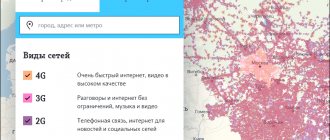Setting up mobile internet on Xiaomi
The main actions in the standard version are their complete absence. That is, you are required to insert a SIM card into the Xiaomi phone, in the best case, reboot it and click on the Internet option in the drop-down curtain. That's the whole setup, in the vast majority of cases this is enough. The phone automatically sets all the necessary parameters, accepts settings from the telecom operator and begins data transfer.
That is why, due to the apparent simplicity of connecting to the network, many are lost if something goes wrong. First, general recommendations.
- The phone must have a new SIM card with 4G support. If there is any doubt about its performance, it is better to replace it. First of all, this applies to long-term employees who have been in different devices and SIM cards that are “tired” of life.
- No matter how trivial it may sound, check the status of your personal account; a positive balance is required.
- It is important to know the coverage map, which networks operate in your locality and in what range. Choose the operator who is most represented in your city, so as not to run around the apartment with the phone, jumping on stools, and do not look for a place of reliable reception.
So, the choice has been made, the SIM card has been inserted, but the desired connection has not occurred. What to do? Let's do the settings manually.
- go to “Settings”, from there to the “Sim cards and mobile networks” item (depending on the firmware, this option is called differently);
- allow data transfer over the mobile network;
- select the operator of the inserted SIM card at the top, go to its settings;
- select an access point; it must be adjusted manually, in accordance with the values from the provider.
| Operator | Connection | APN | Username | password | Authentication type |
| MTS | MTS internet | internet.mts.ru | mts | mts | PAP |
| Megaphone | Megafon | internet | PAP | ||
| Beeline | Beeline Internet | internet.beeline.ru | beeline | beeline | PAP |
| Rostelecom | RTK Internet | internet.rtk.ru | PAP |
The table shows the most common operators; if the column is empty, then you do not need to enter anything.
- After you have created an access point. We reboot the smartphone and use it.
An icon will appear indicating your mobile internet type.
- G,E—2G networks, speed ranges from 171.2–474 kbit/sec;
- 3G, 3G+, H+ - 3G networks, speed increases: from 3.6 to 42 Mbit/s;
- LTE - 4G networks, space 100 Mbit/sec.
The phone itself will select the network it needs, choosing the most stable one from the options presented. If this does not happen, then you should indicate to the device the frequency range in which it will operate. To do this, in the same place where the access point was edited, below there is an option to select the preferred network type. 2G, 3G, 4G standards are presented. Based on the coverage map of your region, we select the type that is most common.
Change SIM card
If possible, replace your SIM cards with others, preferably from other mobile operators.
By this procedure you will make sure whether the phone works normally with them or not.
If there is no network even with other SIM cards, and you are absolutely sure that you are in its coverage area, the problem is in the phone and you need to continue the search.
If the signal appears, you were able to access the Internet or make a voice call, then something happened to the SIM card, it needs to be replaced at the nearest operator’s office.
Return to content
If only https sites open
This situation implies that the Internet is still present on your Xiaomi. But it doesn't work fully as expected.
Possible reasons for data transfer “cut”:
- For some reason, not entirely clear, the access point is damaged. Go into settings and check all the lines to the very end. Particular attention should be paid to the authentication method, the most common is PAP.
- Another frequently encountered feature of reducing the incoming volume of information is hidden in the security settings. We go into traffic and set a monthly limit in MB. If desired, you can even adjust the daily limit. In addition, two options are defined for the device if the limit is exceeded.
In order to save money, excessive traffic can lead to disconnection from the mobile Internet or simply to a warning to the owner. Make the necessary adjustments yourself.
By the way, many custom firmwares suffer from one feature. Programmers who assemble and modernize system software are not averse to making fun of it. In our case, when the operation of the device in mobile networks suffers, this leads to the fact that the system/etc/hosts: file is so modified (it blocks advertising in the browser) that access to many resources is prohibited. You cannot completely delete the file, advertising will creep in from all the cracks and instead of Internet surfing, you will get an advertising flood.
To correct it, Root rights and Root Browser are required. See more details here.
Do not forget that after all the actions you have taken, the best way to complete setting up your phone is to reboot it.
Network disappears after update
A frequent picture. Numerous messages on forums that mobile communications stop working after updating MIUI indicate the importance of the problem.
Among other things, the device does not recognize SIM cards, even simple calls become unavailable. The reason lies in the flaws of the software itself; here are some tried-and-tested methods for solving this problem.
- Roll back to the previous firmware that was installed before the update. And set a ban on new updates. Suitable for those who are not looking for easy ways and are immediately ready to make changes to unwanted software. Requires certain knowledge and orientation in the sea of all kinds of firmware.
- Flash the modem itself. For any device there is a whole set of system files, including the radio module. From v36 to the last v Among the negative features of this method, we can mention complete ignorance about the final result. That is, when you get involved in this adventure, you will never be sure that it will end in success. There are no calculations about the performance of this or that modem. It all depends on your region and the characteristics of the mobile network. Simply put, it will look like this. Install the modem and see what happens. I don't like it, another one. And so on, until the bitter end.
- Change preferences in settings. We are moving away from the preferred 4G standard, to 3G or even, just to check, 2G. To do this, go to settings - “About phone” - “Internal memory”. Click on it several times until “Phone information 1 and 2” appears. Here we configure the preferred network type. There should not be any TD-SCDMA in the name. For 2G - GSM only, 3G - WCDMA only, 4G - LTE only. Or a combination of these frequencies.
- It would be a good idea to understand the frequencies stated in the device specifications. In Russia, the following bands are provided for LTE: B1/3/7/20. But not every Xiaomi has them in full. As an option, I offer the most common and stable 3G. The pursuit of speed turns into a paradox: everyone wants to use 4G, but the 3G band is free. I recommend using this, at least for a while.
- Check IMEI. *#06# You enter this combination on the dialer, and the phone will indicate it to you. If there is nothing, then the device is not detected on the network in any way. That is, somehow (due to a broken firmware or an incorrectly installed update) your identifier has disappeared. Restoration required.
Useful tips
If you urgently need to increase the Internet speed on Xiaomi, then try deactivating the Bluetooth and GPS modules. This method works if there is an error in the firmware drivers.
If you have access to Wi-Fi channels in your router, you can use free channels, which will require installing the WiFi Analyzer program on your mobile device.
There are a number of applications that are freely available in the Google Play online store, whose task is to diagnose existing settings and restore them to stable values. They will only be relevant if an error was made in the network settings.
As a rule, one of the above options should definitely help solve the problem of slow Internet on Xiaomi.
If it goes offline every 10-15 minutes
You need to immediately decide which slot is failing. We take out the SIM card from the first and stick it into the second.
We change the frequency priorities on the slot that is failing. We are descending from heavenly LTE to prosaic GSM. The main thing is to understand what doesn't work for you. If it's soft, exhale and calm down. The solution will come, it involves resetting to factory settings or, in severe cases, replacing the firmware or the radio module itself.
Another option is that you have a hardware error and need to take the phone to a workshop. You won’t be able to do anything worthwhile with it yourself; the mobile Internet will not return on its own.
I hope that you will avoid all these troubles described in the article; working mobile Internet on Xiaomi smartphones is the rule rather than the exception. Firmware is becoming more advanced from year to year, and devices are becoming less vulnerable. And if so, then you can handle all the other little things.
Solution options
The simplest option for resolving communication problems with Xiaomi Redmi 4 pro is a comprehensive flashing of the mobile device. This option will eliminate residual phenomena in the form of malfunction of any software elements of the phone. But it is worth remembering that this method is radical, and one of the consequences will be the complete deletion of all information from the phone. This even applies to your videos, audio recordings and contact list.
Therefore, if you have already decided to change the firmware, do not forget to first make a complete backup of your data to an alternative medium - a flash drive or PC. You can also save them on a cloud resource so that you can quickly return them to your smartphone after changing the software.
There is also a less radical way to fix the connection problem. A special archive called EFS, which can be downloaded for free on the Internet, will allow you to solve the problem. We download it to your computer, after which you need to:
- Start your phone in recovery mode and perform a full backup of your data.
- Connect your smartphone to your PC via a USB cable and find the saved backup.
- We open the folder and see several files that cannot be read from the computer. We don't need this, so don't worry.
- We open the EFS folder, where we see two files, the names of which fully correspond to two similar backup files. Drag files from EFS to the backup folder. The computer will ask if you agree to replace the files, which you must agree to.
- Disconnect the phone from the PC.
- We start the mobile device in recovery mode, and this time select the system restore option. To do this, we use a backup updated from the computer.
- We restart the smartphone, and if everything is done correctly, it will begin to pick up the network signal.