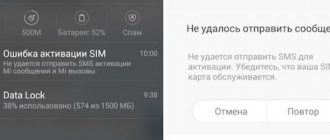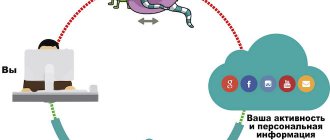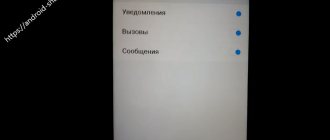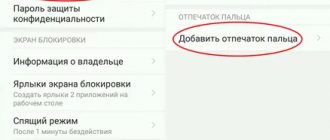Causes of the problem
Damaged faulty SIM card
There are 5 reasons why Xiaomi smartphones do not connect to the network:
- low mobile signal level;
- the network type selected in the device settings is not suitable for the current location;
- faulty SIM card or no contact with the slot;
- The communication module firmware does not support the frequencies used by the operator;
- automatic or manual update/replacement of MIUI firmware or communication module.
Before trying the following troubleshooting methods, it is recommended that you run the following general algorithm:
- Disconnect the device and remove the SIM card slot;
- Start your smartphone in fastboot mode by holding down the power and volume down buttons.
- Reboot the device after the image of the phone and cable appears on the screen by holding the power button.
- Insert the SIM card tray.
SIM card tray
Low signal strength and preferred network type
The phone uses radio waves of a certain frequency to communicate. As the frequency increases, the transmission range decreases. Therefore, the signal of 3G and 4G LTE networks is only good near a cell tower.
If the signal strength scale shows 1 division or a cross, then in such places it is recommended to reconfigure the smartphone to work in 2G networks: GPRS and EDGE.
This is done as follows:
- Open “Settings” and go to the “SIM cards and mobile networks” or “Mobile networks” subsection.
- Select the inserted SIM card in the “SIM card settings” block.
- Go to “Preferred network type” and select “2G only”.
In this mode, the connection will be more stable, the device will work longer, but the mobile Internet will be slow - 0.15-0.2 MB/sec.
Faulty SIM card
Required materials:
- vodka or medical alcohol;
- cotton pad or cloth.
Cotton pad and alcohol
The functionality of the card is checked as follows:
- Remove the chip from the phone and inspect it. There should be no visible damage on it.
- Clean contacts with vodka and a cotton pad.
- Insert the card into another smartphone.
If it cannot connect to the operator, then the SIM card needs to be replaced.
Otherwise, you need to check the status of the contacts in the slot. To do this, you will need the help of a phone repair shop.
The communication module does not support the frequencies used by the operator
Due to the fact that Xiaomi smartphones are sold all over the world, the firmware of the communication module does not include settings for working with a specific operator. They can be obtained in 2 ways: via the mobile Internet and from.
For the first method, the procedure is as follows:
- Disconnect from your home Wi-Fi network and turn on mobile Internet using the problematic SIM card.
- Open a website in your browser for 1-2 minutes.
- Reboot your phone without turning off your mobile internet.
- Wait 1 hour.
Wi-Fi and Mobile network buttons
Procedure for the second method:
- In the standard “Phone” application, dial the combination # * # 4636 # * # *.
- Click on the number of the non-working card in the engineering menu.
- Select “GSM Only” in the “Set up network type” line.
- Disable synchronization
- Click “Apply” and restart your smartphone.
Firmware update failed
New versions of MIUI firmware add unfinished functions. Because of them, the basic functions of the device sometimes stop working correctly.
To restore the functionality of the smartphone, you will need to wait for the next firmware update or install the previous working version.
To summarize, cell tower signal reception problems are due to incorrect settings, random firmware glitches, and low signal strength.
What are the network modes?
Network mode is the rule (algorithm) by which a mobile device will connect to the cellular network. By default, the device operates in automatic mode:
If the device supports 4G and there is such a signal, the device will connect to it;
If the device does not support 4G or there is no such signal, the device will connect to 3G;
If the device does not support 3G or there is no such signal, the device will connect to 2G.
The ability to connect to one or another generation of the network depends on the device: if the device only supports 2G, then you will not be able to connect to 3G or 4G. You can find out which network generations your device supports by contacting support.
In addition to the automatic mode, there are others:
- 3G only—the device will only search for 3G networks. If the 3G signal is weak or absent, the device will not catch the network.
- 2G only—the device will only search for a 2G network. If the 2G signal is weak or absent, the device will not catch the network.
There is no “4G only” mode.
Some operators (Tele2) do not have a 2G network in certain regions (Moscow). Take this into account when buying a phone - for example, the Galaxy Star Advance only supports 2G and it simply will not work with Tele2.
How to set up the Internet
Setting up the Internet is quite simple and takes a minimum of time if you know the necessary parameters of your operator. Make sure in advance that your tariff allows you to use an Internet connection. Let's look at an example of how to enable 4g Internet on Xiaomi Redmi Note 3 Pro.
There are several options:
- After installing the SIM card into the device and rebooting, your device will configure all the parameters and connect to 3g/lte. For example, on Xiaomi Mi4 everything was configured automatically.
- You can order automatic configuration from the operator; all you have to do is receive a special message and confirm the automatic configuration.
- If the first two options do not work, and you don’t want to go to the operator’s office, then you can configure it manually.
How to turn on 4g
After all the settings, you should have 4g on your smartphone; you don’t need to configure it separately. You may not immediately see the coveted lte icon, since the phone itself constantly selects the connection type, depending on the signal quality. You can specify a priority connection mode for your smartphone, but even this add-on does not guarantee that the phone will immediately switch to 4g.
During use, you will see how the smartphone itself selects the type of connection with the best stability and speed. Since the coverage of all networks is different and often 3g turns out to be much faster and more stable than lte.
If you are sure that 4g does not work for you, we recommend reading the article dedicated to the problem of 4g and the Internet not working on Xiaomi. This article should help start a broken Lte.
Mobile Internet connection
Before you enable the transfer of mobile data over the Internet, you should remember some points regarding the details of the mobile Internet connection:
To carry out the transfer, you will definitely need a SIM card, because services for providing access to the 3G/4G LTE network are tied to it. You can purchase it from any cellular operator by ordering online or by visiting the service office yourself;
- In addition to the SIM card, you must have a service package connected and linked to it - a tariff plan. It is he who determines the price for services, as well as such parameters as Internet speed and the amount of traffic;
- Having two SIM cards, you will need to connect calls, SMS and Internet services separately for each, even if they are from the same provider. To do this, in the Xiaomi settings you can select the card that is currently being configured.
Important! If you use up the traffic that is indicated in the tariff plan at zero, then an additional fee will be charged for further use of network access services. The operator will turn off available traffic, and shutdown will affect network availability
In order to understand how to connect the Internet on Xiomi, you should consider the list of available methods:
- Activate 3G/4G LTE icon;
- Enable automatic configuration;
- Request configuration data from your mobile data provider;
- Configure all parameters manually;
- Configure exactly 3G or 4G networks.
All of these methods are worth considering.
What are the types of mobile networks?
There are three generations of the network, the main difference is the speed of the Internet. The higher the generation, the faster the Internet works:
- 2G (GSM, indicated on the device by the letter G or E) - the slowest Internet and the lowest power consumption;
- 3G (WCDMA, designated on the device as 3G, H or H+) - average Internet speed and average power consumption;
- 4G (LTE, indicated on the device as 4G) - the highest Internet speed and average power consumption.
Why doesn't my phone pick up an lte signal?
The reasons can be completely different.
For example:
- The traffic package has been used up or there is not enough money on the phone - the most common problem of lack of connection. In this case, the “4g” or “lte” icon may continue to be present, but the connection itself will not occur. If you have topped up your balance, but the Internet does not appear or has stopped turning on completely, contact your operator’s office; there may be a problem with your services.
- Shops, buildings with dense construction, heavy rains, blizzards or basements - the signal is simply not received here.
- Xiaomi model - unfortunately, the oldest phone models may not have such an option as 4g Internet.
- Lack of a connected mobile Internet package - make sure that your package actually includes this service.
Firmware change
This is also not the easiest way to resolve the issue, but we decided to put it in a separate category. Generally speaking, the problem with the inability to connect the phone to the computer may depend on three components:
- Computer;
- Phone;
- USB cable.
And if in the case of a cord you need to look for a problem in mechanical damage or its compliance with the gadget model, then in the first two cases, one way or another, bugs in the operating systems are to blame.
How do we most often “treat” problems that arise on a PC? That's right, reinstalling Windows. For phones, such a definitive solution could be changing the firmware. Few people today use official firmware, preferring to download pirated versions for free. This is why problems and malfunctions often arise.
You can install new firmware on your phone yourself in Fastboot mode, but can you guarantee that the new firmware will be better than the old one, and changing it will solve the issue? If not, then it’s better not to take risks, but to have the phone checked by specialists so that they can get a comprehensive picture of the problem and solve it. Yes, this will require certain financial costs, but you will be satisfied with the result. In addition, if specialists provide a guarantee for their work, then this allows you to rest assured that such a problem will not bother you in the foreseeable future, and you can easily connect your smartphone to your PC.
Modern man cannot imagine his life without the Web. The Internet is everywhere: on PCs, smartphones, tablets and TVs. The need to distribute the Internet from one device to another arises quite often. In cases where access to the network is not at hand, but it is necessary, the mobile Internet comes to the rescue. It can be easily distributed without wires and other attributes to a user in need.
There are two ways to connect a smartphone and other devices to distribute the Internet. The first is via a USB cable, the second is via Bluetooth or Wi-Fi.
Xiaomi Mi Router Mini: setting up Wi-Fi and Internet
First, connect power to the router, and connect the cable from your provider or modem to the “Internet” port.
Next we need to go to the settings of the Xiaomi router. First we will look at the first setup from a computer (laptop). You can connect your computer to the router either via cable (although there is no cable included) or via Wi-Fi. Immediately after turning on, a wireless network with the name “Xiaomi_some numbers” will appear. It is not password protected. Let's connect to it.
If you have access to the Internet right away through your router, then it makes sense to configure it through the Chrome browser, or Yandex Browser. They can translate pages on the fly. And the control panel will be more understandable. The translation there is not perfect, but still better than Chinese characters.
1 Open any browser and go to the address miwifi.com (it is listed at the bottom of the router). Or 192.168.31.1. You can see a detailed article in which I showed how to log into miwifi.com. On the first page we simply click on the big Chinese button. This is something like a license agreement.
2 Next you need to set the Wi-Fi network name and password for it. The password must be at least 8 characters. Since the router is dual-band, the password will be the same for networks on two frequencies. It can be changed later in the control panel. Let's continue with the setup.
3 In the next window, we need to set a password that will protect the router settings. This password will need to be specified when entering the router settings. Enter your password and click on the button to continue. If you want the router password to be the same as the Wi-Fi password, you can simply check the box. But I don't recommend doing that.
4 We see a message that the router will create two Wi-Fi networks at different frequencies, their names will be indicated there. The router will reboot.
After the reboot, a Wi-Fi network will appear with the name we set during the setup process. Connect to this network using the configured password.
5 In the settings window, if you have not closed it yet, you can click on the button and you will see a message asking you to install a proprietary application on your smartphone to control the Xiaomi router. You can install this application in the App Store, or Google Play if you need it. It's called Mi Router. Below I will show you how to set up a router from your phone using this application.
Important point! If the Internet through the router is already working on your devices, then the setup of the Xiaomi router is complete. If you want, you can go into its settings, I’ll show you how to do it below.
If the Internet does not work through the router, then it needs to be configured.
Entering the Xiaomi router settings and setting up a connection to the provider
1 Go to miwifi.com in your browser again. You will be prompted for a password. Enter the password you set during the first setup. This is not a password for Wi-Fi, but rather for a router.
2 To set up the Internet (connection to your provider), go to a separate page in the settings, as shown below. Select your connection type from the list. Most likely you need to select PPPoE. It’s just that if you had a DHCP (Dynamic IP) connection type, then the Internet through the router would work without configuration. You can check your connection type with your provider.
3 After selecting PPPoE, you will need to set the necessary parameters for the connection. These parameters are issued by the Internet provider. Also, they are most likely indicated in the documents that were given to you when you connected to the Internet.
4 If your provider uses MAC address binding, you can change it on the same page, below. Just enter the required MAC. Or ask your provider to write down the MAC address of your router, which is indicated in this field, or on the body of the device itself.
You need the router to connect to the Internet and start distributing it to your devices.
Setting up a 2.4 GHz and 5 GHz wireless network. Changing your Wi-Fi password
If you want to change the name of the Wi-Fi network, password, channel, or for example disable the network at some frequency 5 GHz, or 2.4 GHz, then go to the settings and go to the page as shown below.
If you scroll down the page, you will see the 5G Wi-Fi settings there, as far as I understand the guest network settings and changing the region.
As you can see, nothing complicated. Even though the settings are in Chinese.
What is WCDMA
The abbreviation WCDMA (or W-CDMA) stands for Wideband Code Division Multiple Access, which can be translated as wideband code division multiple access. The WCDMA standard was created as an add-on to GSM, which will operate in the frequency range from 1900 to 2100 MHz, while GSM networks themselves operate in the frequency range from 800 to 1900 MHz.
WCDMA technology is optimized to provide high-speed Internet access and, depending on the distance, provides data transfer rates from 384 Kbps to 2 Mbps. This speed allows you to watch videos, organize video conferences and comfortably surf the Internet. It was WCDMA that was chosen by most mobile operators to provide access to 3G services.
Basic functions for Internet distribution
The default settings for most phones are the same. But it’s still better to understand the parameters, then it will be easier to organize uninterrupted operation.
- Network name. It can consist of any symbols, letters and numbers.
- Security protocol. When you install it, you will be able to share the Internet only with those users who have been given a password. Otherwise, unauthorized access is prohibited.
- Shutdown intervals. This feature is important for those who want to save on traffic and battery costs. It is assumed that when there is downtime in using the network, data reception and transmission will be automatically turned off. Standard intervals are 5-10 minutes. In this case, it will not be possible to distribute the connection without additional actions.
Note! Wi-Fi access point users" is a column that deserves special attention. After all, strangers can connect to the gadget, and traffic is paid in most cases
It is better to carefully monitor how and why the information transmitted via such a connection channel is used. And passwords do not always provide reliable protection, since they can simply be passed on to friends and acquaintances, who then communicate them to other people.
What is the difference between WCDMA and GSM
GSM is a cellular communication standard that dates back to the late 1980s. It uses frequencies ranging from 800 to 1900 MHz and provides basic cellular services.
For example, using GSM you can:
- Make voice calls;
- Send short text messages (SMS);
- Send fax messages;
- Access the Internet (WAP, GPRS);
In addition, GSM can provide a number of additional services, including: caller ID, call forwarding, call holding and waiting, conferencing, voice mail.
As you can see, GSM provides basic mobile services, while WCDMA is a cellular standard that was created as a complement to GSM. The WCDMA standard operates in the frequency range from 1900 to 2100 MHz and is used to provide access to third generation (3G) mobile communications services.
Also WCDMA and GSM work differently with frequencies and channels. GSM uses time and frequency division (TDMA and FDMA), while WCDMA uses code division (CDMA). Using CDMA has a number of advantages over TDMA and FDMA:
- Efficient use of resources. Code division does not limit the number of possible channels so much.
- High level of protection. The use of code division significantly complicates the selection of a separate channel, since the entire frequency band is almost evenly filled with the signal.
- Save battery power. Phones that work with CDMA have less radiation power, which saves battery power.
Possible problems
If everything is configured correctly, but other devices still do not see the connection, this indicates an error. Sometimes this happens. Here are just a few of the most common cases:
- Sometimes the Internet sharing function is blocked due to the installation of antivirus software. Then it is recommended to disable the program for a while or remove it altogether.
- The virus got into the mobile device itself. Cleaning your gadget will help here. You need to completely remove questionable applications and separately check the processes that load your phone for viruses.
- Errors due to the operation of the operating system itself. In this case, everything will work after the reset is made to - a separate menu item in the case of the Android operating system.
Explore new ADB permissions and change preferred network type using Tasker on Android
That's all. You just need to enable two ADB permissions and you will be able to perform many tasks with Tasker that previously required root. All you have to do is: don't grant debug permission to random requests. Plus, you can toggle system settings, control overlays, manage permissions right from Tasker without requiring root. Anyway, that's all from us. If you encounter any problem, please leave a comment below and let us know. We will definitely try to help you.
Turn airplane mode on and off
Airplane mode disables all Xiaomi wireless interfaces to prevent them from potentially interfering with sensitive aircraft equipment.
This option at the operating system level disables the cellular network, and therefore enabling and then disabling this mode can eliminate software problems that could arise during the operation of the Android operating system.
Turn on the mode, wait one minute, then turn it off and see if LTE reception appears as reliable as it was before. If this procedure does not help, move on to the next tip.
What to do if the Internet does not work on Xiaomi Redmi?
Web surfing is one of the main options for accessing the Internet on Xiaomi Redmi smartphones. You can connect to the network using Wi-Fi or mobile 2G, 3G, 4G. But what to do if the Internet does not work on Xiaomi? Now we'll tell you.
Checking settings
In some cases, the connection to Wi-Fi or mobile Internet is blocked by programs that ensure phone security. To fix the problem:
- open the “Security” application;
- go to the “Data Transfer” tab;
- make sure that the limit is not set (otherwise, after consuming a certain amount of traffic, access to the network will be automatically limited).
Sometimes mobile Internet works because the option is deactivated. For check:
- go to the settings menu;
- go to the “SIM cards and mobile networks” tab;
- make sure that the checkbox next to the “Mobile Internet” line is in the active position;
- additionally activate the “Dual 4G Mode” option (provides automatic connection to 4G coverage for both SIM cards);
- restart your smartphone.
After this, the mobile Internet should work.
Checking your Wi-Fi connection
First make sure that the device serving as a source of wireless Internet is working properly. After that:
- double swipe from top to bottom to open the quick settings panel completely;
- click on the inscription under the Wi-Fi icon;
- click on the name of the wireless network from which you have access;
- enter the password and click “Connect”;
- Reboot your phone if necessary.
If access to the Internet via Wi-Fi on Xiaomi is still blocked, make sure that the password is entered correctly.
Additional methods
To rule out other problems due to which the Internet does not work on Xiaomi Redmi, make sure that:
- there is a positive balance on your mobile account;
- the traffic package provided by the operator is not completely used up;
- The SIM card is in good condition;
- roaming on the mobile device is enabled (when located in the Crimea);
- there are no network failures (call the operator if necessary);
- when using two SIM cards, check whether the settings are set correctly;
- The imei number is present in the “About phone” section (sometimes it can be erased after flashing).
Often, to fix the problem, it is enough to swap the SIM cards in the slots. If the error is in the MIUI update, roll back the system or wait for the new firmware to be released.
WCDMA or GSM: what's the difference
Both technologies are multi-access, meaning that one tower can receive multiple calls. But the main difference between them comes from how exactly the data is converted into radio waves that the device receives and broadcasts.
The main problem for telecommunications companies was the difference in frequency bands. Because of it, GSM-enabled phones could not communicate with WCDMA networks, and vice versa. To overcome this shortcoming, most manufacturers had to use different frequency bands for 2G and 3G networks. This has made it possible to use cellular phones on virtually any network and anywhere in the world.
Until the advent of 4G LTE technology, the main difference between GSM and WCDMA devices was related to the SIM card. GSM phones were made with a SIM card slot, but CDMA devices were not.
In other words, WCDMA is a technology based on the use of a telephone with a subscriber number that is associated with a specific 3G-enabled device. If you want to change your phone, you need to contact your provider, deactivate your old device and connect a new one.
Call the emergency number 112
In rare cases, operators may block you as a subscriber. However, according to the law, no matter what restrictions are imposed on you, a call to emergency services 112 is always serviced, even if you owe the operator a million rubles.
We have already made sure that everything is in order with the modems, now we need to check whether there is a cellular network around you at the physical level.
A call to 112 is serviced if there is any cellular network within Xiaomi’s visibility range, not necessarily your operator – any. It is for this reason that we need to make a test call.
If you dialed a number and there were beeps, the phone is working: the modem works, the software works, the signal goes out and comes back.
This is a good sign and further diagnosis is necessary.
Setting up mobile internet on Xiaomi
If you have ever turned on data transfer before, your smartphone will probably remember this and will be able to restore all the settings itself. To do this, you just need to open the top menu - the notification shade and activate the “Data transfer / Mobile Data / Mobile Internet / Internet” button (the name of this key depends on the Xiaomi model and the MIUI OS version, for example, on Xiaomi Redmi 4 and on Xiaomi Mi 4x they differ).
how to set up internet on xiaomi
The second method is to automatically configure mobile Internet. This happens in the following way: the owner of the device inserts a SIM card into the phone (as mentioned above with the connected service package), then the gadget turns on and automatically tries to pick up a signal (again, with data transfer enabled), and the mobile Internet begins its work. If this does not happen, try restarting your phone or move on to the following methods.
Next is a request to the operator. Unfortunately, not all Xiaomi models are capable of automatic setup, so if your smartphone is on their list, don’t despair, just send your mobile operator a request to connect to the mobile Internet or call the support service, explaining your problem. Typically, the operator will send you a message with all the information, parameters and Internet settings that you will need to accept and then restart the phone.
You can also set up the Internet yourself - this is the most convenient and practical way, since, firstly, you yourself will figure out what’s what, and secondly, you will always know what data transfer settings are set on your phone.
How to make manual mobile Internet settings:
- Go to “Settings”;
- Open the “Mobile network/Data transfer/Sim cards and mobile networks” tab;
how to set up internet on xiaomi
- If your phone has several SIM cards, select the one on which you want to set up the Internet;
- Be sure to activate data transfer;
- Go to the “Access Points” section;
- In the page that opens, click on the “Add” button at the bottom;
- Next, you will definitely need to fill in these fields: access point, username and password. There is separate information for each operator:
- Beeline: access point – “internet. beeline.ru”, password – “beeline”;
- MTS: access point – “internet.mts.ru”, password – “mts”;
- Megafon: access point – “internet”, user name – “gdata”, password – “internet”;
- Tele2: access point – “internet.tele2.ru”;
- Yota: access point – “internet.yota”.
All information that is not listed above is not filled in or is filled in automatically by the phone.
- Now save all the settings, restart the phone, and if the work is done successfully, the mobile Internet will be activated;
Ready
Internet setup
The method by which setup is performed for Xiaomi Redmi 4x depends on what kind of Internet the user requires:
- Wi-Fi, that is, transmitted to the phone using a wireless router;
- Bluetooth is the Internet, which is transmitted by the smartphone itself (less often, it receives from another phone);
- mobile is the most common, but usually the slowest option (except for 4G, which sometimes transmits data almost faster than via Wi-Fi).
Problems with Wi-Fi can be solved relatively easily. Setting up a mobile network will be a little more difficult.
WiFi
There are two ways to connect WiFi, and both are practically the same:
Through the operating system settings. For most models, including Redmi Note 4, the Wi-Fi menu can be found immediately by opening the settings item. Here you can enable the wireless network and configure the connection;
Through the notification shade, which you open by swiping down from the top of the screen. The remaining steps are similar to the first method - turn on Wi-Fi and configure the network.
When Wi-Fi is working, its icon is visible at the top of the screen.
Absence indicates that the corresponding module is disabled on the phone, or that there is no connection. Sometimes the icon is on, but there is still no connection to the network - in this case there is a problem with the router or the provider providing Internet access.
Bluetooth
Wireless communication, provided by the Bluetooth module built into every smartphone, allows you to transfer information between gadgets and distribute the Internet. To do this, a Bluetooth modem is turned on on Xiaomi Note 4, with the help of which other devices not connected to the Network gain access to it through the phone.
Sometimes such data transfer from the smartphone stops, despite the fact that the user did not turn off the modem.
If the problem is that Bluetooth periodically drops off, it is possible that the cause is too great a distance (or obstacle) between the transmitting and receiving device. The solution to the problem is to bring the two gadgets closer to each other.
Although, if the reason is the firmware of one of the devices, it should be reflashed (by first determining which phone is not capable of receiving or transmitting a signal).
Mobile
For Redmi mobile Internet to work, you usually don’t have to do anything - the Network appears automatically. You just need to connect to an operator's tariff plan that allows you to use the Network (GPRS, 3G or LTE) and receive automatic settings from it.
In addition, most phones automatically connect to the network after installing an operator SIM card and rebooting.
After the mobile Internet settings are automatically completed, the Internet connection is turned on using the notification shade.
If the connection is successful, an icon (H, G or E) appears in the information line of the phone, indicating the opportunity to use the selected operator service. If your smartphone uses two cards, in the settings you should find the item SIM cards and mobile networks, where you need to select an operator.
If the Internet does not work
If a smartphone user loses the network, the problem may be as follows:
- In the absence of data transmission from the router or mobile operator.
- In the phone settings that have gone wrong or not installed, which is why the Internet disappears.
- In a bad signal.
In the first case, a call to a company that provides Internet services will help solve the problem that Internet Internet does not work on Xiaomi Redmi 4.
This is the number of the Kyivstar mobile operator.
- In the second, manual configuration may be required - creating an access point and a new connection, entering APN and network mode - the mobile operator’s website usually helps with this.
- The problem with the Internet dropping out can be eliminated by getting closer to the source of the wireless network.
4G or LTE does not work
Owners of smartphones who have chosen 4G (LTE) Internet packages may experience a situation where they have access to the network, but the speed does not match.
Before contacting representatives of the operator (whose technical support can give advice), you need to check how Xiaomi Redmi Note 4x supports communication frequencies and compare with the offers of this company - if they do not match, only choosing another telephone company will save the situation.
An old-style SIM card that does not support LTE, or a lack of 4G coverage in that location may also be the cause.
Setting up 3g or 4g connection
Depending on the signal level and connection quality, mobile Internet is divided into several groups.
Namely:
- “G” – the signal of the lowest quality, speed only 171.2 kbit/sec;
- “E” – the signal is much better than the previous one, but also does not show any special speeds: 474 kbit/sec;
- “3G” – speed reaches 3.6 Mbit/sec;
- “H” – faster mobile Internet, speed up to 8 Mbit/sec;
- “H+” – a signal slightly better than the previous one, 42 Mbit/sec;
- And finally, the strongest – “4G” or “LTE” – speed up to 100 Mbit/sec.
As a result of such a large number of possible signals, many people ask how to configure the Internet so that the signal is exclusively 4g or lte (they are almost the same thing).
The situation is like this: depending on what signal is available in a particular area, the phone will connect to it, and if all data transfer levels are available, the highest and fastest one will be selected.
You can check or configure it manually like this:
- In the “SIM card information” tab (“Settings” > “Mobile network”), open the “Network type” section;
how to set up internet on xiaomi
- On this page you will see all currently available signals, where you can select the 4g or 3g you need;
how to set up internet on xiaomi
“Preferably” again means “if there is” this signal in a particular area.
Ready!
Why doesn't my phone pick up an lte signal?
The reasons can be completely different.
For example:
- The traffic package has been used up or there is not enough money on the phone - the most common problem of lack of connection. In this case, the “4g” or “lte” icon may continue to be present, but the connection itself will not occur. If you have topped up your balance, but the Internet does not appear or has stopped turning on completely, contact your operator’s office; there may be a problem with your services.
- Shops, buildings with dense construction, heavy rains, blizzards or basements - the signal is simply not received here.
- Xiaomi model - unfortunately, the oldest phone models may not have such an option as 4g Internet.
- Lack of a connected mobile Internet package - make sure that your package actually includes this service.
After the advent of accessible Internet on mobile devices, the smartphone market began to grow at incredible speed. After purchasing a new gadget, most people wonder how to set up the Internet and enable 4g on a Xiaomi smartphone.