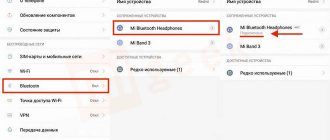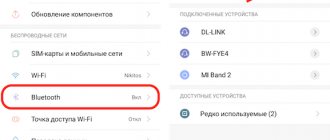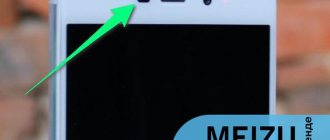If your wireless Bluetooth headphones are not working, then you have come to the right place. Below in this article I will look at several problems and ways to solve them, I hope that they will be useful to you.
So, the reasons why wireless headphones do not work can be counted on one hand. True, I’ll be honest, it won’t always be possible to correct the situation with your own hands.
#1. Energy saving mode enabled
Check if Bluetooth is turned on. It is known that smartphone battery power is intensively consumed when Bluetooth is turned on.
Built-in energy-saving programs can automatically turn off energy-consuming functions when the battery is low, causing the headset to stop working - take this into account and check it first if problems arise.
My Bluetooth headphones keep disconnecting.
There's nothing more frustrating than listening to good tunes only to suddenly lose connection to your Bluetooth headphones.
Sometimes the Bluetooth connection drops completely and forces you to reconnect, other times it drops for a few seconds before reconnecting. Both are equally frustrating, but provide equally simple solutions.
- Stay within reach of your headphones and smartphone. It's easy to wander around without being tethered to your smartphone's audio jack, but it's even easier to get out of range.
- Remove all unnecessary Bluetooth connections. It may well be that your smartphone is “overloaded” with the number of things trying to connect to it.
- Make sure your Bluetooth headset has enough battery power. Bluetooth headphones tend to turn off periodically when the battery level is low.
- Try disconnecting your headphones and then reconnecting them to your smartphone.
#2 Re-pairing with a smartphone
For me, the first connection of a headset always goes without problems: the phone instantly “sees” the device and signals successful pairing. Or maybe it’s the second and subsequent times when pairing of devices needs to be confirmed separately.
Here we talked about the best wireless headphones.
If you don’t use special applications (I talk about them below), then do the following:
- Go to Bluetooth connection settings;
- Select your headset;
- Allow pairing with your smartphone.
This limitation is made to prevent the headset from connecting to all possible sources around.
Pairing between headphones and smartphone fails.
It's also quite common that when you try to pair your headphones and smartphone together, you're either greeted with an error message or the pairing process seems to take forever - without actually pairing the two. The simplest solution is here:
- Remove any unused or unnecessary Bluetooth connections. Some devices start to fail if you have too many devices in your Bluetooth connection list.
If this doesn't help, you can try any of the other solutions we've already listed.
#4 No sound in Bluetooth headphones
Sometimes I had a problem: bluetooth headphones are connected, but there is no sound. First of all, you should check whether the “media sound” profile is selected in the settings of the connected device. Selecting this profile means that the wireless headset will be used for audio from all smartphone applications.
- If a profile is selected and there is still no sound, then a short-term glitch may have occurred. In this case, restarting the smartphone will help.
- If a reboot does not help, then the time has come for drastic measures: a complete system rollback and flashing.
The first method fixes most software bugs, but deletes all user data. Therefore, you should first save the files, and then perform the “factory reset” action. The button is usually hidden along the path: Settings - Recovery/Backup and reset - Reset settings.
Reflashing your smartphone eliminates not only software, but also hardware failures. However, I highly recommend not doing it yourself. After all, reflashing is an impact on the electronic “brain” of the device. If something goes wrong during an independent flashing, you will have to return the smartphone or other device with the help of a service center. And there is no guarantee that the device will “come to life”.
And finally, I’ll tell you about a method for resolving problems with no sound on Android devices without complex methods and dancing with tambourines. The SoundAbout application helps the smartphone “see” devices; allows you to leave audio transmission during a call through the headset, and enable voice transmission through the smartphone’s microphone and more.
That's all the reasons we wanted to tell you about! We hope that our article helped you solve the problem with headphones not working.
The smartphone cannot find my Bluetooth headphones.
So, you want to connect headphones to your smartphone, but for some reason the headphones do not appear in the list of Bluetooth devices? Here is a list of potential solutions:
- Check if you have actually enabled Bluetooth connection on your phone. It's surprisingly easy to miss.
- Check if your headphones are compatible with your device and OS. If you're using an iPhone, it should be running at least iOS 7, which is "Bluetooth Smart Ready" natively. If you're using Android, make sure it's running Android 4.3 or later.
- Make sure your smartphone and headphones are close enough to each other when you want to connect them. While most Bluetooth devices, especially headphones, have a reasonable range, the best way to ensure they connect is when they are at least three feet apart.
- Check the manufacturer's recommended pairing process. Not all Bluetooth headphones can connect to your phone the same way; sometimes it's as simple as just plugging in your headphones, sometimes it's a little more complicated. To avoid problems pairing your device, carefully read all the details of what you should do.
- Try turning them off and on again. It's an old method, but let's face it - sometimes it really works.
- Turn off or remove any interfering devices. For some reason, your headphones may be trying to connect to another device instead of your smartphone.
- Step away from your Wi-Fi router. It's possible that your Wi-Fi router is using the same spectrum as your headphones and thus causing some interference.
Fixing problems when connecting Bluetooth headphones
When connecting Bluetooth headphones to your mobile phone, other problems may arise. You can strictly follow the instructions, reconnect and pair the devices. But as a result, nothing still appears in the window for connected devices via Bluetooth. This situation may arise due to the connection history of your mobile device. If you have previously connected via Bluetooth to other devices or connected other devices to your phone, all of them will be displayed in the history.
Sometimes this list causes problems. A connection manager, Bluetooth Pair, can help with this.
Or a similar manager for bluetooth. Their job is to amplify the radio signal of the built-in technology, as well as more quickly find the nearest device. You can find and download it in Google Play Market or App Store. In the running application, all devices will be signed. If these are headphones, you will see this in parentheses.
The list of devices is created in descending order. Devices that are closest to a smartphone will be at the top of the list. Try using this app if you are unable to connect your headphones to your phone. If the Bluetooth Pair app is not the right tool for you, its interface is too complicated, try using others in the market.
Method 3: Reset the headphones
If the headphones are charging, but do not want to work with either the phone or the computer, you should reset them. This will delete all user profiles, after which the audio devices should work. The procedure for resetting to factory settings depends on the model and manufacturer of the device, so below we will provide only a general algorithm:
- Remove the linked device from the list of pairings: open the Bluetooth settings (how to do this is described in the previous method), find your headphones in the list of connected ones and disconnect them:
- on Android, tap on the gear icon on the device page and use the “Delete” button;
in iOS/iPADOs, tap the headphone position and on the next screen tap “Forget this device”; - On your PC, open the Bluetooth settings, left-click on the line with the device name and select “Delete”.
When I listen to music on Bluetooth headphones, there is static.
Even though Bluetooth technology has come a long way, it is still susceptible to interference such as static or crackling noise when you listen to music.
- First, you should unplug or turn off any other unused Bluetooth devices in the area.
- If static electricity persists, try resetting your headphones (you can easily find out by checking the manufacturer's website).
- Turn on your media player, then unplug your headphones for 30 seconds and then plug them back in.
- Reduce the distance between your smartphone and your headphones, as this will also help reduce (or even eliminate) static charge.
These are all proven methods for solving some of the most annoying Bluetooth problems, but this is not an exhaustive list. If none of these troubleshooting methods help, it's best to contact the manufacturer directly.
Have you tried any of these methods to solve problems with your own Bluetooth devices? Is there anything we missed that you think would be useful? Let us know in the comments below.
How to fix the problem
Depending on the breakdown, you can repair your Bluetooth device either at home or by contacting a service center. Minor damage and defects can be corrected with your own hands.
Sulfur contamination
You need to do the following:
- We take a needle.
- We take out the dirty filter.
- We check it for the presence of sulfur.
- We carefully clean the speaker, trying not to damage the latter.
- We install a new filter.
- We connect the headphones and check the operation.
Battery is placed incorrectly
The problem here concerns polarity. Check the placement of + and -. For devices 11 mm + outward, and - inward. For 9 and 6 mm it’s the other way around. If after inserting the battery you hear a slight noise from the speaker, then you did everything correctly.
The headset is not placed correctly
Some headphones only work on the neck, and some only on the arm. It all depends on the individual characteristics of the antenna. Read the instructions to understand how to use the device.
The headset was not connected correctly
If your phone has a lot of similar titles, try clearing the memory. Then there will be only one thing left that we need. Another good idea is to rename the name of the device you are using.
Incorrect settings
By default, many phones send audio signals through the speaker rather than through headphones. You need to do the following:
- Go to your phone settings.
- Find the name Sound or Sound Source (may be slightly different depending on the model).
- Select headphones as source.
The earpiece is not placed correctly in the ear
Everything is simple here. Place the speaker where you can hear it clearly.
Other problems
But there are also breakdowns that require you to contact a service center:
- Moisture has entered the device. This leads to damage to the contacts.
- The device fell from a great height.
- You accidentally pressed down the speaker.
- The contacts have oxidized (the battery was inside for a long time; it must be removed if you do not use the headphones).
- If you bend the headset loop, there is a risk of breaking the induction wire winding.
You can also solve these problems yourself if you know how to use a soldering iron and know the internal structure of the headphones.
Subscribe to our Social networks