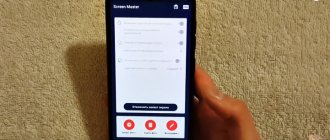Did you see a beautiful picture? Interesting moment in the video? Found a cool quote? In order to share your find with friends, just take a screenshot of the screen and send a picture! Here are all the ways to take a screenshot on a Xiaomi phone.
There are 7 different ways to take a screenshot of a Xiaomi smartphone screen. Various variations of this function fully cover the needs of gadget owners.
This way you can take a screenshot of a video on Xiaomi or the name of a track you like on a radio station. If you liked an article on the site, you can use a “long screenshot”, capturing the entire material from beginning to end.
Using the screenshot feature from the notification shade
Thanks to the third method, you don’t have to clamp anything:
- Pull the notification curtain from top to bottom;
- Pull again to open the full list of functions available for quick access;
- Find the “Screenshot” icon and click.
The screenshot is ready.
Screenshot on Redmi 8 smartphone
The eighth version of the Xiaomi Redmi smartphone contains more extensive settings for creating a screenshot. If we go to the section with parameters, here we will find all the possible methods that we might not have known about before.
Screenshot activation can be reassigned. If by default you need to use a three-finger swipe (or gesture) to create it, then you can reconfigure it to the “Home”, “Menu”, “Back” button.
You can also use other hotkey options for screenshots. Instead of the Volume Down button and the Power button, you can select "Power" and "Menu".
To get to these settings on Redmi 8:
- Click on the “Settings” button;
- Next, you need to select “Advanced settings”;
- Then the item “Buttons and gestures”;
- Next, select Screenshot.
In this window, you can select the appropriate option for creating a screenshot using hotkeys or gestures. However, other methods, such as the button in the quick access menu, will remain available. Each snapshot option is demonstrated in the animated illustration above the settings.
Using the Qiuck Ball Feature
The Qiuck Ball touch assistant can also take screenshots. Let's consider the situation with activated quick ball.
To take a screenshot via Qiuck Ball:
- We call “quick ball”.
- Click on the ball.
- Click on “Scissors”.
It is reminiscent of using a screenshot through the notification curtain, but only a few people know about this method of taking a screenshot of the Xiaomi screen.
Three-finger screenshot of Xiaomi Redmi.
Typically, when you buy a new phone, this feature is already turned on automatically. All you need to do is swipe across the phone screen with three fingers in a location that is important to you, as shown in the image below. However, if such a feature is disabled, you can enable it:
- Open the settings.
- “Advanced settings” / “advanced”;
- Button functions;
- Screenshot.
Taking a screenshot with three fingers Xiaomi Redmi
Using Third Party Applications
Sixth method. In order to use third-party applications to take a screenshot of the Xiaomi screen, you must first download it from the Play Store, for this:
- Go to Play Market;
- In the search, enter “screenshot”;
- We get a huge list of applications.
- All that remains is to choose any one. We look at the description, read reviews and download by clicking the “Install” button.
Let’s look at this method using the “Easy Screenshot” application as an example:
- Open the application;
- We set up various ways to activate screenshot, screen recording, website screenshot, scrolling screenshot.
Video screenshot
To save a still frame of a video on Android, you will need the “Screen Record” option. Go to “Settings”, then “Advanced” and select the “Screen recording” column. Make adjustments to the shooting parameters. A shortcut to the recording will then appear. By clicking “Start” we start recording and make a print screen.
There is nothing difficult about saving a screenshot on Xiaomi. All you have to do is choose which one is preferable to you.
How to take a long screenshot on Xiaomi
A long screen is a full screenshot of the entire page, including the area that does not fit on the phone screen.
Let's say you read an interesting article on the Internet and want to save it. But the article is voluminous, which means that you will have to make several ordinary screenshots. And this is where the “long screen” comes to the rescue. It allows you to save the entire article in one screenshot.
It works like this:
- We take a regular screenshot using any of the above methods.
- Click on the resulting image.
- Click "Scroll".
- Recording of all content begins, which you can stop manually by clicking “Stop”.
- After this, in the screenshot you can see all the information that was recorded.
Screenshot. Quick access method.
There is another way to take a screenshot of your phone screen. This is adding a Screenshot shortcut to your desktop. However, you can only use this method directly on the desktop. So, for example, if you need to take a picture of some information, say in the browser, you will need to minimize it and go to the desktop. Then click on the desktop shortcut “screenshot”. You will take a photo of the desktop itself. Therefore, although this method works, you will take a screenshot of the screen, but only a screenshot of the desktop.
Adding a Screenshot shortcut using widgets
Where are screenshots stored on Xiaomi
In order to view the screenshots taken, there are two ways: through the gallery and using the file manager:
- Gallery: go to gallery → Albums → Screenshots.
- File manager: go to File Manager → Storage → Pictures → Screenshots.
If you are unable to take a screenshot in one way, be sure to try another. It is important to understand that the variations described in the article apply to MIUI 10, 11, 12 and 12.5 in full. If your version of Miyuai is earlier, it is possible that a particular type of screenshot is not supported.
How to take a screenshot on Xiaomi Redmi 7
Most of the methods in this article will work on almost all models we have reviewed. And on the seventh version of Xiaomi Redmi, we will look at the standard method, which can be used not only on Xiaomi smartphones, but also on other brands. A screenshot is taken using mechanical buttons on the case: power and volume down buttons. They are traditionally located on the left edge of the smartphone body.
Press and hold the buttons at the same time for 5 seconds. The screenshot will be created automatically. And you can see its thumbnail on the right side of the screen. A more comfortable way is to take a picture with three fingers.
Swipe down from top to bottom of the screen. It is no coincidence that there are different ways to take screenshots on Xiaomi Redmi 4, 5, 6, 8 smartphones. They complement each other, since in some cases one of them may not be applicable.
For example, taking a screenshot with three fingers will not work in some applications, as well as certain system partitions. But the method with mechanical buttons will be available in any case, excluding turning off the smartphone or rebooting it.
This is interesting: FastBoot Xiaomi - what is it.
Use a curtain
It is almost simpler than the previous method, since there is no need to press physical keys. You need to call up the menu in the curtain by swiping from the top of the screen to the bottom.
Find the “Screenshot” or “Screenshot” touch button, then press it once. A screenshot will be created.
Screenshot of the screen using tape.
Imagine that you need to take a screenshot of a very long correspondence. It takes a long time to take a whole gallery of pictures, and then it’s easy to get confused. We were given a wonderful opportunity to take screenshots with tape. To do this, open the correspondence from the moment from which you need to take a screenshot. We make a screenshot in a way convenient for you.
You might be interested in watching the full walkthrough of the game 12 castles part 1, as well as 12 castles part 2
We choose the standard (first method). As soon as the screen is ready, you will see a mini image of the screenshot and two buttons “scroll” and “send” in the right corner. Select scrolling and scroll to the moment you need. Next, click the stop button and the screenshot is saved automatically as one file in a long strip in the gallery.
This is what a screenshot with tape looks like on Xiaomi Redmi
Method No. 5. Third party software
If you have tried all the methods and for some reason you cannot take a screenshot, then this problem will always exist, so it makes sense to use third-party applications to get the result. Thus, you will need the Play Market, which is initially present on the phone, then enter the program you need in the search bar and select the appropriate one from the list that opens.
Moreover, in such applications you can often find many built-in functions that allow you to edit screenshots with the ability to send them to social networks and more.