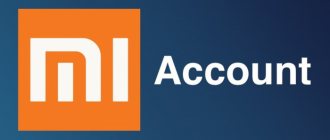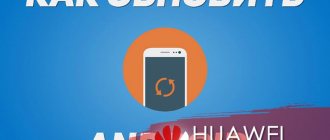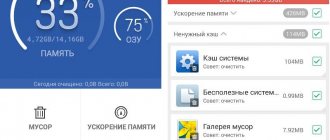Chinese smartphones are very popular in our country. This is facilitated by the low cost of the devices, as well as decent characteristics.
However, no Android smartphone is immune from errors and various problems. If you decide to do a factory reset (hard reset) on a Chinese smartphone, but you don’t understand Chinese characters, we’ll tell you what to do and where to click. Thanks to screenshots, you can do a hard reset on a Chinese smartphone in a matter of seconds.
In this guide we will cover the following:
- How to do a hard reset on a Chinese Samsung Galaxy.
- How to do a hard reset on a Chinese HTC Desire.
- How to do a hard reset on a Chinese Lenovo.
- How to do a hard reset on a Chinese Android smartphone.
How to do a hard reset on a Chinese Samsung Galaxy
First, make sure you remove the microSD memory card and SIM card. It is also recommended to charge your mobile device to at least 70%.
- Turn off your smartphone. If you can't turn it off, just remove the battery for 10 seconds and put it back in.
- Press and hold the Power button, Home button and Volume up. After a couple of seconds, you will enter recovery mode.
- Next you will see a screen like the image below. We have translated Chinese characters into English so you can hard reset your Samsung Galaxy.
- Select Wipe MMC to begin the factory reset process.
- If necessary, select “Yes – delete all user data”.
That's all! Resetting to factory settings on a Chinese Samsung Galaxy is not that difficult, right?
Recovery for Chinese HTC on Android
For HTC we will also consider only a hard reset; a normal reset, I believe, will not cause you any difficulties. Also, don’t forget to make a backup and remember that you take full responsibility for the consequences after performing a hard reset. If you're ready, let's get started.
To enter recovery:
- Turn off the smartphone or remove the battery for a few seconds
- Press the volume down button + power button
- The Recovery menu should load, as in the picture below
- We are interested in points 7 and 9
7 – Wipe eMMC (performing a hard reset)
9 – Reboot your smartphone
Reset Xiaomi Redmi settings: methods and instructions
Many users of phones of any brand have heard about the so-called factory reset on the phone. Some are in no hurry to figure out why and what it is needed for, while others have found many advantages to resetting the settings and do not neglect this procedure. What is this and is it really necessary to reset your phone?
Resetting settings on Xiaomi is returning the phone to its original state as a “just purchased” gadget. After it you receive an empty updated smartphone.
How to turn factory settings on and off
Factory Mod can be launched forcibly using a special button combination. It also loads automatically in cases where the operating system cannot start for some reason. Most often this happens as a result of an unsuccessful attempt to flash the device's firmware. Installing a ROM is a difficult task even for an experienced user, and quite often this procedure ends in failure. Factory Mode is often confused with Fastboot Mode, but they are not the same thing.
Factory Mode is a factory mode that helps you test your Android device and fix errors in its system. Let's take a closer look at what we're talking about and how to work with this menu.
What is System Recovery 3e
Recovery Android menu (translation: Android recovery) - BIOS (BIOS) of a smartphone or tablet. That is, this is a basic input/output system that works even if the main OS is damaged, and therefore mastering the use of Recovery is very important. Even if other applications are installed to clear the memory of a mobile device, as well as restore it, if the basic elements of the system are damaged, you can only restore the device using this function.
The BIOS menu includes a huge number of items and makes it possible to both update the smartphone and correct errors in the device’s operation, reset settings to factory settings, etc. However, for many users the problem will be that the interface of the Recover system is entirely in English. Therefore, it is important to know how to enable the BIOS, and also study the instructions on how to use System Recovery.
Problems of Chinese smartphones
Will be useful
On devices made in China, the Recovery menu is often displayed in Chinese. This creates additional difficulties for users, which, however, are completely surmountable.
First of all, we must determine whether Recovery mode is actually running or whether the screen is simply displaying some debugging information. To do this, look carefully at the beginning of the first line. The first two hieroglyphic symbols are very similar to a combination of capital letters: the Latin “I” with elongated horizontal upper and lower elements and the Russian “G”. Therefore, if the text on the screen begins with “ІГ”, we are most likely in the right place.
The second evidence that this is the Recovery menu, albeit in Chinese, is the presence of the Latin characters “MMC” in the seventh line. These three letters complete the text of the line.
If the indicated signs are absent on the display, some other system procedure is probably running, and not Factory Mode. In this case, turn off the mobile device and try to re-enter Recovery mode using a different key combination.
What's happened
But there is no need to rush - if you have a level of knowledge slightly higher than the initial user, each user can test the smartphone, reboot the operating system or reset it to the original level (factory settings). To do this, you need to activate a special mode – Factory Mode.
Factory Mode literally means “factory mode”. This is a mode in which it is possible to perform a number of operations on the device that are not available in normal user mode.
Methods for activating Recovery mode
Loading …
Before performing the Hard Reset procedure, you must turn off the phone and disconnect the battery for 30 seconds. After this, the Recovery mode is launched by pressing several keys simultaneously.
Different versions of the Android operating system installed on devices from different manufacturers provide for the use of certain combinations of buttons on the smartphone body. The most common options are the following combinations:
- “Power on” and “Volume control up”;
- “Power on” and “Volume down”;
- Simultaneously press both volume buttons + power key;
- “Volume +”, “Power on” and the “Home” button (central at the bottom of the front panel).
If the mode was activated correctly, the words “Android Recovery” (or “Factory mode”) and the corresponding menu below it will appear on the screen. If pressing one of the key combinations did not lead to the desired result, turn off the phone and repeat the procedure again using the next key combination.
What is Recovery on Android?
Recovery mode is translated as “ recovery mode ”, and the name itself reflects its main function - it is designed to troubleshoot various problems that cannot be dealt with using standard methods. The Recovery menu makes it possible to manipulate the Android OS and system files when a software failure occurs on the phone. If the gadget does not work correctly and the reason is not in the hardware, then Recovery mode .
Recovery can be compared to BIOS on a computer. Logging into it is an alternative to the usual startup of the device; the menu has a simplified interface and strictly limited functionality, so in this mode the phone is immune to the effects of viruses and other malware.
Note: if the software on your gadget is outdated, find out how to flash Android yourself.
Questions and answers about Chinese recovery in tablets and smartphones
Why is recovery in Chinese on an Android phone? The recovery menu in your Android phone (Maizu, Honor, Huawei, Xiaomi) with local, not global firmware, this firmware is intended for the Chinese market. As a rule, phones for the Chinese domestic market are less expensive and many people choose based on price without knowing it.
What should I do if my phone has a Chinese recovery menu? There is nothing critical, if you need to go into recovery and reset settings, clear cache, etc., use our step-by-step instructions that will help you perform a reset even with Chinese characters.
4.8 / 5 ( 11 votes)
Changing the interface language in Android
Recently, purchasing smartphones or tablets abroad has become very popular - on AliExpress, Ebay or other trading platforms. Sellers do not always provide devices certified for the CIS market - they may have firmware in which the Russian language is turned off. Below we will tell you how to enable it and what to do if it doesn’t work.
Installing Russian language in your Android device
In most firmware for Android devices, the Russian language is present in one way or another - the corresponding language pack is included in them by default, you just need to enable it.
Method 1: System Settings
This option is sufficient in most cases - as a rule, the Russian language is usually not installed by default in smartphones purchased abroad, but you can switch to it.
Go to your device settings. If, say, Chinese is enabled on your device by default, then use the icons as a guide - for example, “Settings” in the application menu looks like a gear.
It’s even easier to go to “Settings” through the status bar.
Next we need the “Language and input” item, also known as “Language and input”. On Samsung smartphones with Android 5.0 it looks like this.
On other devices, the icon looks like a diagram of the globe.
Click on it.
Here we need the topmost item - also known as “Language” or “Language”.
This option will show you a list of the device's active languages. To install Russian, select the “Add language” button (aka “Add language”) at the bottom - it is accompanied by an icon with the “+” symbol.
A menu will appear with a choice of languages.
Find “Russian” in the list and tap on it to add it. To Russify the smartphone interface, just click on the one you need already in the list of active languages.
As you can see, everything is quite simple. However, there may be a situation when Russian is not among the available languages. This happens when the device has firmware installed that is not intended for the CIS or the Russian Federation in particular. It can be Russified using the following method.
Method 2: MoreLocale2
- The combination of the application and the ADB console allows you to add Russian to the unsupported firmware.
- Download MoreLocale2
- Download ADB
Install the application. If you have root access, go straight to step 7. If not, read on. Enable USB debugging mode - you can do this using the methods described in the article below.
Read more: How to enable USB debugging mode on Android
Now go to PC. Unzip the ADB archive anywhere and move the resulting folder to the root directory of drive C.
Launch the command line (methods for Windows 7, Windows 8, Windows 10) and enter the command cd c:adb.
Without closing the console, connect your Android device to your computer using a USB cable. After the device is detected by the system, check it with the command in the adb devices line. The system should display a device indicator. Enter the following commands in sequence: pm list packages morelocale pm grant jp.co.c_lis.ccl.morelocale android.permission.CHANGE_CONFIGURATION
The command line window should look like this:
Now you can disconnect the device from the PC.
Open MoreLocale2 on your device and find “Russian” in the list, tap on it to select. Done - from now on your device is Russified.
The method is quite complicated, however, it does not guarantee results - if the package is not blocked by software, but is missing altogether, then you will either receive partial Russification, or the method will not work at all.
If the method with ADB and MoreLocale2 did not help, then the only solution to this problem is to install Russified “out of the box” firmware or visit a service center: as a rule, its employees will be willing to help you for a small amount.
We looked at all the available options for installing the Russian language on your phone. If you know any other clever methods, please share them in the comments.
We are glad that we were able to help you solve the problem.
Describe what didn't work for you. Our specialists will try to answer as quickly as possible.
Did this article help you?
NOT REALLY
Definition
Factory Mode is, in fact, a special utility with the most simplified interface, which is built into the firmware of a smartphone or tablet. It performs two tasks: testing and configuration.
Important!
Recovery Mode and Factory Mode are completely different things that perform different functions.
The menu may have 3-10 items depending on the model of the device and its company. In some Chinese devices there are 3-4 points, with which you can perform a full test and find out the version.
If we are talking about good, expensive gadgets, there will be up to 10 points. Accordingly, such a menu has many more functions. Factory Mode looks something like what is shown in Figure 1.
So, we figured out what it is. Now let's talk about working with the menu.
Reboot system now
This menu item performs a complete reboot of the device. After selecting this option, the smartphone will load the standard Android operating system without any changes. Typically, this item is used after completing all manipulations in recovery. Or if you loaded into this mode by accident. Although it is unknown how this can be done accidentally. Be that as it may, Android System Recovery 3e, the instruction manual for which is simply vital for the user, has such a clause. And we have to take this into account.
The Reboot system now menu item should be used as a last resort. That is, when all operations are completed, all components are updated, factory settings are reset and firmware is installed. This is the essence of a reboot: to allow the device to apply all the changes made. True, after some of them the smartphone may not boot at all. But that's a completely different story.
The simplest option
Chinese smartphones from the basement, and not only others, often have two Recovery: in Chinese and English. I hope there are no problems with English. To get into the English version you need to hold down Vol(+)+Power, sometimes vice versa (you need to try two combinations). If there is a Home button, then you can use it. Chinese friends are great dreamers, and are able to hide recovery in the most inappropriate place.
Decoding recovery in Chinese
Okay, nothing worked out for you, since you are reading this point, then let’s deal with Chinese. We can do this, because when entering RuleSmart, each visitor is given a free energy elixir, which will be the envy of both Asterix and Obelix, because it gives intellectual strength at the level of the emperor of philosophy. Before any manipulation with your own hands, you need to make a backup so that you can roll back later, ok? Usually, people (and non-humans too) need to reset their settings via Recovery, but it is in Chinese. So we’ll figure out how to do this, using Pushkin’s work.
Instructions
- Go to Recovery
- We select an incomprehensible item in which MMC is written after the hieroglyphs.
- You press the Power button and it resets. Now once again, we went into a reboot.
That's it, the settings are reset, you can use a “clean” smartphone.
05.01.2018
Smartphones running the Android operating system are prone to various glitches. Most often, users encounter freezes, and in the most difficult cases, devices become inoperable - for example, the operating system begins to load endlessly. How to reboot your Android phone? There are several simple tools for this.
If we can't access the onscreen menus, we turn off the phone. If this procedure does not resolve the problem, the next step is to contact technical service. There comes a time when your smartphone slows down or you just want to transfer it. At this point, you know how to perform a factory reset or factory reset.
In these cases, rebooting your device can resolve many of these issues. However, if you've updated your operating system to a newer version recently, don't worry, it won't come back. If you have something very important on your device, find a backup from different sources.
In our review we will consider the following reboot methods:
- No data loss or application deletion;
- Complete reboot, deleting data and applications.
The first will help with partial freezes or incorrect operation of the OS, and the second will restore Android functionality in case of fatal failures (if it is impossible to load).
There's no sadder sound in the world than someone blatant with a brand new device, but no photos of their last trip, or without that important work contact. In most cases, you can perform a factory reset from the device's settings menu, which is the easiest method to complete the process.
Having trouble accessing the settings menu?
And voela, your device will reboot like new. There is also a way to do a factory reset and restore your device's system settings even if you can't access the settings menu. And it's not as difficult as it could be, just a few ninja button moves.
Have you found that your Android device is frozen and has stopped responding to your actions? This happens quite often. This is due to imperfect software, as well as many versions of mobile devices - with some of them the operating system and applications do not work properly. Periodic freezes are quite normal, so there is no need to get upset.
Keep the button pressed and simultaneously press and release the Volume Up button; Again use the Volume Down button to navigate. Use the Power button to confirm your selection; Use the Volume Down button to select the Erase all user data option. Press the Power button to confirm; Wait a few minutes for the process to complete and select Reboot.
And once again, restore your data with the account you copied.
How to reboot Android and get your phone back to working? The easiest way is to send the device to reboot. To do this, you need to hold down the power button and do not release it until the shutdown menu appears on the screen. Here you will find three points:
- Switch off;
- Offline mode;
- Reboot.
Select the last option, confirm the reboot and wait for it to complete. In some cases, it may take up to 10 seconds or more before the above menu appears.
, depending on the severity of the “freeze”. If you suddenly change your mind about sending your smartphone to reboot, select the cancel option.
You can try the following button combination. As my grandmother used to say, “There is no use crying over spilled milk.” It is important to point out that a hard reset will completely delete all your data, phone numbers, photos, apps, videos, etc. your device will return to its original configuration as if it left the factory.
What is Wipe and when will you need it?
This tip, this one and this one. Use the Volume High and Volume Low buttons to select the factory reset option, then confirm with the Power button. The reboot will begin. Wait and don't touch anything until the end, which may take time.
Sometimes the nature of the “freeze” is such that the device refuses to respond to pressing the power button. In this case, you need to release the button, press it again and hold it longer. If this does not help, remove the back cover, take out the battery, wait a few seconds and install the battery back. We turn on the phone and wait for it to turn on completely - now you can use your device.
And when is it important to carry out such a process? It's worth noting that in laptops this process is known as a "hard reset" and that there are several situations in which formatting laptops might be recommended, which we'll talk about shortly. In this article, we will also explain how to perform a hard reset on the three operating systems already mentioned. But first of all, it is worth warning that everyone should stay in touch.
Unlike computers, formatting a hard reset on smartphones and tablets does not require users to have official operating system installation discs. This is because devices rely on the system stored in their domains, which makes our lives a lot easier, by the way.
Is your device behaving incorrectly, constantly freezing or slowing down? Often the problem is solved with the help of memory cleaning applications - during the operation of the Android operating system, a lot of junk accumulates on the phone. By cleaning out the garbage, we can restore the device to its former operating speed. If this does not help, you should resort to a full reboot, deleting all data.
This means that the process not only “wipe all data” but also “restore factory settings” from the device. That is, you can soon reuse your gadget the same way you used it when you purchased it - with performance improvements, bug fixes, etc.
Portable operating systems are constantly receiving data and changing. This means that there are many times when they can go through petty corruption that can cause big problems in the long run. One of the most common consequences is the slowness experienced by users or apps that run erroneously—mainly by those who frequently install many apps on devices.
How to completely reboot Android, whether you have a Samsung, Fly, LG or a smartphone from any other brand in your hands? To do this, go to “Settings – Backup and reset” and select “Reset data”. This operation will return the smartphone to its factory state.
. It will also delete the data encryption file on the memory card - if you use encryption, you will not be able to access your data after a reboot.
If you go through this, it may be time to do a hard reset on your phone. In addition to restoring operating system references, you will also eliminate unnecessary traces and data that may be weighed down in the device's memory and processing. In this case, the result will be very noticeable in a device with smoother and smoother operation.
It's also important to do this kind of formatting whenever you change phones. After all, you don't want the new owner of the device to have access to your data, and you also don't want to leave a large number of personal files sliding around in a drawer - which could be found by anyone.
To avoid losing important data, regularly back up your devices and use cloud services that store data on external servers.
Is your smartphone so stuck that it can't start? In this case, you should return it to factory settings via Recovery Mode. To do this, you need to turn off the smartphone, then press the power key and the “Volume down” key - after turning it on, you will be taken to a special service menu. Here you need to select “Wipe Data/Factory Reset” and wait until the phone is reset to factory settings.
Don't forget: make a backup first
Since we are talking about formatting the device, it is very important to remember that all files will be deleted. Therefore, it is recommended to archive the data on a computer or other drive that can be easily accessed for next time. You can also perform this type of action in specialized cloud services - in some cases this is the best option.
With it, you can quickly save your files, photos, data, contacts and application settings. As we'll explain here, it has many options to allow you to save data quickly and securely. Performing hard reset processes is very easy on any operating system - much easier than accidentally restoring data, so never skip a backup step. See how to format your devices with the three major portable operating systems.
Many other keyboard shortcuts can be used to access Recovery Mode. For example, the power button and the “Home” button, the power button and both volume buttons, sequential pressing of buttons, etc. upon entering Recovery Mode for your smartphone should be searched on specialized forums.
If your Android-based smartphone begins to glitch and freeze, do not rush to take it to a service center or perform warranty repairs. Perhaps this problem can be solved with a banal hard reset. In this case, all system settings will be restored to factory settings, and all contacts, installed applications, messages, etc. will also be deleted.
If you are going to do formatting directly through the operating system, all you need to do is follow a few steps on your device. Enter the settings window and then search for “Backup & reset”. After that, click “Restore factory data” and confirm the action. In a few minutes the process will begin and soon you will have your smartphone with everything reset.
When the device is turned off, hold down the Volume Down button along with the Power button for about ten seconds. After a few minutes, the entire hard reset will happen and you will have your smartphone working again. This means that it is generally not possible to back up stored information. Just go to the settings window and then to the General tab. In it, you should navigate until you reach "Reset" and then select "Erase all content and settings."
Software Hard Reset
This type of reset is so severe and difficult to understand that only a real guru of mobile technologies and... Baba Varya from the next door can master it.
Yes, of course, a software reset is only suitable if the operating system boots. But on the other hand, to perform it you don’t need any special knowledge, all you need to do is just tap the screen three times and your smartphone or tablet is pristine and free of all programs and toys that managed to clog its memory. How to do a soft reset: “Settings” > “Backup and Reset” -> “Reset settings”. Click to enlarge
Attention! All your data, contacts, SMS, programs and toys, photos and videos from the camera will be erased! This applies to camera files if you have not configured saving the pictures and videos you take to a memory card.
Hardware Reset
If the phone does not load the operating system, and hangs somewhere at the beginning, or does not show signs of life at all due to gross interference in its software, you can try to do a hard reset.
On most gadgets this can be done in a fairly simple way. First you need to turn off the device. Click to enlarge
Just turn it on by pressing the power button, and then, depending on the specific model, simultaneously press the Power, Vol- and Home buttons or only the first two. You need to hold them for a long time until the system menu appears on the screen. It will be in English. But there is no need to be afraid. Use the volume rocker to scroll down to the item “Wipe data/Factory Reset" and select it, and then enjoy the process of recycling accumulated useless data that interferes with the normal operation of your phone or tablet.
Click to enlarge
Hard Reset in Chinese
However, a situation often arises when your thoroughly noble and European phone suddenly has a Chinese Hard Reset menu. Who's smarter has already figured out how to do a Hard Reset in Chinese
. Well, for those who are still waiting for a hint, we will give you a hint. Look at the menu item with the slash. This is a “/” slash. Or just calculate by analogy in order from above. If you still have difficulties, you can also look for a menu item containing the abbreviation eMMC or MMC at the end. This is the item you are looking for for a hard reset of a Chinese phone and tablet. Look at the screenshots below.
Click to enlarge
Hard Reset via computer
In the most severe and advanced case, when the carcass could not be revived by any of the methods described above, we then use heavy artillery - Android Debug Bridge. It is a software developer tool for Android OS. But it will be useful to us primarily because it can send the necessary commands to a mobile gadget connected to a computer via USB. You can find complete information on ADB and it itself on the Internet. In this case, its use is limited to only one command. We prepare the device. We take out the battery. Let's wait a little. Re-insert. We connect it with a cable to the computer. From the PC via the console we send the required reset command: adb reboot recovery
. And we hope that everything will work out. Lastly. Data from an SD card that you inserted into a special slot on your phone or tablet will not be erased. Do not be afraid.
Recovery is a software recovery mode built into the operating system of the device (tablet, smartphone, desktop computer). Using the program allows you to reset settings, copy information, and eliminate operational errors.
How to restore the system partition?
Recovering a system partition on Android is not easy. Before you begin resuscitation of the device, you need to make a backup copy in advance.
This can be done by connecting the phone to the computer via a USB cable.
If you have a backup, do the following:
- In factory mode, select "Clear eMMC/wipe data/factory reset".
- A list of restore points will be presented. Specify the one you need. It is recommended to choose the penultimate or last one. Press the "Power" button to confirm.
- Wait a couple of seconds. The smartphone will restore the system and return you to normal mode.
If there is no restore point, follow the instructions below:
- Using a file manager (for example, Root Explorer), find the system partition folder. Path: efs/FactoryApp. There is a file called "factorymode".
- Open this document using a file manager. This can be done from a computer through a text editor.
- Find the line with the “ON” symbol. This means that factory mode is enabled.
- Change the value to "OFF". Be sure to save your changes.
- Copy the file to your smartphone if the operation was performed from a PC.
- Reboot your phone.
After this, the device will go into normal mode.
It is important to remember that it is not recommended to perform phone restoration operations. The user must have a clear understanding of the factory mode. The appearance of Factory Mode is not always a plus, since it may be system damage to the smartphone. If the mode is used correctly, it is possible to conduct tests to check the quality of the device.
You bought a Chinese smartphone, and suddenly there was a need to go into Recovery
. Well, there’s nothing to do - turn off the smartphone, press Vol (-) + Power, and it will boot into recovery mode. And imagine your surprise when Recovery opens in Chinese. They did not expect? And they told you 10 years ago, learn Chinese! Didn't you listen? But in vain. Well, oh well, I don’t know Chinese either, maybe just a few words, so let’s think about how to get out of the situation. There is a very simple option, which I will write about below.
Using the menu (if the tablet turns on)
If the tablet is fully operational, the pattern key is not locked, and you have the opportunity to get into the settings, be sure to use this method to do a Hard Reset (hard reset) and reset the user settings to factory settings.
1. All you need to do is go to the settings and find the item Recovery and reset
.
2. Then you need to select Reset settings
.
4. As a result, Android will issue a final warning that you want to destroy everything and will not be able to restore anything. If you haven't changed your mind, select the Erase everything
.
5. The tablet will reboot, and to show you the full depth of the process, you will see a screensaver of atoms and molecules spinning in the belly of the Android robot.
6. This is normal, after a couple of minutes the screensaver will disappear, the tablet will start with factory settings and applications, as if you had just brought it from the store.
Option 2: Restore and reset
In Android settings you can see such an item as “Backup and reset”. It is designed to reset system settings and restore from a backup saved on the Internet.
Click on the "Reset settings" option.
Scroll down and optionally check the box next to “Clear phone memory - card” to delete personal data from the SD memory card, such as photos, music and other user data. Click on the “Reset phone settings” button.
User data will be deleted and factory data will be restored.
1) recovery
(Russian: Recovery) is a small backup operating system with a set of capabilities for backing up, modifying and restoring the functionality of the device’s main operating system (in our case, Android).
Types of recovery and their capabilities
Stock (factory, standard) recovery (this is what smartphones come with, including Chinese ones) can reset Android to factory settings and flash the device only with signed updates and patches. Such recoveries usually do not provide other functions.
Modified recovery allows you to: flash custom Android builds and patches onto your smartphone, do a full and partial reset to factory settings, make backups and restore from them, connect your phone in removable disk mode directly from recovery, format and partition partitions on an SD card...
2) Login to recovery.
Options:
1. Through the program. Having learned English or using the keyword recovery, you will find the corresponding item in the menu; 2. Through the phone shutdown menu, if there is a “Recovery” menu item there; 3. By issuing the command in any terminal program: reboot recovery
; 4. Turn off the smartphone -> Connect the charger -> Press “Volume+” and “power” simultaneously. When the logo appears, release the buttons and wait for the recovery menu to appear; 5. Turn off the smartphone -> DO NOT connect the charger -> Press “Volume+” and “power” simultaneously. When the logo appears, release the buttons and wait for the recovery menu to appear.
!
Options 4. and 5. depend on the smartphone model. If none of the options (4. or 5.) can get into recovery, then either: - You flashed a ported recovery that is not for your smartphone model; - Your uboot is crooked. To get it directly into your topic, beg it from your fellow tribesmen or pick it out from the firmware for your device; — See note 3.
3) Buttons:
Navigation through the menu is done using
the volume buttons
, items are activated
by the power button
, and exiting the submenu is done using the “
Return
” item.
4) Menu structure 592zn.com.recovery
:
(Connecting a smartphone to a computer in storage mode) Backup/Restore
(Submenu for working with backups)
Nandroid backup
(Submenu for backup) [x]boot (System kernel) [x]system (Android system) [x]data (User partition) [x]cache (Cache for programs) [x]recovery (recovery) [x]wimax (We don’t have this. Don’t put a cross! ) [x]sd-ext (Contents of the second partition of the SD card (FAT32). If you don’t have this, then don’t put a cross! MT65xx devices with support ext2/3/4 has not been seen in the kernel yet) [x].android_secure (Programs installed on the SD card) Perfom Backup (Start the backup process) Return
Nandroid restore
(Recovery submenu) Return
(Start the backup recovery process. Press the power button 2 times) ... Backup Google proprietary sys
Restore Google proprietary sys Flash zip from sdcard
(Submenu for installing firmware and patches)
Choose zip from sdcard
(Select zip archive for firmware)
(The firmware will start if you press the power button 2 times) ... Toggle signature verification
(Disable signature verification of zip archive with firmware or patch)
Wipe Wipe ALL data/factory reset
(Reset to factory settings. Formatting /data, /cache, /sd-ext...)
Wipe /data
(Formatting /data)
Wipe /cache
( Formatting /cash)
Wipe /sdcard/.android_secure Wipe /sd-ext
(Format the ext partition on the SD card)
Wipe Dalvik-cache
(Delete /data/dalvik-cache.)
Wipe battery status
(Delete battery statistics /data/system/ batterystats.bin)
Wipe rotate settings Partition sdcard
(Submenu for working with SD card partitions. Executing any item in this submenu implies the loss of all data on the SD card!)
Partition SD
(Partitioning the SD card into partitions)
Repair SD:ext
(Recovery ext partition on SD card)
SD:ext2 to ext3
(Convert ext partition of SD card from ext2 file system to ext3)
SD:ext3 to ext4
(Convert ext partition of SD card from ext3 file system to ext4)
Mounts
(Mount points)
Mount /system
(Mount/unmount the /system partition)
Mount /cashe
(Mount/unmount the /cache partition)
Mount /data
(Mount/unmount the /data partition)
Mount /sd-ext
(In short, etc.)
Mount /sdcard Other Fix apk uid mismatches
(I have no idea what is being done here)
Move recovery.log to SD
(Creating a recovery.log file on the SD card, with data about the events that occurred during the current session of working with recovery)
Power off
(Turning off the phone)
5) Main functions and features of 592zn.com.recovery
:
Allows you to install unsigned firmware and patches. To do this you need: - Run “Flash zip from sdcard” -> “Toggle signature verification” (This item is performed 1 time during the current recovery session!). - Execute “Flash zip from sdcard” -> “Choose zip from sdcard”. — Select the firmware or patch in the form of a zip archive and press the power button 2 times
Allows you to make a “Nandroid backup” (100% firmware backup) of your phone and restore your phone in 3-5 minutes. In this case, everything, everything, everything is restored as it was at the time the “Nandroid backup” was created. The number of backups is limited only by the size of the SD card. - To create a 100% backup containing your personal data and user programs in Backup/Restore -> [x] boot [x] system [x] data [x] cache [x].android_secure - To create a backup in the form of firmware NOT containing your personal data and user programs in Backup/Restore -> Nandroid backup you need to select: [x] boot [x] system
To try the firmware made as a backup copy, you need to: - Unzip the backup copy to an SD card, keeping the nesting of files and folders. — Execute “Wipe” -> “Wipe ALL data/factory reset”. — Run “Backup/Restore” -> “Nandroid restore” and select this backup. !
Note. For example, for the A7272+ smartphone, the nesting of files and folders should be as follows: - nandroid - A7272_Plus_MT65x3 - BS-YYYYMMDD-HHmm - boot.img - system.img - nandroid.md5
6) 592zn.com.recovery backups
saves to
/sdcard/nandroid/
, and then a subfolder with the date and time in
Greenwich Mean Time
. When restoring a backup, you select it manually.
1. Note! After a factory reset via the Android menu, this recovery does not automatically reboot the phone. Therefore, as soon as it shows its menu, we reload it manually. 2. Note! If you get an error while creating a backup or restoring from it: Oops... something went wrong!, then first of all, connect the charger to the phone. If the problem is not solved, then follow the menu item “Other” -> “Move recovery.log to SD” and provide /sdcard/recovery.log. Let's try to figure it out. 3. Note! If you have standard factory firmware, then the modified recovery can only work until the first reboot. Even if you reboot from recovery to recovery, the standard one will appear. If this is observed, then you need to delete the file /system/recovery-from-boot.p with RootExplorer. This file “destroys” the non-native recovery every time you reboot.
Chinese smartphones are very popular in our country. This is facilitated by the low cost of the devices, as well as decent characteristics.
However, no Android smartphone is immune from errors and various problems. If you decide to do a factory reset (hard reset) on a Chinese smartphone, but you don’t understand Chinese characters, we’ll tell you what to do and where to click. Thanks to screenshots, you can do a hard reset on a Chinese smartphone in a matter of seconds.
In this guide we will cover the following:
- How to do a hard reset on a Chinese Samsung Galaxy.
- How to do a hard reset on a Chinese HTC Desire.
- How to do a hard reset on a Chinese Lenovo.
- How to do a hard reset on a Chinese Android smartphone.
Through the Recovery menu (if the tablet does not turn on)
If a software failure occurs in the tablet, it stops starting, there is an “eternal loading”, or the device is locked with a pattern key - you have only one way out - get into Recovery mode, i.e. recovery mode. The Recovery menu can only be accessed when the tablet is turned off. To do this, use a special combination of simultaneously or sequentially pressed physical buttons on the tablet, which are located on the device body. Typically this is the volume rocker +/-, the power button, and/or the Home key. The general procedure is as follows:
1. Turn off the tablet. The battery must be fully charged. If you are not sure that the battery is fully charged, or the battery is weak, it is better to carry out all manipulations by connecting the tablet to the network
2. Press and hold the key combination (examples of such combinations for your device model will be below), and wait until the Recovery mode opens
3. Navigate through the menu using the volume rocker (touch control is possible in some tablets). Select the command wipe data/factory reset
(
translation: erase base/reset to factory settings)
.
To do this, you need to press with your finger if the control is touch-sensitive, or with the power key, which in this case serves as the OK
.
5. After this, you must give the reboot command. To do this, select reboot system now
(translation: reboot the system now)
6. The tablet will think for a while, all data and settings will be erased, and it will turn on itself.
It is worth noting that each tablet manufacturer sets its own set of keys to access the Recovery menu, so only general methods that are relevant for different brands of devices have been collected.
Attention!
In the descriptions of options for how to get into Recovery, I will mention that the reset is carried out according to a standard, general procedure, or according to a preparation. This means that you will need to use the blank with the photo described above.
Wipe Cache Partition
Another useful command in Android System Recovery 3e. The recovery instructions say that you need to use this option in tandem with Wipe Data. If the previous item clears the internal memory of the device, then this one clears its cache. Namely, this is where the working application files are stored. Of course, if this is not done before installing the firmware, then nothing bad will happen. It’s just that in the future, when installing new programs, the device’s cache will grow to incredible sizes. As a result, the smartphone will work very slowly. But this is not so scary, since there are many programs for clearing the Android OS cache. And they work great.
It is also recommended to select this function after a factory reset has been done. This will help the smartphone become even “cleaner,” which will have a positive effect on the performance of the operating system. The instructions in Russian for Android System Recovery 3e recommend performing this procedure after the reset. Before rebooting the device. Then everything will be as it should be.
How to login
Different Android devices may have different combinations to launch the factory mode.
Here are just a few of them:
- “keyboard lock” + “volume down/up”;
- “keyboard lock” + “volume down” + “volume up”;
- “home” + “volume down/increase”.
Also, when certain device glitches occur, it automatically enters this mode. You will recognize it by the inscription at the top.
In fact, this is a very dangerous symptom that indicates that the operating system cannot boot. In this case, the OS itself offers to carry out full testing and error correction. In extreme cases, you will have to perform a full reset. There is also a necessary item for this in the factory mode.
Now you know what to do to get into Factory Mode. Let's talk about what can be done in this mode.
How to exit Factory Mode
If you entered Factory Mode forcibly, that is, you did not call it by pressing the appropriate keys, you must complete all the tests and only then exit.
And if you decide to experiment, then you can exit this mode by selecting the “Reboot” item, that is, reboot. Everything is extremely simple.
4 ways to reset the pattern lock, get rid of glitches and slowdowns on Chinese phones on MTK. 3 ways to Hard Reset using the Lenovo A808 as an example. 1 way
: Menu-Settings-Reset.
Method 2
: Press the volume UP button and the POWER button together, hold them simultaneously until the display lights up, release the power button, and continue to hold the + button, the robot lights up, press the power button (in some cases the up button, in some minus, in some at the same time + and the power button), and get into recovery, select the line Wipe data\Factory reset, confirm with the power button (sometimes with the up button), go down to the line YES, and confirm with the power button (sometimes with the up button), wait for the end, and select with the power button line Reboot.
Method 3
: Press the volume DOWN button and the POWER button together, hold them simultaneously until the display lights up, release the power button and continue to hold the button, after a few seconds the testing menu will appear in Chinese, we are interested in the line with the only English word eMMC, point at it button down and select the power button, wait for it to finish, if it returns to the previous menu, remove the battery, insert it and try to turn it on.
Method 4
is firmware, but the firmware is individually selected for a specific device, it is difficult to do this on your own. ATTENTION Remember, if you have Android 5.1, 6, 7 and higher, before resetting the settings, be sure to log out of your Google, Samsung Account, Mi Account, Flyme, and others, if you do not do this, the corresponding lock will work after the reset , which is EXTREMELY HARD to remove, and sometimes even impossible. If the solution from the video did not help you, try one of the following combinations: 1. + and food. 2. — and power 3. Press power for 2-3 seconds and then press minus 4. Press power for 2-3 seconds and then press + 5. 3 keys simultaneously Plus Minus and power. All combinations: as soon as the backlight lights up or the vibration is triggered, release the power and hold the remaining keys until recovery or something similar turns on. AND MOST IMPORTANTLY, REMEMBER THAT EVERYTHING YOU DO IS DONE AT YOUR OWN RESPONSIBILITY AND IF YOU HAVE ANY DOUBT, I STRONGLY RECOMMEND CONTACTING A PROFESSIONAL
Date: 2018-09-21 Tyzhprogrammer
Rating: 4.0 out of 5 Votes: 1
Comments and reviews: 30
1. Alexander
Please help me. My world space phone 5g turned into a brick. Forgot password. I reset it with a hard reset. I deleted the settings via keyboard options. I launched it and was delighted. I started downloading programs again. The settings suggested updating the software. Updated. Restart and a picture with a lying android. There is no team. Now the recovery menu is called up, but the factor reset is useless. I run it, but the reboot again gives the android and the message No Command. I've already reset it 50 times, but nothing has reset. I launched the scanning option in the recovery menu, it says about modified files. Apparently from a software update, but they are not removed by a reset. There is no reset to factory settings. Even now the recovery menu in Chinese cannot be called up. Previously, English was called volume+, and Chinese was called volume-. Now the combination of on and loud does not give any effect at all. The phone is monolithic, the battery cannot be disconnected, there are no slots for a memory card. There is also no way to connect it to a computer. And I can’t take it to the service. We don't have that here. Any thoughts on what to do so as not to throw it away???
2. SVYATOSLAV
I have a problem on my Lenovo tablet... I updated the phone so I needed it to remove the overlay forever. After the update, after half an hour the screen is black and shows there was an error in the Android application.. I turned it off and rebooted and everything is the same... then I did a complete reset and for some reason I can’t log into my account... it says we can’t log in for some unknown reason... I have the default settings as he says... and the problem is that I don’t have anything without calling up the settings I can’t do anything to enter the settings and disable it.. tell me what to do with this problem... and it doesn’t reset either
3. Natalia
I have a Bravis Omega, it started to freeze when turned on, I reset it to the Zovad settings... Everything started up fine, I configured the previous applications, I’m happy everything is ok, after a day our song is good, start over... (it started to die out and reboot and freeze on startup) I repeated the procedure... I set it up again with one SIM card, turned it off to install the second one... And when loading, again, it’s healthy. What is the reason, how to treat it?
4. MiFix
Man, I’ll try your advice right now, otherwise someone sent my dad a message, I went to his link and now the phone just didn’t work, I didn’t go into the phone settings, I couldn’t call anyone and he couldn’t, the app crashed, so the bastards sent a virus or what is it was I don’t know, now I’ll try your 2nd and 3rd advice, I knew about 1 but after that the message doesn’t go into the settings
5.Are
I did everything as in method 2, and everything seemed to be updated, but the error “error in the Kontakakkum application” - M5 pops up, it loads and then asks for a password... Resetting using known methods does not work, we tried all the ways to call Recovery or something similar... What can it be done? Help, PLEASE
8. Incognito
I have a Lenovo S920, an error occurred in the Contact Manager application, I can’t call anyone, I don’t see missed calls. I reset the settings several times using the first and third methods, but for some reason the second does not work. After resetting, everything works for a few minutes, then the same error occurs again. What to do?
9.KSK
all this is of course very interesting, but I bought an ERGO A503 OPTIMA smartphone and decided to get ROOT rights, pressed the buttons and went to the “recovery” menu and there were several items, only everything in Chinese (and hieroglyphs) like where should I look for what item means what here’s how Should I install CWRP recovery and where should I download SUPER SU?
10. Ruslan
Hello. Please help me with LG Tribute 5. An Android corpse appeared during the LG software update. The first reboot option (via the menu) is not suitable, since the phone does not turn on. I try the second option, at the end after the restart there is a corpse again. There is no third option, since the MMC does not turn on (up + power). What to do?
11. little fox
I had an old phone, it had an application that did not allow me to enter settings and other applications without a password. I just held this application with my finger to drag it to the main screen and there I could find out information about this application or delete it. I just deleted it and that’s it.
12.Paata
I have irulu u2. It worked perfectly for 5 months, then it stopped receiving a wi-fi signal, the device sees the signal sources, but does not connect, the antenna does not light up. but the access point works, you can distribute the Internet. I did a reset through the menu, but it didn’t help. what should I do? 
13. Leon
Tell me, what is the difference between a hard reset and a flashing? If my phone starts to reboot constantly and I suspect that these are some kind of system errors, will a hard reset help in my case? Those. Is a clean factory Android stored somewhere in the device’s memory?
14. Virineya
I thought that sbosob 2 should be done with the phone on, it turned out that it was the other way around, you had to turn it off and then do everything that was needed))) thank you very much)))) I couldn’t do it the simple way in the settings, but method 2 helped me very quickly )))
15. stcube84
Tell me what to do with “wiko robby” It’s unpleasant, but the fact is that it has become a brick, after an offline update it does not start. it says an error, I watched the video and tried it myself, but it didn’t help me ((("there is no command" after restarting.
16.Rest
The nomi i500 phone does not turn on after a reboot - it just blinks... I did all the manipulations, but it continues to blink. A week ago I did a factory reset using the second method and everything worked right away. It seems like now he’s covered himself with a copper basin:((
17. Belladonna
on a used phone with a graphical private key, they couldn’t reset it with the power button and volume, this combination didn’t work, we were tormented by selecting the key, we only had to look for the previous owner of the phone, he unlocked it
18. Princess
Hello, recently I can’t go into settings and messages on Saomi Redmi 3c; I press it, they open and immediately close. Can you please help me if I reset it to factory settings?
19. Boris
If everything is done correctly everything works. Programmer, I have a different topic.....after resetting through the phone settings....the phone began to become stupid in general??? What to do???? About the corner of it?????)))))) Or try a second time through recovery?
20. Paper
There is no recovery on the tablet, no testing menu and the reset button is blocked by a virus, what should I do? Kr4 I did everything, I just threw the tablet out the window, thanks for the video which didn’t help me)
21. Fidail
Thank you so much, your video helped me a lot in unlocking my Chinese phone. Hour 100. I searched the Internet for a week for firmware for it, but did not find a suitable one. Helped out great, all the best to you
22. Lombi
Not 1 method didn’t help me, what should I do, some kind of China pops up and it’s nonsense and I can’t, but through the settings there I click to turn everything off and nothing happens, I poked it 100 times and nothing
23. Pavel
I have LENOVO 3GW101 Chinese and English, how can I remove all settings and start from scratch? Otherwise I clicked a lot and need to install everything again. Thank you
24.Deku
Answer please. What to do if no method returns the old version of Android? And when hard reset via eMMC it gives the error: “eMMC is busy can’t format. please retry"
25. Neko™
Thank you so much, my phone crashed and I didn’t want to accept the correct password, here’s your video) I couldn’t unlock it for a week)))
26. Elite
Thank you very much. Good luck, success, kindness and all the very best. I was about to throw away my phone, and then I saw this video. Thank you very much. Best to you
27. Vlad
Short, informative, useful. While I was watching the video, I already threw it off myself. The problem is that everything is in Chinese and I had a question about choosing a reset line.
28. Andryukha
It doesn’t work on Lenovo On Samsung without a problem, but you need a bit on a Lenovo tablet. It displays 3 options, but they say something about sound but not booting.
29. Cat
My tablet won’t turn on, so option 1 disappears right away... 2 and 3 were also unsuccessful (What should I do? Tablet model: roverpad Sky A70 3G (TM772)
There is often a situation when smartphone users end up in Factory Mode on Android and don’t know what to do about it. Factory Mod is a factory mode that allows you to test the settings of your smartphone. Simply put, inside the Android version there is built-in firmware containing an editing utility. Experimenting with Factory Mode must be done with extreme caution, as there is a possibility of losing all data on the smartphone.