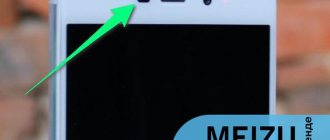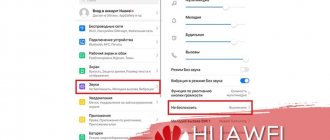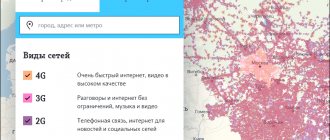Every modern smartphone has a proximity sensor that prevents accidental clicks. For example, when you are talking on the phone, the moment the gadget approaches your ear, the screen will go dark. Sometimes this system may fail. In this article we will look at why the proximity sensor does not work and how to fix the problem yourself.
Why doesn't the proximity sensor work?
The main visible problem is that the display is activated without your authority while it is in your pocket or other place. That is, the screen remains active and does not go dark during a conversation, which is why accidental clicks are possible.
The main reasons that may affect the operation of the presented technology:
- The system automatically disabled the option due to a malfunction in the system.
- Operating system malfunction.
- Damage to the sensor itself or contamination.
- Unsuitable safety glass.
Where is
The sensor is located on the front surface above the front camera. The latter is placed in a special teardrop-shaped cutout. To find the module, just look at the grille of the conversational microphone. It is located next to the light sensor.
To find out exactly where it is located, you should call someone and then place your finger on the front surface of the gadget in the area above the camera. As soon as the screen goes dark, the exact location of the module will be found. As soon as you remove your finger, the screen should light up. Thanks to this, the smartphone is automatically blocked during telephone conversations and communication in various managers. After the conversation ends, when the ear is at a considerable distance, the device unlocks and the user can use the phone again.
The proximity sensor on Android stopped working
If the proximity sensor of honor and Huawei does not work? Try calibrating it using the application installed on your Huawei phone:
- Install the Proximity software through the Google Play Store.
- Many similar applications will appear in the window, but you need to select “Proximity sensor Reset repair”.
- After going to the application page, click the “Install” button.
- After the installation process, you will be presented with two options to choose from “Delete” or “Open”. Let's choose the second one.
- Once you open the app and are on the main page, click on the icon in the middle, which will start the calibration process.
How to restore video on an Honor or Huawei phone after deletion
The screen calibration procedure itself is divided into 4 stages. What you will need to do:
- Performance. Move your hand where the sensor itself is located. A color change from red to green indicates normal operation. On most Android devices it is located on top near the speaker. Click “Next”. It is represented by an arrow at the bottom right of the screen.
- Stage two is to turn it on. Without touching the sensor itself at a distance of about 1-3 centimeters, move your palm until the color of the indicator changes from red to green.
- Stage three - disable. To do this, remove your palm from the proximity scanner. The indicator should change from green to red.
- Saving settings. The checkmark at the bottom means “Save”, so you need to click on it so as not to repeat these steps again.
After these steps, reboot your phone, otherwise the settings will not take effect. When the system boots, you will see a new “Proximity Sensor Reset” icon on your desktop. It's better not to delete this application. The presented calibration may be useful to you in the future. No one is immune from repeated failure.
The developers strongly recommend performing this operation several times if the problem reoccurs when the proximity sensor stops working. To do this, open the installed “Proximity Sensor Reset” program and repeat the steps described above.
How to return Honor, Huawei parameters to the original version
Like most modern models of this type, the functionality of Honor and Huawei allows you to implement your plans in two ways:
Ordinary
It is important to understand that such a reset always leads to the loss of all user data. Therefore, before starting the procedure, it is recommended to save all important information somewhere else. For example, on a removable flash drive.
The process itself is very simple:
- Click on the gear icon;
- Go to the menu called “System”;
- Click on “Reset”;
- Select from the proposed options - reset to factory settings.
The procedure will take place automatically, after which the phone will reboot on its own.
Via the Recovery menu
This is an alternative option. For example, if the phone has a password that must be entered to change important parameters, but the owner simply forgot it.
How to do it:
- Completely turn off your smartphone;
- Simultaneously hold down the “Enable” and increase the speaker volume buttons;
- Wait for the special menu to appear;
- Using the speaker volume buttons, go to wipe data/factory reset;
- Confirm your choice by pressing the power button.
Wait for completion and click on reboot system now so that the mobile phone restarts in normal mode. After this, the sensor should start working. If this does not happen, you will have to take the equipment to a service center, as there may be hardware damage. And only specialists can fix it. For example, completely replacing DP.
What types of sensors are there in a smartphone and why are they needed?
Modern mobile devices have a large range of sensors, and occasionally among them there are unusual options such as measuring ambient temperature and humidity, ultraviolet radiation and pulse, as happened with the Blackview BV9900 smartphone.
But the standard set includes completely different, more familiar sensors.
The most popular of them can be safely called the accelerometer. Designed to measure acceleration along three coordinate axes (X - transverse, Y - longitudinal and Z - vertical) taking into account gravity. Thanks to the data received, the smartphone seems to begin to understand its position in space, and functions such as auto-rotating the screen or launching applications by shaking the smartphone appear.
The second most popular is the proximity (or proximity) sensor, which turns off the screen during phone calls if the smartphone is near the ear (or any other part of the body). And it can, on the contrary, prevent the display from turning on when the device is in your pocket.
An ambient light (light) sensor is also almost always used, with the exception of rare budget models. It measures the level of ambient light in lux, and is responsible for automatically adjusting the brightness depending on external conditions. Moreover, in some smartphones, auto-brightness cannot be turned off, and along with the backlight, the saturation of color shades can also change.
Through a magnetometer (compass), the external magnetic field is measured, or rather its strength along three axes. As you might guess, a compass is needed to determine the cardinal directions, and it also simplifies the work with navigator applications - on maps it is much faster to determine the direction of movement. Unfortunately, not all smartphones have a magnetometer anymore, but it may well be found in a budget device.
A gyroscope, which is sometimes confused with an accelerometer, actually works in tandem with it and is useful for measuring speed around the X, Y and Z axes. Without a gyroscope, it is impossible to watch 360-degree videos and use VR technology, since the smartphone will not be able to track and capture movement in three-dimensional space.
Without a gyroscope you cannot play some games comfortably. The most popular example is Pokemon Go, in which users with devices that do not have a gyroscope cannot enable augmented reality mode and catch Pokemon through the camera.
A sensor called a pedometer, which measures the number of steps taken by the user, has become a frequent guest in smartphones. Without it, some applications designed to display the user’s physical activity will either not work at all, or only part of their functionality will become available. At the same time, there is software that measures steps only using an accelerometer, but this method of counting will be less accurate.
The list of popular sensors ends with a barometer - it is usually found in expensive smartphones, or in some secure devices in the mid-price segment. The barometer measures air pressure and altitude, and in general, the sensor, like a magnetometer, can be a useful addition to navigation.
More about Huawei: Huawei EC5321 Driver Download - Huawei Software Update (Mobile Wireless Router)
The full list of sensors available in a smartphone can be viewed by installing one or more free applications on the smartphone, among which Device Info, Sensor and Senson Kinetics stand out, but the list of worthy options does not end there.
The screen does not go dark during a conversation in Honor and Huawei: what to do?
The proximity sensor is a special and very important sensor that no modern touch screen phone can do without.
It is this device that is responsible for temporarily deactivating the smartphone screen at the moment when a person uses it for telephone conversations. That is, the possibility of any unintentional touches is excluded.
Therefore, if the screen does not go dark during a conversation, then this is a serious problem.
Why is this situation so serious? Well, imagine the situation:
- You just talk to your mom on the phone, using it in the classic way;
- At this moment, the person’s ear is in close proximity to the screen, often touching it;
- If the motion sensor does not trigger, the screen does not turn off;
- And ear touches are defined by the system as full-fledged actions;
- You can accidentally go online this way and spend all your money on traffic;
- Go to the settings and change them completely;
- Erase the necessary information, or send it somewhere.
The consequences may be very different. Therefore, you need to know what to do in such a situation. As an example, let’s look at a situation where the screen does not go dark during a conversation in Honor or Huawei.
For this purpose, a request to the official support service has been created. She responded quickly and provided her own solution to this problem for Honor and Huawei phones.
Solution
So the situation is as follows:
- A person purchased a brand new Huawei smartphone at the store;
- After some time, I noticed that the DP stopped turning off the phone screen during phone conversations;
- This sensor was tested in blocking mode, which showed that it was triggered.
An appeal was sent to the official support service of the Huawei and Honor manufacturers. A response was received containing instructions:
- First of all, you need to use a special diagnostic tool that will check the device for proper operation. You can find it in the smartphone settings at the following path: HiCare > Maintenance > Diagnostics > Auto.
- The next step is to clear the system cache. This procedure only does cleaning, without affecting user data at all. Therefore, there is no need to save them anywhere first. To perform this cleaning, you must completely turn off your smartphone. Press and hold the power and volume up buttons simultaneously until images appear on the screen. Use the PLUS and MINUS buttons to navigate to “wipe cache partition”. Activate this tool using the “ON” button. After the process is completed, click on “reboot system now”.
- Check the result. If the sensor continues to function incorrectly, reset the settings to the original ones. Before this process, you will need to save all personal data in a convenient place. Deactivate the phone. Use the combination of “ON” and “PLUS” until the image appears again. Click on “wipe data/factory reset”. At the end - to “reboot system now”.
If the situation has not changed, seek help from specialists at the official service center of the manufacturer.
Software errors and mechanical failures
The proximity sensor could fail as a result of software errors. The Android operating system is further optimized by the manufacturer for its devices. The company rolls its own shell onto devices, and errors made in the code can lead to disruption of the functioning of smartphone components.
What should I do if the proximity sensor stops working after updating or flashing? There is only one way to solve the problem - reinstalling the operating system. It is necessary to select a proven version of the OS in which all components of the smartphone work stably.
If you have any questions or complaints, please let us know
Ask a Question
Important! It is not recommended to perform flashing yourself. Inexperienced users can make mistakes that will lead to serious problems with the smartphone, including its complete breakdown. It is better to trust such a procedure to specialists, especially if you do not have practical and theoretical knowledge of reinstalling the Android OS.
Has the proximity sensor stopped working? The most common reason is the breakdown of this component. It can also fail during operation and needs to be subsequently replaced.
Sensor Kinetics
Sensor Kinetics allows you to view, track and understand the behavior of all the standard sensors installed on your phone. You can change the delay setting or activate or deactivate certain sensors. This application demonstrates the use of each of the sensors available on the phone. This way you can easily check the sensors in your phone. Each sensor is attached to a viewer circuit with raw and processed data. It also includes documentation with easy to understand examples on how to test each of the sensors on your phone.