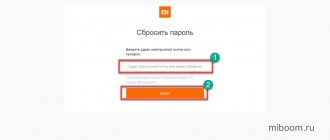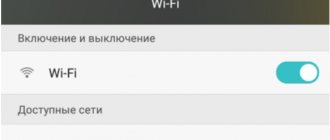The main reasons why Android smartphones freeze
In order to find out why smartphones with non-removable batteries glitch and freeze, you first need to know the main causes of these problems. We list them below:
- problems with the OS;
- installation of unoptimized or third-party software, which can lead to problems with the stable operation of the Android operating system;
- failure to update the operating system;
- constant load on the RAM and processor of the smartphone;
- filling free RAM space with temporary files, third-party applications and media. For stable operation of the phone, you must have at least 1 GB of free RAM.
To ensure that you don’t have problems with your phone in the future, in most cases it will help to remove or reinstall resource-intensive applications, software that does not match the version of your Android, timely cleaning of phone garbage and freeing up RAM, resetting settings or updating the system.
Lack of RAM, CPU load
Currently, most smartphone manufacturers produce models with at least 2-3 GB of RAM. Models with 4-6 GB are less common. But based on reality, this quantity is, as always, not enough. Because of this, problems appear in the operation of the phone. It begins to “think” for a long time, load applications, or may even freeze for a while or reboot. This problem is that in the background, by and large, there are many programs running that take up 2/3 of the total RAM. About 1GB is left for the “needs” of the consumer, and as we know, this is very little.
Also, there are often cases of problems with the smartphone processor. Because of the programs, it may also start to glitch. This can be either a gaming application or some kind of editor. Antivirus also has a heavy impact on the CPU, as it is a resource-intensive application that constantly runs in the background. Even the newest and top-end phone models with super-powerful CPUs often cannot withstand prolonged use under heavy load without performance problems.
In order to optimize your phone's memory and processor performance, you should apply a few simple tips:
- remove applications that you rarely use. Or those that are very resource-intensive and slow down the phone;
- disable notifications. Keep only those that benefit you;
- Regarding the operation of background programs, it is recommended to deactivate them;
- install software from the market to clear memory and optimize the operation of your smartphone on the Android system;
- Use applications to clear the Cache of programs in a timely manner. Often the first performance problems are related to this;
- get rid of unnecessary widgets, disable others.
By the way, even the most popular applications can slow down your smartphone. This is due to the fact that currently there are too many different models and it is extremely difficult, and often simply impossible, to optimize the application for everything.
Launching programs that do not match the characteristics of the smartphone
As you know, each application requires certain system requirements for its normal operation on the phone. Sometimes it happens that a person can install software on his phone that, in terms of its requirements, significantly exceeds the characteristics of his device. These applications primarily include new games with “computer” graphics. There is only one way out of this situation - deleting this application or game.
Android and App Updates
Have you ever had a situation where, until recently, all games and applications worked perfectly and without a single problem, but now the performance began to drop and performance problems appeared?
This is due to the fact that any application is updated regularly. This also applies to the phone firmware itself. There are times when you won't even notice the update or download it. And sometimes the consequence of this is “bugs” (glitches, malfunctions) in the normal operation of the application or system. No one is immune from this, and in the future developers will try to eliminate the defects of their shortcomings. If, after updating the OS, your applications begin to malfunction and freeze, reinstall them again, in most cases the problem should be resolved. Maybe their older versions simply cannot work properly with the new firmware version.
Application crashes
Unfortunately, not all Android-based applications are perfectly optimized. Some can even cause crashes and freezes. In order to avoid this in the future, follow a few simple but at the same time effective rules:
- remove applications installed from unknown sources;
- remove applications of dubious type and nature;
- If the above methods do not help, try restoring the default settings.
Hardware errors
Any modern smartphone is considered a technically complex device, which consists of a dozen “gears” that must interact with each other for stable operation. Accordingly, each of them can break down and because of this, performance slumps, glitches, freezes and incorrect operation may appear.
If you are sure that there are no errors in the system and the latest software is installed, then it is quite possible that the problem lies in the phone parts themselves. Therefore, you will have to take it to the appropriate service center.
Damage and exposure to external factors
Even if you are extremely careful and meticulous about your device, you are still not immune from the fact that it may fall and then begin to freeze. In this case, the board, processor, cable, battery, or absolutely everything can be damaged.
Also, freezes caused by your phone falling may be associated with a malfunction of the OS for the same reason. In this case, you need to reset all settings to default. This can be done in the appropriate settings item on your smartphone.
Performance issues can also be caused by moisture getting under the phone's body. Even its minimal presence can provoke a number of system failures. Here are the main examples:
- formation of condensation due to moisture;
- moisture ingress when using the phone in rain or snow;
- using a smartphone with wet hands.
In order to avoid further penetration of water under the case, it is enough to wipe the phone vigorously with a wet cloth .
Malware and viruses
We dare to warn you that not all applications are secure enough. For example, if we are talking about free official software. then most likely there will be a lot of built-in advertising that will pop up if you are connected to the Internet. If we are talking about applications that are installed from other sources, then there is a possibility that they contain viruses.
By the way, all kinds of viruses can be embedded in absolutely any files. For example, some of them can consume your traffic to nowhere, transferring personal information to the developer, others can lead to system crashes, systematic errors and freezing of the smartphone. Professionals strongly recommend purchasing and installing only proven applications from official sources . By the way, in order to make sure that there are no problems with it, read the reviews that are located under the description of the application. Also install official antivirus software on your phone .
Trying to get root rights
Undoubtedly, not every one of us is satisfied with the standard set of applications and other basic sets of phone parameters. That's why some people try to root. They are designed to allow you to remove system software and install unofficial software in its place, that is, when you receive them, you have full access to the phone system.
But not all attempts to obtain root rights can be successful. For example, if any failure occurs during this process, then there is a high probability that you will turn your device into a brick. Often such problems arise when you choose the wrong installation path or use the wrong programs. In any case, attempting to install root rights is a rather dangerous activity that you perform at your own peril and risk.
Increased or decreased ambient temperature
It's no secret that the optimal temperature for smartphone operation is 0-+30 degrees. But, as you know, not every one of us lives in such climatic conditions. We often use our phones in extreme cold or heat. As a result, this negatively affects not only the performance of the battery, but also the entire device as a whole.
If the phone is left in the cold or hot for a long time, it will begin to react incorrectly to finger touches and may freeze. In order for it to start working normally, you just need to transfer it to normal temperature conditions and let it cool or warm up a little. It is strictly not recommended to change the temperature range suddenly. That is, when it’s hot, you don’t need to put it in the refrigerator, and when it’s cold, you don’t need to put it on a hot radiator.
Memory card
The reason for the smartphone not working properly and freezing may be the memory card, or specifically its incorrect choice. Each of the “flash drives” is divided into classes of information transfer speed. For example, budget smartphones will not work well with expensive flash cards and vice versa.
Perhaps the memory card has a manufacturing defect or is simply worn out. In any case, this will negatively affect the operation of the phone. If your device matches the characteristics of the purchased card and vice versa, and you still have performance problems, try using it on another gadget. Perhaps this is directly due to a manufacturing defect.
Video: Stuck when turning on
Software problems
If the power button does not work, the problem may be due to a glitch in the operating system. This often happens if for some reason the settings of a mobile device are lost or the gadget becomes infected with a virus. In this case, it may stop turning on or begin to work incorrectly.
If you suspect a software glitch, you can act in several ways. It is quite possible that at least one of them will help solve the problem.
- Reflash your mobile device. You can do this yourself or at a service center. If you have no experience in flashing, then it is better to entrust this operation to professionals. Such repairs take no more than 20 minutes and are relatively inexpensive. After this, the device works without any complaints.
- Configure the enabled gadget. Typically, users perform the setup themselves. If we are talking about a software failure, then the phone should start working correctly after resetting the settings to factory settings.
- Check your smartphone for viruses and clean it if necessary. To do this, you need to install any anti-virus program, preferably the latest version.
If after these manipulations the power button still does not respond to touch, you should take the device to a service center. The cost of diagnostics usually does not exceed 200 rubles, and this operation takes only a few minutes. If the problem is related to mechanical damage to the device, then specialists will be able to quickly solve the problem.
Author
I follow news on the mobile services market. Always up to date with the latest events
First aid when your phone freezes
We have figured out what are the causes of operational problems and how to solve them. Now you need to decide what to do first if the phone freezes.
Pull out the memory card
First of all, you need to remove the memory card from your smartphone. Almost 50% of all phone freezes are related to memory cards. The technical instructions for your device will tell you how to do this correctly. Unfortunately, there are no unique methods for extraction yet.
Quit applications
Next, you need to complete the process of shutting down the application process. You can do this as follows:
- go to settings, then select “Applications”;
- in the tab responsible for displaying running applications, you will see those currently running;
- look through everything, select the ones you don’t need and complete the process by clicking on the appropriate item.
How to turn off a frozen phone?
Most Android smartphones have options to reboot the phone directly from the OS.
To do this, follow these steps:
- hold down the phone's power button until the menu appears;
- in the menu that opens, click on the “restart” tab;
- wait until the device reboots.
We dare to warn you that there is a possibility that a frozen device will take a long time to reboot. This is because it tries to shut down frozen applications.
Force reboot
It is not always possible to restart a smartphone if it freezes using the above method. The phone may not respond to gestures or to pressing any buttons.
It is for this case that most smartphone models have a function to force the device to reboot. In most models, this can be done by holding down the power button and the volume down button .
Other options for rebooting your smartphone
The Android operating system has long established itself in the device market as the best OS for managing gadgets. But despite this rather attractive fact, there are frequent cases of malfunctions and system freezes. The most common problem in this topic is that the phone simply freezes and stops responding to anything. In order to reboot your device without losing information and causing additional problems, you should know some simple but at the same time effective methods. Let's look at the main ones.
Reboot without losing information
This method is the simplest, and is used only if the phone responds to the tasks assigned to it, but there are noticeable problems with performance and system glitches. In order to reboot your smartphone using this method, you need to:
- hold down the power button for about three to four seconds until the menu appears;
- in the menu that opens you will be asked to turn off the phone, restart it or turn on airplane mode;
- select reboot;
- wait until the smartphone reboots.
It is worth noting that the time from pressing the power button until the corresponding window appears with a choice of action options depends on the degree to which the smartphone freezes. The approximate time may vary between five and ten seconds. You should know that this method is only appropriate if the smartphone responds to the power button, is able to display actions on the screen, and there are no problems with the sensor.
If the smartphone is completely frozen, then remove the back cover, take out the phone battery and insert it back. But not every phone has this feature. New smartphone models are available with non-removable batteries.
Reboot with loss of information
This method is more severe and is recommended to be used only as a last resort. The causes of such problems often include problems with viruses and the operation of third-party malicious applications. The method below will completely clean your phone. Those. Absolutely all information will be deleted and the phone will return to standard settings.
Therefore, before using this method, try copying all your necessary data to another device or removable storage device.
In order to “completely clean” your smartphone, you need to do the following:
- open your phone settings;
- among the list of settings, find the item called “Backup and reset”;
- Once opened, click on Reset Data. On some models, menu and item names may vary slightly. Try to find a similar one on this topic in the settings.
After you have completed all these steps, absolutely all information from your smartphone will be completely deleted, and the system and built-in applications will be restored to factory settings. But this method has one drawback: it cannot be used if it is not possible to open the menu and go to this settings item.
Recover
This method is perfect for those phones that are completely frozen and then refuse to turn on. Almost all smartphone models have such a function called Recover. With it, you can start the phone by pressing a certain key combination. But it is worth noting that they may differ for each model, so look at the appropriate combination for turning on the smartphone in Recover mode directly for your device in the instructions on the phone (if it is not there, then on the Internet).
In most cases, this combination consists of holding down the smartphone's power button and volume button . In order to reboot in Recover mode, you need to perform several steps:
- specify the combination for Recover;
- after turning on the phone, a menu will open;
- navigation is used by pressing the volume up or down buttons;
- in the menu select “factory reset” or “wipe data”;
- You can confirm your choice using the power button;
- wait until the device reboots completely.
Using special software
There are rarely cases when none of the above methods to restart your smartphone helps. The way out of this situation is to use a special program - Reboot Menu Widget.
Instructions for use:
- Go to Play Market.
- Find and install this application in it.
- Once it is installed, open it and accept superuser rights.
- In the program, go to the settings of its widget and adjust its display on the main screen to suit you.
- After you have adjusted all the program parameters for yourself, go to the main menu of the application and select one of the suggested options to reboot your smartphone on the Android operating system at your discretion.
- Confirm your actions by pressing again and wait until the phone completely reboots.
Reboot without using the power button
It's no secret that the power button is very important for any smartphone user. Because with its help you can not only turn the phone on and off, but also temporarily block it.
Based on this, most inexperienced users naively believe that if the power button does not work, then it is not possible to reboot the phone without removing the battery. But this opinion is considered fundamentally wrong, since nowadays there are other ways to restart the phone without using the power button. We give you the most popular and effective of them:
- Connect the charger to your phone. After performing this action, it should turn on automatically. If this does not happen, then try connecting it to a computer, laptop or portable charger. This method may not work on all smartphone models running the Android operating system, so if this does not happen, do not be discouraged, try the following methods.
- If your device is turned on, but is completely frozen (does not respond to touches, gestures, or the power button), then try asking someone to call you on this device. In some cases, this really helps, after which it becomes possible to restart the smartphone.
- If you have a home or back button, try pressing it several times. Maybe this will help get your phone out of stagnation.
- If the above methods do not help, then take the phone to a special service center, where specialists will help not only reboot it, but also find out the reason and repair it.
Also, there is another way to restart your smartphone if it does not respond to the power button. To do this, install an application called “power button to volume button” on your device. It is designed to configure the volume button under the power button. And by pressing it, you can not only reboot, but also turn off your smartphone.
Battery completely discharged
If no reboot method works, the power button is not responding, the screen is frozen and the phone has become bricked, then there is the last and easiest way to reboot the device. Just discharge it, or rather, wait until this happens. As you know, Androids sit down quickly, and you will only have to wait a few hours. This method is only suitable if the phone freezing is not due to moisture getting into it. Otherwise, immediately take the phone to a service center in order to save it from imminent death.
Tips for different models of Android smartphones
In the modern world, many different models of smartphones are produced, and as you know, each of them has its own characteristics for rebooting its system. Here are the main manufacturers, as well as tips for rebooting their smartphones:
- Samsung . A simple and effective way to reboot is to simultaneously press the power button and the volume “-” button. You will have to wait about ten seconds.
- Lenovo . Reboot occurs by pressing the on and off button for 2 seconds. After the smartphone turns off, wait half a minute, then turn it on again using the same button.
- Fly . Smartphones from this company have their own method of non-standard reboot. Press and hold three buttons - 2 volume buttons and the power button. After this, a menu will open with which you can carry out the reboot procedure.
- Asus . In order for a special menu to open to force a system reboot on a smartphone from this company, you need to hold down 2 volume buttons at the same time. After this, the menu you need will open. Carry out the system restart procedure.
- HTC . For this model, it will be enough to hold down the volume button (up) and the power key. Then wait for the mobile phone to reboot.
- Nokia . To open the forced reboot menu, hold down all physical buttons. buttons on the side of the phone.
- Meizu . To reload phones from this company, hold down the power button and volume buttons at the same time for half a minute.
Video
How to reboot a frozen iPhone
It is necessary to talk separately about the iPhone, since they have their own operating system, which is significantly different from Android. To restart iPhone 6s and earlier models, follow the rules below:
- hold down the main button and the power button;
- hold them for about 10-15 seconds. After this, the phone will begin to reboot. If the company logo appears, then you did everything right.
For phones of the seventh model, a hard reboot is carried out by pressing and holding the lock buttons and the volume button to decrease it.
For eighth iPhones and iPhone X, this reboot method is performed in the following way:
- hold down the volume button to increase, then release it;
- Carry out the same action with the volume down button;
- hold down the power button until the company logo appears on the main screen.
If after performing this action the phone does not turn on, most likely it is completely discharged. To do this, connect the charger to it. If the phone freezes when the system boots, then connect it to the computer using a USB cable, open iTunes and perform the reboot procedure using it. This way you can restore the system after failures.
Reset
If no methods help to reboot the phone, or it starts to freeze a lot, only a complete reset will help. This method is the most effective, as it eliminates the need to identify the causes of OS failures.
It is important to know! This action will destroy absolutely all data on your phone and return it to the original factory system settings. Therefore, to avoid an unpleasant situation, check that all your necessary and important data is in the archive or in the cloud.
The procedure for forcing a factory reset on smartphones from version 5 of Android can be done as follows:
- open settings;
- go to “General”;
- go to “Backup and Reset”;
- select “Reset settings”;
- confirm the action.
The principle of the procedure for returning the phone to factory settings is slightly different on different models and versions of smartphones, but if you understand it, then you will not have a single problem associated with this “treatment” method.
Using code
In different situations, there are different methods and methods for restoring the phone. Let us present to your attention system recovery using engineering code.
To do this, you need to go to the dialing menu and enter the following key combination on the smartphone screen: 3845#*540#.
After you have entered this value, a menu will appear in front of you, select Factory Reset. It is important to know that for different smartphone models, this source code will be different, so find on the Internet the one that relates directly to your phone model.
Based on this, the fact that the phone is frozen is not a problem. By and large, you yourself can carry out the procedure of forced “treatment” at home.
But remember and know the following rules:
- If you have instructions for your phone, be sure to use it. Smartphones are created by smart people, and therefore you first need to read the instructions on what to do if various problems with the device arise directly from the developers, and only then go and look for help on the Internet;
- Use advice on the Internet that applies exclusively to your model. Otherwise, you can only make things worse;
- various recovery methods may take you up to several hours. Therefore, do not panic if you think that your phone is most likely frozen during the process. Just give it more time;
- and lastly. Do not buy the cheapest and second-hand phone models. Otherwise, you will only spend more time and money on repairing them;
- Remember, the miser pays twice.
Hard reset
In translation, this function is called a hard reboot. Indeed, with its help, the phone will erase all the information that was on it during this time. After the process is completed, only the factory settings and system default applications will remain on your smartphone.
You should know that this procedure is carried out without the participation of a sensor. Therefore, your navigation will be the volume and power buttons.
In order to start this mode, follow the following rules:
- in the off state, hold down the power button and the volume down button;
- the phone will turn on and a menu will appear in front of your eyes;
- navigation is carried out using the volume buttons;
- select wipe data/factory reset;
- confirm your choice by pressing the power button.
After this, the long procedure of “treating” the system will begin. The smartphone will reboot itself several times. In some cases this may take about an hour. Average time 15-30 minutes depending on the phone model and the degree of wear.
Be guided by the cost and timing of repairs if you still decide to turn to professionals:
- Replacement of the battery – 400-700 rubles. (1 hour – 1 working day)
- Replacement of microcircuits and controllers – 1000 rubles and more. (4 hours – 5 working days)
- Replacement of the camera – 500-1500 rubles. (if spare parts are available – 1 hour – 1 working day)
- Replacing the cable – 500-1200 rubles. (3 hours – 3 working days) (3 hours – 3 working days)
- Replacement of the display, touch glass (touchscreen) – 700-2500 rubles. (1 hour – 3 working days, if parts are not in stock – up to three weeks)
- Housing replacement – from 1500 rubles. (3 hours – 3 working days)
- Replacing a button – 1000 rubles. (if the spare part is in stock 1 hour – 1 working day)
- Replacing the system board (complex repair, the board is the brain of the phone) – 5,000 rubles or more. (3 days – 3 weeks)
- Cleaning, corrosion removal – 600-800 rubles. (30 minutes – 1 working day)
- Re-flashing, hardware repair - depending on the malfunction, 600 rubles or more. (1 hour – 1 working day)
To the items related to replacing spare parts, add the cost of the parts, which can also vary widely depending on their quality and the country of origin.
Diagnostics (up to 3 working days) is either free or does not exceed the cost of 300 rubles. Sometimes services diagnose devices for free if you agree to further repairs (if it turns out that they are required); in case of failure, they charge money.
Some services provide an additional payment for urgent repairs (30 minutes - 4 hours). Choose centers that provide a guarantee for the work done before sending your smartphone for repair - read reviews about the company.
It is not advisable to visit repair centers during promotional periods. An increased flow of customers and limited deadlines for completing work are the result of poor quality maintenance of equipment.
What to do if your phone is stuck on the screen saver when you turn it on?
We should also talk about those cases when the phone is stuck on the logo and after that no action occurs from it. Based on this, this problem is considered more significant than those listed above in our article, and therefore it is worth talking about it separately.
If this happens, perform a standard reboot first. Perhaps your phone just decided to do a “one-off” promotion. But in such cases, the smartphone may not respond to the usual reboot method. Therefore, you need to hold down 2 buttons (volume -, power button).
If the next time you try to boot the system, the phone hangs on the screensaver, then you need to perform a general reset. This method can also be applied in the Android menu itself, if you still managed to enable it, use Hard Reset for this:
- Press and hold the Volume Down button and the Power button. Wait about 10-15 seconds until the corresponding menu appears on the screen of your smartphone on the Android operating system.
- In the window that appears, select wipe data/factory reset using the volume buttons.
- Confirm the action using the phone's on/off button.
- After completing these steps, all files on the phone, including contacts and SMS, will be deleted. It will return to factory settings.
Causes of malfunctions and why it turns on but does not boot
If this problem is noticed on your device: the smartphone turns on, but freezes at the loading stage (only the company logo is visible) and nothing else happens, then the main reasons for this are:
- incorrect installation of the update or incorrect operation of the firmware;
- insufficient amount of RAM. This problem is very common due to the presence of a large number of installed programs when the phone starts, as well as due to viruses that “steal” RAM;
- problems with incompatibility with the flash card. Check to see if the phone will boot normally if there is no memory card in it;
- problems that arose after the phone was dropped, hit, exposed to moisture, or due to exposure to temperature changes;
- problems with the power button or deformation of the cable. If you have this problem, you need to contact a professional service center to eliminate the cause of this problem.
Before you can begin to troubleshoot a possible problem, you need to find out the root cause of the problem.
Restoring work
If your device shows battery charge when connected to power, then the cause of the breakdown must be looked for in the launcher of your device. If the phone vibrates or flickers appear on the screen, then most likely there is a problem with the display.
If you are sure that the problems in the phone's operation are of a software nature, then a regular restart of the system will not help. It is necessary to perform a hard reboot (via Recovery Mode) or completely reflash the phone.
Your actions in this case:
- hold down the phone's power button and the volume down key - the Recovery Mode menu will appear;
- after it appears, use the volume buttons to select the Wipe data factory item;
- press the power button and confirm the system restore action.
If your phone is not able to open this system reset mode, then you need to directly contact the service center to have specialists repair your smartphone.
Please note that using this method will erase all data on your phone and it will return to factory default settings. If this does not help, then try flashing the smartphone using special programs designed specifically for your model and for your manufacturer.
Retrieving information from a frozen smartphone
If this decision to completely delete all files and return to factory settings takes place, then the question remains open - how to save or transfer data to storage media from the phone? If most of your data is stored on a flash card, then you just need to remove it, and they will remain safe and sound. But how can you save contacts, SMS and everything else that was stored in the phone’s memory?
If you were prudent and created backups and turned on Google synchronization, then this is quite easy to do. To do this, on the Google website, go to “Contacts” and you will see that all your phone numbers on your smartphone are saved here. In order to simply transfer them to a new firmware or to another Android device, just log into your Google account on your smartphone.
To avoid problems with data safety, systematically save backup copies. In this case, even after a hard reboot of the phone, all your data will remain intact and safe. You can also use special applications to create a reserve. copies to a flash card.
Method 2: Android Apps
A situation where it is impossible to restart a managed Android device using the method described above, essentially the only method documented by OS developers due to, for example, the inoperability of the hardware “Power” button, can be easily resolved by using one of the special software tools. We will discuss the use of a very simple, but at the same time very convenient and, most importantly, effective Shutdown application from the developer Samiadom in the following instructions.
- By clicking on the link above, download from the Google Store and install the Shutdown application from the developer Samiadom on your device.
- After installing the tool, an icon in the form of a red “Power” button will appear in the application menu and/or desktop of your device - click on it.
When you launch the application for the first time, you must grant special permissions:
- Click “OK” in the warning window that appears after opening Shutdown for the first time. On the “Special” screen that opens. capabilities" in the "DOWNLOADED SERVICES" block, tap on the name of the tool being configured.
- Activate the “Use service” switch, tap “Allow” under the system prompt that appears. Then exit Settings and close the app at the same time by tapping Back.
- Subsequently, launching the Shutdown application will lead to the opening of a menu called up by the hardware “Power” button, where there is also a “Reboot” item. This concludes the functions of the considered software, and to solve the problem stated in the title of this article, all that remains is to complete steps No. 2-3 from the previous instructions.
Do I need to change my smartphone?
If after following and using all the above methods, tips and tricks in this article, your phone still freezes, glitches and cannot be “cured”, then perhaps it has simply become too “old” for this and needs to be replaced with a new one!
In order to evaluate the performance level of your smartphone, install the Antutu Benchmark application. If during testing your phone shows less than 7000 points, then it definitely needs to be replaced. Even after repair, it will not give you anything good. You will only waste your extra money and time.
When you think about buying a new smartphone, first check it through the same program. Stable performance indicators are 15,000-20,000 points.
We hope that this article was useful to you and relevant at the moment. All the best to you, long life to you and your faithful smartphone!
Force reboot
The forced or hard option is relevant in cases when the screen is on, but it is impossible to perform actions on it. Then the option is called up mechanically through the buttons located on the body.
In general, the “On/Off” button is responsible for the power management option. With its help, you can forcefully reset the software. To do this, just hold down this key and do not release it for 10-15 seconds. The device will quickly turn off and restart immediately, as if it were turned on normally.
Another universal method is to use three buttons: volume + power + main menu.
How to reboot Samsung without a button or when the screen is not working
How to restart a Samsung mobile phone in the Galaxy A70 version if the button controls do not work and the screen does not react at all:
- call the phone;
- wait for the device to receive an incoming call;
- immediately and very quickly press the power button;
- The reboot menu should appear. Then it is operated as described earlier.
Another option on how to reboot the Samsung Galaxy A70 model if it is impossible to control it from the keys is to wait until the battery is completely discharged. The operation is lengthy and it will not be possible to speed it up if everything is frozen. When disconnected, the system will stop, as well as those processes that initially led to the failure of the equipment. When the screen goes dark, the Galaxy is put on charge.
What does the eye icon mean on a Samsung phone?
Some models had a special service Reset button. If you enable it, a reboot is forced. The required recess will be either near the USB connector or where the SIM is located. This function is worked very carefully, using a thin needle (toothpick).
How to reboot Android without power button? It's broken
If it’s a tablet, there should be a small hole somewhere, put a needle in there, for example, and it will turn off
Are you still in contact? If so, grab it with your hand
I don’t know what kind of device it is; put the root and reboot plugin on the slave. the table, perhaps something like this had already been invented without root, was not interested. Or press the contact as given above.
Android 444+ is possible using a special button
There are many applications that manage the power of the device Playmarket → “Reset” → install → use
Well, let’s say if it doesn’t exist (it’s broken) or it’s inaccessible. How to do it? Huawei tablet, oh my god
Press and hold the volume key fully for 10 seconds.
There are about 20 results in Mobogeny of applications on this topic.
stupidly put the scissors in and hold it lol
Use the "reset" key. If you don’t know where it is, or you can’t get it, download the application of the same name on the Play Store.
Remove and insert the battery
Pull out the power button somehow and use a match to press it, the button has apparently come off
Isn’t it fate to carefully remove the lid and dig deeper inside? or drain the battery
If you do a reset with deleting settings and data, then in the settings. or disassemble and close the button if you just reboot
In the settings you can choose to turn off with another key
My mobile turns off if I hit something with the corner: D
Route and the program Rom Tollbox, where the widget can be installed for normal use. reboot and easy
Next to the button in the back of the tablet or phone there should be a small hole and you need to stick a toothpick there and hold it if you want to reboot it and it will appear on the screen, turn off reboot, etc.
Just download the program) It’s available in PlayMarket) and in general it’s easy to find on the Internet
Depends on what phone
If it’s a tablet, there should be a small hole somewhere, put a needle in there, for example, and it will turn off
send it in for repair.
take it apart and use tweezers to close the contacts on the button
If the battery is NOT REMOVABLE, then where you insert the SIM card there is a small shutdown button. If the battery is REMOVABLE, then simply pull it out and turn it on. Or discharge it, and then put it on charge again.
Some phones have an on/off schedule, in settings or special features
Remove the cover and press
How were you going to turn it on?
If it's under warranty, it's better to contact the store
If you have a tablet, then near the power button there is a small hole, put a needle in there, and if you have a phone, then remove the battery
It’s easy to buy a spare part and change it.
download this program
Send it for repair)
Do a Hard Reset
Why mock an already non-working bucket)))) Repairs will cost a couple of hundred, don’t finish it off with scissors, knives, matches, etc. If you’re in Omsk, I’ll make it for you myself in 20 minutes)))) Even a cup of coffee you won't have time to drink!!!!)))