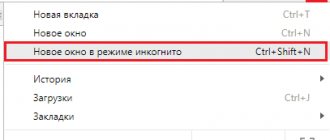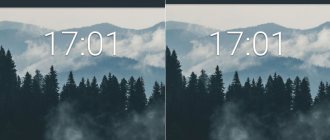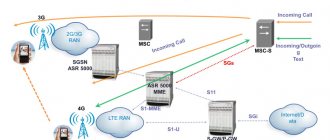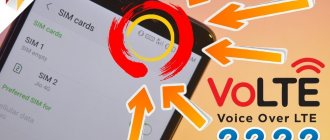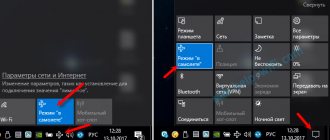How to disable incognito mode in Yandex Browser
The Yandex browser supports the popular incognito mode, which allows users to hide all the information that accumulates while browsing web pages.
This includes browsing history, passwords, cookies, page data, and information provided in forms. At the same time, automatic launch in incognito mode can greatly hinder the user if he needs to open a recently viewed page or enter a forgotten password. If you are faced with the fact that automatic mode interferes with your surfing the Internet, then read on.
We will figure out how to disable incognito mode in the Yandex browser using a variety of methods.
How to disable incognito mode using IncognitoGone
Incognito Gone can be downloaded for free at malavida.com. At the time of writing, version 2.1 is available there, which can disable incognito in Google Chrome and Explorer. You can try to find version 2.2, which also works with Edge.
The program is primitive - its interface is like this:
Click on “Disable” and a confirmation window appears:
The user is warned that there is no way back - disabling the private mode will be permanent. If you intend to go all the way, click “Yes.”
When the removal is complete, the “Removed Incognito Mode From Chrome” window will appear on the screen.
Click “OK” and launch Chrome to check. My item suggesting opening sites in incognito has disappeared.
On the computer
There are two ways to get rid of confidential mode:
- closing a tab;
- Disable automatic incognito launch.
Let's look at the example below how it all works.
Close tab
If you used incognito mode in the Yandex browser, then most likely you have opened a new tab containing the following information:
Thus, to exit the secret mode, simply use the browser's close function. To do this, click on the cross in the upper right corner of your web browser.
Remove automatic incognito mode
If you have activated automatic incognito mode in the Yandex browser, then most likely you have a special code registered in the shortcut properties. To disable auto-incognito mode, just delete the entered code.
- Go to the properties of the Yandex browser by right-clicking on the shortcut.
- In the window that opens, go to the “Shortcut” section, and then remove the “-private” entry from the “Object” line.
Then click on the "OK" button and open your browser. Enter the "-private" entry again if you want to return the browser's hidden mode
On Android
If on a computer incognito mode opens for all pages that will be launched next, then on a phone everything works a little differently. Only one tab opens, in which all secret actions take place.
Therefore, to exit hidden mode, just close an already open tab. To do this, in the Yandex browser, click on the icon to display all open tabs.
Then click on the “cross” located in the upper right corner of the hidden tab.
This will close the tab, and with it the confidential mode. To return to incognito mode back, use the “Incognito tab” function again.
How safe is incognito mode in Yandex browser?
A rather interesting feature in Yandex Browser is incognito mode. Although if you conduct a couple of tests, you can understand that this does not guarantee complete anonymity and safety of personal data. Since sites also continue to receive information about your IP address, search metrics also track all your actions on the pages. The provider also stores your entire history of visiting websites. However, this browser tool is quite suitable so as not to leave information locally, on a specific machine. For example, you are using someone else’s computer and do not want to leave behind traces of your visit or any passwords. Because then it’s quite tedious to clean everything. And then I just closed the browser and didn’t seem to be using it.
Remember that this saves bookmarks and downloaded files.
Exiting incognito mode in Google Chrome: how to disable
To work in incognito mode, when you need to browse the Internet hidden, you need to open a window in private mode.
In incognito mode, all web pages you open, as well as downloaded files, will not be recorded in your browsing and download history. All new cookies will be deleted after closing the private windows. While changes made to general settings and bookmarks opened in this mode are saved
What remains after working with the Google Chrome browser in incognito mode?
When a user enables incognito mode in Google Chrome, it automatically switches to confidential use and the following data will not be recorded on the browser memory and memory:
- Site visit history;
- Cookies auto-fill forms and passwords;
- Completely clear cache memory that was loaded during incognito mode.
It cannot be said that using incognito in the Google Chrome browser will completely make your actions invisible to external sites, search engines and your ISP.
How best to hide your data and be unnoticed by everyone
Here are some practical tips for those who do not want others to see their actions:
- Firstly, it should be said that you cannot hide from the provider. That is, your provider will see outgoing and incoming traffic in the Google Chrome browser in any case and no “incognito” mode will help;
- The next valid option is to use incognito mode in the Chrome browser from Google;
- You can install a special utility to change the IP address, because some sites will not be able to open your geolocation after this;
- To prevent search engines from remembering your queries and using them for contextual advertising and statistics selection, use less advanced search engines, such as Bing, DuckDuckGo or Nigma. They do not remember queries and do not have a strong trading platform, but they search for information no worse than the popular Google and Yandex searches;
- Try not to register unnecessarily and not to give your real email address - this will prevent them from sending you spam emails and not transferring your data to other services.
How to log out of incognito on Google Chrome
The Google Chrome browser is very popular and covers a very wide range of platforms and operating systems. These include mobile Android, iOS, and a personal computer.
Each browser on these platforms has an incognito feature, and disabling it is very easy. For any platform, to close incognito mode you just need to restart the browser and then the incognito mode will disappear, and all data that was used during operation will be deleted.
A slightly different way of complete and high-quality anonymity
The maximum possible level of anonymity can be achieved by using other search engines that are less popular.
Another way to protect your data is to switch to browsers that use anonymous networks when working with them. Of course, we do not recommend using them all the time, because... The functionality and network speed in them is much worse than the Google Chrome browser. But for your anonymous purposes, using such browsers is very practical.
What does incognito mode do in Yandex browser?
What does incognito mode mean? According to the developers, it does not save browsing history in the YaBrowser itself. Entered queries, passwords, and autofill forms are also not saved. Bookmarks made in this mode, as well as downloaded files, are saved. Extensions that do not seem to work with this function. But in reality, it is only the built-in add-ons that do not work, and some of the installed ones. The turbo mode also works quite well. When the speed drops below 128 Kbps. Well, the most interesting thing is that when you try to go to an 18+ site, the Yandex browser itself will prompt you to enable this function. What does it mean that Yandex closely monitors everything you go to, even if you have a VPN enabled.
What allows you to hide the incognito mode
In order not to risk important information on the Internet , you should clearly understand what exactly a browser operating in incognito mode can hide. The following data is not saved in this mode:
- browsing history;
- search queries;
- cookies;
- authorization data;
- cache of various sites;
- completed forms.
However, there is a small correction - all this is not saved directly in the history of the browser itself. Incognito mode will be useful in cases where you permanently or temporarily share the same computer with other family members or friends.
Scenario one : visiting legitimate but compromising sites. For example, you often visit a dating site, but you don’t want other computer users to know about it. Or you are crazy about videos with cats, but your brutal brother does not approve of such a hobby. History in incognito mode will not be recorded, and your online adventures will remain secret, but only from those who want to check the history in the browser itself.
Scenario two : selecting a gift and protecting against contextual advertising. You've probably noticed: once you look at something in an online store, all the advertising banners soon begin to be full of this product. This is usually not a big problem, especially if you have an ad blocker enabled.
However, if you want to make a surprise for your other half, who also uses this computer or device connected to the same Wi-Fi network, then it is better to search for a gift through the “incognito” mode. This eliminates situations when advertising banners with a supposed gift begin to appear on websites. Here is a vivid example of how an ordinary banner can greatly spoil the surprise of your future bride.
Scenario three - simultaneous use of several accounts in one social network or service. For example, you need to simultaneously open two VKontakte profiles on one computer. Let's say, a company profile and your personal page. How to do it? In the main window, go to the first profile, and in the “incognito” window, go to the second. In this way, you can use more than two accounts at the same time. In this case, you will need to create several user profiles in the browser and open each account in a separate profile.
Scenario four - you go from a shared computer to your bank’s personal account, electronic wallet, State Services website, and so on. It is not recommended to do this from public computers, but if the need is special, then be sure to use the “incognito” mode. It will not only hide your history from curious colleagues, but will also prevent you from accidentally saving passwords and logins in the appropriate forms.
Scenario five - disabled add-ons. Plugins often lead to unstable operation of some sites. To avoid extensions, just enter “incognito” mode. It will automatically disable all add-ons that are installed in the browser.
Add-ons for incognito mode in Yandex browser
This function in Yandex browser allows you to use add-ons that you have installed. To do this, you will need to open the menu and click on add-ons. These are three vertical stripes in the upper right corner.
Click on add-ons
You will find yourself on the following page browser://tune. Scroll down and select the add-on you want so that it works with this function in the browser.
Next, click more details as shown in the screenshot.
Add-on menu
A menu will appear where you will need to check the box “Allow use in Incognito mode”
Read below how to launch incognito in Yandex browser.
Not all extensions can work in Incognito mode
Enable incognito mode in Yandex browser
There are several ways to enable incognito mode in the Yandex browser. The very first one is through the menu.
Open the menu by clicking on the three horizontal bars in the top right of the screen. And click “turn on Incognito mode”. If it is not entirely clear, look at the screenshot.
Enabling the first method
There is a second, more convenient way to enable it, these are hot keys. This method is convenient because it saves time. The truth is not that significant.
And so, when you hold down the “Ctrl + Shift + N” keys, a new window with this function will open. At first, using hotkeys may seem inconvenient, but over time, hotkeys in YaBrowser will become something normal and necessary.
To understand that the browser has switched to the function you need. Just pay attention to the upper right corner if you have the following icon in the form of glasses. This means the Yabrowser is in private mode.
incognito enabled
And the third way to enable it is to open the link in incognito mode through the context menu.
To do this, right-click on the link you want to open in the desired format. And select "Open link in incognito mode"
Enabling the third method
How to remove incognito mode in your browser, read below.
How to enable incognito in Yandex on an Android phone or iPhone
Open the mobile application with a web browser from Yandex. You can install it through the App Store or Google Play.
In the simplified Yandex Light browser, the incognito function is disabled.
- Click on the three dots icon on the right side of the search bar.
- In the menu that appears, select “Incognito tab”.
- To end private browsing, on the Home screen, tap Quit or close the current tab.
- You can switch between “Open” and “Invisible” modes through the window of open tabs. Click on the square icon to the right of the link address and select the desired mode at the top.
How to go incognito on Android
How to go incognito on iPhone
Enable incognito mode in Yandex browser android
Just like the main versions of the browser, the mobile version also boasts a hidden mode. But in addition to all the listed advantages of this function, another feature has appeared in the Yandex browser for Android. It is impossible to take a screenshot of the screen when YaBrowser is launched with this function. So how to run it on your phone. First, download the mobile version of the browser from Google Play Market. Then go to the browser itself and click on the three vertical dots.
Go to the mobile menu
A menu will open as in the picture. In it we find the line “New Incognito Tab”
Enabling the option on your phone
Now the browser will be highlighted in gray, which indicates that this tab is open in incognito. Also, to turn it off, just close the tab.
As you can see, there is nothing complicated, you can also open new tabs in incognito mode on your phone without restrictions.
Incognito mode in the browser, how to enable and exit
Incognito mode is the security of your data and your computer on the Internet. How to enable it? Detailed instructions on how to use this tool in all browsers.
Hi all! Today we will talk about incognito mode in browsers. Incognito what is this anyway? In one word, it is your safety. Security of your data on the Internet. Why do you need to enable incognito mode? Did you know that no matter what website you go to on the Internet, it all merges? What exactly? Yes all! Your location, name, age, interests. Logins and passwords, by the way, too. Do you think why exactly those advertisements appear in browsers, what are you interested in?)
Did you know that Google works for the FBI and leaks all the information about every Internet user? In Russia there is no exact information on this matter, but I think Yandex is doing the same thing).
What are the advantages of accessing the Internet this way? All your views are hidden from prying eyes. Logins and passwords are not saved. No need to clear cache and cookies.
Let's get started, let's start with Yandex.
The content of the article
How to enable incognito mode in Yandex browser? This is done quite simply by simultaneously pressing three keys on the keyboard “Ctrl” + “Shift” + “N” If you have a Windows operating system. If you have a Mac OS operating system, then the key combination “⌘” + “Shift” + “N” If you did everything correctly, you should have a tab like this open.
All. You can use it without fawn
Next is the second most popular search engine in Russia. Making incognito mode in chrome.
Incognito mode in Google Chrome
Incognito mode in Google Chrome is enabled in 2 ways. A combination of 3 keys or through the browser settings - whichever is more convenient for you). 1st method Using a key combination. Simultaneously press “Ctrl” + “Shift” + “N” 2nd method. Through Google settings. Come in and choose. "New window in incognito mode." Like the picture below.
If you did everything correctly, you should get a picture like this.
Let's move on to less popular browsers in Russia and neighboring countries. Let's start with the hacker "Opera" browser.
Incognito mode in Opera
How to enable incognito mode in Opera? Opera incognito mode is also activated in 2 ways. 1st method is the same “Ctrl” + “Shift” + “N” 2nd method. Go to Opera settings. select an incognito window.
Next, let's move on to browsers; for those who like a bunch of extensions on the Internet, this is Mozilla Firefox.
Incognito mode in Mozilla
how to open incognito in mozilla? There are also 2 ways. 1st combination with simultaneous pressing of 3 keys. By the way, here other buttons will be used, unlike in other browsers. Press simultaneously “Ctrl” + “Shift” + “P” 2nd method. Opera settings, then select “private window.”
how to exit incognito mode on any browser
In order to exit incognito, just close the window with the incognito tab. The instructions are universal), suitable for all browsers. You can watch a video from YouTube on how this is all done.
That's all for now!
How to turn off incognito in Yandex browser
Disable incognito mode in browser? To do this, just close the YaBrowser window; all saved cookies and history will be automatically deleted. If you made bookmarks or downloaded something, it will remain. I think the question of how to turn off hiding is not difficult.
You can also read the article: Setting up a VPN
Thank you for reading this article to the end. We wish you pleasant surfing on the Internet.
If this article is out of date and no longer accurate. Please report this in the comments.
Pros and cons of incognito mode
Now let's look at all the advantages and disadvantages of incognito mode on your phone. Let's start with the good:
- Confidentiality of personal data.
- Ability to work with multiple accounts on social networks.
- Cache and cookies are not stored on the mobile device.
- Lack of targeted advertising on websites.
Minuses:
- Due to the fact that your browsing history is not saved, you can “lose” important sites.
- Internet activity data is still transmitted to the provider and system administrator.
Incognito in Yandex browser: how to disable
Today, almost every person has the skills to use a computer.
Therefore, in frequent cases, several people use one computer at once. Accordingly, in this way you can easily track website traffic and read the history that is saved in the browser. Any search engine and provider collects information from any user automatically.
Many users do not want to save current sessions. Therefore, in this case, professionals recommend using a plugin, an anonymizer. For example, programs such as Zenmate, Frigate and others built into the Yandex browser can maintain confidentiality and not display entries. Many people often confuse stealth mode with the actions of a proxy server. In this case, the IP address remains the same. The location is considered unchanged and the system fixes the geographic filter.
Basically, users think that this function allows them to be invisible on social networks, VKontakte, Facebook, etc.
However, this mode only stops the process of collecting information about user traffic to various sites. Portals you visit will no longer appear in your browser history. When entered, the search query will not be saved in the system; accordingly, this factor will not affect the appearance of contextual advertising.
How to disable incognito in the browser, a series of simple steps
Today we’ll look at how to turn off incognito. Despite the simplicity of this process, it happens that a novice user reaches a dead end in this rather elementary operation. Today we will look at how to do this, following the prompts.
Using "invisibility"
There is an opinion that only those who suffer from laziness do not clear their own browsing history. However, such a judgment is only partly true. After all, the scope of application of the “incognito” mode is very extensive.
Almost every one of us has to use this function in many situations:
- A common case is working with a laptop or smartphone of friends and acquaintances, if for some reason you left your gadget at home. A safety net in the form of logging into a private window would be the best option. Your data will be protected, because the synchronized account or personal password will not be saved in the memory of someone else’s device;
- A common phenomenon in many families is that several people systematically share one gadget among themselves. For each of them, the confidentiality of personal data will be ensured only by “invisibility”;
- The same option is used if you want to keep your visit to a particular site secret.
Useful video about how to enable this mode:
But we should not forget that anonymity concerns the owners of Internet resources and those who participate in information exchange operations. Data is stored permanently:
- from your provider;
- from the site owners;
- in the memory of the host computer with administrator functions for local networks.
The user must exercise extreme caution and be sure to be able to deactivate incognito mode.
How to disconnect
The answer to this question is extremely simple - just close the active window with the function that is enabled.
At first glance, this is too primitive. Close the browser tab or working window with the anonymous visiting function enabled. After this, the list of visits will completely disappear from the history, cookies will be 100% cleared, and the download history will be reset.
You can return to the standard version of work by opening a regular tab without using “invisibility”.
Disabling on a smartphone in Chrome
For mobile devices, things look a little different. How to turn off incognito mode on your phone? We start by deleting open tabs with this mode and restarting the browser.
Prohibition
In a number of popular applications, including Chrome, you will not be able to use the function. In this way, the requests of individuals who systematically track the browsing history of their relatives are fulfilled.
In such a situation, you will need to work with the registry. This operation is not recommended for amateurs. If necessary, you should seek assistance from a professional.
Login to private window
In just a minute you can become “invisible”. Basically, this will require resorting to one of two methods:
- Use your web browser's control panel.
- Apply a special combination of so-called hot keys.
Don't want to have to worry about remembering unnecessary data? Then the first option is ideal for you.
Login procedure
As we can already see, there are no particular difficulties if you carefully follow all the steps. You just need to remember correctly where the icon labeled “Settings” is located:
- For the most convenient search for the symbols we need on the panel, it is best to use the main page of the browser.
- The icon we need may not be in the same place in different applications, although most often it is placed in the top right corner. But in Yandex and Chrome it will be three dots turned upside down.
- When clicked, a short list opens with a line to switch to incognito mode.
- Then, after clicking on it, work in the anonymous version automatically begins.
- You can exit using the methods discussed above.
How to use hotkeys
All browsers have their own specific sequence of pressing individual keys, thanks to which this function is activated. You can clarify the combination using a search engine or using the settings. The most popular browsers work with this hotkey combination – Ctrl + Shift + N.
We have considered all the nuances of working with this interesting function and the process of turning it off. If you carefully follow all the recommendations, no difficulties will arise, and your work with the computer will be protected from unwanted viewing by unauthorized persons.
Enabling incognito mode
A specially designed mode allows users to remain invisible when entering phrases in search engines. To enable this mode, certain steps must be taken. First of all, you should launch the Yandex browser and open the control panel. This program is displayed at the top of the window.
After completing the steps, a menu with the “Advanced” option should appear in the window. And the expanded list will prompt you to click on the “Open a new window in incognito mode” button. An alternative way is to use the following key combination: Control + Shift + N. Thanks to this combination, you can perform the action in any language, regardless of the activation of the CapsLock keys.
As soon as the action is completed, Yandex browser will not save entries, images, inputs, documents and other elements. Each file opened in a specific window will be destroyed automatically. Therefore, by logging into another portal during the shutdown process, the account will be completely erased.
Information with downloaded files will disappear. Invisibility mode allows you to be incognito not only for the Yandex browser, but also for other systems. If you need to use a search engine where the entered contextual advertising will not be displayed, then you should immediately use this service. A reliable system will allow you to avoid unnecessary questions. After all, strangers often control the entries that are displayed in the search engine. Now, you can solve the problem very easily and simply.
Ordinary Internet users can freely use anonymity and not be afraid of their actions. Since on social networks, many users use other names and hide their identity. Therefore, incognito mode will help in resolving the problem.
Instead of real photos, some put various avatars that cannot be carefully seen. By hiding their activities on a social network, users will feel more relaxed. To hide some information, previously you had to delete the cache and use programs. But now, the incognito mode that modern browsers have will help in protecting confidential data.
Why do you need incognito mode on your phone?
Incognito mode on your phone is needed for the following tasks:
- Lack of thematic advertising. After enabling incognito mode, there will be no thematic contextual advertising on websites and social networks. These are banners that adapt to your interests. Of course, advertising will not disappear anywhere, but all offers will be selected on a random basis.
- Logging into your account on someone else's device. A common reason for using incognito mode. For example, you borrowed a friend’s phone to log into your VK account. To prevent profile data from being saved on his device, you can use the incognito function.
- Shopping. For example, you want to buy a gift for your significant other. To prevent your online shopping history from being left on your smartphone, you can place an order in incognito mode.
- Testing and debugging. This is a useful feature for website developers - they can test changes on the project in incognito mode, since cache and cookies are not saved.
- Protection of personal information. If you are afraid that attackers will gain access to your phone and be able to steal your card number or account passwords, enter personal information only in incognito mode.
- Work in several accounts simultaneously. You can only log into one account through the browser. But by opening incognito mode, you can also go to the second profile.
What does incognito mode mean?
First, let's answer the question: What is incognito mode in a browser?
Incognito is a special mode that does not save your query history or list of visited sites. This information is taken into account by the browser to display advertising on the sites you visit and to generate the Zen feed in the Yandex browser.
The differences between opening such a tab and a tab opened in the usual way are as follows:
1. All queries entered into the search bar will not be saved. 2. The browser does not remember the history of sites you have visited. If you are interested in how to clear history in the Yandex browser, read the article by following the link. 3. Passwords that you enter when logging in to websites and social networks, and all data when autofilling are not saved. That is, if the password for the site is saved in the browser and you usually go to your profile right away, then in this case you will need to enter the password again. 4. Listened audio recordings or watched videos are not added to the cache. 5. Bookmarks that have been made will be saved. 6. All downloaded files are saved to the computer. 7. The web browser settings that you changed are saved. 8. All add-ons included in Yandex will not work (the necessary add-ons can be enabled manually). 9. After closing such a tab, all cookies will be deleted.
What it gives and what it protects from
- does not save entered passwords for various forms and accounts, as well as cookies, which will prevent site owners from collecting various information about you;
- hiding information about downloaded files and viewed pages in the browser history;
- fixing new bookmarks;
When visiting social networks, if you log in, you will be shown as “Online”. Only the data that is saved directly in the browser itself remains inaccessible. Notifications from any network resources can also be blocked.
All information about your activities on the network is available only to the provider and network administrator, who provide the ability to log into the Internet.
How to open this mode
Now let's look at how to access a website in the Yandex browser in incognito mode.
The normal page for creating a new tab looks like this:
To go to the window we need, click on the three horizontal stripes in the upper right corner and select “Incognito Mode” from the list.
This will open a new browser window. The fact that you are working incognito in it will be clear from the icon with glasses, which is located in the upper right corner of the page.
You can open such a window using hotkeys – Ctrl+Shift+N.
If you are on a website, then the page looks like this:
Opening a page in incognito mode is no different. The only difference is that it will open in a new window and there will be an icon with glasses at the top right.
If you are browsing the site in normal mode and, by clicking on a link, want to go to another page anonymously, then right-click on the link and select “Open link in Incognito mode” from the menu.
Basic ways to enable anonymous mode in Yandex browser
To browse the site anonymously, you should enable the incognito function. There are 3 activation methods: standard, opening a separate tab and using hotkeys.
Standard method
The most common way is to use the Settings menu.
Algorithm of actions:
- Click on the “Settings” button in the right corner of the browser.
- Select “Incognito Mode”.
Another browser page will launch, all tabs in it will have an anonymous status.
Launch a separate tab in incognito mode
When surfing the Internet, sites periodically appear that you want to hide from others.
Let's enable anonymous mode:
- Right-click on the link.
- Select “Open link in Incognito mode.”
If there is already an anonymous page in the collapsed state, the tab will simply be added here.
Hotkeys
The method helps with a combination of buttons to immediately switch to anonymous use of the Yandex browser. To enable the mode, simultaneously press Ctrl + Shift + N. Ctrl and Shift can be used both on the right side of the number pad and on the left.
We recommend:
- Anonymizers for Yandex Browser
Yandex browser add-ons in incognito mode
If you have many extensions installed and some of them you use frequently, then for convenience, you can make them work no matter how you view the pages.
First, let's open the page with additions. Click on the three horizontal bars in the upper right corner and select "Add-ons" from the list.
Find the extension you want to work with while on the page anonymously, and click the “More details” button under its description. Then check the “Allow use in Incognito mode” checkbox.
Now on the Yandex browser page opened incognito, either an extension icon will appear on the right in the address bar, or an additional item in the context menu.