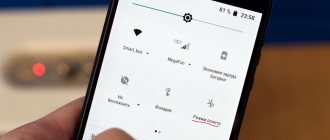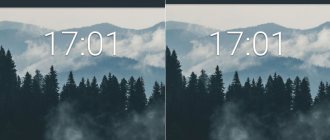How to disable airplane mode in Windows 10 (laptop and PC)?
The easiest way is to click on the Internet connection icon, or on the notification center call button, and click on the “Airplane mode” button. Press it once, it turns on and the button turns blue. Press again and it turns off.
Or another option. Goes to “Settings”.
Go to the “Network and Internet” section.
Open the “Airplane mode” tab and turn it off/on with the switch.
In most cases, everything turns on fine, turns off, and all radio modules continue to work normally. Even on a desktop computer. If Wi-Fi and/or Bluetooth adapter is installed.
Disable using a keyboard shortcut on a laptop
Almost every laptop has function keys to enable and disable wireless modules. So, in Windows 10 they work even without installing drivers or any utilities from the manufacturer. And this key combination can be used to control airplane mode.
On an ASUS laptop, these are the FN + F2 keys. The function key must have an icon. Usually it is in the form of a wireless network. And on new laptop models the icon is already in the form of an airplane.
There may also be a key combination Fn+F12, Fn+F9, etc. It all depends on the laptop manufacturer.
What does airplane mode do?
Since airplane mode turns off wireless signals, it also has some additional benefits. Because airplane mode turns off hardware signals, it can also extend battery life. Features that are disabled in airplane mode include:
- Mobile networks : This is your carrier's network (or networks). When this is disabled, you cannot send or receive calls or text messages.
- Wi-Fi Internet Connection : The “other” network connection is a Wi-Fi Internet connection. When this is disabled, you cannot connect to the Internet.
- Bluetooth Connections : Bluetooth is used to connect to all devices including headphones, watches and other portable devices. When Bluetooth is turned off, the connection to these devices stops.
- GPS tracking : Airplane mode may not turn off GPS tracking on all devices, but for those that do, your location will no longer be available on the GPS network until you turn off Airplane mode.
All of these features can come at a cost, so in addition to using Airplane mode when you're actually flying, it's also a good option when your phone's battery is low and you want to reduce the amount of power the device uses. Of course, with Airplane mode enabled, you won't be able to make or receive calls, so depending on how you use your phone, this feature may or may not be helpful in reducing the amount of power your device uses.
Airplane mode can be a lifesaver if you're a parent with young children. Since Airplane mode turns off all communication signals, switching your phone to Airplane mode before handing it to your child can save you a lot of hassle with them accidentally making phone calls or connecting to websites or apps that consume Lots of mobile data.
What to do if airplane mode on Windows 10 won't turn off?
It would seem that everything is simple. But there are cases that airplane mode on Windows 10 is not disabled by any of the above methods. This is possible if any errors occur in the operation of the WiFi wireless network adapter.
Reboot
And here it should be remembered that many issues can be resolved by simply rebooting the operating system. This can be done either from the same Windows Start menu
What is your opinion: is WiFi harmful?
Yes
22.96%
No
77.04%
Voted: 30602
Either force the power button or restart on your laptop or computer.
Restarting the wireless network adapter
You can also separately turn on and off the wireless WiFi adapter without restarting the entire laptop or computer. To do this, you need to enter “Device Manager” in the Windows search bar and go to the system program of the same name
In the list we find “Network adapter” and then by name of the module responsible for WiFi operation. It usually has the word “Wireless” in its name. Right-click to open the auxiliary menu and select “Disable”
Confirm the action
And after that we turn it back on in the same way
Driver Update
If nothing helps, and the computer still does not exit airplane mode, then let's try updating the drivers for the network adapter. Perhaps they were lost as a result of a conflict during the installation of some program or other drivers. And Windows simply cannot detect it in the system.
- If you have another laptop that has Internet access, you can first download the software onto a flash drive and transfer it to the broken one or install it directly from an external drive.
- If this is the only computer in the house, then you will have to either connect it to the Internet via cable or use a mobile USB modem. Otherwise, there will simply be nowhere to download drivers.
In the case when you were able to connect to the network through an alternative source (cable or 4G), also in the “Device Manager”, right-click on the name of the network adapter and select “Update drivers”
Next we start automatic mode
WiFi is not active due to power saving
When we are dealing with a laptop, in Windows 10, by default, the power saving function is active when the battery charge reaches a critically low level. Depending on the settings, it can forcefully turn off all wireless modules so that searching for a signal does not further drain the battery.
To disable this mode, again call up the device manager settings and in the submenu, which is called up by right-clicking on the Wireless Adapter, go to “Properties”
And in the “Power Management” tab, uncheck the “Allow the computer to turn off this device to save energy” checkbox.
Shutdown menu
The third way to disable fly mode is to use a special shutdown menu. This is also a fairly simple, fast and effective method that will allow you to disable this (flight) mode in just a few seconds.
All you need to do is hold down the power button for a few seconds. A small menu with several items should appear on the screen, one of which is responsible for turning airplane mode on and off. All you need to do is click on the appropriate item.
Important: on some phone models, especially on Chinese devices, such as Meizu, this menu may not be present, and all that appears on the screen when you hold down the power button is two items: power on and reboot. So this is also worth taking into account.
How to disable airplane mode on a feature phone
Now let's start analyzing the methods that work on primitive cellular devices. Here you won’t be able to move the curtain to disconnect from the fly-mode, unlike touch-screen models. But there are several methods to achieve what you want.
Basic methods
- run the configuration;
- click on the word “More”;
- uncheck “Airplane mode”. How to disable airplane mode on a smartphone
It has become clear how to disable airplane mode on a feature phone. Let's talk about a technique applicable to sensors. To quickly remove an unused function on your smartphone: - pull down the top “curtain”;
- in the menu there is an item “Flight” - tap on it and the button is inactive again, and the icon next to the battery disappears.
find the icon responsible for the operation of the device during flights;