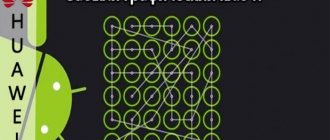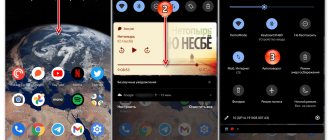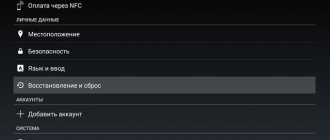If you believe the latest research, then in just a few years tablets may surpass the PCs and laptops so familiar to us in popularity. Well, this is not surprising, since this is indeed a very convenient device that can replace a computer for most users.
For the most part, a tablet is much more convenient and easier to use than a personal computer, but unusual things can happen to it. For example, it freezes. A completely reasonable question arises: what to do with it now? After all, such a problem occurs extremely rarely and users do not even know what actions they need to take. I have prepared small and simple instructions for use.
Before we begin, I want to note that almost all of the methods I have described are suitable for any tablet, including Samsung, Lenovo, Asus, Prestigio, Acer, Huawei, Sony, Digma, etc. The only exception, perhaps, will be the iPad, but I will talk about it separately.
Why does the tablet freeze?
The tablet freezes for two main reasons.
- Problems, crashes, incompatibility, incorrect software configuration.
- Hardware problems associated with failures of interaction between individual parts of the platform or problems with memory and other important components.
The most honest answer to the question of what to do if your tablet freezes is to take your time. You should try restart methods, starting with the simplest ones. In some cases, the owner’s actions can return the device to stable functionality for a long time.
If the tablet does not respond and it seems that the sensor is not working, it is worth checking the status of running applications. To do this, press the navigation button, which displays a list of active programs. If one of them does not work correctly and does not respond to system requests, causing it to freeze, you can simply close the problematic application.
Important! It is worth understanding that the tablet will not instantly respond to touching the button for calling active programs. The system operates in overload mode, so a visible reaction to user actions may take several minutes.
Happy iPad owners
Failures in hardware or software of Apple devices are quite rare. This is because most of the price of these devices is the high-security operating system. The developers are very meticulous about their creation and do not allow bugs or virus attacks on applications.
How to restart iPad? Simultaneously press just two buttons Power and Home and hold them for a few seconds. That's all! There is nothing terrible or critical.
Regular reboot
Each manufacturer provides a standard way to turn off the tablet if it is frozen. In this case, user settings, information, and installed applications are not lost. To reboot, just press the power button. In normal mode, the system will ask you what to do. Menu items listed here are: shutdown, reboot, airplane mode, mute. For individual models from different manufacturers, for example, Asus, Irbis, Samsung, the list of options may differ.
To reboot the tablet in the normal way, just select the “reboot” option from the main power menu. But it is not always possible to eliminate the problem so easily. If you can’t fix the tablet freezing in this way, you should press and hold the power button for 5-20 seconds. Individual manufacturers have different reaction times.
After a complete shutdown, the tablet will start in normal mode. It is worth, if possible, eliminating the reason why the Android tablet freezes. To do this, you should remove recently installed applications and return changes to the settings if they were made.
Removing the battery
Some manufacturers, primarily Samsung, offer the ability to easily interrupt power to the tablet hardware by removing the battery. The devices have an easily removable back cover. So, if the tablet does not turn off, you should remove its battery. But remember that if there is a power failure, application data and the results of the last attempts to write to a memory card or internal storage may not be saved.
On a note! In some cases, if you restart the tablet by removing the battery, you will have to re-set the date, time, and regional system settings after turning it on.
Reboot using Reset
Most tablets, including expensive Samsung and Huawei models, have the ability to reset the device. This helps not only in cases where the tablet has stopped responding to user actions during operation, but also if it hangs on the logo and does not start.
The Reset button is hidden under a small hole in the body panels. To reset your tablet, you will need:
- find the location of the button, then the smallest hole, it can be located either at the ends of the tablet body or on its back cover;
- find a thin tool, for example, a paper clip for the SIM card compartment or a piece of stiff wire will be useful;
- insert the tool into the hole;
- press the Reset button and hold it for 3-5 seconds.
If the tablet owner uses this reset method, first of all, you need to check the instructions for the device. Some models can completely reset the device to factory settings. In this case, before pressing the Reset button, you should remove the memory card from the tablet. After the reboot, you will have to restore all applications and system and user settings.
Methods to reboot Android tablets
Rebooting the tablet involves turning off and automatically turning on the mobile device. All background processes are stopped, applications are closed, and the load is reduced.
After activation, the tablet often works faster and generally performs better than before the reboot. This is especially true in the case of outdated or weak devices.
Key combination
You can restart the tablet by going to the recovery menu. Since this is a hardware feature, it takes precedence over all others.
Even if the tablet computer is frozen, the key combination that leads to Recovery Mode will most likely open a text menu. But first things first.
First you need to go into recovery mode. To do this, press and hold the power button and volume down button.
The specific key combination may vary depending on the brand and model of your tablet computer. If you are not sure which buttons to press, Google how exactly you need to enter Recovery Mode on your device.
A text menu will appear. It does not have a touch screen, so control is carried out through the volume slider to select an item, and through the power button to select an action. To restart the device, you must select the “reset system now” function.
Power button
The simplest and most standard way is to reboot via the power button. This is possible when the device is working properly and the key itself is active and has not sunk or become damaged.
All you need to do is hold the Power button for a couple of seconds until the selection panel appears. Here you just have to tap on the “Restart” inscription.
If your mobile device is frozen, this method may still work. But you just have to hold the power button until the device turns off. It won't turn on automatically, so you'll need to activate it by holding down the power key.
Mini reset button
Most mobile devices running the Android operating system have a small Reset button, which is located in a narrow hole. It is specially located in such a place that it is impossible to click on it.
The purpose of the mini Reset button is to reboot the device urgently, literally cutting off the power to the gadget, which will cause it to turn off regardless of the severity of the error that caused it to freeze.
How to find the Reset button and interact with it:
- Remove cases or bumpers from your Android tablet.
- Find a small hole opposite which “Reset” is written. Often the lettering will rub off, so just look for a narrow hole. It is usually located near the charger connector.
- Take a needle and insert it into the reset hole until it stops. You need to press the button with a needle, holding it for several seconds until the device turns off.
Soon after turning off, the tablet will turn on automatically.
Some manufacturers have removed this hidden button from new mobile devices because it spoils the design.
Down with the battery
A fairly crude and straightforward shutdown method is to remove the battery. Unfortunately, it is not suitable for modern tablet computers, because they have a one-piece case, the cover of which can only be removed by disassembling the gadget.
However, many owners of mobile devices running the Android operating system have old tablets whose covers can be easily removed. In this case, you need to remove the battery, which will cause the gadget to turn off.
All that remains is to insert the battery back and turn on the tablet. The method is great when the gadget freezes due to software and operating failures.
Hard Reset
Every tablet has a hard reset feature. In this case, the device is completely restored to its factory settings. This reboot method completely erases all user data and installed programs. You should resort to this method in the following cases:
- The tablet freezes during operation or in standby mode;
- The device does not start, hangs on the logo;
- There are problems with the memory, which results in freezing and cyclic rebooting of the device.
For a hard reset, each tablet has a maintenance menu. This is true for devices from most modern manufacturers: Samsung, Huawei, Asus, Irbis and others. Some Chinese tablets may have their own unique menu or may not provide a quick hard reset feature.
To enter the maintenance menu, you need to press a certain key combination. It could be:
- power + volume up;
- power + volume down;
- power + navigation Home + volume up;
- power + navigation Home + volume down;
- Simultaneously holding down the volume buttons.
First, you can try simply rebooting the tablet. To do this, in the maintenance menu, using the volume buttons, select the Reboot System Now item and press the power button. The system will reboot without losing user data, applications and settings.
If simple methods do not help, and the device still does not start or hangs on the logo, you need to go to the maintenance menu again. Here you need to select Wipe Data\Factory Reset.
Important! Before activating a factory reset, you should make sure that the memory card is removed from the device.
In what cases may a reboot be required?
If freezes occur during operation, this is a sure sign of problems. Problems may be software or hardware in nature. While the second type can only be dealt with by experienced service engineers, the first problem can be solved independently. Slow performance or freezes are caused by application crashes or any conflicts between installed programs. Violations also accompany excessive load on the system, when the internal memory is full and the processor cannot cope with the assigned tasks.
Problems at the software level in some cases can be resolved by rebooting the device. But it's not that simple. A reboot can be either a light shutdown or a deep reset of all user settings with complete memory clearing. Each type of reboot is applied depending on the complexity of the problem.
Reboot via PC
The given key combinations for entering the maintenance (bootloader) menu work on most models. But there are devices in which you cannot access the reset or force reboot options. In this case, you can use a personal computer.
After connecting the tablet to the PC, you need to make sure that it is correctly recognized by the system. If the drivers are not installed automatically or are not downloaded from the operating system update site, you will have to search for them yourself on the Internet. After the device is correctly identified, you can install one of the programs that allows you to access the service functions of the system.
RegawMOD Rebooter is a simple application whose task is to directly control the tablet . After installing the software and drivers, you should connect the device to the computer. To control it, just click on the program icon in the notification area.
The drop-down menu contains all the main functions of the system maintenance menu. Here you can immediately reboot the device without losing data, initiate startup in bootloader mode, and restore factory settings. There is also an extremely simple item that allows you to turn off the device.
What can you do when your tablet freezes?
If you freeze for a long time, it is recommended to use the shutdown function using the Power button. This action will clear all cache data that was occupied by the system at the time of the freeze and which, accordingly, was the cause of the failure. If there is a SIM card or SD card inside the device, it is advisable to remove them before turning them on, as an error could occur due to their presence. 5-10 seconds after turning off the gadget can be turned on using the same button.
If this method does not help, and the device freezes for a long time, you can try resetting all changes through the computer. To complete this task, you will need to install a special RegawMOd rebooter program on your PC, as well as drivers for working with tablet devices, and root rights. All these elements can be easily found on the Internet in the public domain.
To run the downloaded program on Winows 7 and 8 systems, you will need to use administrator rights. After turning on the program, you need to insert the glitched tablet into the USB input hole on the system unit and, using the interface, reset the data. After this, the tablet should be as good as new.
If there are new bugs that appear in the system immediately after the reset, you need to examine additional devices included in the tablet (memory cards, SIM cards, etc.) for installed viruses. If this does not help, then it is recommended to change the firmware on the device.
Why do you need a reboot?
Options for hard reset and system restore to factory settings allow you to get rid of complex problems with the operation of the device. Other options in the form of a simple reboot using standard methods, removing the battery, interrupting the power by long pressing the lock button, will eliminate momentary difficulties, for example, with an unstable functioning program.
This is what service engineers recommend doing before contacting a workshop for warranty or post-warranty service. Therefore, knowing how to reboot a tablet will be useful for every owner of such a convenient mobile device.
Reinstalling the OS
If none of the options for resetting the settings to factory settings helped solve the problem, then, unfortunately, you will have to resort to more radical methods, namely reinstalling the operating system or, as people say, “reflashing”.
System update
This is a rather complex and lengthy process that requires some knowledge. You can find out more detailed information on how to flash your tablet computer on the manufacturer’s website or use the search on our website.
After all, the instructions for flashing the firmware are different for each device, which makes it simply impossible to consider a “universal” installation method.