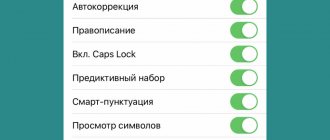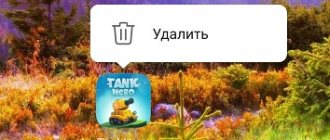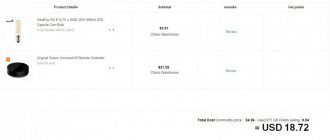What applications can be deleted on Xiaomi
Below is a list of those applications that can be removed from the phone, and not just disabled:
- Self-downloaded programs via Play Market or browser;
- Some installed google services: YouTube, Books, Movies, Music, etc.
These applications are removed, roughly speaking, using the “Settings” > “Delete” method. For other programs, either special moves are used, or special applications are installed, or root rights are required.
How to delete an application on xiaomi: first method
If you are going to delete an application that you downloaded yourself, the deletion process will not be laborious, but on the contrary, it will seem very simple.
To use this method, the application must be located on the desktop.
Instructions:
- Find the application on your desktop;
- Press it with your finger and a trash can icon will appear at the top;
- Drag the application there;
- Confirm your choice.
how to delete an application on xiaomi
Done!
This method is not complete for all Xiaomi models - on phones with some firmware versions (mostly older ones), in this way you can remove the application only from the desktop, but not from the phone as a whole, which the following method can help with.
How to remove pre-installed YouTube
YouTube , like a number of other services from Google , is often installed on the phone by default. In this case, it is impossible to remove it using conventional methods. However, if necessary, you can get rid of it using the following steps:
Step 1: Open your phone's settings and select the Apps & Notifications tab.
Step 2: Click Show All Apps.
Step 3: Find YouTube in the list and click on it.
Step 4 . Click Stop to temporarily stop the application.
Step 5 . Select "Disable" to YouTube from working completely.
After selecting the “Disable” command, the application will be terminated and the application itself will be hidden. YouTube shortcut will disappear from the menu and desktop, and you can only find it to turn it on again through the “Applications and notifications” tab. However, in this case, the program, although it will be hidden, will still take up space in the gadget’s memory.
If this categorically does not suit you, then know that you can still remove the application completely. You can read in detail about how to do this if you have Root rights in a separate material on the website. However, be aware that such actions are not recommended for inexperienced users, because... if you do something wrong, it can harm the operating system and your device. If you are still willing to take a risk, then follow the link above and read the detailed instructions on how to remove pre-installed applications.
How to delete an application on Xiaomi: second method
This method is suitable for all Xiaomi devices and is the same way to remove applications as on Android - through the settings.
Instructions:
- Go to “Settings”;
- Open the “All Applications” tab;
- If you are still deleting the program you installed, it would be a good idea to go to “Third-Party Applications” - you will find the required object faster, since only applications installed on your phone are shown there;
how to delete an application on xiaomi
- Select the desired application and go to its settings;
- Before deleting, you can also use the “Erase data” and “Clear cache” functions so that no traces of the application are left in the “insides” of the phone;
- Click "Delete" and confirm your choice;
Ready!
Uninstalling a third-party application
If the application you need is not in the list, click on “Add custom apps”. Enter the package name and click “Done!”
We find the application we need and click on “Uninstall”.
How to find out the application package name?
If to remove an application without root rights, you need to know the package name, then go to “Settings” -> “All applications”. We select the application that we want to delete, in the window that opens, click on the “i” icon (located at the top right). Next, look for “Package name” and enter it into the program.
Removal via Play Market:
- Go to the Play Market and open the “My applications and games” tab in the menu;
- Go to “Installed applications”;
how to delete an application on xiaomi
- Select the desired program and open it;
- Here you will see two buttons: “Update application” and the one we need – “Delete application”, click and confirm your choice;
Ready!
There are situations when simple deletion, even through “Settings,” may not be enough, and the data of this application remains inside the phone. You can completely clear the cache by uninstalling the application using special software, which can also be used to identify any problems with your phone and check it for threats and viruses.
Instructions:
- Go to Play Market;
- Enter “CCleaner” in the search - this is a special program for analyzing your device and cleaning it of unnecessary garbage;
- Install the application on your phone and launch;
- In addition to the list of accumulated problems/viruses, etc., if any, you will see a list of applications in which you need to select the one you want to remove and click the appropriate button;
- There you can also erase all data from this application;
how to delete an application on xiaomi
Done!
What can be deleted
Before we move directly to the process of getting rid of unnecessary programs, it is worth paying attention to the list of applications whose removal will not in any way affect the performance of your mobile phone.
Programs that can be uninstalled without causing problems for your device include:
- MIUI browser. An alternative solution could be Google Chrome, Yandex Browser, etc. applications;
- Gallery. There are quite a lot of options in the Play Store that can be used instead of the standard gallery to view photos;
- Dictaphone. If you don't use it, feel free to delete it. If you don't like the system option, replace it with a similar one from the app store;
- Popular Google programs. Most of the built-in services from Google, like Drive, can be removed without consequences;
- Notes widget. If there is no need for such a program, you can get rid of it;
- Animated screensavers. An application that once again consumes battery reserves and can also negatively affect the operation of budget devices;
- Weather. You can always find a better option for yourself in the application catalog;
- Mail. You can install a separate client for the service that you use most actively;
- Music. As with other apps, you can always find a worthy alternative;
- Facebook services. Don't use it? Delete;
- Feedback. Your plans do not include communication with technical support? Delete.
In fact, this list can be continued for quite a long time, but it is better to follow this link and find out if it is possible to remove this or that program that is interfering with you or confusing you.
How to uninstall a google app: disabling updates
This method does not completely remove the application from the phone, but only disables all updating processes and operation in general - you can forget about its existence, but if you suddenly need it, it will be possible to reactivate it.
Among the services provided by google are applications such as Play Books, Play Movies, YouTube, etc. often already installed on a smartphone (this is especially common on Android), but they can be removed in the usual way.
Instructions:
- Go to “Settings” in the “All applications” tab;
- Select the required Google application that you want to remove;
- At the bottom, click the “Disable” button;
Ready!
Attention! The "Disable" and "Uninstall updates" functions serve different roles. “Delete updates” means that all updates will be deleted (it’s like clearing cache/data), but the application will continue to work, moreover, it will try to install new versions of itself on the phone. And the “disable” option is what you need. After activating it, the application will be suspended.
Removing the YouTube application from Android
Despite the popularity of hosting, users often wonder how to remove YouTube from an Android phone. The reason for the decision can be different, for example, lack of space on the smartphone, the desire to get rid of unnecessary software, the intention to install a similar application, etc. Actually, the reason for the decision does not matter. The main dilemma is how to remove YouTube on Android phones, be it Honor, Samsung, Xiaomi, Huawei or another brand.
Self-installed program
There are situations when the user installed the application himself, but over time decided to remove it from his Android smartphone. The issue can be resolved in a few minutes using one of two methods.
Via menu or main screen
All programs installed on the smartphone can be found in the general menu, and the most popular ones are also displayed on the main screen. Regardless of the location, deleting YouTube from Android is not difficult. To do this, take the following steps:
- Press and hold the YouTube symbol with your fingers.
- Wait until a list of required actions appears under the picture.
- Move the shortcut to the section that is marked as Trash.
- Remove the program by releasing your finger.
- Confirm the deletion by clicking OK.
After this, a message appears indicating that the software was successfully removed.
Through settings
Another way to permanently remove YouTube from Android is to do it through the settings. This option is used when the method discussed above did not work for some reason. For example, the list that appeared did not have a Delete button. In such circumstances, you can take the following steps:
- Enter settings using one of the available methods.
- Go to the Applications section (may be called Applications and Notifications).
- Open the list of installed programs, find YouTube and click on the link.
- On the page with general information about the program, find the Uninstall button, and then select OK.
Regardless of the chosen method, you can remove YouTube on Android without root and in a few seconds. The same principle applies to uninstalling other programs. Or maybe you just want to know how to delete a video from a channel, then follow the link.
Removing pre-installed YouTube
The situation is more complicated when it is necessary to remove YouTube on Android, already installed by the manufacturer. Such situations occur in many smartphones. The problem is that the algorithm discussed above does not work. But even in this case, you can get rid of the program.
Shutdown
It will not be possible to remove pre-installed YouTube using the scheme discussed above. The only thing you can do at the initial stage is to turn it off or stop it. This step can hardly be called a complete cleanup, but it manages to remove unnecessary data and get rid of the accumulated cache. The algorithm of actions on Android is as follows:
- Take the first two steps, which are described in the section above.
- Find YouTube in the list of programs and enter the information page.
- Click on Stop and confirm the step taken.
- Click Disable and agree to the action.
You cannot delete YouTube from Android this way. The application is simply reset and disabled. The only place where it is mentioned is in the Settings section (in the list of programs). If desired, you can return the software to its place at any time. We'll tell you how to change your avatar here.
Removal
If normal shutdown is not suitable, you can remove the YouTube application from your Android phone using root rights. But you need to understand that in this case the user acts at his own peril and risk, because incorrect actions can lead to damage to the operating system and the need to flash the device’s firmware. To remove, you can use the following software:
- King Root is an application that allows you to remove the program from any smartphone. First, install the utility on your smartphone. Remember that it is not available in the official Google Play store. After that, launch the software and wait until the scanning finishes. Now click on the Try to Root link. Once superuser rights are obtained, find YouTube in the settings and click Delete.
- Root Explorer is a powerful program that is available in the official Play Store. With its help, you can try to remove YouTube from a Xiaomi phone or another model without root. The peculiarity of the file manager is that it has access to all system folders and allows you to uninstall various applications. To do this, you need to install the program on your smartphone, enter the system folder, and then app. After that, find the name of the program and check the box next to Delete.
- Titanium Backup is another utility that allows you to get rid of YouTube on your Android phone. To solve the problem, download the software from Google Play, log into the application, and then into Backups. In the list of all programs, find YouTube and select it to delete. Confirm the action by clicking OK.
In addition to the software discussed above, you can use other options on Android, for example, ES Explorer, Root App Deleter, Root Uninstall Pro and others. Most of them require root access, so be careful and remember that in this case the smartphone may become void of warranty.
How to remove system applications and google services: other software
Many programs have been invented for third-party removal of applications, which also perform many other functions that change the settings and capabilities of the smartphone.
They are often used on the Xiaomi Redmi 4x phone, this is due to the new firmware – MIUI 8.
The following methods may also help you remove some mi applications.
Removal via Activity Launcher:
- Install the “Activity Launcher” application via Play Market;
how to delete an application on xiaomi
- Launch it and in the top menu replace “Recent actions” with “All actions”;
- Next, find the “Settings” tab, be sure to be in Russian;
- You will see a list of tabs, select “All applications” with the link “android.settings.applications.ManageApplications”;
- You will be provided with a list of installed programs, where you can find Google applications;
- Select the desired application and disable it;
Ready!
By using the Activity Launcher, the application will remain on the phone itself, but will not manifest itself in any way, however, it will not be difficult to restore it if necessary.
Removal via MoreShortcuts:
- Install the MoreShortcuts application via Play Market;
- Launch the application and select Activity;
- Enter “All applications” into the search;
- Now you need to create a desktop shortcut: click on the very last field “Settings$AllApplicationsActivity” and it will appear on the home screen of your gadget;
- Open this shortcut and find the program you need;
- Click the “Disable” button and confirm your choice;
Ready! These two applications are similar to each other, and the methods for uninstalling applications using them are almost identical.
Be careful when disabling applications, as some programs can cause bad consequences for your phone.
What standard programs can be removed
Owners of Chinese smartphones often wonder about removing the standard software that manufacturers build in. Which system applications can be removed:
- BugReport and Whetstone. The software is required to send error reports. Affects the speed of the smartphone;
- CloudPrint, FingerprintService, PrintSpooler. Programs required to print files from the machine. Do not affect the speed of the gadget;
- Email. It is better to remove this native utility if the user is using another email application;
- Fasdormancy. This function is not used by Russian users; it is relevant for traveling abroad. Affects the speed of the gadget;
- Mi Link Service. Designed for exchanging files between phones running on the MIUI platform;
- QuikSearchBox. The utility is designed to search for information in Xiaomi phones. It is currently imperfect, so it can be removed;
- StepsProv >No root rights
If the Xiaomi Redmi or Mi series user does not have root rights, then to perform the action you need to switch to developer mode. To clean your device you need to:
- Go to your phone settings, click on the “About phone” tab, select the “MIUI Version” line. This tab must be clicked 8 times. The message “You have become a developer” should appear at the bottom of the screen;
- Next you should do “USB Debugging”. Go to “Advanced Settings”, open the “For Developers” tab, enable the “USB Debugging” option;
- For further work you will have to install the ADBFastbootTools program. For it to work, Java must be installed on your computer;
- Connect the gadget to the computer. In the upper left corner, click “Menu” and select “Check for device”. The phone will ask you to connect to the PC;
- We confirm that the ADB section will display a list of all installed programs on the device. We select from them those that should be removed, click on the “Uninstall” button;
- Upon completion of the procedure, select “Reboot device to System” in the menu, the smartphone will reboot and then you can disconnect it from the PC;
- Before you start using the ADBFastbootTools utility, you need to learn which system applications are allowed to be removed from Xiaomi.
Thanks to this method, you can easily remove uninstallable programs from your gadget.
The most complex and durable way to remove apps
Now we will analyze the process of “reinforced concrete” removal of programs from the phone.
It includes:
- Unlocking the bootloader;
- Obtaining root rights;
- Firmware update;
- Installation of special software.
Using this method in most cases voids the warranty on the device, and if it is done incorrectly, it can disrupt the operation of the phone and cause the need to reflash it, so this is best done by those who have additional knowledge about the structure of the Xiaomi system.
However, this is just a warning, and if you do everything correctly, you will have additional opportunities to use your Xiaomi phone.
Unlocking the bootloader:
- Go to the official Xiaomi website;
- Fill out the bootloader unlock request;
- In the reason why you need to do this, indicate “To install localized firmware”;
- The application is processed from one to three days, so you will have to wait;
- After a positive answer, install the “MiPhoneManager” and “MiFlashUnlock” programs on your computer;
- Update the firmware to the latest weekly;
- Next, you need to link your phone to your Xiaomi system account – mi account: go to “Settings”, select the “Device Information” tab and make 7 clicks on the “MIUI Version” field - you have unlocked the developer menu;
- Go to the “Advanced” tab in “Settings”;
- Go to “For Developer” and enable factory unlocking;
- In the “MiFlashUnlock” program on your PC, log into your account using the Xiaomi account that was linked to the phone;
- Turn off the phone and call Main Menu - hold down the power and volume up buttons at the same time, and after the MI icon appears, only the volume button;
- Enter “Fastboot” mode;
- Connect your phone to your computer and click "Unlock".
Installation of special software:
- Download and install Team Win Recovery Project on your computer;
- While in “Fastboot” mode and connected to the computer, open “bat” and perform all the suggested actions in sequence;
- The phone should reboot;
- Next, go to the “Advanced” section;
- Select "Tools" and then the "Disable Verify" box.
If you do not follow the above steps, you risk damaging your smartphone!
Getting root rights:
- Install the latest version of the “SuperSu” application on your phone;
- Go to TWRP, holding down the power button and both volume buttons while the device is turned off;
- Go to the “Install” tab, select “SuperSu” and download;
- The device will reboot (most likely more than once);
- You have received root rights;
- Check: the “SuperSu” application shortcut should appear on your desktop.
- Next, you need to install any file manager that has access to system programs and proceed to the last step.
Removing applications:
- Open the manager;
- Go to the “/system/app” tab and delete the fields of the required application with the designations “.apk” and “.odex” (some programs may be located in the “priv-app” tab);
- In the “/data/app” tab, delete all updates, and from the “/data/data” tab, delete the entire cache;
Ready!
Method 2 – Uninstall via Xiaomi ADB Fastboot Tools
To successfully complete all the necessary steps, you will need a personal computer or laptop, a driver for your Xiaomi smartphone, an original USB cable and a special program. You can download it from this link.
If the program displays error code 0xc000007b when launched on your computer, install or update DirectX and Net Framework. In some cases, updating the video card driver also helps.
On your smartphone, enable the “USB Debugging” option. If you have never used this system tool before, then to enable it you must first activate “Developer Mode”. Go to “Settings”, then open the “About phone” section, click on “MIUI Version” or “Build Number” several times in a row. The system will inform you that “You have become a developer.”
Now in “Settings” find the new menu item “For Developers”. As a rule, it is located in the “System” or “Advanced Settings” section.
Scroll down to the Debugging section. Here, enable debug mode when connecting your Xiaomi or Redmi to PC via USB.
Connect your device to your computer and open the notification shade. Instead of “USB charging” (or on some models “No data transfer”), select the “File transfer” operating mode.
Now let's move on to actions on PC. Launch ADB Fastboot Tools. Click "Debloater". After a few seconds, information about your mobile device will be displayed in the “Status” window. After this, a window will automatically appear on your phone asking you to allow USB debugging. Check the “Always allow this computer” checkbox and click “OK.”
After that, press the “Debloater” button again. A list of system Mi and Google programs that could potentially be present in the memory of a Xiaomi smartphone will appear. For example, let’s select several to delete at once - Compass, Downloads, Google Maps, Scanner, Yellow Pages.
Next, click the “Uninstall” button. In the “Status” window you can monitor the removal process.
When finished, click “Reboot into System”.
Now you can disconnect your smartphone from your computer.