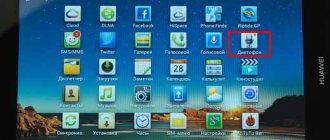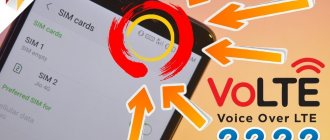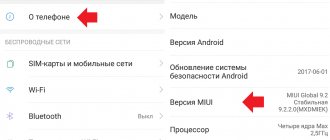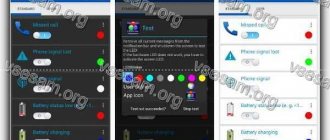Why is there no voice recorder function on your mobile phone?
There are often smartphones that do not have the function of recording a telephone conversation. And this is not simple negligence of the developers, but a deliberate removal of the device’s capabilities. Since in a number of countries (including Russia) voice recording over the phone is prohibited by law. Previously, recording telephone conversations was not a problem. You just need to click on the “Record” button while there is an active call. This caused a lot of discontent and litigation.
Today we are seeing the opposite trend - most mobile phone models do not support recording from the store. But this problem is often solved by third-party applications from Google Play for Android phones. Or applications from the App Store for iPhone and iOS tablets. If you need to record a conversation, you will do it. And later in the article we will talk about how to integrate this function into the system.
Where are voice recorder recordings stored?
On smartphones from different manufacturers, voice recorder recordings are stored in different places. But most often the files on your Android phone can be found here:
- Go to the “File Manager” folder;
- SD card/Recording.
If you cannot find the necessary files along this path, then you need to try to find them through Search in the “File Manager” folder. Here you need to click on the magnifying glass icon and enter the name of the file, you can see what it is called in the voice recorder. If you open this application, there will be a menu on the right that looks like three dots or a dash. By clicking on the menu you can see the names of all files from the recorder.
On some smartphones, audio files are saved in the shared music folder, so it's worth looking there too.
How to turn on the voice recorder during a conversation on iPhone
Owners of Apple mobile devices are aware of the company's rather strict service policy. Applications can sometimes have problems.
Even if you try to find an entry in the App Store yourself, you may simply encounter broken programs in your region. We recommend trying to use Recording App - an application for recording calls on iPhone.
It is very simple to manage:
| Functions: | Description: |
| "Rec" | Used to start the program. |
| "Recordings" | Needed to find a list of all your recorded files in the Recording App. |
| "Instructions" | It is a text instruction for users, it is in English. |
| "Settings" | Program settings where you can add contacts, a record of conversations with which should be created automatically. |
You can record a conversation in the application from the menu during a call. To do this, click on the “Merge Calls” button and continue the conversation.
Click on the “Merge Calls” button to record calls
Upon completion, the sound file can be found in the program folder. The list will be located in the "Posts" section of the application.
SmartMob Sound Recorder
Android application - “SmartMob Sound Recorder”
Hidden voice recorder for Android with the function of automatically turning on when the microphone picks up any noise. And this is one of those applications that can record audio with variable bitrate. This allows you to significantly reduce the size of the recorded file if most of it is silent areas.
Additional functions:
- changing the sampling rate;
- there is microphone calibration (by default, automatic level adjustment is used, but it does not always work correctly);
- audio spectrum analyzer (demonstrated not only during recording, but also when listening to it offline);
- recording phone calls (if the function is not blocked on the device itself).
Disadvantages: annoying advertising, file size limit of 2 Gb, no option to enable automatic saving of recordings to a memory card or external drive.
How to activate the voice recorder during a conversation on Honor
Some Honor (Huawei) smartphones have a native call recording feature. It's easy to check for availability of your device - make a call and pay attention to the menu. There should be a “Record conversation” button or something similar. If it is not there, then you will have to turn to third-party programs. There is a special utility for the Honor device, which was safely extracted from the system of one of the firmware versions of this device. It also has a voice recorder function that can be turned on while talking on a mobile phone.
It is called HwCallRecorder, and you can download it in the Apk file, for example, https://www.apkmirror.com/apk/huawei/recorder-2/recorder-2-9-0-0-100-release/recorder-9- 0-0-100-android-apk-download/.
You don’t have to look in Google Play, this particular file is not in the store. You should download it from third-party resources; you have already received a link to one of them. After downloading, you need to open the file manager in Android and find the “Download” folder. It will contain the downloaded file, select it and confirm the installation. Perhaps in your case the phone will not allow you to install the program because it does not trust the source. Allow installation in settings.
The voice recorder is suitable for any phone with Android 8 and 9. After installation, you need to configure it in such a way as to record all the numbers you talk to. Or only those you choose.
When you have made several recordings during conversations on your phone, you need to turn on the voice recorder. That is, find it and open the folders in which it stores records. All files that you recorded during calls will be here.
This may be useful: How to turn off vibration on the Android keyboard.
SnipBack
Application for Android - “SnipBack”
A voice recorder with a minimal set of settings, but with one unique function: recording interviews in the background.
It works like this:
- after activating the application, automatic recording starts, but it is not saved to a file;
- after pressing the button again, the program offers to restore the recorded fragment of the recording (lasting from 5 seconds to 30 minutes) - this period will be saved to a file.
This program is ideal for interviews, when it is necessary to save not the entire conversation, but only certain fragments from it.
Additional features of the program:
- intuitive interface;
- “smart” file sorting;
- basic recording quality setting (you can specify the bitrate);
- Noise reduction is supported (not used by default, must be enabled in the settings).
Recording a conversation using a voice recorder on Samsung phones
In fact, the law that affects call recording is not so simple. The constitution does not directly prohibit us from using the recording function. But certain requirements are imposed on it. We can even write a conversation with someone, but we must warn the interlocutor about this. Also, in some cases such files cannot be presented in court or in similar situations. You yourself may find yourself accused of failing to comply with the law.
Let's go through the path of checking for the presence of the voice recorder function again. You may not have noticed it when you first examined the device, try dialing someone’s number again and find the “Record” button.
Many Samsung models, even new ones, support this feature in some countries. At the setup stage, we enter our region, and the phone decides whether we can use the function or not. If there is no recording during a call, you can use applications from the Play Market that do their job well.
Samsung users have a couple of options: install Cube ACR or change the firmware to custom with a built-in function.
And because there are not so many users who know how to flash their smart phones, let’s consider the first option (for firmware and information, go to w3bsit3-dns.com).
This mobile application is the most optimal among all ACRs in the Play Market. But this does not mean that it is the only one that can record a conversation on the phone.
The best voice recorder for Android - TOP 5
Owners of Android smartphones can install different voice recorders, since there is a large selection on the Internet. Let's look at the most common programs.
- Smart Voice Recorder. This is a multifunctional voice recorder that allows you to fine-tune the sound. This program has an interesting feature. By default, fragments where the interlocutors are silent are cut out. This feature can also be disabled. There are calibration and adjustment tools. The application has a simple interface. There is one drawback - the absence of a hidden widget, which does not allow you to start recording unnoticed.
- Hi-Q MP3 Voice Recorder. This voice recorder looks like a professional one. The main window looks like a multifunctional control panel. The recording is high quality, almost without extraneous noise. All entries are available at the top of the window. Audio files can be sent by mail or posted on a social network. The disadvantage is that by default the program records sound in MP3 format with a bitrate of 64 kb/s, although this is quite normal for a voice recorder.
- RecForge Lite. This program allows you to expand the functionality of the voice recorder on your Android smartphone. You can record both mono and stereo sound. The program has a simple and user-friendly interface; you can scroll through tabs with a familiar gesture. You can adjust almost all parameters here. You can select a theme and recording source.
- All That Recorder. This application has a user-friendly interface in Russian and is equipped with two widgets, which allows you to quietly start or stop the process. The application records in the background, which is useful when performing other tasks. You can set a timer for recording. To enhance the sound there is a filter that allows you to increase the volume. Entries can be sent by mail.
- Easy Voice Recorder. This application allows you to use the most advanced voice recorder. The program has only two tabs, one is responsible for functionality, and the second for playback. You can switch between them either by clicking on the shortcuts or by swiping gestures. This program is an excellent choice for recording lectures, voice notes, and recordings whose duration is unknown in advance.
There are other similar programs. Before installing any voice recorder, it is recommended to carefully read reviews from other users.
| Name | Description | Price | Rating |
| Smart Voice Recorder | This is a multifunctional voice recorder that allows you to fine-tune the sound. By default, fragments where the interlocutors are silent are cut out. The disadvantage is the lack of a hidden widget, which does not allow you to start recording unnoticed. | for free | ★★★★★ |
| Hi-Q MP3 Voice Recorder | This voice recorder looks like a professional one. . The recording is high quality, almost without extraneous noise. Disadvantage: by default, the program records sound in MP3 format with a bitrate of 64 kb/s. | for free | ★★★★★ |
| RecForge Lite | This program allows you to expand the functionality of the voice recorder on your Android smartphone. The program has a simple and user-friendly interface; you can scroll through tabs with a familiar gesture. | for free | ★★★★★ |
| All That Recorder | This application has a user-friendly interface in Russian and is equipped with two widgets, which allows you to quietly start or stop the process. | for free | ★★★★★ |
| Easy Voice Recorder | This application allows you to use the most advanced voice recorder. The program is an excellent choice for recording lectures, voice notes and recordings whose duration is unknown in advance. | for free | ★★★★★ |
Using Cube ACR to enable the conversation save feature
The Cube ACR application from Google Play will help you record your dialogue on your smartphone, and will also be able to intercept conversations in Skype, WhatsApp, Viber and other popular instant messengers.
Please note that the voice recorder does not work when talking in a headset. It differs from others in that it is capable of “on the fly” intercepting and improving the signal and quality of the speaker’s voice during a conversation. In this regard, the interlocutor’s speech sounds much better and clearer in the recording. After installing it, a button will appear during calls, with which you can start saving your voice.
Each entry will be saved according to dates or other parameters that you configure. Entries can be sorted by specific tags. Create a Favorites folder to store items with special priority. You can store recordings in different audio formats. The program can be upgraded to premium.
But the creators warn that a subscription will only add some features. And they advise us to start using the basic one and understand its functions. Only then purchase a subscription.
Instructions for setup and use
Once the application is found, you need to set up a voice recorder on your Samsung phone. To do this, take the following steps:
- Enter the Samsung folder.
- Next, go to the Sound Recording program.
- Click on the three dots that are located at the top right, and then select Settings.
- In the Sound quality section, change the setting. Please note that the worse the quality, the less space the file takes up on your phone. If the main criterion is the detail of information, it is better to set the maximum resolution. For most cases, recording quality of 256 KB/s and 48 kHz is suitable. If there is a shortage of memory on the device, you can set a smaller parameter.
- The “Block calls” option allows you to automatically “bounce” incoming calls while using the voice recorder. This function must be enabled if interrupting recording is critical. On the other hand, when you turn on blocking, you can miss an important call, so you should immediately set priorities.
- Section "Storage location". Sound files from the voice recorder in Samsung are immediately placed in the internal memory (if you don’t change anything). To save space, you should adjust the path and set saving to an SD card. At the same time, the old files do not disappear anywhere and remain in their old place.
Now let's look at how to turn on the voice recorder on Samsung. The algorithm of actions is as follows:
- Find the Samsung folder and enter it.
- Open an application called Sound Recorder.
- To start recording sound, press the button at the bottom of the screen (red circle).
- Touch the button on the right side to end recording.
- Enter a file name and click on the Save button.
If desired, create a category and link the recorded file to it. If you do not change the name, the system assigns it automatically.
How to enable voice recorder on any Android phone
For mobile phones based on Android 8, 9, there is the HwCallRecorder utility, which is described above. You can download it if your phone does not have a built-in ability to turn on the voice recorder during a call and record the dialogue. There is also a universal method suitable for any device, be it an iPhone or Android-based firmware. It involves using another device as a voice recorder.
If there is no recording by default, there should be a "Microphone" function that turns on the other person's audio output from the general audio speaker.
Due to this, we hear the speaker very well. Take another phone, tablet or MP3 player that has a regular voice recorder and start recording.
You can use this method in any case and you will not need third-party applications, firmware and other tools.
Recommended reading: Water got into your phone speakers - what to do?
"Simple voice recorder"
Application for Android - “Simple Voice Recorder”
There are 2 versions of the program:
- free, in which some functions are limited (for example, recording in stereo, when 2 microphones are used at once), and also has advertising;
- premium, where there are no ads, all functionality is unlocked.
Can record in the background, supported formats: PCM, AAC, AMR. You can change the bitrate in the range from 48 to 1156 kbit/s. The function of quickly editing recorded audio files is also integrated.
You can quickly trim them and remove areas with silence. Sharing is also provided - in just a few taps, the recording can be sent by email or messenger.
There is also the opportunity to select the microphone that will be used by default (the one used for telephone conversations, or the one used for video recording). But it does not work on all devices (mainly on those with a Snapdragon processor installed).