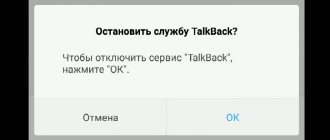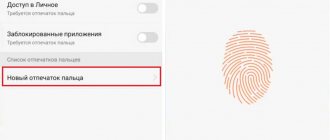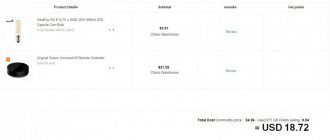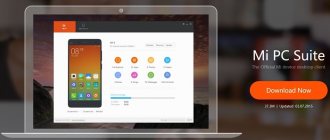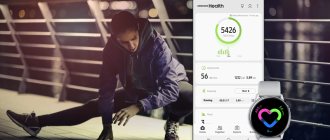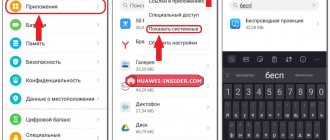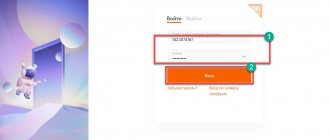What is TalkBack?
TalkBack is a program that voices all your actions on your Android gadget. The application is a Google service and is built into the Android operating system by default. TalkBack is updated automatically and improved every time.
This service will be an excellent way for visually impaired users to work with all the functions of the gadget in full. TalkBack is also suitable for car enthusiasts so as not to be distracted from the road.
How to permanently remove Talkback on Android?
If you want to completely remove the utility and deactivate the mode, if you are sure that it is not needed, you can completely deactivate it on your phone, and not just turn it off. First you need to make sure that the need to use the program will no longer arise; you don’t need to say anything. Complete removal of software is carried out according to the following procedure:
- The Settings tab opens;
- The list scrolls to the Device section and the Applications tab is activated;
- The user must find the name of the program in the list. It may be standard, or it may have the official appearance of the Android Accessibility Suite;
- Click Delete to uninstall;
- The action is confirmed with OK.
After carrying out such manipulations, the special software will be deleted permanently, without the possibility of recovery on Android. If the need for the product arises again, it can be downloaded through the Play Market.
Basic Talkback Features
- The application speaks each key when typing.
- Convert speech to text and vice versa.
- Voiceover of applications launched or selected by tapping.
- During each incoming call, information about the caller is announced. There is also auto-scrolling of contact lists.
- The user can select the appropriate combination of buttons for a specific action.
- Gesture control.
- The program is able to read any text that is in the browser or in a text file.
- Using the distance sensor, you can adjust the volume and tone of the sound.
In reality, the functionality of the utility is significantly greater than what is described. It will not be difficult for the user to determine how this program functions. Scrolling when the application is activated is done with two fingers.
TalkBack is a rather specific application, so a healthy person may not find it useful. Due to the constant voicing of actions, the utility quickly becomes boring; users immediately try to disable it on their gadgets.
Help is needed?
Don’t know how to solve a problem with your gadget and need expert advice? Alexey, a smartphone and tablet repairman at the service center, answers your questions. Write to me »
How to use Talkback?
The application settings have clear and detailed instructions that are easy to use. Users often learn quickly and work successfully with the utility.
The most difficult thing here is to get used to it; to activate any action, the user is required to double-click a key or button, and working with the touch screen must be done with two fingers.
Read The touch screen does not work on Android
Let's look at the most popular and useful features of the program:
- The Explore by touch option allows you to speak the name of the program when you tap its shortcut on the screen once. To launch the selected program, you just need to touch it.
- “Sound out phonetic symbols.” The function is useful; it allows you to recognize characters on the virtual keyboard. By touching a letter on the keyboard, the user will hear the word with which it begins.
- "Shake to read." By shaking the device, the user can activate text reading from the gadget screen into voice.
How to disable
Let's move on to disabling the function. There are two ways to do this.
One click
You may be lucky and have instant enable/disable functionality enabled on your device. In this case, the configuration is performed through one of the methods.
- Press both volume keys simultaneously until you hear a characteristic sound. Ready.
- Hold the power key until a sound alert sounds → tap the screen with two fingers at the same time and do not release until a characteristic signal sounds. Ready.
Through settings
Disabling TalkBack is not difficult, you just need to understand the principle of how the function is controlled.
- Applications are opened by double tapping (as on a PC);
- Scrolling is performed with two fingers simultaneously.
Note! Opening points, etc. done by double clicking. This will not be indicated in the instructions below.
- Open Settings.
- Scroll through the menu by double scrolling to the “Special Features” item → open it.
- “Services” → “TalkBack”.
- Double-click the toggle switch to the inactive position.
- Confirm the action in the dialog box.
First, you need to disable Talkback temporarily - this functionality is provided by modern versions of Android. But let's first show you a screenshot of Talkback running:
The button we clicked is highlighted in green - and we didn’t select it in the editor, the system did it. Pressing it again will open the Phone application. It's inconvenient to get to the Talkback settings by repeatedly pressing the buttons, so we'll take a different route.
Press the volume up and down keys simultaneously.
If at the same time you see a sound adjustment scale on the screen, press again until you see the following image with the words “Pause Talkback?” Highlight OK and press again to confirm.
The function has been temporarily suspended. Great, that's what we need.
Open “Settings”.
Go to “Advanced settings”.
Now tap on the “Special Features” item.
Here, as you might guess, you need to select the Talkback line.
We press the switch.
Confirm disabling Talkback by clicking OK.
Now the function is completely disabled.
How to enable TalkBack?
When the software is activated, including using the quick start function, Talkback will be able to give vibration, voice and sound notifications about events, and read text from the gadget screen. During the first launch, you need to connect headphones to the device, then you don’t need to do this by changing the settings.
To launch the application, you need to touch and hold the settings screen with two fingers. The tablet or smartphone recognizes this command and activates it. To activate the program on a device with Android 4.0, you need to draw a closed triangle on the setup screen.
Unlocking the program
If the Talkback application is activated on your device, you can unlock it in two ways. To do this, swipe up and down the display with two fingers and, if necessary, enter the unlock code.
The second way is to use audio prompts. You need to find the unlock button located in the middle of the bottom of the display, and then press it twice.
Find out what to do if you forgot your Android pattern (password) to unlock your screen
Summing up
The described program has useful features for users. The question of whether it is needed does not arise. Practical application of the utility allows the user to solve problems of various purposes and directions. The Android program can be turned on and used not only by visually impaired people with impaired vision, but also by users whose activities prevent them from using a smartphone fully. This category includes drivers whose hands, eyes and attention are directed to the road and transport.
Talkback allows you to voice literally all actions performed on your smartphone. For example, when pressing a particular key, the user will hear what the key is. So, when you click on an application, the name of the application is announced.
- Why do you need a VPN on your phone, how to enable it on iPhone, Android
Talkback main features:
- Convert text to speech or speech to text.
- Sounding of all keys pressed by the user.
- Voice information about an incoming call.
- Read files on the device. For example, Talkback can read and speak text in the browser.
- It is possible to program specific keys for a particular action.
- Possibility of using different languages.
- Generate a report on device activity.
- Possibility of activating additional features for working with the device.
Of course, these are not all the functions of Talkback, but you can easily make sure that the application is very useful.
Please note that depending on the firmware of your device, Talkback may work differently by default. So, on one version of the firmware all actions are accompanied by signals, on the other they are voiced. However, this can be changed using the settings.
How can I disable this application? Let's consider two cases: for an Android-based smartphone without add-ons and for a Samsung Galaxy based on TouchWiz. Let's start in order.
The first thing you need to do is go to settings.
Then find the “Accessibility” section and open it.
Here select Talkback.
Disable the application by moving the lever.
Confirm the action.
- Bluetooth adapter - what is it, how it works, what it is needed for, main types, existing profiles
Now instructions for Samsung Galaxy.
Let's go to settings.
Also, as in the previous case, we are looking for the “Special Features” section.
Find Talkback.
Turn the switch to the Off position.
We confirm the action.
Talkback is disabled.
How to enable Talkback?
As soon as the program is activated, including using the Talkback quick-start function, it will notify with sound, vibration and voice about events and read text from the device screen. When starting for the first time, you must connect headphones to the device. Then you can avoid doing this by changing the settings. To launch the program, touch and hold the settings screen with two fingers. The phone or tablet recognizes this command and activates the manual. To activate the utility in version Android 4.0, you should display a closed rectangle on the settings screen.
How to unblock Talkback?
If Talkback is activated on your device, there are two ways to unlock it. To do this, use two fingers to swipe up on the display and enter the unlock code, if required. Or, using audio prompts, find the unlock button, which is located in the middle of the bottom of the display, and press it twice.
How to pause Talkback?
Configuring TalkBack and the functionality of this utility allows you to pause its operation. You can do this by opening the main context menu of the program and selecting “Pause reviews”. This item is located in the upper left corner of the radial menu. Then you need to confirm this action and, if necessary, you can also do so here, which will allow you to immediately pause the program in the future.
How to turn off Talkback?
For blind and visually impaired people, this program is the only opportunity to use a mobile device. But if a user with normal vision activated the utility without understanding why Talkback is needed, then he will have to experience inconvenience and observe a slowdown in the operation of the gadget. Therefore, the question of how to disable Talkback on Android is far from idle. Many people are surprised - Talkback, what kind of program is it that is so difficult to remove. But you can do this by following the instructions:
- by clicking the “Settings” icon twice, enter the section;
- select "Accessibility";
- open “Talkback” and turn the switch to “OFF”;
- confirm the action.
Having answered the question - Talkback, what kind of program is this, some users, even with perfect vision, find it convenient and use it for their own purposes. For example, this is a convenient utility for drivers or for those whose work cannot distract their attention from anything. If you are one of the people who wants to expand their horizons and get additional opportunities, then you should try working with this utility.
| Anonymizer - what is it and how to use it? What an anonymizer is is well known to those who do not want to be recognized and visit pages on the network under a different IP address. Special proxy servers provide them with this opportunity. To use, you need to choose a reliable program. | What is a login and how to create one? What is a login? This is a name on the Internet. You can call yourself by your real name, or come up with a confusing nickname with many symbols, however, try to make sure that it is not very easy to hack or difficult to remember. |
| Blackmail and extortion - how to deal with a blackmailer? Blackmail is a common phenomenon today. Anyone can fall for a ransomware scam. Therefore, it is important to know how to recognize that you have become a victim of a blackmailer, how to get out of this situation and how to prove the fact of criminal manipulation. | What is True Key program, what is it for and how to use it? Users often wonder what the True Key program is and how it got onto the computer. This is an application that has official developers, but its distribution is not always legal and not everyone needs it, so you need to know how best to remove it. |
25 killer signs from owners who have a very angry dog, cats and ... wife When you are a patriot: 25 photos that will make you laugh and cry You are not you when you are hungry: 25 photos that will make you laugh out loud And I do convenient: 20+ people who were caught in a ridiculous pose
| 21 Amazing Baby Selfies You Can't Stop Looking at | 10 Stunning Pizza Facts That Are Hard to Believe | |
| 35 architectural tattoos that will make you say “Wow!” | 7-year-old autistic girl creates masterpieces that will take your breath away! | 15 stars who were in prison |
After purchasing an Android smartphone, all owners want to quickly understand it and find out what each of the icons means. If no questions arise with most labels, then no one is familiar with one of them. This is TalkBack with five fingers in the logo. It is worth noting that none of the owners of the new smartphone knows what this TalkBack application from Google is and how to use it.
When buying an expensive Android device (for example: Samsung), people usually carefully study its characteristics and look closely at the quality of the screen. Many complain about developers whose products have a screen resolution lower than HD, because in this case you can see the pixels on the screen, which can be “very annoying” when working with the phone. But there are also visually impaired people who absolutely do not care about the number of these dots on the screen. In fact, for such people, a special TalkBack Google program was developed, which will allow visually impaired people to control their Android smartphone more effectively. This service, using vibration, words and other signals, will make it clear which element the user is touching, what it is and how it generally works.