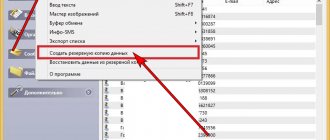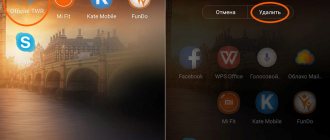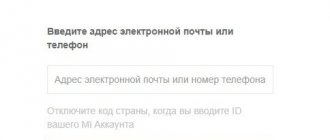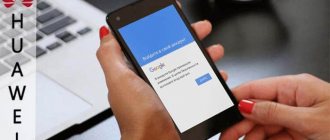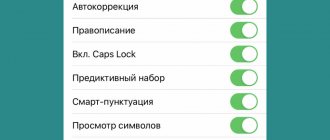Preparing for removal
Before taking any action to log out or delete your Google account from your Xiaomi phone, keep a number of points in mind. If a decision is made to exit the account, the user data is saved without changes. If you delete a profile, the information is lost. A person must understand the difference between exiting and deleting, and then proceed with further steps.
To avoid troubles, before logging out of your Google account on Xiaomi or deleting it, make a backup copy. It is advisable to save data from the phone book, photos, music, applications, settings, logins and passwords. The recovery process may vary slightly depending on the phone's OS version.
To enable backup, go to Settings, select System and Backup. After that, enable the function of interest. On Xiaomi smartphones with older versions, go to Settings, Backup, and then Start copying. Using these actions, you can save personal data and later return it to your Xiaomi phone.
Unlinking your phone without deleting your Google account
You can remove a profile from your phone without losing your personal data. To do this, you need to do step 2 , which is described in the previous paragraph. Simply delete the device in Google settings on your computer. A similar option is to delete the profile from the smartphone itself. Then all messages and contacts will be lost. But materials in cloud storage, such as photos, videos, documents, will remain.
As a last resort, a hard reset will help. After resetting your Google account will be automatically unlinked. The next time you turn on the phone, the system will require you to log in to your Xiaomi account. Find out here what to do if you forgot your Mi account password.
Ways to delete Google account
If you do not plan to use the old profile, you can delete your Google account on Android Xiaomi. There are also several solutions here, which we will discuss in more detail.
Method No. 1 (through settings):
- Go to Settings;
- Go to the Synchronization section;
- Select the Google line on the Xiaomi phone display;
- Log in to the profile you plan to delete;
- Find the More button at the bottom, click on it and then select Delete.
In this way you can quickly delete your Google Account on Xiaomi. Please note that such actions lead to the deletion of all Google Play content, Gmail mail, and the impossibility of storing data on Drive. To save important information, you need to enable synchronization on another profile or make a backup copy according to the principle discussed above. Using the method discussed above, it is easy to delete not only your Google account on Xiaomi, but also other accounts.
Errors may occur during the uninstallation process. To avoid problems, remove all existing locks in the form of a pattern, PIN code or other restrictions. After that, it goes to the System and Device section. If deleting your Google account from your Xiaomi phone still fails, try making a new profile. In this case, it will be easier to remove the old one.
Method number 2 (deleting account.db):
- Get root rights.
- Install the Ruth Explorer program.
- Enter the Data folder, and then System.
- Find the account.db file there and uninstall it.
Before deleting a Google account on a Xiaomi phone, you need to obtain superuser rights. In this case, there is a high risk of losing the warranty and getting other problems with the smartphone. But there are also advantages. This is the most reliable way to delete an old profile and subsequently enter new data. In different operating systems, the location of the file in question may differ slightly, but the general principle remains the same.
Method number 3 (reset).
Here you must adhere to the same principles as discussed above (when logging out of your Google account). In this way, you can 100% remove your Google account from your Xiaomi phone. At the same time, the data itself is saved on Google Drive.
Change of account
The third option is non-trivial - you can change your profile! Let's figure out how to delete a Google account on Xiaomi by changing the account to another.
- Open a browser on your computer and go to https://accounts.google.com/;
- Click on the “Add” button and register a new profile;
- Switch to the old account and click on the “Security” button, then “Password”;
- Enter a new combination and save your changes.
This is just the first stage! Now go back to the phone:
- Open Xiaomi settings and go to the “Account and Synchronization” menu;
- Click on the desired profile and click “Add account” at the very bottom;
- Select "Google";
- The system will automatically prompt you to enter a new password or attach a new account;
Now in the settings you need to select and synchronize a new account, open “Account and Synchronization”, then Google and select a new address:
Together we were able to delete a Google account on Android Xiaomi! Whatever reasons prompt you to do this, the desired result has been achieved! Sell or give away your smartphone, but don't forget to restore your account on the new device.
Is it possible to recover a Google account?
Many people make a decision quickly and later regret it. They know how to delete a Google account on Xiaomi, follow the instructions, and after a while they want to restore access to the profile. In case of complete deletion, the account can be returned if a little time has passed since the considered actions. After recovery, you can use the account to log into Google services, applications and other sites to which the user was “linked”.
To do this, follow the link accounts.google.com/signin/recovery and answer several questions from the system. Follow these simple tips here:
- When prompted for a password, provide the last one you remember. If nothing comes to mind, try guessing the number.
- Answer the security questions.
- Remember when you created a Google account on your phone or PC.
- Log in to the email service that was linked to the deleted profile.
- When asked why there is no access to your account, indicate one of the following reasons - traveling, receiving error messages, forgot your password, etc.
After recovery, create a new password and try not to forget it. At the same time, do not rush into action. If you decide to delete your account, think again.
How to recover a deleted account
If your account was deleted accidentally and you need to restore it, you should follow these instructions:
- Go to settings and find the password recovery section.
- The next step will be the “There were problems logging in” tab.
- Next, the system will offer to use two methods - send a verification code to a phone number or send a letter to an email address.
- Select the appropriate option and follow the instructions.
Important! This method only works if the account is unlinked.
4.4 / 5 ( 26 votes)
0
Author
Janis
I have been repairing mobile equipment and reinstalling software since 2013. I am a fan of any Android devices. I constantly monitor all the latest news regarding mobile technology.
How to log out of your account
There are several ways to log out of your Google account on Redmi 4x, 5 Plus, 6A, Note 7 and any other Xiaomi phone model.
Through settings
There is a special section in the gadget settings through which you can manage linked accounts (this applies not only to Google, but also to TG, Yandex, etc.).
To delete an account from a Redmi smartphone, do the following:
- In settings, open “Accounts”, then “Synchronization”. In this section you can configure the order of account synchronization. In addition, by going here, you can link new ones;
- At the bottom of the display, find the Google icon, click on it and click on the ellipsis (“More”);
- select "Delete account".
If you were unable to erase your account the first time, disable the screen lock and repeat the procedure.
By returning to factory settings
As a result of resetting the settings, any user information will be deleted from the smartphone, including logging out of your account.
Attention! This method has one feature. Starting with Android 6.0, the operating system received protection from Hard Reset - FRP. It remembers the Google account and immediately after resetting it requires the user to enter login information. That is, if you do not have an account login and password, it is not recommended to perform a hard reset.
The algorithm is as follows:
- in the gadget settings, open “Advanced settings”;
- go to “Backup and reset” and click on the reset button;
- select "Personal information" and confirm the actions.
Upon completion of the procedure, the Google account will be completely erased from the smartphone. However, the account will be available on Google servers.
Exit by changing password
Another practical way to sign out of your Google account without losing data. For this:
- register a new Google account through your browser;
- then change the password for the old account (also perform these steps through a browser);
- after changing the password, try to synchronize the data;
- If synchronization fails, a notification will appear on the screen asking you to enter a new password or provide data from another account. Select the second option and enter your login and password.
You have signed out of your account without losing your data. This method is only irrelevant if you are selling a smartphone.
Clearing cache
The methods described above may not be relevant for Xiaomi phones running Android 4.3 and 4.4. For gadgets on these OSs, the algorithm is different:
- in settings, open the “Applications” section;
- select “Everyone”, then open a tab from your Google account;
- then click “Erase data” and clear the cache.
Upon completion of the procedure, you will be logged out of your account. If this fails, repeat steps 2 and 3 with the Google Services section.
Account recovery
If you accidentally deleted it from Google servers instead of logging out, don’t worry. Company policy allows accounts to be restored within 3 weeks of deletion.
In this case, you must go through the recovery procedure and then log out of your account.
Important! If you don’t need your account and the data stored in it, you can safely delete it from the servers.
Now you know how to log out of your Google account. Summarizing the above, we note that logging out of your account, although complex, is an accessible procedure for every user. If you are selling a smartphone, we recommend performing a factory reset - this will not only sign you out of your account, but also delete user data from the device.
Connect your google account
Go to Settings > Other accounts and click “Add”
We select Google and here we will have 2 options:
- Login using the already created one (you will need an email address and password)
- If you don't have one, creating a new one is not at all difficult, just follow the prompts on the screen
The account has been added and now you can enjoy all its benefits.
How to sync Xiaomi data with Google account?
Go again to the “Other accounts” item as shown in the screenshot below:
Here we activate synchronization and mark the necessary services.
How to unlink Mi account
The MIUI shell assumes close integration with the Xiaomi cloud; all necessary data, if desired by the user, will be synchronized. This allows you to restore your usual work environment, applications, address book, etc. on your new device in a few clicks. Even the wallpaper will be transferred.
But sometimes we need to log out of Mi for various reasons.
To unlink Mi, go to settings, find the line “Mi account” . At the bottom of the screen you will see a button “Log out of account” , click
A new window will appear where you should choose what to do with the data that is assigned to this account and synchronized with the cloud. It is possible to delete them from the servers, leave them, or return to the previous screen by clicking the “Cancel” button. I recommend not deleting data from Mi servers so that you can restore it from there on another phone.
How to unlink your MI account
Before unlinking, you first need to write down the identifier, which consists of a mailbox and phone number. What to do next:
- Go to the device settings and find the MI account section.
- Open the window, scroll to the bottom of the page and click on the delete button.
- Next, you need to enter the security code, after which the system will send a message about the successful unlinking of your account.
Complete removal
To perform the second method, you must know the password and login; if you don’t remember something, then immediately restore all the data, and then continue from this point. Please note that this method completely deletes all data about your Mi account from Xiaomi servers, including information stored in Mi Cloud.
We carry out preparatory actions
Before complete removal, a number of mandatory procedures must be completed. If you skip them, the phone will require you to log in to a non-existent account upon startup.
- On the phone log out of your account using the instructions above.
- Using a computer or smartphone, go to the Mi Cloud website. Click “Log in via Mi account”.
- Enter the linked email address or phone number + password. Click on the orange “Login” button.
- Now open the “Find device” tab. A map will appear showing your current location. Click on the model, then on the ellipsis. Choose "Disable Find Device". Tap "OK".
Done, phone search is disabled. Let's move on to the next step.
- On the same website, go to “Settings”.
- Scroll down the page to the “My Devices” item. Click on the linked phone “Remove device”. Made.
Deleting an account
- Open in the browser.
- Carefully enter the ID and PASSWORD, then click “Sign in”.
- If everything is entered correctly, a page with English text opens, which contains a list of materials that will be lost forever when permanently deleted.
- In the last line where our agreement is requested, put a checkmark, and just below click “Delete” Mi account".
- That's it, the operation is completed.