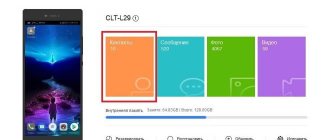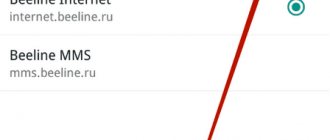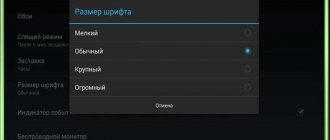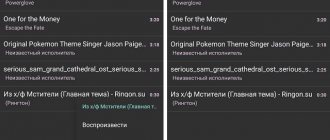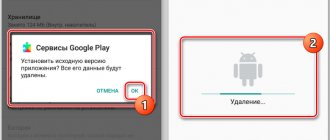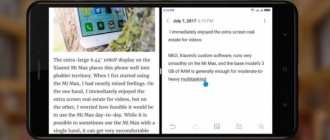- 11shared
- 0Facebook
- 11Twitter
- 0VKontakte
- 0Odnoklassniki
Modern operating systems have a kernel, a set of software components and a graphical shell, also called an interface. In some operating systems, special attention is paid to the graphical interface, also called GUI; for example, several dozen such shells have been created for the popular Android mobile system, which can be changed as easily as themes in Windows.
What is a launcher on an Android phone and what is it for?
In the Android system, the graphical shell is called a launcher. In other words, a launcher for Android is a collection of graphic elements used to launch applications and inform the user. This includes a desktop with icons, quick enable/disable buttons for basic functions, and a clock. And launcher is an Android program that is part of the firmware. By the way, several launchers can be installed on one smartphone, and you can switch between them by pressing one button.
Unlike Windows themes, Android launchers are not just for decoration. In addition to changing the boring interface, these programs can expand the functionality of the operating system by adding widgets, reorganize the desktop, and provide faster and more convenient access to the most frequently used applications. There are also lightweight launchers that reduce the device's consumption of RAM resources and thereby speed up its operation.
Deep interface change
Theoretically, the Android operating system allows you to penetrate even deeper into its depths. In particular, you can install the TouchWiz interface developed by Samsung. Or install the proprietary MIUI shell. But these actions require special knowledge of the structure of the mobile operating system, so we will not describe them here. Let us just mention that to do this you need to get root access, install custom firmware, and also implement a custom Recovery menu. In a word, this is a long and painstaking work, and therefore we recommend that you limit yourself to the launcher.
How to find and install Launcher
Where and how to download Launcher? Like other applications, such programs are distributed through the Google Play Store. You can find them by searching for “launcher” or “launcher”. They are installed in the classic way, the only difference is that when you first launch you will need to make basic settings, for example, the popular Nova launcher offers you to choose a theme, application menu style and how to open this menu.
There are free launchers, there are paid ones, everyone chooses for themselves what they need. You can also find and download launchers from numerous websites dedicated to Android topics. On third-party resources, applications are available mainly in the form of APK files installed through standard Explorer.
Popular launchers for Android
Do you know what a launcher is and where you can download it. There are more than enough third-party shells for Android, but not all of them are good. We recommend installing only proven and well-proven applications, for example, these ones.
Microsoft Launcher
One of the most functional and popular launchers developed by Microsoft. Includes an acceleration widget, a package of wallpapers, icons and themes, allows you to configure personalization settings, search, gesture control, and supports creating backup copies of application settings. An important advantage of this launcher is the synchronization of data with all devices that use a Microsoft account, as well as quick access to Microsoft Office applications and documents.
Nova Launcher
A simple, lightweight and convenient launcher from the developer TeslaCoil Software, somewhat inferior in terms of functionality to Microsoft Launcher. The application supports customization and backup of desktop settings, application menu and favorites bar, you can customize the appearance of folders and icons, animation settings, transparency, colors and gesture controls. The program includes a Google search bar and an application organizer. It is also worth noting the ability to randomly place icons on the desktop using a screen grid. Features high performance.
TSF Launcher 3D Shell
An original shell using the 3D concept. TSF Launcher 3D Shell cannot boast of any special functionality; the developers decided to place the main emphasis in this application on visualization. All user actions are accompanied by amazingly beautiful animation effects that can be customized according to your own preferences. The application supports switching between 10 screen layouts, using the dock bar, branded widgets, customizing gestures, and editing icons.
The best launchers for Android
Today there are many launchers on Google Play that deserve the attention of users. Based on the ratings, we have selected several high-quality applications, you can check them out below.
CM Launcher 3D. One of the most convenient launchers, which has a flexible set of settings. If you wish, you can change the size and design of icons, add widgets, and also customize the animation when flipping through desktop windows. The application works smoothly and quickly, both on powerful and weak phones.
CM Launcher 3D 5.0 - theme personalizationDeveloper: Cheetah Mobile IncPrice: Free
Nova Launcher. This launcher appeared quite a long time ago, so over time, the developers took into account all the suggestions and comments of users. Among the advantages of the application are the presence of the Russian language, modern design, round-the-clock support and smooth operation.
Nova LauncherDeveloper: TeslaCoil SoftwarePrice: Free
POCO Launcher . This is a launcher from Xiaomi. It has the Russian language, a dark theme, a huge selection of icons and, most importantly, the ability to sort applications into various categories. For those looking for a simple and fast launcher, we recommend paying attention to this program.
POCO Launcher 2.0Developer: Xiaomi Inc.Price: Free
Microsoft Launcher . We think that it is not necessary to explain who the developer of this application is. The launcher is so highly optimized that it works even on the most ancient devices. The advantages include an attractive design for many users, a wide selection of wallpapers and a complete absence of built-in advertising.
Microsoft LauncherDeveloper: Microsoft CorporationPrice: Free
Removing a launcher from Android
Now a few words about how to remove the launcher from Android. There is nothing complicated about this - the graphical shell is removed like a regular program from the “All applications” menu. Before uninstalling, it is advisable to clear the cache and delete application data, just in case some of its folders suddenly remain in the device’s file system. Sometimes you may need to restart your smartphone, but usually after removing a third-party launcher, the default interface used in the firmware is restored automatically.
Installing a third-party launcher without root rights
I found this instruction on the 4PDA forum. The author assures that everything works, there are no problems, you just need to take your time and do everything correctly. Tested on Huawei Mate 20X.
However, you do all actions at your own peril and risk. Using these instructions, you need to understand that the stock launcher can only be returned by completely restoring the firmware.
Instructions:
- We install the desired launcher from the Google market. It will start, but after pressing HOME, everything will return to stock.
- Important! You cannot log out of your Google account, so that if you accidentally delete the launcher, it can be restored via your PC.
- We install the utility, version for Huawei and Honor - HUAWEI Multi-Tool.
- We enable the USB Debugging option, connect to the computer and to the HUAWEI Multi-Tool. Open the Miscellaneous tab (may be called Modification), go to the Uninstall programs without ROOT section. Depending on the version of the multitool, the menus/items may be slightly different.
- Next, click Show, look for the package com.huawei.android.launcher, click Delete.
- After removal, we reboot the phone, now it will use the launcher downloaded from the market (since there is simply no other).
- If you suddenly accidentally deleted the launcher installed from the market, then the phone will not go beyond the lock screen. You need to log into your Google account from your computer and install the launcher that you deleted on your phone. After installation, reboot the phone.
More about Huawei: Restoring Huawei Mate 10, which became a brick after changing the region
As you can see, the instructions seem to be suitable. So you should try it. If you try, follow this official 4PDA forum link, read the instructions again, carefully and go ahead, I hope everything works out for you!
That is, in fact, it turns out that you can kill com.huawei.android.launcher, the main thing is to install a third-party launcher first.
One person writes - he deleted com.huawei.android.launcher, after that there was 1.5 gigabytes more memory (probably meaning RAM), but... Huawei gestures also disappeared, the recent applications window was replaced with the default vertical one. Users also write that some artifacts appear below the edges of the screen...
Look, there is a twofold situation:
- One user, the one who deleted com.huawei.android.launcher and had 1.5 gig more memory - he writes that applications are still unloaded.
- Another writes that he deleted the launcher and now applications are unloaded only when the memory runs out. He also writes that he has lost energy consumption statistics by program.
How to change Launcher
As already mentioned, several graphical shells can be installed on one device. If one has become boring, it can be easily replaced with another without removing it. To change the launcher on Android, you need to go to application management, select (open properties) the launcher that is no longer needed and click the “Delete default settings” button. If the button suddenly becomes inactive, click “Erase data” and launch another launcher from your desktop.
Launcher 3 on Android and common errors encountered with it
Every time you switch to another shell, the system prompts you to select a launcher that will be used by default, and Launcher 3 will probably be on the list. What kind of program is this on Android and where does it even come from? Launcher 3 is a pre-installed graphical shell used as the main one in many Chinese-made smartphones. Launcher 3 can also be installed separately from Google Play. It is simple, convenient and undemanding of system resources, however, like all applications, it is not immune to failures and errors.
In particular, a very typical error for this version of the standard launcher is that part of the shell functionality becomes unavailable, and a corresponding notification is displayed on the desktop. So, an error occurred in the launcher 3 application, what should I do in this case? Since the failure is most often temporary, you can restore normal operation of the desktop by forcefully rebooting the device. If the error appears regularly, we take the following measures.
Clearing cache
First, try clearing your cache. You can find the launcher in the application management section by going to the “All” category. Please note that the program may appear under the names Launcher, Trebuchet or Desktop. Clear the cache and observe the application's performance. If this works as expected, as an additional measure, remove the default settings and perform a data wipe.
Removing conflicting software or replacing Launcher 3
If the error begins to appear after installing third-party applications, uninstall them and clear the device’s file system of their remnants. You can also uninstall and reinstall the launcher itself. If the error persists, install Launcher 3 from developer Jason Kung, run it, and then disable the problematic built-in launcher. Alternatively, you can choose any other third-party shell.
Factory reset
Just like flashing the firmware, a hard reset is the last resort on how to fix the launcher 3 error on Android. It helps in almost all cases, but it makes sense to resort to it only in cases where other methods do not help, and replacing the built-in shell with a third-party one is unacceptable. Since all installed applications, contacts and settings will be lost during the reset, be sure to back up all your data.
- 11shared
- 0Facebook
- 11Twitter
- 0VKontakte
- 0Odnoklassniki