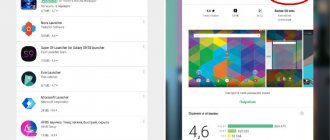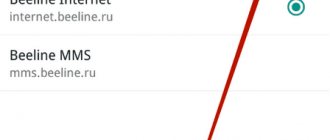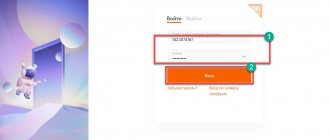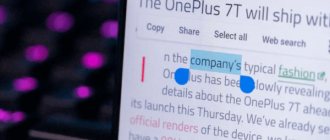How to use the cloud on Android
The most preferred way to use cloud storage on your phone is to download an application from the Play Market. Utilities are provided free of charge. To install, go to the application store, search by name or category and download the program. To use the storage, you must first create an account and then log in to it.
You can also use the desired cloud on Android through a browser. This option is less convenient. You can log in to the cloud by going to the official service page and logging in through your account.
During authorization you will be required to enter your data. Official service websites are focused on use from desktop PCs and laptops and are not well suited for mobile platforms.
Large companies (Google, Yandex) adapt their services for smartphones, which makes use through a browser somewhat easier.
Cloud storage is essentially additional space for files. If your phone's memory is full, but there are documents that will still be useful, you can transfer them to the cloud. To do this you need:
- Open an installed application - for example, Google Drive.
- Click on the button with the plus sign in the lower right corner.
Select Download.
- Allow the program access to the device files.
- Select the object to be moved.
- After downloading, a corresponding notification will appear on the phone screen.
The downloaded file can be opened directly in the cloud or downloaded to any device.
What is a cloud on a phone and why is it needed?
Among the main problems that can be solved by using a cloud service are:
- access to the same information from different devices if the Internet is available;
- the ability to restore files in the future;
- data protection.
Files are accessed through an account. It is possible to protect your account to the maximum by using a password and two-step authentication. This solution allows you to protect yourself from data loss in the event of unforeseen situations.
Popular cloud services for data storage
Most services are available for free, so disk space is limited, and the developer may insert advertisements while using the application. Additional megabytes of memory are another way to earn money for owners of virtual drives.
Popular storage options include applications that offer the largest amount of storage and advanced service features.
"Yandex.Disk"
The Russian IT giant Yandex.Disk offers stable online storage with 10 GB of memory. It is possible to increase this volume by participating in company shares. The following are available to service clients:
- user-friendly interface;
- high data loading speed;
- accessibility of using documents offline;
- the ability to store an unlimited number of photos for those who install the mobile application.
Built-in synchronization with gadgets saves time. There is an integration feature with Office Online.
To log into Yandex.Disk, you need to log in using your email and you can use the cloud on Android.
Google Drive
Google Drive is one of the most common cloud storage services. It is located in the installed Android programs and is tied to your account, so you do not need to register again. File synchronization occurs automatically.
Google Remote Storage has its benefits:
- of all cloud storages supports the greatest variety of formats;
- there are custom add-ons;
- the service is connected to Google Docs and Google Sheets and allows you to work with materials without downloading to physical media;
- free memory 15 GB.
You can purchase additional storage space by selecting an option from your Google One subscriptions.
Mail.Ru
Mail.Ru is one of the top services on the Russian market. Provides users with a small amount of memory - 8 GB. The cloud is available after registration.
The advantages include:
- the ability to work with documents without the Internet;
- simultaneous use of the drive from several devices;
- co-viewing and editing function for team work;
- Links can be sent in several ways: via social networks, e-mail, SMS and instant messengers.
Microsoft OneDrive
Cloud storage provides users with 5 GB of free space, which can be expanded up to 1 TB by purchasing a Microsoft 365 subscription. It has advanced features and has a reputation as one of the most reliable virtual drives.
There are a number of advantages to working with OneDrive:
- despite the small amount of initial memory, additional space is inexpensive;
- works with a large number of languages;
- integration with Office Online;
- ability to manage folders;
- the function of joint document editing and group work is available;
- automatic synchronization with Windows-enabled devices.
pCloud
pCloud storage provides users with maximum data protection using a special encryption system. However, this service is only available in the paid version. 10 GB of memory available for free.
Main advantages:
- a one-time lifetime subscription guarantees complete confidentiality of files in the cloud;
- autoloading information from the gadget to disk;
- offline access to information in the storage device;
- There is an audio and video player in which it is convenient to store books and music.
The subscription cost is comparatively higher than other cloud services, but does not require renewal.
DropboX
The DropboX application has a nice design and a clear interface. An obvious drawback is the maximum 2 GB of memory in the free version. Purchasing a family subscription allows six users to work with the storage simultaneously.
Among the advantages are:
- scanned documents are saved in high-resolution pdf format;
- the convenient Dropbox Spaces feature allows you to add descriptions, lists, tasks, and links to folders;
- standard file sharing capability;
- as in the pCloud application, all information is protected by additional encryption.
The small amount of disk space provided is compensated by an affordable subscription fee.
MEGA
This cloud storage will provide 50 GB of memory for a trial month and 15 GB thereafter absolutely free. Mega has the option to automatically upload photos to disk.
Peculiarities:
- file encryption system to protect information;
- an unlimited number of users who can be given access to materials hosted in the cloud;
- convenient search in the file system;
- ability to block the application using a PIN code.
When paying for a premium package, the memory can be expanded up to 4 TB.
Cloud features and capabilities
There are many services that offer cloud services. The functionality of different storage facilities differs slightly from each other, but the main task of the cloud is to store data and gain access to it from different devices. Additional features and capabilities include:
- data sharing;
- file editing;
- sort by name, size or type;
- setting the access level for different users.
Cloud storage allows you to create both personal and collective accounts. The second option is perfect for office workers. It is possible to provide different levels of access for employees. Also, the changes made will be instantly saved. This way you can collaborate on documents.
You can use the cloud either through a special application on your phone or through a browser on your computer. Information can be viewed both online and by downloading a file to the device memory.
How to Organize Photos in Google Photos
Google Photos has Assistant, which is a great assistant for organizing your photos. It makes “historical” collections of pictures and videos for you (for example, “this is what happened to you five years ago”) and offers slide collections. There is a day in your media library when you took a lot of photos and videos. The Assistant will create a special album from them with geotags - very convenient if you ever have time to organize it all better. And if you have a lot of “disposable” photos - for example, screenshots - the program will offer to archive them so that they do not interfere with the Photos section.
Smart Albums in Google Photos are automatically created based on a number of parameters, such as location and items. Videos, collages and gifs in them “for the sake of order” are also sorted separately.
An example of creating a collage:
An example of a smart album is “Name”. You can assign a name to a person or pet in it (just touch the face or muzzle of the animal).
Once Google Photos “knows” who is in front of it, the person or animal will receive its own album, and all the images associated with it will be added there. In most cases, the application recognizes faces correctly, but you shouldn’t expect 100% accuracy from Photos - after all, if even people don’t always recognize each other, then what can you expect from a machine?
Of course, you can create your own album. It’s also very easy to quickly add a lot of thematic photos there - find through the search, for example, photos from the New Year’s celebration, swipe from the first photo to the last to copy them, and drag everything into the album.