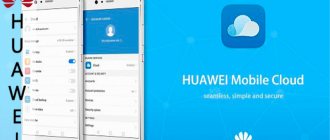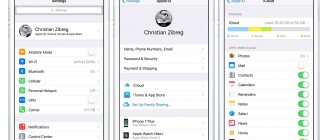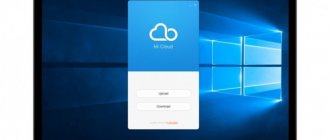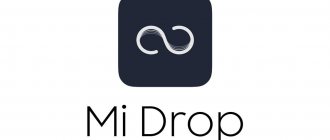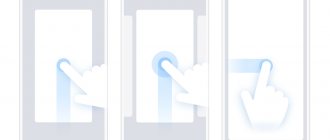What is Mi Cloud
Xiaomi Mi Cloud is a full-fledged cloud storage provided free of charge to owners of Xiaomi devices. You can store a backup copy of user files from your smartphone in it. The service is activated automatically when you create a Mi account.
It is worth considering that each user is provided with 5 GB of cloud space free of charge. If you need a larger volume, you will need to subscribe to a paid tariff (I’ll tell you about the tariffs below). This is the only difference from the free version: if you don’t store a lot of photos and videos in the cloud, you won’t need to pay.
There is no need to install the cloud application on Xiaomi smartphones. To synchronize, it is enough that the MIUI firmware is installed on the phone, preferably the latest version.
There is no official program for working with Mi Cloud on a PC; access to cloud settings is possible only through a browser or smartphone. It is impossible to download Mi Cloud to your computer from the Internet.
How to clear space in Mi Cloud in Miui 10?
Getting your own space on the Xiaomi drive is not necessarily achieved through cleansing. Users who run out of space are allowed to purchase additional storage using special credits or Hong Kong dollars.
The official application provides three profitable options for securing space:
- Premium - 20 GB.
- Mega - 100 GB.
- Ultra -1 TB.
By purchasing additional cloud storage, the Note 5 user has many benefits at their disposal. You can clean up data on the disk much less often. Don't waste time deleting accumulated backups.
Login to Mi cloud
Since the Xiaomi cloud is strictly linked to the Mi account, it will be enough to log in to the latter. Moreover, logging into your Mi Cloud account is possible both on a smartphone and on a computer in Russian. Let's consider both options.
How to log into the Xiaomi cloud from a computer:
- Open your browser and follow the link i.mi.com - it will open in Russian (the region is determined automatically). You can select your own language by clicking on the three dots at the bottom of the page.
- Click on the “Log in with Mi account” button.
- Enter your username and password, click “Login”.
After this, you will be taken to the Mi Cloud main page with a list of categories to go to. There is no need to exit the cloud storage.
Login to Mi Cloud from your phone:
- Open your phone settings and go to the “Mi account” section.
- Tap on “Xiaomi Cloud”.
After this, through MIUI you will be able to view synchronized files in the cloud or configure its settings using the corresponding menu items.
It's worth noting that technically, logging into Mi Cloud is done automatically when you log into your Mi account.
Attention! It is impossible to log in through micloud.com - this domain does not belong to Xiaomi . Be careful, the official website of Mi Cloud is i.mi.com.
Backup device via cloud
A backup will be very useful if you have lost your phone or bought a new one. This function will allow you to restore items such as:
- Applications
- Desktop layout
- Wallpaper
- Alarm, clock and time setting
- Notifications
- MIUI and system settings
So be sure to activate it by going to Mi Cloud on your smartphone (see screenshot below)
Recordings
Recordings from the voice recorder, if any, are stored here.
Cloud password recovery
It happens that the password for Xiaomi cloud storage is forgotten or lost. In this case, it can be restored through mail, phone number and other methods. This is done by restoring access to your Mi account. Follow the link for my detailed article on this topic, I will not repeat it.
I strongly recommend that you study the material regarding password recovery. If you lose access to cloud storage, you will not be able to retrieve your files from there. It will be especially unpleasant if there is no copy of the data anywhere else.
Application
Mi cloud app is an application that allows you to manage cloud storage directly from your phone.
You can also log into the application from a computer and configure the synchronization of all necessary elements for convenience.
Mi Cloud can be installed on a desktop computer. To do this you need to do the following:
- go to the browser;
- type Mi Cloud apk into the search bar;
- download this file;
- open the downloaded item and complete all installation steps.
You also need to register an account in the Mi Cloud system. To do this, the user must have a Xiaomi account. To use cloud storage, you do not need to install it on your computer; you can log into it through an official resource.
If an error occurs in the Mi Cloud application during synchronization of any of the elements, it is recommended to change the language of use to English, disable the “black list” and try to use the application again. After eliminating the error, you can restore the Russian language for further use of cloud storage.
The Mi Cloud app is available in several languages, including Russian.
Xiaomi Cloud features
Cloud service Mi Cloud from Xiaomi, designed not only for storing user files. This is a multi-layer system that is also responsible for the security of the tethered smartphone.
Xiaomi cloud home screen.
The full list of cloud storage capabilities is as follows:
- Synchronization of contacts. All numbers recorded in the phone’s memory immediately go to cloud storage. This option is enabled by default. And this is very convenient, since you can easily restore contacts after resetting to factory settings due to a failure.
- Message synchronization. The situation is exactly the same with SMS messages. Mi Cloud saves all correspondence. There is no gradation between important and “not so important” SMS. Even if you delete a message from your smartphone, it still remains in the cloud.
- Synchronization of gallery files. All photos and videos taken by the user and saved in the gallery are also subject to synchronization. They are the ones who quickly eat up free free space, forcing owners to change tariffs to paid ones.
- Mi Cloud Photo Manager. This is a program closely related to cloud storage, designed for quickly processing and organizing photos in the cloud. It can be installed on a PC. You can download Photo Manage from the official website via the link i.mi.com/mi-lab.htm (click the Download button). There are only English and Chinese versions. There is no version in Russian yet, but working with the program in English is not difficult.
- Sync notes. All notes made by the user are saved in the cloud. This allows you to securely store information without fear of system failures or other troubles.
- Synchronization of voice recorder recordings. Audio recordings from the voice recorder are also synchronized. They also take up a lot of space. Therefore, you should not abuse this option: you will have to switch to another tariff.
- "Find device" function. Allows you to determine the location of a lost gadget, remotely block it, format it, or make a call for further search. A handy thing that allows you to find a lost smartphone in most cases.
- Backup and restore. A backup copy of user data is created using a special item in the smartphone settings. You also need to use your phone settings to start recovery.
Mi Cloud cloud storage is an indispensable assistant for owners of Xiaomi smartphones. It allows you not to lose important data in case of problems with your phone or other Xiaomi devices connected to the cloud.
Next, I’ll tell you how to use Mi Cloud, because not all functions of the cloud are obvious and intuitive to the average person.
Photo storage
Among the services that allow you to store photos, you can highlight mi cloud photo manager. This is a simple program with two functions:
- the user can upload photos to cloud storage;
- the owner of the smartphone can synchronize photos between selected folders on the computer and on cloud storage.
Some users are faced with the problem of running out of free space in the cloud. By clearing the folder located at the following path: miui - gallery- cloud - cache, you can free up several MB of memory on your phone for recently taken photos.
Thanks to this service, the problem of recoverable photos has been solved. They can be transferred to another medium at any time. There is also a recycle bin where the user can dump all unnecessary files and photos.
Backup and backup settings
Backup allows you not to manually configure the phone after changing the firmware or resetting the settings, but to restore everything (including applications and their files) from the Mi Cloud. Starting a backup is quite simple.
Enabling Backup
- Open your phone settings using the corresponding icon on the main screen.
- Go to the "About Phone" section.
- Tap on the “Backup and Restore” item.
- Select the Xiaomi Cloud section.
- Click the Data Backup tile.
- Check auto-reservation and click the “Start” button.
TOP 5 productive Xiaomi smartphones according to AnTuTu rating:
- 1 Black Shark 4 Pro
867578 points - 2
POCO F3 Pro821847 points
- 3
Mi 11 Ultra817225 points
- 4
Mi Mix Fold815000 points
- 5
Mi 11 Pro804210 points
Creating a backup takes from 5 to 15 minutes. The time depends on your Internet connection and the amount of data being backed up.
Restoring a backup from the Mi Cloud cloud
- Launch the settings using the appropriate shortcut.
- Go to the "About Phone" section.
- Click Backup and Restore.
- Select Xiaomi Cloud.
- Click on the "Reservations" tile.
- Select "Recover from Cloud".
- Select the desired copy and tap “Restore from this copy.”
The data recovery process may take up to half an hour. It all depends on how loaded Xiaomi servers are. The speed of the Internet connection also plays an important role. You'll have to be patient.
Deleting a backup
- Go to the settings section “About phone”.
- Select Backup and Restore.
- Tap Xiaomi Cloud.
- Click the Reservations tile.
- Select Manage Backups.
- Select the desired backup and tap “Delete”.
- Confirm the action with the “Delete” button.
After this, you will not be able to restore your smartphone using the saved backup copy, since it will be destroyed. This action will free up space in the cloud.
Application backup
There can be different types of backups on a smartphone: local, via Mi Cloud, via Titanum Backup. Each of them is activated in the device settings.
To create a backup via Mi Cloud on Android, you must follow these steps:
- go to your phone settings;
- select “Mi Cloud”;
- Select “Backup device” from below;
- move the slider to the right.
Such manipulations will help you recover lost data and use it on another phone.
Sync Mi Cloud with phone
Mi Cloud synchronization is quite simple. As soon as this function is enabled, the download of reserved files begins on the smartphone. At the same time, new data from the smartphone goes to the cloud.
Enable cloud synchronization
- Launch Settings and go to the “Accounts and Synchronization” section.
- At the very bottom of the screen, tap Xiaomi Cloud.
- Then click on the “Sync” button (this translation of Sync in the MIUI interface into Russian may be fixed in the future).
The update process will begin and complete automatically. After synchronization, the data that was in the cloud will appear on the smartphone. Now they can be controlled. For example, delete what is not needed while saving the file in the cloud.
Deleting a photo
- Open the gallery (Xiaomi Cloud Gallery).
- Select the photo you want to delete by long pressing on the screen.
- At the bottom, click the “Delete” button.
- Confirm the action.
The photo will be deleted from the phone, but in Mi Cloud it will remain in the trash and will be stored there for 30 days. To recover a deleted photo on Xiaomi, just log into the cloud via your computer within 30 days from the date of its deletion and restore the file.
If you need to delete a photo from Mi Cloud, but still leave it on your smartphone, then it is better to go to the cloud via a PC, look at the photo and delete it by emptying the trash. It will remain on the phone. But only until the first synchronization. Therefore, you need to disable gallery synchronization in the settings.
Cancel downloading iOS updates.
Step 1 - optimize work with system updates. When the next firmware update is released, the phone automatically downloads the latest version of iOS and stores it in memory until installation. If another system update is not important for you, simply delete it from the device’s memory.
- Go to Settings → General → iPhone Storage.
- If you see “iOS and version” in the middle of the programs, the update has been downloaded and is already taking up space. Select it and click “Uninstall update”.
Don't forget about the "Recently Deleted" folder.
When you delete photos from either iPhone, the files first go to the Recently Deleted album. And until you clean it up, the media files will take up precious space on your phone for another 30-40 days until they are deleted forever.
To immediately clear unnecessary photos and images from your phone storage, follow these tips:
- Go to “Photos” → “Albums” → “Recently Deleted”.
- Click “Select” and mark unnecessary files for deletion. It’s easier to just press the button. "Delete everything".
Deleting offline application content
1. We don’t download music to iPhone.
If you still download music to your smartphone, then it’s time to take a closer look at music services - Apple Music or Yandex. Music. They allow you to listen to millions of songs online without downloading them to your device or taking up valuable space in your device’s storage.
And if you already use stimming music services, then you should check whether you have downloaded songs from them in order to listen to them without an Internet connection. These tracks are also taking up space on your iPhone's memory and maybe it's time to clear them out.
2. Delete offline cards.
Many navigation applications - Yandex.Navigator, Google Maps, Maps.me and others offer to download area maps so that you can plot routes along them without access to the Internet. This feature is indispensable for traveling, but if you've already returned to your native wi-fi and local mobile 4G, it might be worth clearing some space on your device's
and delete offline cards? Moreover, they require constant updating and take up more and more space each time.
Notes
Notes stores notes that you can edit and delete.
Find device
This very useful feature will help you find your smartphone in case of loss, block it or erase all data. You can read about how to find your phone number here.
How to clear cloud storage
If there is a catastrophic lack of space in the Xiaomi cloud, you can completely clear Mi Cloud to delete old files. Then it will be possible to perform a new synchronization and create a fresh backup.
How to clear Mi Cloud storage:
- Go to the i.mi.com website in a browser on your PC and click “Log in with Mi account”.
- Enter your username and password, then click “Login”.
- Select "Gallery".
- Select all photos and videos and delete them.
- Then empty the Trash.
Attention! After emptying the recycle bin, there is no way to recover deleted files - they are destroyed irrevocably .
This is a manual way to clear memory, but you can delete data automatically. To do this, just unlink your phone from your Mi account and all files will be erased.
How to clean Mi Cloud one hundred percent?
If you are unable to pay for additional free disk space, you can use the method of completely clearing the memory. The essence of the manipulation is to perform the following actions:
- A transition to the Mi-account and authorization is made.
- The program will automatically transfer the person to the profile window. Here you need to enter your login and access code.
- Next you should request proof by mobile phone.
- An SMS will be sent to your phone.
- The sent code is entered on the service.
- If you enter the correct information, the user will automatically be in the storage profile.
- The main sections will be presented on a blue background.
- It is necessary to enter each one alternately to study the contents and remove unnecessary ones.
The information can be completely removed or transferred to a PC service. The second option will allow you to save valuable data and immediately free up disk space.
Removing backups
Any Google account makes backup copies during operation. They are formed after synchronizing devices with Android OS. The copies contain previously downloaded and installed software and their options.
Before replacing a redmi and redmi 4 phone or selling it, copies should be deleted. They are saved on Google Drive. To clear the information, you should perform the following manipulations:
- You need to go to the browser on your computer.
- The transition to Google Drive is in progress.
- You must enter authorization data on the login display.
- The contents of the repository will be presented to your attention.
- In the side menu, select the Backups tab. Copies of the devices used will be presented here.
- You should select the unnecessary option and click on Delete. The function is located in the lower right corner.
After performing similar operations, all unnecessary copies and options that take up space will be deleted from your account.
Via phone
You can delete it on your phone only through previously created backups. This is a fundamental help in eliminating obstacles and expanding memory capacity. To decide how to clean the mi cloud of your phone, you need to carry out the following simple manipulations:
- First you should check the memory status. Go to Options – Mi Cloud – Memory.
- You need to go to the Gallery tab.
- Next, the transition is made to the Cloudy line.
- Here, unnecessary screenshots, videos and wallpapers are deleted.
- After cleaning large categories, you need to launch the Voice Recorder application.
- Here you select the Recordings item. Then press Cloudy. Information is being deleted.
- You will be taken to the Mi Cloud menu.
- A list of programs will open here. If you click on one, a menu will appear. If you want to delete, you should click on the appropriate option.
If you act according to the instructions, you can quickly free up free space on the virtual memory drive.