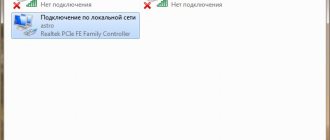Many Internet users, in particular those who have read articles on our blog about organizing WiFi through a mobile operator modem, often have a strange situation: it would seem that they bought a router with a USB port, but when connected, the router does not see a 4G modem from operators such as Yota , MTS, Megafon, Beeline or Tele 2. Moreover, it can also be a router from any company - TP-Link, Keenetic, Asus, D-Link and so on. What could be the reason?
Almost everyone today knows that routers that have a port for connecting modems and flash drives. But only a few have heard that not all router models work with all modem models. Yes, friends, I have written more than once that the entire scheme for connecting mobile Internet through a router needs to be selected in a comprehensive manner. And be sure to check the compatibility of the two devices with each other, and whether work with this mobile operator is supported - Yota, Megafon, Tele 2, Beeline, MTS, Rostelecom, etc.
By the way, this discrepancy can be avoided if you immediately buy a router model that directly works with SIM cards of any cellular operator through a separate slot. As an example, I can give the TP-Link Archer MR200 model, which we reviewed.
How to check whether the router will see a 4G modem via USB?
If you are just thinking about setting up wifi Internet via a router from a mobile operator, then most often the situation looks like this: we already have a modem that we used to connect to a laptop and surf the Internet from it. And later there was a need to access the World Wide Web from another device, and so we decided to organize shared access through a router. That is, you already have a Yota 4G modem and you need to choose the right router for the modem. To do this, select any model with a USB connector that you like, go to the manufacturer’s website and look for modem models compatible with it. For example, for TP-Link routers this information is contained in the “Support - Lists of compatible devices” section
Next, look at the block “List of compatible 3G/4G USB modems” - here are the names of router models that work with mobile modems.
We select the one we plan to buy and look at the compatibility table.
What is your opinion: is WiFi harmful?
Yes
22.96%
No
77.04%
Voted: 30621
The second column indicates the cellular operator, the second column indicates the model of the compatible modem and its revision, that is, the hardware version. Now we need to find out which modem we have at our disposal. You know your mobile operator. Now we open the cover of the device, under which the SIM card is inserted, and look at the manufacturer’s label, model and, if necessary, revision.
And we look for it in the list on the router manufacturer’s website. If you have it, great, let’s go to the store and buy it with confidence. No? We choose another one and check it in the same way.
If you already have a router with USB, and you want to purchase a compatible modem for it, then everything is even simpler - in the same way, we select a suitable 3G/4G LTE modem by the name of the router.
Unfortunately, I was unable to find the same detailed information about compatible 3G/4G modems with Asus, D-Link, Tenda, Zyxel routers. But Netis, on the contrary, took care of their users and provided this data, however, their model range equipped with modem support is not so large yet.
Equipment setup
Today, many users buy WiFi routers in order to distribute the Internet received via a mobile 3G/4G modem. Many simply have no other choice due to the fact that there is no technical ability to connect via cable connection. As an example, a country house or dacha where there are not even telephone lines for ADSL connection. In addition, prices for mobile Internet are slowly but surely falling. But it may also happen that the WiFi router does not see the connected USB modem and, accordingly, there is no connection to the Internet. The 3G/4G whistle itself works fine when connected to a computer, but when connected to a router it is not recognized. What to do?
1. In 90% of such cases, the problem lies in the compatibility of the two devices with each other. You need to start by visiting the website of the router manufacturer, finding your model and looking in the description for which modem models it can work with. As an example, consider the Zyxel Keenetic II, which is shown above in conjunction with a mobile whistle from Rostelecom. The compatibility list can be found here. Then we look at the 3G/4G modem itself - its model is written either outside, on the case, or under the cover:
In my example, this is Sense R41. So, it will never work together with Kinetic, since it is not supported by the device. Moreover, this particular modem model does not work with any router at all. The solution is to change the modem. In general, changing it is much cheaper than replacing a router. The difference in price is almost 3 times.
2. The modem is in the list of supported ones, but the router still does not see or recognize it. This can usually be fixed by updating the firmware. The point here is that, as a rule, it comes from the factory with a couple of versions of the firmware outdated. The latest firmware versions are available on the official website or “Downloads”. Just download it and feed it to the router via the web interface.
3. If the modem is connected via an extension cord, try disconnecting it and connecting directly. Often, a low-quality cable is the cause of problems and will blow your mind until you can determine the cause.
If all else fails, try resetting the router configuration using a special button - Reset (RST) .
After that, configure it again and check your Internet access.
PS In my practice, there have been more than once cases when users configured the connection incorrectly and thought that the router did not see the 3G modem. Firstly, you must definitely check what operating mode the device is in. Also, on some models it is necessary to check the “Enable modem” checkbox. Then, check the configuration parameters for your telecom operator.
You can clarify them in technical support. Some routers have preset profiles for the largest operators, which in practice may differ from the values used by providers in your area.
What if the router does not see the 4G USB modem?
What should you do if you have already bought the entire kit, but the router does not see the Yota modem or another operator? Don’t rush to throw everything in the trash - first of all, try updating the router software. Perhaps the new official version will add support for new modifications. In addition, there is an option to install firmware from third-party developers - they are usually more advanced and contain functions missing from the proprietary shell.
Also try to reboot the router, or do a full reset and reconfigure the router to work with a mobile 3G-4G modem, making sure that it is in the reception area of the cellular network (read the article about strengthening the cellular signal to see how to improve it).
I also recommend, if possible, to avoid connecting via a cord - this may be the reason. Insert your 4G modem directly into the router's USB port.
I hope these tips help you. If you have any other questions, write in the comments, we’ll think together...
Troubleshoot problems with these network devices.
1. The most common case is simple device incompatibility. That is, a 3/4G modem cannot work with a certain router model. Simply put, the modem and router are not compatible. Don't rush to despair. Find the model name on the case of the first and second devices and visit the official website of the router manufacturer to make sure that the devices can work in tandem. Find your model in the list and go to the technical specifications. Find a description that mentions which modem models it works in pairs without problems.
If it turns out that they cannot work in pairs, then one of the devices will have to be replaced. Particular attention should be paid to the fact that if you still have to change one of the devices, then you should definitely choose a modem on this list. There are two main reasons for this:
- The cost of a 3G modem is usually 3 times less than that of a router. And spending extra money simply doesn’t make sense.
- I haven’t come across it, but I’ve heard that there are models that will not work with any router at all, since they are capable of exchanging data directly through the USB port of a desktop computer or mobile laptop.
- Looking ahead, I want to say that if you want to “make friends” of these devices by flashing the router firmware, you will automatically lose the warranty, and you may not be able to “try on” them.
It should be said that when choosing network equipment, you must initially pay very close attention to the issue of compatibility. As a rule, each router model has its own compatibility list, which is worth following.
2. There are such unpleasant moments when, in the list offered by the manufacturer, both devices are quite compatible and, it would seem, can work without problems. But the result is zero. The fact is that manufacturers often sell devices with slightly outdated versions of software or modify crude versions later.
You can try to solve this issue by flashing the firmware, but no one can give a 100% guarantee of success. Go to the developer’s website and find the firmware for your model in a special section, and then give it to the router to be “eaten” through the administrative section. This procedure is not complicated and does not require special technical training. But, if in doubt, it is better to seek help from a specialist.
3. Before you start changing the firmware, make sure that the modem is within the provider’s coverage area and that you have made all the settings correctly. If you decide to create connections again, I recommend immediately resetting the router settings, and then try connecting them together again. Several times I came across guys who incorrectly set the parameters in the settings and therefore the router did not see the modem.
Go to the device interface and activate the “Enable modem” option. Not relevant for all models. Be sure to check what mode the device is set to and compare the configuration parameters with those recommended by your operator. You can find out all the necessary information in the customer technical support service.
4. Users often connect receiving devices through various types of cords and extension cords. You just need to remove this extra element. It is the cables that pose a serious problem and can neutralize all efforts to receive and transmit the signal.
And finally, if the router does not see the provider’s USB modem, then you should not panic, but take it calmly and approach solving the problem with a cool head. In the vast majority of cases, the problem can be solved positively using the above methods. Good luck! Bye!
If you find an error, please select a piece of text and press Ctrl+Enter.
Android device problems
| Cause | Elimination method |
| The phone is programmed for SIM cards of a certain manufacturer | If you bought a device cheaply abroad, then it is most likely programmed for a local operator (due to which stores offer such a favorable price). In such cases, workshops practice “unlocking,” but the outcome of such an operation may not always be successful. In Russia, operators rarely resort to such tricks. But if you buy a phone or tablet in the cellular stores of a certain operator or its brand, then you should ask whether the device can work with another SIM. |
| Slot damaged | Causes:
It is highly not recommended to repair such a breakdown yourself, because such an important element as the processor is often located next to the slot. If you accidentally touch it, the functionality of the phone may be impaired, and it will be extremely difficult to restore it. |
| The operating system or software is malfunctioning | This can happen if you tried to flash the phone yourself, reinstall the system, or installed some third-party application or update. In such cases, you need to remove the application that caused this to happen. Update to factory settings if it was an update to an old program. If the firmware is unsuccessful, you need to try to repeat the procedure again. If the SIM card still does not work, do not break the device, take it to professionals. |
Why doesn't my Wi-Fi router connect to my ADSL modem? (Blue interface)
Make sure that the ADSL modem works correctly when connected directly to a computer without using a Wi-Fi router.
Description of the problem:
When connecting the Wi-Fi router to the ADSL modem, there is no Internet. In the router's web interface, open the Additional Settings - Status and check that the router is receiving addresses.
- Use an open article if you see only zeros .
- Follow this link if the router receives addresses from the modem.
Note: if you do not know how to open the Wi-Fi router web interface, or you are having problems, use the instructions How to enter the router settings? (Blue interface)
Solutions:
1. Check the physical connection between the router and modem.
Advanced Settings – Network – Internet in the router’s web interface .
If on this page you see the message “ There is no cable inserted into the WAN ,” then check whether your modem is connected to the WAN port of the router (blue).
2. Clone your computer's MAC address
Some providers use MAC address binding. If you previously used the Internet on a computer, then try cloning its MAC address to the router:
— Open the Wi-Fi router settings from the computer on which you accessed the Internet via an ADSL modem.
— Go to the menu Additional settings – Network – Internet
— In the MAC Address Clone , select Use the computer's current MAC address and click Save .
3. Change the LAN IP address of the router.
Most routers use standard IP addresses 192.168.0.1/192.168.1.1. If there is an address conflict, the router will not be able to connect to the modem, so you should change the subnet of your router's IP address. For example: 192.168.10.1
Open the menu Additional settings - Network - Local network . In the IP address line, change the default address of the router.
Note: The router's web interface address will change to the IP address you set. Also don't forget to update your computer's IP address.
4. Reboot the device
TP-LINK routers work with most modems on a Plug&Play basis and do not require configuration, but if the connection has not been established, a reboot can help.
— Disconnect the router and modem from the power supply.
— Turn on the router, wait a couple of minutes until it boots up completely.
— Turn on the modem, wait until it establishes a connection to the Internet and connect it to the router.
— Check your Internet access.
5. Select WAN
— Contact your Internet provider and check the type of connection. You can also determine the connection type using these instructions.
- Open the menu Additional settings - Network - Internet . Select the required Connection Type (don't forget to enter the parameters for your connection type) and click Save .
— Reboot the router.
6. Update your router software
To update the software on your router, use these instructions.