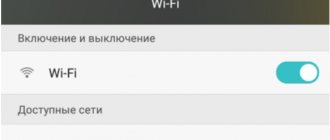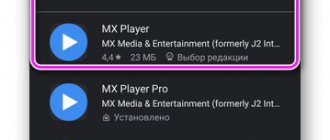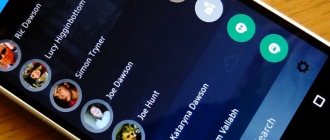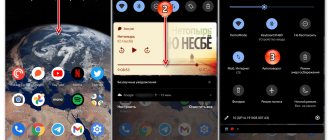Method one
This method is based on the assumption that the fitness tracker cannot connect to the smartphone because Bluetooth does not work. To check if this guess is correct, try connecting from your smartphone to any other device via Bluetooth. The procedure is as follows:
- Turn off and turn on Bluetooth again;
- Try connecting again, if nothing works, turn off Bluetooth and restart your smartphone;
- Try connecting Mi Band again. If nothing works again, move on to the next method.
iPhone
If the user uses Apple equipment, you will need to use programs adapted for the iOS operating system. Utilities created for Android will not work on iPhone smartphones. If the wrist equipment does not connect to the Apple phone, the owner restores functionality using the Mi Band Master utility. An alternative method is to reset your smartphone.
Mi Band Master software is released in 2 versions. The basic modification, distributed free of charge, allows you to synchronize your phone and wristband, as well as adjust the settings. The advanced Pro version, equipped with a wrist-based firmware module, requires the purchase of a license. Before starting the firmware, you need to download and install the utility. Then an archive with 3 files (with extensions fw, res and ft) is saved, which are subsequently written to the bracelet’s memory.
The utility provides an adjustment menu; after activating the paid version, an additional firmware section appears. The user specifies the location of the files and then starts the installation procedure. After installing the new version of the programs, the bracelet is synchronized and tested.
The reset procedure consists of the following steps:
- Enter the mobile device settings section.
- Find the paragraph responsible for the basic adjustments, and then enter the section.
- Press the reset button, an additional window will appear on the screen in which you select the settings to be reset.
- Select the reset all settings mode, and then confirm the start of the procedure. When reset, the parameters set at the factory are restored. In this case, the user’s files (photos, musical compositions, notebook) remain unchanged.
Method two
This method can be used if you have previously synchronized a fitness tracker with your phone. If at any point you notice that the bracelet simply does not want to connect to your smartphone, follow these steps:
- Launch the Mi Fit control application;
- Open the profile tab, and then select our Mi Band 2 in the list of devices that have been connected;
- You will see a notification that the Mi Band is not connected. Scroll down and click the “Disconnect” button - “Ok”;
- Close the application, then launch it again and go through the entire process of synchronizing your smartphone with the bracelet again. At the moment when the LED sensor on the bracelet starts blinking, select the device you are going to connect on the phone display;
You don’t have to worry that when you relink your Xiaomi Mi Band 2, all personal data and step statistics will be lost, because they are stored in the account itself on Xiaomi servers, and therefore after re-synchronization, all data will continue to be collected in the account.
Mi Band does not connect to the smartphone. How to fix
Your Xiaomi Mi Band can't connect to your smartphone? Is your Bluetooth connection failing? The problem seems serious, but with the help of this article you can fix it.
What is the first step to start using the smart features of Mi Band? Of course, first of all, you need to connect your fitness tracker to your smartphone via Bluetooth. Although this operation is really simple in Mi Band, many users may encounter various problems. In this article, we have collected 9 of the most common problems pairing a bracelet via Bluetooth, as well as solutions for a quick and trouble-free connection. This guide is suitable for both Mi band 2 and Mi Band 3.
Mi band cannot connect to smartphone via Bluetooth
First of all, you need to make sure that your smartphone and Bluetooth version meet the minimum requirements set by the Mi Band. Mi Band 3 and Mi Band 2 require a minimum of Android 4.3 or iOS 8.0 and Bluetooth version 4.0 or higher.
If your device meets these requirements, try the following steps:
- Make sure the Bluetooth module on your mobile device is turned on and check the number of entries of connected Bluetooth devices. If there are too many devices in the list, delete old connection entries for devices you no longer use and restart the pairing process.
- There is no need to connect Mi band using the standard smartphone interface. The correct way is to use the official Mi Fit app.
- Make sure your bracelet has sufficient battery power. Also remember that the distance from the bracelet to the smartphone should not exceed 10 meters. Even at this distance, various objects can affect the quality of the Bluetooth signal, so a distance of 5 meters is considered optimal.
- Turn off Bluetooth and restart your smartphone. Try to connect Mi band again.
- If these steps do not fix the problem, try using a different mobile device if possible. If the connection is successful, then the problem is with your smartphone - it could be a software or hardware error. Contact technical support and describe the situation.
The Mi Fit app reports that the bracelet was not found
- Make sure your bracelet has sufficient battery power.
- Place the bracelet next to your smartphone without any obstacles.
- Turn off Bluetooth and restart your smartphone. Try to connect Mi band again.
- Try using a different mobile device if possible. If the connection is successful, then the problem is with your smartphone - professional help is required.
I have several Mi Bands. Can I connect them to Mi Fit on my smartphone?
Keep in mind that you can log into one Mi account on your smartphone at the same time; the Mi account, in turn, can only be linked to one Mi Band. This means that you cannot use two Mi accounts on your smartphone at once.
If you want to pair another Mi Band, you first need to unpair the connected bracelet in the Mi Fit app, and only then start connecting it.
If you really want two bracelets at once, then you can create two Mi accounts and switch between them manually in Mi Fit. Just log out of one account each time and log in to another - it’s not very convenient, but the method works.
Mi Band connects to the smartphone only while charging
The most likely reason for this behavior is the failure of the Mi band battery.
Check the battery level either on the tracker itself or in the Mi Fit app.
If the battery level is very low, charge the bracelet for at least 3 hours. Then unplug it from the charging cable and try Bluetooth pairing again.
If this does not work, then this is a serious technical problem - you should contact technical support to resolve it.
The connection to the Mi Band intermittently drops during use and sometimes does not resume
This situation may occur due to system errors or outdated bracelet firmware.
- Close the Mi Fit app and launch it again. The available firmware will be checked and if there are updates, the installation process will begin.
- Restart your smartphone and launch Mi Fit.
- If the problem persists, uninstall and reinstall the app, then download and install it again.
The Bluetooth connection between the smartphone and the Mi Band is constantly interrupted
- Make sure there is no interference with the Bluetooth signal.
- Make sure that the distance between connected devices does not exceed 5 meters
Even if the phone is next to the Mi Band, the Bluetooth connection is still interrupted
The most common problem is incompatibility between Bluetooth versions. Try using a different mobile device if possible. If the connection is successful, then the problem is with your smartphone. Otherwise, there is something wrong with the built-in Bluetooth module of the bracelet - professional help is required.
Smartphone does not connect to Mi band even after reboot
We recommend deleting records of previous Bluetooth connections on your smartphone.
- Go to Settings > Bluetooth > My devices (iOS) or Paired devices (Android).
- Select devices one by one and click “Forget”.
- Now restart your smartphone and try to connect the Mi band again.
After changing my phone I can’t connect Mi Band
This problem occurs when the bracelet has not been unlinked from the old phone. You need to first unlink it from your previous smartphone.
Install Mi Fit and log in to your Mi account (which was previously used with this bracelet). Go to Profile > Mi Band and scroll to the bottom of the page to select the “Disable” option. Then go to the Profile page and click “Add device” in the “my devices” section
If your smartphone does not find the bracelet
In the event that your smartphone simply does not see the Mi Band, proceed this way:
- Remove the Mi Fit application from your smartphone;
- Search the Internet and download one of the older versions of the application, for example, 1.0.652.188, install the application;
- Turn on Bluetooth, and then connect the bracelet to the computer via a USB cable;
- Launch the Mi Fit application on your smartphone, and then remove the bracelet capsule from the charger;
- Almost always, the application will immediately see the bracelet;
- Then install the latest version of the program on your smartphone (there is no need to remove the old version) and reconnect the gadget;
- After the connection has been successfully completed, you can remove the old version of the Mi Fit program on your iPhone or Android smartphone. Enjoy!
Bluetooth
To connect a wrist device, you must use a mobile device equipped with a Bluetooth wireless transceiver standard 4.0 or higher. The manufacturer recommends using equipment that meets the requirements of standard 4.2. Users note stable operation when using transmitter version 4.0. If the owner has an outdated smartphone equipped with a wireless communication unit version 2.0 or 3.0, it is impossible to connect the bracelet. The equipment also does not connect to iPhone versions 4C and lower.
Included options
Mi Band 4 does not sync with the phone, searches endlessly for the bracelet and displays the error: “The bracelet could not be detected. Make sure the bracelet device is charged and is located near the phone” ?
Xiaomi Mi Band 4 connect to iPhone or Android for a long time? Here's what needs to be done:
- The bracelet needs to be charged 100%.
- Turn on Bluetooth on your phone.
- WiFi or mobile internet to work .
- Enable geolocation .
- In your phone settings, allow access to your phone's geolocation.
- The bracelet should be as close to the smartphone as possible.
If all conditions are met, the bracelet should connect in a matter of seconds!
Reconnecting on iOS
It is not so easy for iPhone owners to deal with the problem, because these gadgets simply do not support programs that run on Android. There are two ways out of the situation - using the Mi Band Master and resetting the settings on the phone itself. It is better to start troubleshooting with the first method, as it is safer.
Mi Band Master app
QR Code
Mi Band Master
Developer: Alexander Baikin
Price: 2.99 €
“ fix the binding ” of the tracker to an iOS device if you reflash the Xiaomi Mi Band 3 using this application. But in this case, you will need to download the paid Pro version , because the possibility of flashing firmware is provided only in it.
The program works the same way as Gadgetbrige. To install the firmware, you will need to download and unpack all its elements, and then open the application, go to “Settings” and click “Firmware”. All further actions are performed according to the scheme described in the flashing section via Gadgetbrige above.
Reset your iPhone
If the firmware procedure is unsuccessful, all that remains is to reset the phone settings, because the iPhone itself may be the cause of the problem. For greater efficiency, it is recommended to reset all settings . To do this you need:
- Open "Settings".
- Go to "General".
- Click "Reset".
- Select "Reset all settings".
- Confirm action.
As a result, the device will return to its original settings, but the music, photos, videos and contacts downloaded by the user will remain in place.
After these steps, you can download Mi Fit and synchronize with it.
What to do if Mi Band 3 says “open the application”
It also happens that there is no synchronization with Mi Fit , and the tracker screen says “open the application”. This usually happens after flashing the device.
Re-flashing the firmware, or rather updating it, will help solve the problem. It is better to do this through Mi Band Master . First you need to download the utility and synchronize the devices, and then press the buttons in the following sequence :
- "Settings".
- "Mi Band 3".
- "Firmware".
Next you need to wait until the resources are updated. And only after the process is completed can the program be closed.