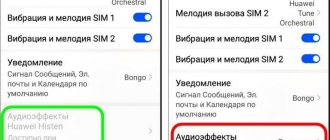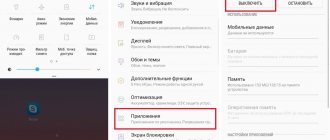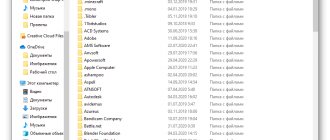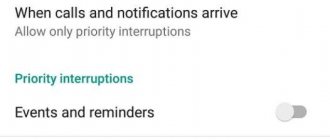Tips is an application on your phone system that provides tips on a variety of operations and functions on your mobile device. It contains many links on how to use your Honor phone.
At its core, Tips is a guide to using the main functionality of EMUI. This instruction appears when you need to obtain data from other programs (looks like “question” or “info” icons).
Is there a need for Tips?
It all depends on you. The application can be easily removed from Honor. However, despite the fact that the program is located in the system files, its removal is possible. You can only erase it. You need to go to “Settings” -> “List of applications” -> find what you need and simply remove it.
It should be noted that the application itself is not active in the background and does not load the operating system, so just forget about it. However, remember that Tips will appear again with the next update.
Thus, you can leave the application as is, especially since it does not consume much memory.
Essential Apps Huawei: what is it?
How to disable the Tips app?
The main reason why some owners of a smartphone from a Chinese manufacturer decide to uninstall the program is because of pop-up windows accompanied by a special sound alert. The developer tried to make sure that notifications do not interfere when working with the gadget, and allows you to remove them using a swipe.
This solution was not particularly liked by experienced users. In principle, they can be understood, because why use the manual if you easily learn new options on your own and are familiar with all the old ones.
It will not be possible to completely remove Tips, because... it is considered systemic. But, it can be disabled:
- Open the settings.
- Go to the section with installed applications.
- Scroll to the very bottom and click on the image of three dots.
- In the menu that opens, select “System”.
- Find our utility in the list.
- Click on it and select the “Disable” button.
After this, the notifications will stop and will not bother you. It is worth noting that if you use workaround methods and decide to completely remove the software from the Android system, then the next time you download a software update, the program will appear on the phone again.
Other applications
There are now various applications available for smartphones. There are some like Tips. These are additional programs for Huawei Paipai and Huawei App Gallery that cannot be removed, like Tips.
Huawei, when developing software, acts according to the rules of the modern market: in the latest phone models, manufacturers include partner programs without the ability to remove them. Among them:
- App Gallery Huawei - branded store applications from the Huawei brand. The company keeps up with Samsung and Apple and has released its own Market, which contains many well-known programs. Of course, the difference with the veteran Play Market applications is small.
- Huawei Paipai is a program that creates 3D portraits. The idea is not bad, but they say that the application is not stable and a blue screen appears.
- Huawei Pay is also built in. This is our own payment service.
All these utilities cannot be removed and you will just have to put up with them; at best, you can hide them, but not get rid of them.
Now you know why the Tips application is running on Honor Android and what kind of program it is in Huawei. Still have questions? Feel free to ask in the comments.
The TIPS system is the first solution on the market
Case No. 2
Goods:
- RINKAI engine oil
- Auto chemical goods KOLIBRIA
Territory: Vladivostok.
Sellers from 10 auto stores participated in the promotion (Stores with good turnover, well-established supply and accounting)
Promotion period: April-May 2021 (RINKAI), August 2018 (KOLIBRIA)
Vendor: Avtobiz LLC. (The company has well-established statistics on sales channels, which made it possible to obtain accurate data on the results of the campaign)
RINKAI motor oil (new on the market, one year on the market)
- The store assortment includes 24 competing brands.
- Only motor oils with a volume of 4 liters participated in the promotion. Since this is a new brand, sales were small at the start of the promotion.
- Bonus for selling a unit of goods – 60 rubles.
- Total statistics of RINKAI motor oils with a volume of 4 liters in stores selected for the promotion for the same period last year (2017): 124 pcs.
- During the promotion (May-June 2021), 347 units were sold.
- Sales growth compared to the same period last year: 180 %
Sales after the end of the promotion:
After the expiration of the promotion, the growth effect compared to last year remained.
May-June 2021 160 units sold (in 2021 during the same period - 101 pieces)
Sales growth - 60%
Economics of the share:
Bonus payments to sellers + TIPS service commission amounted to RUB 24,984, which is less than the marginal profit from the goods sold during the promotion period.
In the period June-July (after the end of the promotion), the increased level of sales was no longer stimulated by paying bonuses to sellers. Accordingly, the vendor had no additional costs.
Sales of gear oils, auto chemicals and RINKAI antifreezes, which did not participate in the promotion, also increased. The reason for this growth is the transfer of the effect of the seller’s recommendation of RINKAI products to other products of this manufacturer.
An additional effect of the promotion is that sales of promotional goods in other stores in the city that did not participate in the promotion increased by 9%.
Another important point for the vendor was that, in fact, thanks to the promotion, a new product was presented to customers (previously, sellers did not talk much about this product, since they were more accustomed to recommending well-known brands). This method of promoting a product to the market is many times less expensive than hiring a marketing agency and allocating a large budget “for promotion” without the ability to track the real effectiveness of the funds spent.
ROI for 3 months (promotion period + delayed effect) - 132%
Do you need Tips on your phone?
There is no urgent need for the Tips application. It can be safely erased from Honor, and the program is system-wide, but the removal itself is standard. Just go to “Settings” -> “List of applications” -> find this software and erase it.
Tips is not an important program in Honor
I would like to note that the program itself does not work in the background and does not load the smartphone, so you can simply forget about it. There is also a point that deleted Tips may appear again after a system update. Therefore, my advice to you is to leave it and let it be, because it doesn’t take up much space.
How to connect a smartphone to a computer or laptop
Huawei smartphone users often use Huawei Share for Windows 10. The principle of connecting to a regular computer and laptop, as well as a laptop with PC Manager 9.0.1.80 and higher, may vary. Let's consider different options.
Normal connection method
In simple mode, Huawei Share is used on PCs and laptops with Windows, and all settings are made through the control panel and using a special client. The algorithm of actions is as follows:
- Open Control Panel on your PC.
- Go to Programs and Features, and there select the option Turn Windows features on or off. Here, make sure that the SMB 1.0/CJFS Client is checked. If pairing occurs on Windows 10, this point is of great importance, because by default the SMB 1 protocol is disabled in this version. Therefore, you will not be able to connect to a PC or laptop. To activate this feature, search for it. After setting the required mark, the PC can be rebooted.
- Enable the network environment on your PC and the ability to exchange data. To do this, go to Windows Settings. Next, go to Network and Internet, and then Status and Change network settings. After that, head to Sharing Options.
- Activate Huawei Share on Android and enter the connection settings. There, find the application you need and enable the Huawei Share option, and then Computer sharing.
- Enter your username and password, and then check the connection. It is important that the smartphone and PC (laptop) are connected to the same Wi-Fi network.
On a computer or laptop, log into My Computer, and then go to the Network and select the Honor smartphone. The same principle applies to connecting Huawei Share for Windows 7.
Connecting to a laptop via Huawei Share OneHop
This program is only available for laptops that meet the requirements stated above. Here's the algorithm:
- Turn on Wi-Fi and Bluetooth on your laptop.
- Check that PC Manager is running in the background.
- Touch your smartphone's NFC sensor area to the Huawei Share symbol on your laptop. Hold the device near this icon until you feel vibration.
- Click the connect button on your smartphone, and then press the authorization key on your laptop.
Before using PC Manager for the first time, log into the program and accept the terms of use.
Connecting Mirror Huawei Share
To display information from your phone to your PC, connect them to the same access point. Go to the start menu on your computer and click Connect, and then confirm the action. After this, a verification takes place, which may take several seconds.
Other system programs Huawei Paipai, App Gallery Huawei.
Huawei software developers decided to act according to the strict laws of the market. In new phones or through updates, they are already offering and implementing proprietary software or partner applications. Here are some of them:
- App Gallery Huawei is a proprietary application store from Huawei. The developers decided to keep up with Samsung and Apple and released their own market where you can find popular software. Naturally, there is little difference with the more popular Play Market.
- Huawei Paipai is a mobile application for creating 3D portraits. The technology is interesting, but users constantly encounter blue screens and it doesn’t work for them.
HuaweiPaiPai app in Honor
- In addition, the mobile giant is introducing its own online payment service, Huawei Pay.
Key Features
The advantages of this platform include such things as:
- Ease of use. "Tips" is a guide for inexperienced people in the technology field. It will help you quickly and efficiently understand the functions of your phone.
- Takes up little memory space.
- Does not cause overload or overheating of the device.
- Free for all Honor owners. Since it is official, people have the right to download it for free or install it again.
- Easily removed when no longer needed. Just go to settings to perform this manipulation.
How to transfer files?
Once connected, you can start transferring files. If we are talking about regular Huawei Share, all you have to do is select photos or other data, and then move it to a folder on your computer. Data movement is carried out according to the same principle as with a regular connection.
When using Huawei Share OneHop, please follow these steps:
- open the file you need to download (text document, video, photo, picture);
- wait for vibration or sound;
- wait for the object to move.
Data transfer speeds are generally faster than normal contactless mode.
Is it necessary
"Tips" is not that important for many users. This application can be safely deleted if a person is sufficiently advanced in the field of technology and does not have a need for constant assistance. To safely erase this program, you need to go to the settings, where it will be reflected.
"Tips" will help many people who do not understand the qualities of their device. This is not to say that it is absolutely unnecessary, because for many this program is the light in the telephone industry, which cannot be done without.
2019-10-30
Tips is a new system application for Honor smartphones that helps new users learn more about the system functions of the device. They constantly update and modernize the software and improve the quality of the services provided. The EMUI firmware is periodically updated and new features are added to it. A popular new feature is the Tips reference application.
Users began to find this application after the recent EMUI firmware update. Tips is a kind of electronic reference book or “help”, as in personal computer programs.
What applications can be deleted on Honor and Huawei smartphones
Let's consider which applications can be deleted or disabled on Honor and Huawei smartphones without fear for the operation of the device.
Devices from Huawei continue to gain popularity all over the world; in Russia, Honor and Huawei smartphones have not gone unnoticed. And if you have become the happy owner of a smartphone from this company, we recommend reading our article. Smartphones are supplied to the market with pre-installed applications, both from third-party and proprietary ones.
A warning to smartphone users to never delete system applications. Since this can lead to system failures and even completely disrupt the operation of the device. If the application is not familiar to you, then it is better not to delete or disable it. .
Let's figure out what this system application is for. After recent updates to the EMUI firmware, users of the HONOR line began to find the Tips application.
Tips app - what is this program on your phone?
Tips app: What does this program allow you to do? It is a kind of assistant for the user who can refer to the user manual and clarify some points. An analogy is help in many applications, which opens when you click a question.
The program allows you to help with working with the most used system applications and utilities. It is not necessary to install it; in some cases it can be removed.
Huawei
The company is one of the leading IT companies creating products: smartphones, laptops, smart watches and others.
The Tips application on Huawei appeared not so long ago and came out with the latest update. Many people ask what it is and is it necessary? It is quite useful for beginners to have this assistant on their Huawei smartphone. But for users who have extensive experience, it is unnecessary and can be safely removed.
Working in the background, it does not load operating system resources and RAM. And it doesn’t weigh much (about 40 KB).
Honor
Why do you need it on Honor? For tips on initial acquaintance:
- change background,
- use navigation and menus,
- how to open quick settings and use them,
- add contacts,
- lock or unlock.
Tips can teach:
If you have any questions, please let us know Ask a Question
- correctly create and use voice commands,
- use the gallery,
- control and configure memory.
In addition to Tips, there is also an App Gallery (for downloading and installing an application, similar to the Play Market), Huawei Pay - for contactless payments. The apps are free, but required on a mobile device, unlike Tips.
Some applications that are pre-installed on Honor, but are not required for use, can be removed.
Tips: what are these applications and what are they for?
The Tips application acts as an automated consultant in the user's pocket. As the name implies, it gives advice on using the current device and system functionality. In addition to pop-up tips, the program contains articles from developers that suggest how to improve interaction with technology and use it comfortably.
Essentially, the application is a pocket guide, similar to ours or other sites in the same area, telling you where, what and how you can do it in order to achieve the highest level of convenience. Content in Tips is presented in the form of cards, divided into several categories:
- New features.
- Getting to know the device.
- Entertainment.
- Smart House.
- Mobile office.
- Journey.
- Health.
- Personalization.
After familiarizing yourself with all the materials, the application turns out to be completely unnecessary: there are no additional functions, and new materials are added only when something new appears that cannot be considered necessary. That is, most of the time the utility consumes memory and cannot be used.
How can the application be useful?
There are benefits for new users and those who are far from mobile technology. Just a few dozen information cards will help a novice device owner understand the basic principles of its operation, settings of useful functions and use of built-in services.
You may be interested in: What is Phone Clone and what to do if it doesn't work
It may also be of interest to those who are simply interested in technology and want to automatically receive information about updates and new functions in human language, and not in the form of a change log.
For everyone else, the application may never be useful.
Download the Tips app
When you purchase a phone, the application is already pre-installed and does not require installation. You may only need to download it again if it was previously deleted.
Today, you can download the system application only from the official HUAWEI AppGallery store or as an installation file.
What is the application for?
It allows new or experienced users to understand new or unfamiliar applications that smartphone owners use.
The application is a bunch of links for different applications to the user manual for Huawei smartphones. The tips application is available on any version of honor. Tips and guides to action are collected in a convenient format. This is a kind of “help”, like for programs on a personal computer. In available applications, the tip is displayed using an icon that says “info” or a question mark. There is no great need for it when the user is already well versed in the gadget. In addition, the Android system is quite easy to understand and configure.
How to use the function?
A common question among smartphone owners is how to use Huawei Share. In the standard version, people use the option to share data between phones.
Before starting work, there are two important points to consider:
- How to enable Huawei Share. Lower the top curtain, study the information received and click on the Start button. After enabling the option, all devices that are nearby will be able to identify your phone and exchange information with it. If the PC data sharing option is enabled, the computer on the network will also be able to detect the smartphone and access files. For this function to work, you will need Wi-Fi and Bluetooth. Huawei Share also requests the right to save Huawei's nickname and profile photo on other devices. This makes it easier for other users to find your smartphone. After confirming the information, the option is enabled.
- How to disable Huawei Share. To disable the function, also lower the curtain down and click on the button with the name of the application. This will deactivate it, but you may need to disable Wi-Fi and Bluetooth separately.
To transfer data between smartphones, proceed as follows:
- Turn on the application on the sending smartphone. At the same time, Bluetooth and Wi-Fi are activated.
- Activate the option on the recipient phone.
- Select the file you want to send and click on the send button.
- In the list of available devices, find the device where you want to send the information.
- On the recipient phone, click the Accept button.
- Wait for the transfer process to complete.
This process is similar to sending via Bluetooth, but the advantage is that the process is faster.
Find more EMUI features in the video:
How to remove a program?
You can delete it in the settings using the instructions below:
- Applications (click on “more” at the bottom of the screen),
- System applications,
Next, click the button to remove the program from your phone. After upgrading the system, Tips may appear on your phone again. However, it can be launched after clicking. If you get tired of deleting it during updates, then leave it alone. It takes up virtually no memory and is not open in the background. So it cannot interfere.
Tips are useful for users and help them quickly understand the interface and other system applications. Its use will simplify and speed up working with your smartphone.
In addition to tips from a smartphone, the following are available for removal:
- Google Disk and Foto - storage of data and photos that are not required for your device.
- Movies, music, newspapers, games from Google Play. Applications with the first word Play are optional and can be deleted. But more often than not, Google's basic apps are useful for listening to music, reading books, and installing games. The “Games” application allows you to download and install games, which are sorted into categories in the application, are absolutely safe for downloading and do not contain pirated versions with viruses.
- Duo is like Skype for gadgets. Users rarely use the application for video communication, but now it is available on both VKontakte and WhatsApp, so there is no need for a separate application.
- Gmail – for sending and receiving emails.
All these applications are installed on the basic version of Huawei smartphones. All these applications are optional and can be safely removed from your smartphone to free up disk space. You also don’t need a compass, weather apps, Internet speed testing, or 2-3 browsers.
In addition to the standard set of programs from Google, each manufacturer preinstalls other applications on their smartphones, the meaning and purpose of which is often completely unclear to many users.
In this article we will talk about each such application that comes “bundled” with Huawei smartphones. Only the most popular and well-known programs, such as YouTube or Google Maps, are excluded from this list.
So what is this app?
Phone Manager - what is it?
Phone Manager is a proprietary Huawei program for keeping your smartphone in good condition. The application includes such sections as:
- Memory cleaning - allows you to delete unnecessary files (system and application cache), as well as files of a certain type (images, videos, audio, etc.).
- Traffic statistics - shows a report on the use of mobile Internet by various applications and games. It also allows you to set traffic limits and restrictions on Internet access for various applications.
- Blocked - Allows you to create black and white lists of phone numbers to block calls, and also displays statistics on all blocked numbers.
- Battery - opens detailed statistics about battery usage; you can also enable various energy saving modes.
- Buffer zone - here you can select applications that will be allowed to display pop-up notifications. For example, when you receive a new message via Facebook Messenger, it appears as a pop-up circle. If you exclude Facebook Messenger from the buffer zone, such circles will not appear.
- Virus scanning - built-in antivirus from Avast that periodically scans applications and files for viruses
Is it possible to uninstall this application? - No. It is part of the system and cannot be removed or disabled in the settings.
Themes - what are they?
Themes are a special application for customizing the appearance of the entire system. You can download high-quality wallpapers, fonts, icons and desktop styles.
You can also edit any theme - change the lock screen style, select icons from another theme, etc.
Please note that not all content in this application is free. Prices are displayed according to the selected country in your Huawei account.
Is it possible to uninstall this application? - No. The application is part of the system and cannot be deleted or disabled in the settings.
HiCare - what is it?
HiCare is a proprietary application for diagnosing various smartphone modules, from various sensors (lighting, proximity, gravity) to antennas (WiFi, 4G, Bluetooth).
In addition, using this application, you can find the nearest official service center, check the repair status of your Huawei device by serial number, or contact support via online chat.
It also contains a detailed user manual in which you can find answers to many questions related to various functions and applications of the smartphone.
Is it possible to uninstall this application? - No. Huawei prohibits deleting this application, but you can (and should) easily disable it in your phone settings (Settings - Applications - HiCare - Disable).
AppGallery - what is it?
AppGallery is an analogue of the official Play Store application store. Here you can find applications that are not in the Play Store, and owners of Huawei/Honor smartphones are often given various gifts in the form of discounts, game currency or a free trial period.
However, many programs from the AppGallery are not updated as often as in the official app store.
Is it possible to uninstall this application? - No. The application cannot be deleted or disabled. If you don't need it, just hide it in any folder on your phone.
Health - what is it?
Huawei Health is an application that allows the user to monitor their health. It takes into account sleep, heart rate, weight, as well as all physical activity during the day, including various workouts.
The application can work without a fitness bracelet or smart watch, displaying only data from the pedometer built into the smartphone. But you can unlock its full potential only by connecting fitness devices, like Honor Band 5 (this review contains a detailed description of the Health program).
In addition, daily step data is usually displayed on the lock screen of a Huawei smartphone. If you uninstall the Health app, the pedometer will no longer appear on the lock screen.
Is it possible to uninstall this application? - Yes. If you do not use fitness bracelets or smart watches from Huawei/Honor, and you are not interested in seeing how many steps you took per day, you should definitely uninstall the application, as it affects battery consumption.
Phone Clone - what is it?
Phone Clone is a proprietary application from Huawei for quickly and conveniently transferring data from your old smartphone to a new device.
Using it, you can transfer the following information from any Android smartphone or iPhone:
- Contacts
- SMS/MMS messages (not available for iPhone)
- Call list (not available for iPhone)
- Calendar Events
- Photo, audio and video
- Documents (not available for iPhone)
- Apps (not available for iPhone)
And if both phones are from Huawei, then you can additionally transfer the Phone Clone application:
- Application data
- Passwords
- Notes
- Alarm clocks
- Weather settings, device manager
- Desktop style
- Browser bookmarks
- Smartphone settings and much more
To transfer data, you must install the Phone Clone application on the old phone, the information from which you want to transfer to the new one.
Is it possible to uninstall this application? - Yes. If you have already transferred your data or do not intend to do so, there is no point in leaving this application on your smartphone.
Booking - what is it?
Booking is a third-party application installed on Huawei smartphones as part of a partnership agreement. The owner of the program is the company of the same name, Booking.com.
The Booking application allows you to book a hotel or rent a house/apartment in one of 228 countries around the world. The company's database contains more than 28 million offers from various hotels and individuals.
Is it possible to uninstall this application? - Yes. Any third-party application on Huawei smartphones can be uninstalled without any problems.
Translator - what is it?
Translator is a popular translator application from Microsoft that comes bundled with many Huawei smartphone models.
The program works in 4 modes:
- Translation of text entered from the keyboard
- Translation with speech recognition
- Translation of any text through a smartphone camera
- Work in conference mode (connect your smartphone with the smartphones of the participants and everything you say will be translated into the native language of each listener)
The application also allows you to download dictionaries for work without access to the Internet.
Is it possible to uninstall this application? - Yes. If you don’t need a translator or you prefer to use another application for these purposes, you can safely delete it.
Backups - what are they?
Backups is an application from Huawei for creating and restoring backups of your smartphone data. The program allows you to create a backup to a memory card, USB flash drive/disk or network storage.
You can also connect your phone directly to your laptop and make a copy of the data through the proprietary HiSuite application.
The backup contains the following information:
- Contacts
- SMS/MMS messages
- Call list
- Calendar Events
- Audio, photo and video
- Application data
- Notes
- Alarm clocks
Is it possible to uninstall this application? - Yes. If you don't use backups, there's no point in using this app, especially since contacts and other information are synced with your Google account.
Mirror - what is it?
Mirror is a fun app that uses a selfie camera to turn your smartphone screen into a mirror. The program is as primitive as possible, which is why it launches instantly and immediately in selfie mode, which is different from a regular camera.
Is it possible to uninstall this application? - Yes.
Other applications
In addition to those mentioned above, we will briefly list other applications that may be present on Huawei smartphones out of the box:
- SIM menu is an application that appears when you insert a SIM card into your phone. You won’t be able to delete it, so you’ll just have to hide it in some folder.
- Amazon is a mobile client of the online store of the same name. You can safely delete it if you don't shop on Amazon.com.
- Duo is an application from Google for making video calls. If you use Viber, WhatsApp, Facebook Messenger or any other for these purposes, it is better to immediately disable Duo (it cannot be deleted).
- Disk is a cloud data storage from Google, an analogue of services such as Microsoft OneDrive, DropBox, etc. If you don’t use it or don’t know what it is, then you can disable it in the smartphone settings (deletion is prohibited).
- HiVision is a set of artificial intelligence tools designed for use with the camera. Using HiVision, you can translate text with a camera, scan QR codes, recognize various objects and determine the number of calories in foods.
Did you like the article? Share on social networks:
- 84
How would you rate this article?
Click on the star to rate it
There are comments at the bottom of the page...
Write your opinion there for all readers to see!
Thank you very much for your feedback!
Sources used:
- https://stink3r.ru/tips-huawei-chto-eto
- https://igrolevel.ru/tips-chto-eto-za-programma-na-honor/
- https://list-name.ru/phone/prilozhenie-na-android-tips.html
- https://phone-insider.com/tips.html
- https://deep-review.com/articles/huawei-apps-description/
SHARE Facebook
- tweet
Previous articleRegistration on the website Textnow.com
Next articleTowelroot APK Download For Android【Working on All Phones】
Android Tips and Tricks
In this material you will see various tools and tips that make life much easier for Android developers. Most of it is collected directly from familiar developers and contains things that everyone should know. Additions and extensions are welcome, and if you know of some cool mechanism that was not mentioned in the article, do not be lazy to go to the original and open a pull request.
Android Studio
Don't forget to use shortcuts
| Description | Mac | Linux/Win |
| Quick search by settings, actions in the IDE | Cmd+Shift+A | Ctrl+Shift+A |
| Override parent class method | Cmd+O | Ctrl+O |
| Search for a file by name | Cmd+Shift+O | Ctrl+Shift+N |
| List of recently edited files | Cmd+Shift+E | Ctrl+Shift+E |
| List of recently opened files | Cmd+E | Ctrl+E |
| Last edited file | Cmd+Shift+Backspace | Ctrl+Shift+Backspace |
| Find all places where a method/variable is used | Opt+F7 | Alt+F7 |
| Like the previous point, only in a pop-up window | Cmd+Opt+F7 | Ctrl+Alt+F7 |
| Bringing the code into line with the code style | Cmd+Opt+L | Ctrl+Alt+L |
| Surround a block of code with an (if, else, try) construct | Opt+Cmd+T | Alt+Ctrl+T |
| Open terminal | Opt+F12 | Alt+F12 |
| Generate Setter/Getters/ | Cmd+N | Alt+Ins |
| Search for a class by name | CMD+O | Ctrl+N |
| Name refactoring | Shift+F6 | Shift+F6 |
| Quick Fix | Opt+Enter | Alt+Enter |
| Go to variable, class, method declaration | Cmd+B | Ctrl+B |
| Show a list of parameters for a method | Cmd+P | Ctrl+P |
| Refactoring menu | Ctrl+T | Ctrl+Alt+Shift+T |
| Kill process | Cmd+F2 | Ctrl+F2 |
| Search the entire project | Shift+Shift | Shift+Shift |
| Delete line | Cmd+Backspace | Ctrl+Y |
| Duplicate line | Cmd+D | Ctrl+D |
| Expand/Shrink Selection | Opt+Up/Down Arrow key | Shift+Ctrl+W |
| Multiline selection | Ctrl+G | Alt+J |
| Full list of shortcuts | MacOSX | Linux/Win |
Use plugins to improve efficiency
- KeyPromoter This plugin will make you suffer by showing you a big ugly popup with a key combination that should be used instead of clicking a button in the IDE. After some time, you will automatically use shortcuts, just so as not to see this terrible popup.
- String Manipulation Simplifies working with strings, allows you to sort, convert to other encodings, remove duplicates, trim text and much more.
- Lines Sorter Adds an icon to the menu to sort the selected lines or the entire file if nothing is selected.
- Findbugs Static bytecode analyzer for finding bugs in Java code using Android Studio.
- Sonar Lint A plugin that displays information in runtime about new bugs and code quality violations in Java, JavaScript and PHP.
- Checkstyle A plugin that scans Java files using Android Studio and checks them for compliance with the settings. Can be integrated into your build system to disallow builds with violations.
- ADB Idea A plugin that adds ADB commands (installing and uninstalling an application, restarting an application, etc.) in Android Studio and Intellij.
Use Live Templates when developing in Android Studio
| Template | Description |
| newInstance | Generates a static method `newInstance` inside a Fragment |
| Toast | Generates Toast.makeText(context, "", Toast.LENGTH_SHORT).show(); |
| fbc | findViewById with a cast to the desired View type |
| const | Define a constant of type int |
| logd | Generates Log.d(TAG, ""); |
| logm | Log the current method name and its arguments. |
| logr | Log the result of the current method |
| logt | Static TAG string for the log, with the current class name |
| psf | public static final |
| sout | Prints a line to System.out |
| southm | Prints the class name and method name to System.out |
| southp | Prints the arguments and values of a method to System.out |
| visible | Set View visibility to VISIBLE |
| gone | Set visibility to View GONE |
| noInstance | Private no-argument constructor to prevent entity creation |
→ Complete list of Live Templates in Android Studio
Postfix code completion in Android Studio
Android Studio/IntelliJ has a special code completion mechanism that allows you to apply a construct to a specific variable.
| Template | Description |
| .NULL | will generate a check for NULL if( == NULL) |
| .notNULL | will generate a check for non-NULL if( != NULL) |
| .var | will create a local variable T name = |
| .field | will create a global field in the class field = |
| .for | will turn into for(T item : ) |
| .fori | will turn into for(int i = 0; i < .length; i++) |
| .forr | will turn into for(int i = .length — 1; i => 0 ; i—) |
You can find a complete list of available postfix code completions in Settings → Editor → Postfix Templates
Use Darcula Theme in Android Studio
Yes, I realize this is more a matter of preference. However, trust me that using a dark theme will reduce the strain on your eyes.
Don't use awkward/small font
If possible, try to use a font that is easy to read and does not cause discomfort to your eyes. I'm using Menlo font.
Use codestyle
You should use standard codestyle. For examples, look at AOSP Codestyle or Square IntelliJ Codestyle
Use the Built-in Terminal in Android Studio
Use Memory/Network/CPU monitoring in Android Studio to profile your application
Emulator
Apart from using real devices, you should also use emulators due to their ease of setup and use. You can also easily configure the resolution and API version for testing. Genymotion, Intel emulator included with SDK
Vysor
This is a very useful tool that deserves special mention. Essentially, it allows you to stream the contents of a physical Android device onto your laptop screen. Very useful when you need to demonstrate a demo of your application at a presentation. We can interact with a real device, and all this will be presented right on the laptop screen. There are free and paid versions, and the paid version is definitely worth buying.
DeskDock
If you need to manipulate a physical Android device (using a keyboard and mouse), then this application will do a great job. Allows you to control your Android device as if it were part of your computer desktop. The free version allows you to use a mouse, the paid version allows you to use a keyboard and other features. With this application, you can test the application without taking your hands off the laptop keyboard.
Choose the best tools when writing code
- Use OkHttp instead of HttpUrlConnect. HttpUrlConnect contains a certain number of bugs. Okhttp solved them quite nicely. Okhttp announcement.
- Refer to local `aar` files as follows. dependencies { compile(name:'nameOfYourAARFileWithoutExtension', ext:'aar') } repositories { flatDir { dirs 'libs' } }
- Use Pidcat for more convenient work with logs
- Use a Version Control System (VCS), preferably git
- Use ClassyShark A special program for Android developers that allows you to analyze files like .apk, .jar, .class, .dex, .aar, .so. Can show information about class fields and methods, .apk dependencies, number of methods used by the application, etc.
- Use Stetho Allows you to debug your applications using Chrome Dev Tools. Includes network monitoring (Network Monitor), display of Shared Preferences.
- Use Battery Historian Software to Analyze Battery Consumption
- When using dependencies, always use constants. For example "24.2.0" Avoid using '+' to indicate the versions of libraries used. This will allow you to avoid unexpected bugs or build problems if the API changes in a new version. And also, during assembly, you don’t have to open the Internet connection every time to check the latest current version of the dependent library.
- Use Handler instead of TimerTask
- Do not use your personal personal email to publish applications
- Use vectors instead of PNGs If you do have pngs, compress them. Check out [TinyPNG](https://tinypng.com) for this.
- Use proguard android { ... buildTypes { release { minifyEnabled true proguardFiles getDefaultProguardFile('proguard-android.txt'), 'proguard-rules.pro' } } }
- Use shrinkResources android { ... buildTypes { release { shrinkResources true minifyEnabled true ... } } }
- To simulate the system killing your application in the background, run adb shell am kill in the terminal
- Explore the settings to speed up gradle builds Gradle memory >= Dex memory + 1Gb
- Separate your .apk with gradle when you are using native code. Don't mix everything together, because then you will suffer while understanding the sources. defaultConfig { ... ndk { abiFilters "armeabi", "armeabi-v7a", "mips", "x86" } } //Split into platform dependent APK splits { abi { enable true reset() include 'armeabi', 'armeabi-v7a ', 'mips', 'x86' //select ABIs to build APKs for universalApk false //generate an additional APK that contains all the ABIs } } // map for the version code project.ext.versionCodes = ['armeabi': 1, 'armeabi-v7a': 2, 'mips': 5, 'x86': 8] // Rename with proper versioning android.applicationVariants.all { variant -> // assign different version code for each output variant.outputs. each { output -> output.versionCodeOverride = project.ext.versionCodes.get(output.getFilter(com.android.build.OutputFile.ABI), 0) * 1000000 + android.defaultConfig.versionCode } }
- Learn how to build an application architecture, such as MVP or Clean Architecture
- Try to understand and use the TDD principle (Test Driven Development)
- Force gradle to reload cached dependencies ./gradlew --refresh-dependencies
- Exclude gradle task when building. Suppose you want to exclude the 'javaDoc' task, in this case use the '-x' option and the task name, in this example 'javaDoc' ./gradlew clean build -x javaDoc
- More different gradle tricks
- Follow the DRY(Do not Repeat Yourself) principle
- Separate packages by feature, not by layer
- Learn to resolve dependency conflicts Given the speed of development of android libraries and their updates, at some point you will encounter a dependency conflict in your application. Gradle allows you to solve these problems official documentation
- Use a different package name for android debug builds { buildTypes { debug { applicationIdSuffix '.debug' versionNameSuffix '-DEBUG' } release { // … } } }
- Check for and fix memory leaks in your Android application
- Use a standard name for your resources
- Start writing gradle tasks yourself Android uses Gradle as a build system, which allows you to simplify many things and write your own tasks for automation. A post on reddit that contains many useful gradle scripts.
- Use a suitable .gitignore in your Android projects, like this one
- Use LeakCanary to detect memory leaks in your application
- Speed up gradle build in Android Studio 2.2+ - Switch to gradle version 3.1.
Run the following command in your project directory to update the gradle wrapper../gradlew wrapper --gradle-version 3.1 - Set build options globally in the `gradle.properties` file android.enableBuildCache=true
- Stop the application build process using gradle ./gradlew -stop
- Configure gradle to automatically download missing android sdk components. Set the following option in the global gradle.properties file. android.builder.sdkDownload=true This is an experimental option and it only downloads build tools and platforms, but does not update Google or Support Repository
- Don't include both jcenter() and mavenCentral() in your build.gradle file because JCenter includes MavenCentral.
- Clear the gradle cache if you think that the libraries supplied by support and google play services in the android sdk are incompatible. Go to the ~/.gradle/caches/ directory and delete all the contents in the cache folder. Open SDK Manager and re-sync all support libraries and google play services. Next, update the gradle dependencies in the project. Now everything should be in normal condition and working correctly.
- Set up convenient `adb` aliases for your terminal. Add the following commands to your ~/.bashrc or ~/.zshrc file, save and restart your terminal. After that you can use as shown in the column Usage
.Alias Usage alias screenshot=”adb exec-out screencap -p > screen-$(date -j “+%s”).png” screenshot alias startintent=»adb devices | tail -n +2 | cut -sf 1 | xargs -IX adb -s X shell am start $1″ startintent https://twitter.com/nisrulz alias apkinstall=»adb devices | tail -n +2 | cut -sf 1 | xargs -IX adb -s X install -r $1″ apkinstall ~/Desktop/DemoApp.apk alias rmapp=»adb devices | tail -n +2 | cut -sf 1 | xargs -IX adb -s X uninstall $1″ rmapp com.example.demoapp alias clearapp=»adb devices | tail -n +2 | cut -sf 1 | xargs -IX adb -s X shell pm clear $1″ clearapp com.example.demoapp - Configure Android Studio to crash when building if the code contains //STOPSHIP. To include a check for //STOPSHIP in your lint, add to your `build.gradle` android { ... lintOptions { abortOnError true fatal 'StopShip' } } If you have a //STOPSHIP comment in your code, the release build will not build. In addition, you can also enable the highlighting of such comments in Android Studio (off by default). Preferences → Editor → Code Style → Inspections. Search for STOPSHIP and check the box to highlight it.
- Use `adb install -g` to grant all permissions listed in the manifest.
- Use Alfi to search for libraries by name. You will be immediately offered a line to include in the gradle application build script. This is essentially a console version of Gradle, please - a web application. alfi $name_of_library$ Copy the desired library. Paste into your build.gradle.
- Use Dryrun to quickly and easily test a library or example application. dryrun $REMOTE_GIT_URL$
- Display unit test results directly to the console. android { … testOptions.unitTests.all { testLogging { events 'passed', 'skipped', 'failed', 'standardOut', 'standardError' outputs.upToDateWhen { false } showStandardStreams = true } } }
- Make your build faster using offline mode. The --offline flag tells gradle to use cached dependencies when building. If you run the build with this flag, gradle will never try to download dependencies over the network. If the necessary modules are not in the cache, the application will not build
- Build debug builds as quickly as possible: ./gradlew assembleDevelopDebug —offline
- Run unit tests as quickly as possible: ./gradlew test --offline
- Encapsulate Logger in a separate class
- If you want to automatically initialize the library, use the Content Provider. Read how Firebase does this.
Useful UI/UX tips
Movement
Material Design uses real world physics as its basis.
Objects in the real world do not move linearly, they move along curved trajectories and also with acceleration and deceleration depending on the situation. Thus, you must manipulate properties and animate objects in a way that looks natural and natural. For example, a car driving off the screen starts moving slowly, gradually accelerating as it approaches the edge of the screen. Similarly, ui elements should be moved using classes such as AccelerateInterpolator, FastOutSlowInInterpolator and others.
Fonts, indents
In principle, non-standard fonts can be used as part of branding, but it is better to stick with the standard Roboto and Noto if possible, especially for body text due to their recognition and frequent use.
Roboto covers Latin, Greek and Cyrillic characters, Noto covers other languages. Balancing font brightness is one of the most important parameters of modern style. The basic idea is that the smaller the font, the brighter it should be, and vice versa.
The text itself should be aligned to a 4dp grid.
The ideal text length for large blocks is 40 to 60 characters per line.
Icons
Icons should be 48dp in size with 1dp edges, which is equivalent to:
48px x 48px - mdpi 72px x 72px - hdpi 96px x 96px - xhdpi 144px x 144px - xxhdpi 192px x 192px - xxxhdpi
An additional icon with a size of 512px x 512px must be provided for Google Play. The same goes for the 1024px x 500px icon that will be displayed in the header on your application page.
Ripple
When implementing the Ripple effect, use ?attr/selectableItemBackground instead of ?android:attr, more details. When implementing a Ripple effect on an element like a Button use: android:background=”?attr/selectableItemBackground” When implementing a Ripple that extends beyond the edges of a View, such as an ImageView, use: ?attr/selectableItemBackgroundBorderless
Other points
Elements according to Material Design Views should be placed on an 8dp grid if possible.
This approach makes the UI look structured and pleasant. If you need a reference to some ViewGroup element (LinearLayout, FrameLayout, RelativeLayout, etc.) and you do not need any specific methods for this particular ViewGroup type, then do not store a specific type, just use ViewGroup.
Other resources
- Listen to podcasts 1. Fragmented 2. Android Developers Backstage 3. Russian-language podcast (from a translator) These are the most popular, but you can find others. PS: I use Player.fm to listen to podcasts. They also have a free app.
- Brief android video interviews with experts.
- Many articles supported by the open source community CodePath Android Cliffnotes A centralized resource containing complete and up-to-date information on almost any topic of interest to an Android developer.
- Take care of the copyright
- Check out new android libraries Android Arsenal - A resource for Android developers with many libraries to use
- Study the sources of public Android applications. 1. Many simple isolated examples of constructing various components. 2. Examples of applications provided by Google. 3. Google Android Codelabs
- Use Twitter for your learning
Bookmark various popular resources in your browser
- Android Developers - Youtube
- Android Niceties - UI Showcase
- Material Design Specs
- Everything About Material Design
- Platform Version Distribution
- Android Studio Release Notes
- Android Developers Blog
- AndroidDev-Reddit
- Github Trending Java Projects
- Stackoverflow-Android tag
- Support Library History
- Android Conferences
- Android Dev Docs
- Material Up - DesignShowcase
- Dribbble - MaterialDesignShowcase
Use free mock APIs for testing
All of the examples listed below allow you to test your application without a backend in one way or another. If you need to use it, go through the list and see which item best suits your needs and functional needs.
- Mockey
- JSON Placeholder
- API Studio
- Mocky
- Mockbin
Subscribe to digests on Android development
- Android Weekly - Free digest to stay on trend and learn about new technologies
- AndroidDevDigest - Weekly newsletter from AndroidDevDigest
- Infinium AndroidSweets - Latest news from the world of Android
- Kotlin Weekly - Free digest on Kotlin
More examples of useful programs
- Android SVG to VectorDrawable - Convert SVG to Vector
- SQLite Viewer - Allows you to view sqlite files online
- Android 9-patch shadow generator - A utility that will allow you to completely customize shadows as much as possible
- APK method count - Helps you find out the number of methods used in an apk
- Material Palette — Generation of Material color palette
- Javadoc Themer - Color up boring javaDocs!
- Method Count - Use to easily find out the number of methods in libraries and not exceed the 65K limit!
- Gradle, please - Search for dependencies by library name for insertion into gradle script
- jsonschema2pojo — Generate POJO from json or json schema
- Android Asset Studio - Allows you to easily wrap screenshots in a smartphone frame
As an addition - Android libraries developed by me personally
- EasyDeviceInfo - Makes it easy for developers to obtain information about the device
- Sensey - Gesture recognition library
- PackageHunter - Allows you to obtain information about installed applications on the device
- Zentone - Easily generates the tone you want
- RecyclerViewHelper - Provides various helper functions
- StackedHorizontalProgressbar — Horizontal progressbar
- QREader - Simplifying the reading of QR codes using google mobile vision api
- ScreenShott - Allows you to programmatically take a screenshot of your device
- EvTrack - Library to simplify event and error tracking
- OptimusHTTP - Simplifying your networking experience
- ShoutOut - Logging library