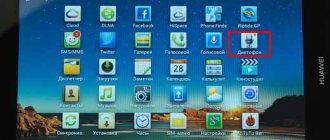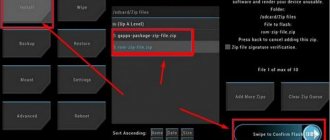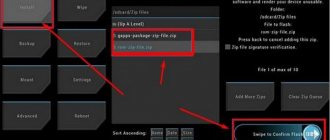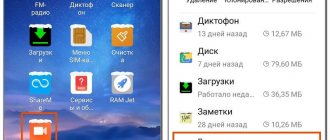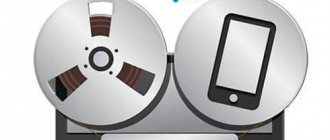Quite often, users are faced with a situation where they need to record an important conversation. For example, this is relevant for business workers, salespeople, consultants, because then you can listen to everything again without any problems.
But how to enable recording of phone calls on Android, what is needed for this, what changes have come with new versions of the operating system? GuruDroid . net invites you to familiarize yourself with useful information and find answers to your questions.
Page navigation:
How to enable call recording
The ability to record a telephone conversation has appeared on mobile devices based on Android 6.0 and later. You can find it and activate it in the gadget settings. To do this, open “Contacts”, then “Settings”, scroll down the page and click “Record a conversation”.
To activate the function in automatic mode, click “Auto call recording”. In this case, every conversation on the phone will be recorded and saved in the phone’s memory.
In the “Conversation Recordings” tab, the latest recorded conversations are available; here you can listen to them, as well as delete those that are not needed.
In the “Calls to record” section, you can specify which conversations will be saved - all or only with certain callers.
After activating the function, the “Record” button will appear on the screen during a call. If it is highlighted, it means that the dialogue is being recorded. By clicking on it, the recording can be completed. Similarly, you can enable a feature if it is disabled by default during a conversation.
Built-in call recording has the following advantages compared to applications that perform the same functions:
- High quality sound. On the saved audio recordings, the voices of both interlocutors are clearly audible.
- Unlike additional software, the built-in option does not occupy the smartphone’s memory.
- The function can be easily turned on or off directly during a dialogue.
We recommend: Removing KingRoot from Android
Despite the advantages, the built-in option also has disadvantages. Firstly, it has a minimal set of capabilities - the sound quality cannot be changed, the file size cannot be reduced, the save location cannot be selected, etc. Secondly, it is impossible to sort saved calls, add notes to them, or make any changes. All the user can do is find the audio file in the device’s memory and move it to another location; it cannot be edited.
A significant drawback of the function is that it is not available on all gadgets. If it is disabled by default, it cannot be launched even if you have RUTH rights.
On smartphones of different brands, with different versions of Android, as well as with their own shells from manufacturers, the inclusion of call recording, as well as its additional features, may differ slightly.
How to disable conversation recording on Meiza
Auto-recording a conversation is a useful function, but not always necessary, sometimes you just need to record a certain part of the conversation, which can be done during a call: press the “Cassette” sign at the beginning of voicing a recipe/order/instructions/task and turn it off when finished. To prevent sound files from clogging up gigabytes of memory, the function of auto-recording all calls can be disabled (in the same way as enabling it):
- Go to the section Phone-Contacts-Settings-Call Recording;
- Near the inscription Auto-record, move the slider to the Off position;
- If auto-recording of conversations is still necessary, but not all, then go to the Auto-recording settings section, create or edit the list of contacts.
Where are call recordings saved?
To perform any actions with one of the recorded files, you need to know where the conversation recording is saved on Android. To make your search easier, it is recommended to use one of the popular explorers, for example, ES Explorer or Total Commander.
Using one of these programs, you need to open the internal memory of the gadget and find the “Recorder” folder. It contains the “Call” directory, and in it are all the user’s saved conversations with other subscribers.
On smartphones from different manufacturers, the path may be different, for example, the files will be located at the address “Audio” - “Recorder”.
Third-party call recording apps
If a mobile device does not have such a built-in function, or if its capabilities do not suit the owner of the gadget, he can install software from third-party developers.
"Call recording"
One of the most popular programs of this type, with a very large number of downloads and positive reviews on Google Play.
Among its advantages:
- saving files in the cloud or memory card;
- intuitive interface;
- setting the recording of all calls, only from selected contacts, from unknown numbers that are not in the phone book.
Recommended: Features of Safe Mode on Android
The disadvantage of the utility is a large number of advertisements. You can disable it by purchasing a paid version or using special software.
Call recording: CallRec
Another popular utility available on the Play Market.
Advantages:
- selecting the format in which audio recordings are saved;
- adding comments or filters to a conversation, the ability to send a file to another user;
- setting the start, end, duration of recording;
- sound notifications about an error, file deletion or automatic recording completion.
A bonus to the application is a voice recorder with high-quality recording without interference.
Auto Call Recorder
A common program with settings for file formats and their size, sound quality, automatic or manual recording of a conversation. It supports storing data in the cloud or on a memory card. The interface is simple and understandable even for inexperienced users.
Programs for recording calls
If you are not satisfied with the standard call recording system offered in Meizu devices, you can use third-party applications. There are many of them on the Play Market, and most of them are free. Below we list the most simple, convenient and popular ones.
1.Smart Auto Call Recorder
The application has an English interface, but it is easy to use. The main advantage is that recording telephone conversations starts automatically when using the program. We advise you to pay attention to the saving format - MP4 will sound much higher quality than 3gp.
2. Zvondik
Zvondik is a popular Russian-language utility. Both automatic saving of conversations and enabling recording directly during a phone call are available. Afterwards, you can select any suitable format for saving audio files: mp4, wav, amr. In addition, there is a function for sorting, changing the name and adding already created entries through the application menu.
Android phone call recording apps
- Make automatic recordings with selected people or with all subscribers;
- Record only the voice of the person with whom the dialogue is taking place;
- The result is stored in the cloud;
- Edit sound recording quality;
- Search function for saved records.
I recommend downloading the applications described below from the official Google Play store.
Do not use such programs illegally, without the consent of the interlocutor.
“Call Recording” (created by Appliqato)
The phone call recording program for Android has a simple design. The main page has Inbox and Saved tabs where entries are located. The commands available in the menu are:
- Cloud. Saves recordings to Google Drive. Use to protect files, or if there is no space on the device;
- Opening the voice recorder;
- Settings;
- Story about the application.
The conversation is saved automatically. The application does not need to be configured further. Works immediately after installation. The only thing you need to do is specify which cloud service to save the finished result to.
Beginning of work
During automatic recording, you will see a red dot at the top left. After completing a conversation, look at the result on the “Inbox” tab. In addition to listening, conversation:
- Save;
- Make a note;
- Delete or share with your interlocutor;
- Look at the contacts of the person with whom the conversation took place;
- Do not record conversations with this person.
ACR
The application interface resembles the program described above. Its distinctive feature is additional settings. Features of the program - setting a pin code when opening. Use to keep records confidential. The program does not require a lot of energy to operate. Let's move on to the settings. Open “Records” - “Format”. In such applications, the result is saved in a 3GP or AMR file format. It will be of minimal size, but the recording will be of poor quality when listening. Instead of a voice, noise or crackling is heard. ACR developers solved this problem by providing different recording formats. Try the OGG format. Then the saved result will be clear and legible. Features of the application - audio recording editor. Use it to cut out unnecessary parts, leaving only the most important. The developers have added the ability to record communications taking place via a Bluetooth headset.
CallRec
Additionally, it offers the use of a built-in voice recorder and player. Its interesting feature is working with the program using gestures. The transition to control occurs after shaking the phone. The recorded result is automatically added to the Favorites folder. Start writing automatically, or by clicking a special button that will appear in a new window. The following settings are offered:
- Don't keep conversations short. Set its duration yourself;
- Protection against accidental deletion;
- Record all conversations or conversations of people from the address book;
- Automatic recording of Android phone conversations in Russian.
“Call Recording” from Green Apple Studio
- Setting a password to protect data;
- Recording starts after a while. Use to avoid recording call tones and greetings;
- Listening and saving in MP3 format;
- Prohibition on recording subscribers from the phone book;
- Saving all dialogues;
- Different formats.
How to Record Phone Conversations on Android
The application is ready to use immediately after installation. You don't have to configure anything additional. The settings are simple. Look at the screenshot:
Where are Android phone call recordings stored?
When working with programs, after finishing a conversation, you do not receive a message about its completion. Find the saved file manually. To do this, select the “Recorder” folder on your device. To make this easier, I recommend installing the Explorer application. Next, open the “Call” folder. Android phone call recording is stored here. Move, delete or listen to them.
Enable recording of conversations in instant messengers (WhatsApp, Viber and Skype)
Recently, the popularity of Viber , Skype , WhatsApp and other similar applications has increased noticeably, because users are offered free communication from different parts of the world, the opportunity to correspond, call without spending a penny. And more and more often there is a need to record such conversations, but system recording or some programs may not work.
QR Code
Call recording - Cube ACR
Developer: Cube Apps Limited
Price: Free
There is a solution, and this is the ideal Cube Call from the developer Catalina Group . Created specifically for recording conversations from instant messengers, it is easy and intuitive to use. It works without problems even on tablets, allows you to share files with other users and send recordings to cloud storage.
Supports shake option, PIN code protection and even incognito mode. And all functionality is completely free. Feel the maximum comfort of communication!
Important information! Typically, all applications support a hidden recording form, that is, the interlocutor will not know about it. But there are tools that include protection against recording of conversations. There are not many of them, but similar programs can be found on the Internet. If the subscriber has such an application, unfortunately, you will not be able to record a dialogue with him.
Conclusion
We reviewed Android phone call recording apps. If you do not use this function often, use the standard phone tools, or install the Call Recording application. Need more functionality - install ACR. Other programs also have good recording quality. Work with them to decide which application is best for you.
Perhaps each of us has at least once encountered the desire to record a telephone conversation. And if in the 90s not a single mobile phone would have had enough resources for this, modern devices cope with this without much difficulty. However, many smartphone owners still do not know how to record a telephone conversation on Android. That's why we decided to publish this material. Today we will tell you in detail about what to do in order to record a conversation on Android, where audio recordings are saved and whether all this is always possible.
How to record a conversation on Meizu M5s using built-in tools
Meizu M5s, like any other Android smartphone, has everything you need to record a call without using any additional tools. To perform the operation, you will need to call the subscriber or answer an incoming call. After this, the call menu will open in front of the device owner.
Here you need to click the “Record” button so that it is highlighted. This will be direct evidence that the conversation is being recorded. And it doesn’t matter whether a person is talking through an earpiece or a multimedia speaker. In any case, recording is carried out at the system level.
Please note that the “Recording” button is not always displayed on the main call menu screen. Often it has to be activated through the additional “More” item. Therefore, it is recommended to check all the settings of the standard dialer.
Certain restrictions
Google is in no hurry to introduce easy-to-record phone conversations into Android. The fact is that in many countries it is impossible to record a person’s voice without his permission or at least his notification about it. That is why the American search giant is not seeking to add a call recording feature to absolutely all smartphones. He simply does not want to contribute to more violations of the law.
However, some manufacturers still make the Voice Recorder application more functional, providing access to its activation directly during a conversation. They do this at their own peril and risk. However, often only the user, and not the creator of the smartphone, can be held accountable.
There are numerous applications that can record phone conversations. Due to the legislation of many states, they notify the interlocutor using a sound signal before starting recording. Fortunately, in most cases this signal is turned off. By the way, you can most often listen to the resulting result directly in the program, without using a third-party audio player.
Why do you need the recording function?
First of all, you need to understand how the telephone conversation recording function will be useful:
- Communication with call center employees - this is not only about recording a conversation with debt collectors in order to subsequently prove their professional incompetence. Each of us uses bank cards and the services of a mobile operator. A conversation with a customer support specialist may provide important information that you should retain. For example, the date the subscription fee was charged.
- Fixing promises - this can be an oral agreement with employees of a company on the terms of service. Subsequently, when concluding a contract, the office may tell you that no such proposal was made. This is where the saved recording comes in handy.
- To refresh your memory - many people like to talk on the phone for hours, and then don’t even remember how the conversation started. You can re-listen to important moments of negotiations immediately after hanging up. The function will also be useful if during the conversation you were dictated to an address, phone number or bank card. There is no longer any need to be afraid that you heard incorrectly or forgot one number.
- Expose deception - when lending money to a friend based on a verbal agreement, you can always expect deception. The recording will help restore justice and return the money. The same goes for family ties. Often there is a division of property within the family, especially when it comes to a will.
- Dealing with noisy neighbors – if you are unlucky enough to live next to late night partygoers who are rude to you when you ask them to turn down the music, feel free to record the conversation. With its help, you can prove your case to the police.
As you can see, enabling Flyme's call recording function is useful in many situations. If you already have it in your Meizu Note smartphone, why not use it for its intended purpose.
Built-in tools
First, you should try to record the conversation using the capabilities of the operating system. It is quite possible that the proprietary shell installed on your device allows you to do this. So follow our guide:
Step 1 . During a conversation, pay attention to the smartphone screen. You will see several icons that serve to activate the speakerphone and some other functions. Go to the second screen containing additional icons, or click on the “More” button.
Step 2 . Here, click on the “Voice Recorder” button, if present. If it is not there, then your smartphone does not allow you to record conversations with the pre-installed voice recorder. You should try installing a third-party application that records the conversation.
On smartphones running a more current version of Android, you can enable automatic recording of all incoming and outgoing calls. Instructions:
Step 1 . Launch the Phone (or Calls) app and go to Settings. To do this, click on the icon in the form of three lines (the icon may differ depending on the manufacturer and features of the device).
Step 2 . The settings page will open. Here, find and select “Call Recording”. Enable automatic call recording for all numbers or specify specific ones.
Please note: conversations recorded in this way are usually saved in the phone's memory, unless otherwise specified in the Voice Recorder settings. The exact name of the folder depends on the version of the Android operating system and the proprietary shell.
How to record a telephone conversation
The algorithm for recording calls on all Meizu models is the same:
- Open the “Phone” system application.
- Select the contacts menu.
- Go to the contact settings section.
- Scroll down and tap on the “Call Recording” item.
- We turn on “Auto call recording” so that when connecting to another subscriber, the voice recorder will automatically turn on.
To save not all conversations, but only those with specific contacts, you need to click on the “Selected Contacts” tab. Then select from your phone book those users with whom you want to record conversations.
You can disable call recording through the same menu. It is enough to move the switch rocker to the left in the “Call Recording” section. Thus, the voice recorder will not turn on automatically during a telephone conversation.
The second method is used directly during a call. You need to press the recorder button for it to turn on. In the same way, the recording is turned off and automatically saved in the phone memory.
Using Automatic Call Recorder
Many third-party solutions don't require you to press anything during a call. They work automatically, starting when you receive a call or after you dial a number. For example, the Automatic Call Recorder program has this capability, as is clear from its name. To use the utility, complete the following steps:
Step 1 . Download and install the application, then launch it.
Step 2 . When you first launch, you will be asked to choose a theme, increase the call volume and set up cloud storage of audio recordings (Google Drive and Dropbox services are supported). If you want, you can do these settings. When you do this or decide to skip this step, click the “Done” button.
Please note: Samsung and some other smartphones have a special energy-saving feature that disables applications that have not been launched for a long time. If your device has one, the program will immediately warn you about it.
Step 3 . Pull out the curtain with the main menu (you can simply click on the three stripes in the upper left corner). Click here on the "Settings" item.
Step 4 . Here, make sure that the switch next to the “Call Recording” item is activated.
Step 5 . This completes the main configuration of the program. Of course, you can stay in this section for a while longer, but these are conventions. The main thing is that the application will now automatically record every telephone conversation.
Step 6 . You can view all saved audio recordings in the program window. Here you can listen to them, delete them and perform other simple actions.
Please note: by default, all audio recordings are contained only in the utility itself. Only after clicking the “Save” button is the file transferred to a folder accessible for viewing by other applications. Before this, for example, you will not be able to transfer call recordings to your computer.
Using other applications
Please note that on some devices the ability to record calls is tightly blocked at the operating system level. As a result, any program that records a telephone conversation refuses to work. Fortunately, there are not very many such smartphones - this mainly concerns older devices running Android 4.4 or an older version of the OS.
As for other applications used to record a telephone conversation, their capabilities are almost equal to the utility discussed above. In particular, you can try installing the following programs:
- Call recording - has quite rich settings, but may not work if you are currently using Bluetooth. The paid version can automatically send the recording result to the e-mail specified by the user.
- Auto Call Recorder 2021 - It has a backup function, which will be useful for those people who change their smartphone very often. It is also one of the few utilities of this kind whose launch can be password protected.
- Call Recorder - works on a huge number of devices, trying to bypass their protection. It is possible to send audio recordings to a cloud service - the list of services is surprising in its length. The creators also did not forget the scheduled backup function. There is also password protection.
Record calls on Android 8
Users of devices running Android 8.1 and earlier versions do not have any problems with recording calls. Therefore, if you are one of them, just install the ACR Cube application. In my opinion, this is the most convenient utility for recording calls.
On the right - recording is not being carried out, on the left - recording is being carried out
Install the application and give it the requested privileges. After this, when you make a call from the Phone application on your smartphone, a recording button will appear on the screen. Click it to record the conversation or turn it off if recording is not required.
Saved posts can be added to favorites, commented on or shared in some way.
To find the recording, open the ACR Cube application and on the main page you will see a list of all recorded conversations with a mark of the application in which the recording was made. This can be either the standard Phone application, WhatsApp, or Telegram. Click on a recording to listen.
Why is it better to buy an iPhone SE 2021 than any Android smartphone?
ACR Cube has a wide range of settings. The application allows you to enable automatic recording, activate recording when one of the interlocutors gives a voice or at the moment of receiving a call, and even activate geotargeting. That is, the application will record not only the telephone conversation, but will also mark the place on the map where you made or received the recorded call.
If only your conversation is heard in the recording, check your settings
If you are having problems recording calls and either hear only yourself, or cannot hear either yourself or the interlocutor, the developers recommend fiddling with the settings a little. Go to “Settings” - “Recording” - “Audio source for call recording” and try selecting other recording options: Voice Communication, Voice call, Voice Recognition, etc. Then turn the Enhance Phone Call Clarity slider all the way down. This should solve the problem.
Summarizing
In this article, we looked at all the most popular methods of recording a telephone conversation. Once again, we draw your attention to the fact that Google does not like functions that violate the laws of certain countries. In this regard, programs of this kind are removed from Google Play almost at the first complaint. Therefore, do not be surprised if you do not find any of the utilities discussed today in the online store.
Sources used:
- https://appsetter.ru/zapis-telefonnogo-razgovora-android-gde-hranitsya-i-kak-proslushat.html
- https://public-pc.com/avtomaticheskaya-zapis-telefonnyih-razgovorov-android/
- https://setphone.ru/rukovodstva/kak-zapisat-telefonnyj-razgovor-na-android/