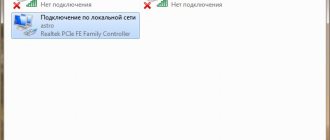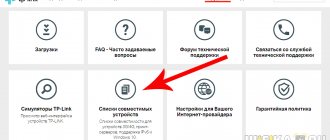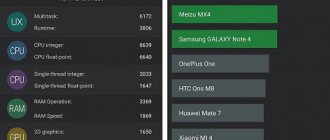This review will be devoted to the 3G-4G modem (router) Huawei E8372h, which I recently received from China. Its cheaper analogue Huawei E3372h-153 has already earned the love of domestic users, and judging by the reviews, this modification is also very good. The modem came to me already unlocked, flashed for use with SIM cards of all mobile operators. In order for the Huawei E8372 model to be guaranteed to work in LTE networks in Russia, you need to order version 153. Consider this point if you plan to buy it.
Characteristics of the 4G-LTE modem Huawei E8372h-153
And the device is really universal and worthwhile. The fact is that this is not a modem in the classic form, which only connects to a computer or laptop via USB and gives it access to the Internet. It also has a mode of operation as a router. That is, it can simultaneously distribute the Internet via WiFi. So the USB port in this case can only serve to supply power.
As I already said, Huawei E8372 was ordered on AliExpress, so the logo of some Chinese operator is on its side. The Huawei E8372 was packaged in a red box with a description of the technical characteristics without any additional identification marks.
By itself, it looks like an enlarged flash drive. In addition to the USB port, the case has two connectors for connecting external antennas. They also come included.
Under the cover there is a slot for a standard large SIM card. There is also a slot for a micro SD memory card. On its basis it is possible to organize a network FTP file server.
It’s amazing how they could cram so many useful functions into such a small device!
Settings
Setting up USB modems, including HUAWEI E8372, does not require special skills. The device works right out of the box, just install the operator's SIM card and insert the modem into the port. The Wi-Fi network name and password are located on a sticker under the cover. If you are not going to change anything, then connect and use it. However, it is recommended to change the factory settings to prevent unauthorized persons from interfering with the modem.
To manually configure device parameters, use our instructions.
Connection and drivers
Slide the back cover, insert the SIM card into the slot and insert the device into the computer's USB port. When working with OS Windows, installation of drivers and programs is not required. Immediately after connecting the modem, the settings window should open.
This applies to the original firmware. If you purchased a branded modem from a mobile operator, additional steps may be required.
Operators often use their own software, which is installed automatically. In this case, when you connect the modem for the first time, the installation will start. If nothing happens, the lights on the modem are blinking, and the Internet is not connected, try starting the process manually.
Open My Computer. A virtual disk should appear there. Open it and run a file like setup.exe or start.exe. Follow the prompts. If you cannot connect the modem, contact your operator's support service.
Below we will describe how to configure the Huawei 8372 modem with universal firmware.
Login to settings
After connecting the modem, a window will appear in which you need to enter your login and password. If this does not happen, launch any browser, write 192.168.8.1 in the address bar and press Enter. To enter the settings, you need to enter the word admin in the login and password fields. You will be taken to the device's web interface. Now you can configure the HUAWEI E8372 modem manually.
Quick setup
Open the “Settings” tab and select “Quick Settings” in the left panel. In the first step, you will be asked to enable automatic downloading of updates. Click the “Next” button and move on to the second stage.
The next step is to change the wireless network settings. In the SSID (your network name) field, you can write whatever you want or leave the standard one. But the password should be changed. Check the box next to “Change password” and enter a combination of English letters, numbers and symbols. The more complex the password, the better.
The last step is to change the data to enter the menu. It is strongly recommended to replace the standard admin/admin pair with something more cunning. Otherwise, any novice hacker, once within range of the modem, will be able to change whatever he wants in its settings.
After rebooting the modem, you can breathe a sigh of relief and start using the Internet.
Detailed settings
If in the future you want to change the settings manually, open your browser, enter 192.168.8.1 in the address bar and enter the menu. Select the Settings tab. If necessary, it is possible to repeat the quick setup or change individual parameters.
In the “Dial-up connection” – “Mobile connection” item, you can enable or disable mobile data transfer and roaming.
The “Profile Management” sub-item displays the operator data registered on the SIM card. There's also a "Create a new profile" button, but you don't need that. Some operators, for example, Beeline, have two profiles. If the Internet does not work, try changing your profile.
In "Network Settings" you can force the modem to switch to 3G mode if your 4G is unstable.
In the Wi-Fi item, you can change the wireless network settings.
If you've done this on any stationary router, you'll figure it out without any problems.
The modified e8372m2 firmware has one more important point that allows you to unlock the modem. To be able to use tariffs for smartphones, open the “System” - “Modification settings” item. In the IMEI field, copy the one suggested by the program or enter the code of your phone. “TTL fixation” - select the value 64. And in the item “Unlock the modem for all SIM cards” o. Then enter “AT^INFORBU” in the “IMEI reset protection” field and click the “Apply” button.
Overview - under the hood
Now let's move on to the interior. Carefully move the lid:
One of the uninteresting things here is the SD card tray (up to 32 GB). You can install a telephone flash drive and use the modem as a card reader. On the darkest day, in peacetime, I personally have not seen anyone using this opportunity.
Just below is the tray for the SIM card. I’ll immediately point out a minus - the tray is exclusively for a standard size SIM card, and in the world of all these “nano” ones, you won’t be able to stuff it there directly from the phone. And there are no adapters included! Fortunately, I had a whole set of these adapters lying around (the manufacturer does not recommend using them), apparently I was waiting for this modem to appear. Immediately pay attention to the correct position, otherwise nothing will work:
Note. A huge advantage of this model is that it accepts SIM cards from absolutely any operator. And most of our operators understand it automatically. The same modem is available in locked versions from specific operators, but it is better to buy from HUAWEI - there will be less hassle if you need to change the SIM card.
Another important element is the RESET hole. It is useful for resetting the modem to factory settings (to cancel all default settings in case of problems with the setup or operation of the modem). To reset, turn on the modem (via USB or an adapter from your phone), press something thin into the hole and hold it until the lights blink.
In continuation of the information on the reset, I will mention that after it all data is overwritten to the factory settings, and the name of the Wi-Fi network and the password for connecting to it correspond to the data on the sticker under the same cover. The same network is available when you turn it on for the first time - you don’t have to worry about settings at all with a known operator, but simply insert a SIM card, turn on the modem and connect directly to the network.
Full name – HUAWEI E8372h-153
And it seems that everything is here. The device is very simple, but functional to the point of indecency. For any application where it is necessary to use the Internet from mobile networks (at home, in the country, in the garage, car or office), this is one of the best solutions. Finally, let me remind you about the connection methods - it works from anything where there is the necessary power (5 V, 1 A) - I don’t recommend anything less, in my experience there were misunderstandings due to this with constant reboots of the Iota modem, so I recommend being a little more responsible with the adapter . Possible application scenarios:
- Via the USB port of a computer or laptop (it will also distribute the Internet via USB).
- Via USB phone charging.
- Through powerbank.
- Through the car radio.
- And a lot more that is not obvious (I saw how they use a TV set-top box just for power supply).
During operation, the modem was slightly heated. And even with complete downtime. But nothing critical - that’s how they should work.
Huawei contacts
Hotline phone number:
8-800-700-16-77, 8-800-700-16-06
Email address:
[email protected]
Legal address of Huawei Tech Company LLC:
Moscow, st.
Krylatskaya, 17, bldg. 2 Group Vkontakte:
vk.com/huaweimobilerus
Odnoklassniki:
ok.ru/huaweimobilerus
FaceBook:
facebook.com/HuaweimobileRU
Twitter:
twitter.com/HuaweiMobileRus
Instagram:
instagram.com/huaweimobilerus
YouTube:
youtube.com/user/HuaweiDeviceRus
Official website:
shop .huawei.ru
Registration:
hwid8.vmall.com/CAS/portal/userRegister/regbyemail.html
Personal account:
hwid8.vmall.com/CAS/portal/login.html
The website PersonalCabinets.ru is a secure entrance to the personal account of the official Huawei website.
How to find out the firmware version of the Huawei e3372h modem
To find out the software version, insert the modem into the computer port and launch the DC-unlocker and automatically determine the presence of the modem by clicking on the “magnifying glass”:
I have version 323 . You need to download firmware version 22.180.xxx.xxx, put the modem back into emergency mode, wait for the light, flash the modem by running the downloaded file.
After the process is completed, we make sure that our firmware version has changed. Run DC-UNLOCKER again and define this:
Now you need to enter the AT command into the modem to change the blocking settings. We copy the command that will unlock our E3372H for all operators:
at^nvwrex=8268,0,12,1,0,0,0,2,0,0,0,a,0,0,0 here in this program...
... and press ENTER. If it’s like in the photo below, the 829F modem is unlocked. Further actions - again using the needle method we switch the modem to emergency mode, wait for the light bulb and flash it with HI-LINK firmware 22.xxx.xxx.xxx
This firmware consists of two parts. First we install the main (firmware), then the Web interface. We don’t take out the modem!
We assemble the modem, without soldering the wire. It can be insulated, rolled up and hidden in a case - it will come in handy. We insert the SIM card and check its functionality. First MTS, then maybe others. I tested it on Sbermobile and Megaphone - it worked, although the software was from MTS