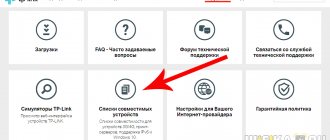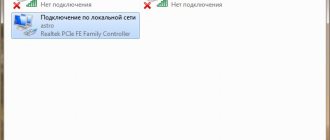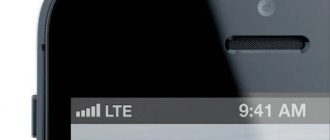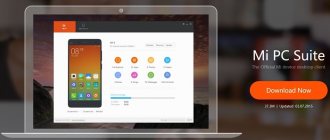Indication
If there is no connection to the Internet when using a modem, then first of all you need to determine the reason why this happened.
First you need to connect the device and check its indication. When plugged into the USB port, the indicators should light up, indicating its normal operating condition.
If the lights do not light up, then the following reasons are possible:
- Modem is faulty.
- The USB connector does not work.
In this case, it will be useful to plug it into another connector on this laptop or test it on another computer.
If the indicators behave in a way that indicates a normal connection, then the reason for the lack of communication can be determined using Device Manager. You need to find the corresponding line in it and see whether the computer has detected its presence. There you can check whether the driver is installed and how correctly it works.
To open the File Manager window, do the following:
- Click on the “Start” button in the lower left corner of the screen. In the menu that appears, select “Control Panel”.
- In the list of sections, select the one that relates to the operation of the system.
- Select “Hardware” and click the “Device Manager” button.
Important! There is another way to access this window. To do this, press the key combination Win+R. As a result, a window for entering a command will appear. You need to print the line “devmgmt.msc”. After confirming the entry, the Device Manager window will open.
You need to look at the section on modems. By clicking on it you can see a list of those installed on the laptop.
If the modem is not in the list
If there is no record of the connected device here, there may be one of the following reasons:
- The drivers were not installed.
- The USB port has failed.
- The modem is faulty.
It is possible that among the devices there are unidentified ones, marked with a question mark. The list may contain lines marked with a question mark. This means that although they are recognized, the driver was not installed correctly.
If the modem is not in the list, and there are no unidentified devices or with a broken driver, then it is recommended to try to turn it off and then reinsert it into the connector.
The device is on the list
If the modem is present in the “Device Manager”, then the next step should be to check its serviceability.
To do this, you need to right-click on the corresponding line in the list. You need to select device properties. Among the tabs you will need “Diagnostics”.
To carry out the test, click on the “Poll the modem” button. As a result, text about the results of the check will appear in the window. If the window remains blank, there is a problem.
Next, you need to go to the “Advanced communication parameters” page. By opening the tab, you can see the initialization string for the device. It must be taken into account that it depends on the specific situation.
Note! The content is determined by which provider provides the Internet.
When polled, the modem responds normally
A normal device response means you need to check the connection parameters. Now you need to go to the “Control Panel” section related to network connections. Having opened it, you need to select the one you need and go to its properties.
Now select the “General” folder and see which of the existing modems should work. This question is important if there are two or more modems. It is important to ensure that the right one is selected.
Then go to the “Network” tab. In it you can see a list of used network protocols. Select TCP/IP and check if it is checked. Then you need to go to its properties.
Note! The first tab should indicate that the required Internet address is obtained automatically and you do not need to connect it yourself.
If the communication parameters are set correctly, you need to try to establish the connection again. If unsuccessful, an error code will be issued. You will need to contact the support service of your Internet provider.
The computer does not see the modem: causes and troubleshooting
The problem when a laptop or computer cannot detect a modem is quite common. Rebooting usually helps, but not always. We will learn about the causes of this disease and ways to correct it.
Problems with detecting a USB modem can arise for various reasons.
Damage to connectors
Currently, the most common damage to connectors is both on the equipment itself and on the computer. If your connector is broken, then you will not be able to connect the device in any way. They find several ways to get out of this situation. If necessary, you can try connecting the router to other sockets.
If you are unable to do this, then repairs are necessary. The most difficult task is to discover which connectors are faulty: on the PC or on the modem. To find out, a full check of both devices is necessary. After such an examination, we understood why the modem is not visible to the PC. This problem is very common, but not as common as the following.
Faulty device
Failure of the modem itself is the most common cause.
If the PC does not see the equipment, no matter what type, then the time has come to check whether our device is capable of working
IMPORTANT. All things tend to break
This also applies to modems, especially those that are always on. Typically, such devices have a service life of approximately three years. After the expiration date, it will be necessary to replace the router or take it in for repairs (if it has stopped working).
You may wonder, “How can I check this?” And it's very simple. You just need to try connecting the equipment to another PC. If nothing has changed, then this is a sign that it is time to send the device for repair.
And the most convenient and easiest way is to purchase and install a new router.
If another computer managed to detect the device, then you need to contact a repair shop and ask why the modem is not detected on the PC you are using.
Drivers
Regardless of the device type, check if this equipment has updated drivers. When checking, you may find out that the software is not installed. Because of this, the computer cannot recognize the device. If drivers are present, they need to be updated. If they are updated, but still nothing works, then try reinstalling the software. Most often this problem has a solution like this.
ADVICE. If this recommendation did not help you, then let's move on to the other reasons. And there are many more.
Routers have what people call system requirements. If these requirements are not met, the device will not work correctly or will not work at all.
Main advice: when buying a router, pay attention to the requirements that are indicated on it. Then there will be no problems connecting
Virus attack
Let's imagine a situation where the computer was unable to detect a Velcom or any other modem. This may be caused by viruses. Viruses often have a bad effect on the connected device. Dealing with such a problem is not as easy as it seems. The first step is to clean the system registry. Then check the OS for various infections and virus programs.
If the modem is not detected due to an OS infection, then the main task is to “treat” it. If you managed to cure the operating system, then everything will work.
However, if the treatment failed, then only a complete reinstallation of the OS will help. But before the next attempt to connect the router to your computer, you need to try installing drivers on it.
There is a chance that the problem will go away on its own.
OS incompatibility
If the modem recognition fails, check whether it is compatible with your operating system. Maybe the device is simply not compatible with the software.
ATTENTION. This problem is most common in Windows 10
Reinstalling the OS to one with which the modem will be compatible is one way to get out of this situation. Well, or you can buy a new router that will be compatible with your OS.
We hope that after reading our article, you have no questions about the problem of the computer not recognizing the modem. If none of the points helped you, then write questions in the comments and we will definitely help you. Share this article with your friends and like it.
Lack of visibility
How to install a Yota 4G LTE modem on a computer: step-by-step instructions
If the USB modem does not connect to the computer, one of the reasons may be that it cannot be seen from the laptop.
In this case, you need to do the following:
- Remove the program that provided the connection to the 3G modem.
- You need to see if the modem is among the devices registered in Device Manager. To gain access, go to the “Control Panel” and select the section related to system security. You can get to the “Device Manager” by clicking on the “System” link.
- When the list of devices opens, you need to pay attention to the line “USB controllers”. After clicking on it, a list of devices will open. You need to select the one you need and delete it. This can be done by pressing the appropriate key or using the context menu.
- You need to clean the system registry. To do this, you can use the free CCleaner program. After launching it, go to the “Registry” tab. Then the registry is searched for problems. After its completion, the command is given to carry out corrections. As a result, a window will be displayed with which you can make backup copies. After finishing saving, you need to click the “Correct marked” button. Next, the installation is performed again.
What to do if the Yota modem “does not see” the SIM card
If the device you use to access the network no longer sees the Yota SIM card installed in it, the only solution that the average user can cope with is to reinstall the SIM card, as well as clean the contacts from possible dirt and dust. For this purpose, you can use cotton wool treated with alcohol. If this does not help, also contact the service center.
Any Beeline user, in accordance with the current tariff plan, has the opportunity to connect to the worldwide network using a modem and draw information from it. But, bad luck may occur - for some unknown reason, the connected modem is not recognized. So, let’s look for the answer to the question: why doesn’t the laptop see the Beeline modem?
Why doesn't the laptop see the Beeline USB modem?
- First, check for the presence of a modem in the list of devices on your laptop (section “Device Manager”). It may either be recognized as an “unknown device” or be absent altogether.
- According to information from experienced users who have encountered the problem, the reasons can be either hardware (related to the physical performance of the devices) or software. Hardware troubles lie in a defect or specific operation of the USB port of your laptop (in this case, just connect the modem to another port) or in the integrity of the modem itself. If, unfortunately, the modem does break down, you simply need to take it in for service repair. Do not try to repair it yourself - trust a specialist.
- Clean your laptop's registry using the Ccleaner utility.
- On another computer where your modem is running, copy the software that controls the modem to a flash drive.
- Copy it from the flash drive to the C drive of your laptop.
After completing these steps, you should be able to access the Internet using a modem. In this case, the solution to the problem of why the laptop does not see the Beeline modem
boils down to diagnosing the laptop and reinstalling the modem drivers.
How to install a 3G USB modem in Windows is written in another article.
Here we will look at ways to resolve problems that arise when using these modems. And in relation to Windows OS. If you have problems - the modem does not install, does not work or does not connect, then you need to start diagnosing with a visual check of the modem.
Each USB modem has an indicator that shows the current status of the modem. This indicator lights up when power is supplied to the modem, that is, as soon as you plug it into the USB connector of the computer.
- blue flashing or constant - connected via WCDMA (3G) protocol.
- green flashing or constant - connected via LTE (4G).
If the indicator on your modem does not light up at all, then it is possible:
- The modem is “dead”.
- The computer's USB connector does not work or does not work correctly (for example, weak power to the connector).
Try plugging the modem into a different connector and into a different computer.
Driver failure
Installing and setting up the Internet on a laptop via a modem
If you go to Device Manager and look at the line related to the USB or ADSL modem, you can sometimes see that the driver is missing or installed incorrectly. In this case, the computer cannot see the Megafon 4G, MTS or Beeline modem. In this case, it is necessary to reinstall. Typically, the device comes with a driver disk. In this case, you need to insert the disk with the programs and start the installation, then reboot.
Important! If there is no disk with drivers, then the necessary driver can be downloaded on the Internet.
The most reliable way to do this is to go to the manufacturer’s website and find the most current driver for the user’s device. It should be downloaded and installed.
Why is it not detected as a modem?
The most accessible reason why the Huawei modem does not work is that it was disabled during system boot. The following factors will also have a negative impact on the readability of information from the media:
- socket failure;
- mechanical damage to the media itself;
- lack of drivers that read such a device;
- virus or unknown system error.
If the connected device is displayed, but does not see the properties of the modem, then the problem is obviously in the drivers and other reading elements. They should be checked and reinstalled. If in your case the problem is a broken socket or mechanism, then when you connect a PC or TV there will be no signs of recognizing a new device at all.
A virus is a common cause of errors and destruction of system and installation files, so do not underestimate it. If you don't already have an antivirus or scanning program, be sure to install one and run a comprehensive diagnostic test. If problems are identified, be sure to clean the device and install additional protection on the modem itself.
How to turn on the second speaker on Huawei and Honor: methods, instructions
A radical measure is to completely reset the settings, which then allows you to re-establish the connection. But it is recommended to resort to this option as a last resort.
Problems with automatic detection
How to connect a 3G/4G modem to an Android tablet
It is possible that Windows does not detect a new device. In this case, you need to do the following:
- If we are talking about an MTS Wi-Fi modem, then you can use the My huawei modem program. It is also suitable when you need to install a Megafon modem. In other cases, the Windows HyperTerminal application will help.
- After starting the program, find the one you need in the list of USB ports and give the command to establish a connection. To do this, press the “Connect” button. You need to wait until the connection is established. Then at the bottom of the window you need to enter the AT command that corresponds to the brand of the device. You can find it out by searching the Internet for the brand of the device. After this, the modem should connect successfully.
- Now the device needs to be removed from the port and then inserted again.
Viruses on your computer
If you have lost the Internet on your computer, but everything works on other devices, everything is fine with the wire, then check your computer with an antivirus program. Viruses often cause a slowdown in the speed of your computer, including the Internet. Install any antivirus for a trial period - this will be enough to find and remove virus programs.
Extensions
Modern browsers have the ability to install countless extensions that make browsing more convenient. But each such extension takes up part of the computer’s RAM. See if you have too many extensions installed; perhaps there are some that you do not use, and they only slow down your Internet access. Disable unnecessary ones - this should speed up the browser.
Checking the modem
To check when the USB modem does not connect to the computer, you can use the system console. To launch it, you can use the Win+R key combination. In the window that appears, enter cmd and confirm the entry.
Type the command “ipconfig /all” in the console.
In response, various information related to the laptop connections will be displayed on the screen. You need to pay attention to the block that relates to the PPP adapter. If it cannot be found, this means that the data for making the connection was not received from the Internet provider. In this case, you need to stop looking for problems on your own and call the provider’s support service.
Connection lost
One of the reasons why the laptop does not see the Megafon modem after the connection has been made is error 711. What to do in this case?
- Click on the “Start” button;
- Go to the “Control Panel” and click on the “Administration” icon;
- Next, select the “Services” section;
- Find the Dial-up Connection Manager icon;
- Open the services properties and set the value to “Auto” in the “Startup type” line;
- Restart your laptop or PC and try the procedure again.
Why does the Megafon modem not work if you have completed the above manipulations? There are other reasons too.
PC malfunction
Important! If there are connection problems, the cause is not necessarily related to the modem. It is possible that the malfunction is related to the operation of other computer units. The most common reason is the situation. when this computer does not meet the system requirements of the device.
If this happens, you will have to replace parts or purchase a new computer.
Operating system update
The Windows operating system is actively developing. Its developers take into account the experience of its use, ideas for improvements, and regularly release updates that improve the quality and reliability of the operating system. However, some of them can lead to problems in the operation of programs and cause poor-quality Internet connections.
Note! If a new version of the operating system is installed, you need to take into account that it may be incompatible with the use of this model. For example, for this reason, it may turn out that the laptop does not see the Megafon 4G modem on Windows 10.
Additional Tips
If a laptop or computer does not see the USB modem, then updating the system to the latest version can also help. Be sure to check your computer for viruses, and before that, update the virus databases. Perhaps the main reason is malware.
In addition, download CCleaner and run it. After installation, run it and go to the “Cleaning” section. Close all programs, analyze and clean your computer of junk. After this, you need to similarly clean the “Registry” in the next paragraph.
At the very end, go to “Service” - “Startup”. Click on the “Enabled” column to sort the list of programs that are installed on your system (“Enabled – Yes”). This is the only way to remove some viruses or malicious applications. Take a close look at the list in startup and turn off everything that you don’t need and that looks suspicious. Don't forget to leave your antivirus software on. After this, restart your computer.
Operator software
Large telecom operators provide their modems with proprietary service support for operation.
Megaphone
To connect modems from the Megafon provider, a special program “Megafon Internet” is used.
If there were problems with the connection, then one way to fix the situation may be to delete the application and reinstall it.
MTS
To work with the modem, MTS provides the Connect Manager program. It provides the necessary information about the operation of the device. In case of problems, you can use it to diagnose.
Beeline
This company is known for the fact that the USB modems it provides work well. In most cases, problems are related to the fact that the Internet has not been paid for or there is unstable signal reception in a given location.
Note! In case of problems with the operation of the Beeline service utility, it must be reinstalled.