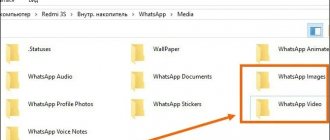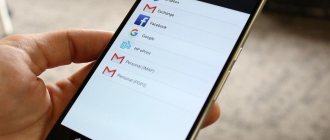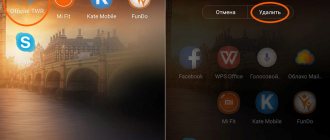Xiaomi call log
The call log is a history of all calls you have made or received. It stores both call numbers from your contacts and unfamiliar numbers that you contacted for the first time.
Based on the call log, you can find out the number from which you were called, its geolocation - most often the country is indicated, how long it took to call you, how long the conversation itself lasted and whether there were calls from this number before - for this you need to open the tab with number or contact.
Also in the call history, you can add a new number.
How to clear call log
There are several ways to clear the call log: partial, full and for certain models. Let's look at everything in order.
How to partially clear the call log on a Xiaomi phone:
- Go to the “Phone” application;
- The entire call history will appear in front of you - select a number/contact and open it by holding it for a long time;
xiaomi call log
- You will see a list of possible functions: sending messages, blocking/blacklisting and the ones we need to delete contact calls and batch deletion;
xiaomi call log. Action selection
- First, click on “Delete contact calls”, then the system will ask you to confirm, and you can delete the entire call history from this particular number;
xiaomi call log
- If you click "Batch Delete" the phone will let you select the numbers or contacts you want to delete, if it is most or all of the numbers - just click "Select All";
Ready! This way you can selectively clear your call log.
- Look at interesting articles that will solve most of your problems.
How to delete phone calls on Viber
There are several ways to clear the Call Log. For example:
- Launch Viber on your device;
- Click on the button in the form of a telephone handset in the upper area of the screen;
- Next, you need to long press on the very first call in the Log;
- A square will appear at the bottom of the display with the ability to mark all calls in the Log;
- Accordingly, click on it, select all calls;
- And click on the image of the trash can next to it.
Ready. All calls have been deleted. Now let's talk about how you can delete only some calls:
Launch the messenger; In the same way as in the previous case, click on the handset at the top of the screen; We select the topmost call - it doesn’t matter whether it is incoming or outgoing; Now you can click to mark all the calls you need to delete; And click on the Trash icon.
The selected calls will be deleted from the Log. So, if you know how to delete calls in the application, then you can avoid cluttering up the Call Log too much. The Viber program is rightfully considered by many to be Number One among all messengers around the world. This is not surprising, given all its capabilities. With its help, everyone can correspond completely free of charge, and even make calls. At the same time, calls are available both in the traditional form - through voice and video. For a fee, you can make calls to mobile phones that are not registered in Viber, as well as to regular landline phones.
Despite the fact that Viber has already been downloaded and installed on their devices by more than a billion users around the globe, the developers are not going to peacefully rest on their laurels. They are constantly working to improve their product. And new updates come out with enviable regularity. It is also worth noting that Viber is distributed free of charge. It is available in many world languages, including Russian. Of course, before deleting calls in Viber, you need to keep in mind that in the future the call history cannot be restored. And no details or “printouts” of calls and messages are provided here.
Data-lazy-type=”image” data-src=”https://androidkak.ru/wp-content/uploads/2017/06/main1-e1496849914507.jpg” alt=”cleaning android” width=”267″ height =»200″> Owners of mobile devices are often interested in how to delete phone call logs on Android. This is not the most complex problem that can arise with this operating system, but it is one of the most common. Many people are looking for detailed Android-related guides and tips to get the most out of their gadget.
Difficulties that seem easy to solve for advanced users can be serious for less experienced smartphone owners. Based on queries in search engines, we can conclude that not everyone can easily erase numbers from the list of dialed numbers on their device. To erase information about an incoming or outgoing call, you need to have a basic understanding of how the Android system functions and is configured. The process may vary depending on the model you are using.
How to completely delete call log on Xiaomi and restore numbers
- Go to “Settings” and open the “System Applications” tab, there you will need to select “Contacts”;
- In the “Contacts” tab, scroll down the page, find the “Advanced” field and go;
- You see two options you need: “Batch delete” and “Clear data”. “Batch deletion” was discussed above, but now click on “Clear data”.
- You will be taken to the “Contact Storage”, where you will need to find the “Clear data” button and click on it;
This option provides a greater guarantee that all call log data will be completely cleared
- If you go back two steps, you will see the “Manage contacts that were recently deleted” tab, and by going there, you can recover some contacts or even groups of contacts that you accidentally disposed of;
For this procedure you will need to log into your Mi account.
Ready!
Erase the entire chat
There are several ways to delete an entire chat. In the first case, you will only delete the chat with a specific person or group, and the data will no longer be displayed only for you, but your interlocutors will see the information as before. To do this, go to chats and select from the list of interlocutors the one with whom you intend to delete the chat. Right-click on the conversation and select “Delete Chat.” A message will appear stating that the information will no longer be displayed in your program, but the conversation partner will continue to have a conversation. Confirm the action - now the chat with the selected interlocutor will not be displayed until you write again (if he is not blocked).
The second method is more radical and will help delete the entire history of correspondence for the entire time of communication on Skype. To use it, repeat the following steps:
- Log in to the program using your details;
- In the top menu, find the “Tools” item. Here we need the “Settings” item;
- In the window that opens, find the security section - it is in the list on the left side of the screen;
- Click on the “Clear history” button and confirm the action.
Please note that it is not possible to recover data erased in this manner. We also recommend that you consider whether you need to save information
If you decide that there is no such need, configure the data storage period in the same window by selecting one of the time periods. Then click the “Save” button and restart the program.
Deleting call history on certain models
As mentioned above, there are several more ways to delete calls for certain models, and more precisely for Xiaomi Redmi 4.
Despite these methods, all previous methods described are also valid on this model.
Instructions for the first method:
- Open the Phone application;
- Next – “Recent”;
- In the corner, find the “More” item, then “Call Log” and “More” again;
- A list of functions will open, from which you need to select the “Clear call log” option;
- Confirm your choice;
Ready!
Attention! This way you can only delete incoming calls!
Instructions for the second method:
- Open "Phone";
- Next, find the alarm icon;
- After – “Contact”, “Call Details” and the trash can icon at the top;
- Confirm your choice;
Ready!
For Android (a1, a2, a3)
For Chinese smartphone models Xiaomi Mi A1, A2, A3, the step-by-step instructions for clearing calls are slightly different. The user needs:
- Open the Contacts application, which is located on the desktop of the device;
- Then "Journal";
- In the upper right corner, click the three dots. The story will open;
- Mark those that should be removed from the list;
- Click the “Delete” button;
- Confirm the actions with the “Ok” button.
If you need to remove the entire list, then instead of selecting specific numbers, click on “Select all” from the menu, then click the “Delete” button.
When making and receiving calls on any phone, calls are counted. The data is stored for years; the call log, as a rule, does not clear itself. Situations may arise when you need to clear all calls or an individual contact.
More information about call log
In addition to how to clean rooms, it is worth knowing some of the details and consequences of these procedures.
What else you need to know about call history:
- Call log/numbers are not displayed.
In this case, you can try two options: reboot the phone and perform a full log wipe again. If both methods do not work for you, the problem may be in the firmware - try replacing it or contact a service center.
- After cleaning, the history remained in place.
Try, according to the first point, to reboot the device or clean it again - it could just be system glitches.
- Recovering deleted call history.
Above is an example of restoring deleted numbers, but please note that for this you will need to be connected to a Xiaomi system account.
- If the phone does not work after clearing the log, contact the service center;
- Other applications for clearing call log can be found in the Play Market.