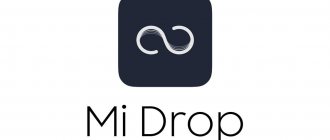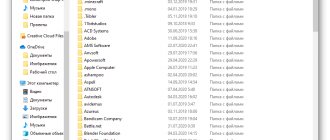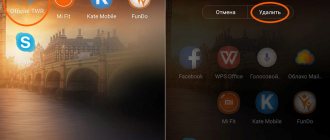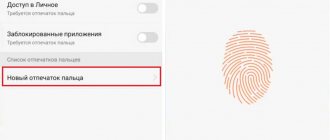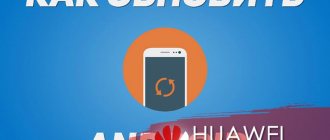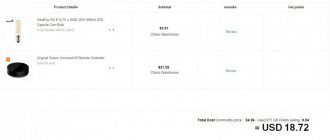Huawei Health is a modern application for smartphone owners. Today, the rhythm of life is so active that we forget about our health, and remember only when we receive alarm bells from the body. To control important processes, monitor weight, sleep, activity, pulse and general condition, Huawei developers have presented a digital program for you. It is completely adapted to human needs.
What is Huawei Health?
The presented program is necessary for those who have a special fitness bracelet. According to the developer himself, the application was created to provide professional Sports Guidance for your sport, or to provide sports recommendations. That is, Huawei Health is responsible for collecting statistics from your bracelet. In the modern world, it is important to monitor your own condition. The program collects the following information:
- Weight.
- Daily activity (you can request statistics for 7 or 30 days).
- Sleep phases.
- Steps taken.
- The distance you have covered all day using a particular vehicle or on foot.
- Lost calories.
- Frequency of sports activities, etc.
The presented service works together with the Huawei Wear application, which in turn is responsible for setting up the fitness bracelet. This way you can track your physical activity and receive health tips. Health also collects statistics on your sleep, noting phases, duration, time of falling asleep, waking up, and provides recommendations.
Settings on the fitness bracelet itself
Above, I presented instructions for fully setting up a fitness bracelet through the Huawei Health application, but the article does not end there. There are also settings in the fitness bracelet itself. I don’t want to stretch the story too much, so below I will outline as briefly as possible how to set up this or that function in Honor/Huawei Band 6.
How to change the watch face via a fitness bracelet
- Unlock the bracelet
by pressing the side button; - Press the side button again to go to the main menu
; - Scroll to “Settings”
and go to it; - Select the sub-item “Screen”
; - Click on "Dial"
; - Swipe left/right to select
the appropriate watch face and
tap
on it.
How to change items in the horizontal menu (quick access menu)
We are talking about a menu that is available on the main screen when you swipe left/right.
- Unlock the bracelet
by pressing the side button; - Press the side button again to go to the main menu
; - Scroll to “Settings”
and go to it; - Select the sub-item “Screen”
; - Click on "Favorites"
; - By clicking on the red circle with a white line, delete items
that you do not want to see in the quick access menu; - Scroll to the very bottom of the screen and click on the “Add”
; - From the list provided, select widgets
that you would like to see in the quick access menu and click
“OK”
; - Use the arrows to change the
order of items already in the menu.
How to change screen brightness
- Unlock the bracelet
by pressing the side button; - Press the side button again to go to the main menu
; - Scroll to “Settings”
and go to it; - Select the sub-item “Screen”
; - Open "Brightness Settings"
; - Click on "Brightness"
, swipe up/down
to select
the appropriate brightness level and click
"OK"
. A little advice - during the day, the optimal brightness level indoors is 3, and outdoors - 5; in the evening it is better to set it to 1; - Activate the slider next to the item “Reduce brightness at night”
;
How to change the display auto-off time
- Unlock the bracelet
by pressing the side button; - Press the side button again to go to the main menu
; - Scroll to “Settings”
and go to it; - Select the sub-item “Screen”
; - Go to "Other"
; - Click on “Sleep mode”
, using an up/down swipe,
select
the time the display is active before auto-shutdown and click
“OK”
; - In the pop-up window, click on the check mark
.
How to change vibration level
- Unlock the bracelet
by pressing the side button; - Press the side button again to go to the main menu
; - Scroll to “Settings”
and go to it; - Select the sub-item “Vibration”
; - Using the up/down swipe, select the vibration level
, or turn it off altogether. I advise everyone to set the vibration strength to maximum; - Click OK
.
How to enable automatic workout detection
- Unlock the bracelet
by pressing the side button; - Press the side button again to go to the main menu
; - Scroll to “Settings”
and go to it; - Select the sub-item “Training settings”
; - Move the slider
under the Workout Definition heading to the on position.
How to use Huawei Health: instructions in Russian
Initially, you must connect your fitness device to the application. Bluetooth is used for this. Instructions in Russian explaining how to connect a fitness tracker to Huawei Health:
- Launch the program.
- At the top, click on the plus image.
- Click on the detected bracelet.
- Pair your devices.
- At the end, click “Done” and confirm on the bracelet itself.
How to disable Talkback on Huawei and Honor - 3 ways
The activity tracking application has a fairly simple and intuitive interface in the language installed on the smartphone.
Possible problems during use and their solutions
Sometimes the service may show errors. Let's look at what problems users may encounter and how to fix them. Below are the most common faults and solutions.
Doesn't see Fitness Tracker
If the bracelet cannot synchronize with the mobile program, then a system failure has probably occurred. You should reinstall the application, try restarting Bluetooth, or clear the program cache in your smartphone settings.
What is the Huawei Mobile Services program, what is it for, how to remove it?
Doesn't update the list of devices
The system cannot detect the bracelet? There is probably a problem with the signal. It is recommended to restart your phone and repeat the procedure.
If you have any questions or complaints, please let us know
Ask a Question
The bracelet turns off after closing the Huawei Health app
If you notice that the bracelet is turned off after you closed the program on your phone, this indicates an error in the application. Uninstall it and install again.
Answers to frequently asked questions
Having studied the main problems that may arise when using Huawei Health, we will consider popular questions from users.
How to change region
To change the region, go to the application and find the settings section, and then click on the tab with personal data, where you need to go to “Region”. Select the desired area from the list provided.
How to measure your pulse
The manufacturer has provided two options. The first involves using the fitness bracelet itself. And the second is the Huawei Health service, where you need to click on the button with the image of the pulse.
Calorie counting
Calories are counted automatically. You don't need to activate the function, the bracelet tracks your activity and physical training throughout the day, and the application processes the data and shows detailed statistics.
Export data
You can export data in the parameters tab. Select the appropriate item in the application settings and transfer data on physical activity and results to documents.
How to set up Huawei Honor Band 4
Setting up Honor Band 4 consists of two parts: setting up the profile and enabling the desired functions. The first of them will allow your bracelet to become personal, that is, it will take into account exactly your physical parameters or your plans. The second will help you use the full power of the gadget or, on the contrary, choose one thing to save battery.
Profile setup
The app has three main tabs: Home, Exercises, and Me. We recommend starting the setup from the “Me” tab, since personal physical data is set there. Specifically, in the “Profile” section, enter your date of birth, gender, height and weight. Why is this necessary? Calorie consumption is calculated using a complex formula that takes into account a person’s data and physical activity as much as possible. It is clear that when running and walking, the same person will burn a different number of calories, and it will cost a fat person and a thin person different amounts of effort to run to a stop. The more parameters you set, the more accurate the calculations during training will be.
On the “Goal” tab, you set goals that will motivate you. In particular, the desired weight and the number of steps that will help you achieve beautiful shape. When you reach your goal, the Honor Band 4 fitness tracker will notify you about it. To further motivate yourself to exercise, you can share your significant results with your friends on social media.
Huawei Health can also share data with other health apps. In particular, these are the MyFitnessPal and Fit applications. The first of them is considered by users to be an effective means for losing weight. The app collects large-scale data, including breast volume and foods eaten, and creates personalized nutrition and training programs to safely and effectively reduce weight to your desired goal. It even has a barcode scanner that displays the name and calorie content of a product based on its barcode in the store. The Fit app will help keep your body in good shape, track your physical activity throughout the day and reward you with points, as well as give tips on getting the most out of your workouts. To connect to your profiles in Huawei Health and other applications, use the “Send data” tab, all in the same “Me” section.
And another tab in this section is “Settings”. Here you can set the traditional measurement system in meters, seconds, grams, or switch to inches and pounds. If you wish, you can adjust the sending of notifications about achieving your goals or when measured values exceed an acceptable threshold. Some settings can be made from the bracelet itself by pressing the gear screen.
Setting up workouts
Although the Honor Band 4 fitness bracelet has a “Settings” tab for adjusting all functions of the gadget, a separate “Exercise” tab has been created for training. In it you can build training plans and monitor the level of their implementation. There are several workouts available: swimming, exercise on an exercise bike, walking and running in different conditions, and more. Free training is also provided with setting the desired parameters. And to launch any of them, it is not necessary to have a smartphone at hand, since activities can be managed from the fitness tracker itself (on the fifth screen). By the way, the smart gadget is able to recognize the type of training itself.
For any workout, the distance, number of calories burned and other parameters are set, with intermediate results. That is, if you set a goal to walk 7 km, the bracelet will notify you about each kilometer you have passed, which will encourage you and make you move forward. While moving, you can control all available parameters from training time to heart rate zone. The first value is shown constantly, and the rest are displayed for convenience in a circle, as in many simulators.
Setting up the bracelet
Here you can configure various functions of the bracelet, specify the type of notifications, or set any parameters. Let's briefly look at some of them. Huawei TruSleep
. As soon as you enable this function, the gadget will begin to analyze your sleep in detail. It tracks different stages of REM and NREM sleep and uses them to evaluate sleep quality in the range of 1-100 units. In order for a person to get enough sleep, he needs to sleep peacefully during several alternating phases and wake up in the right phase, otherwise he will feel exhausted. Having analyzed the quality of your sleep in all these phases, the Huawei Honor Band 4 will give recommendations on how to improve the situation.
Smart alarm clock.
The gadget has five alarm clocks, one of which can be made smart. The latter tracks your sleep stages and wakes you up in the most favorable phase for awakening (the REM sleep phase). For example, if you set the alarm for seven in the morning, and the optimal phase occurred at 6.40, then the alarm clock will vibrate at this time. If you slept well in all phases and woke up in the right phase, you will experience vigor and lightness. Some smart watches wake up the sleeper even one and a half to two hours before the set alarm time to ensure that they fall into this very phase. But in the Honor Band 4 fitness tracker, you can limit this temporary difference.
Setting up notifications and weather
. Setting up notifications and weather in the Honor Band 4 tracker is done in the same section for setting up the bracelet. As soon as you move the sliders to the ON position, Huawei Health will start sending notifications from various applications installed on your smartphone to the bracelet. To display the weather forecast correctly, your phone must have location data collection enabled, and the Huawei Health app must be excluded from the list of applications that the phone puts into sleep mode to optimize the battery. The latter is usually regulated in the “Settings” and “Optimization” sections of the phone.
Other functions include constant heart rate monitoring, Bluetooth disconnection notification (will help you remember about a forgotten phone), a reminder to move, and the ability to temporarily turn off all notifications. Setting up each of these and other features is quite simple.