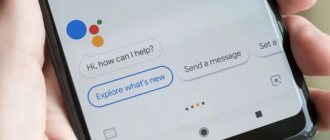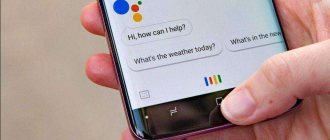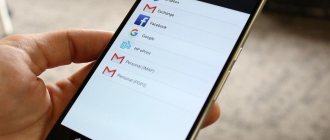Who is Google Assistant and what can it do?
A unique Google Now option, designed to help users, first appeared back in 2012 . Its popularity remained at an average level, so in May 2021 the company decided to release an improved version of the tool.
What kind of feature set is this? What is its benefit for a simple Android owner? The assistant is a kind of artificial intelligence that carries out user commands . Starting from the most basic (turn on an alarm, for example), and ending with a “real” two-way dialogue.
The voice assistant understands and performs the following tasks:
- Games and entertainment. There are several lightweight and small apps to choose from that are sure to pass the time. The Assistant can also cheer you up by performing a serenade or tossing a coin.
Google Games
Google Entertainment - Weather, sports and timer. Already more useful options. Google Assistant will tell you whether precipitation is expected in your city today and what the air temperature will be. Are you interested in sports? Just ask questions on this topic and get real answers almost immediately. Need a timer? Notify your Assistant about this, indicating the time period.
Useful Google Features
Google Weather
Google Timer - Reminders and messages . There is no need to keep all the important information in your head. Share it with Google and it will definitely remind you of the details. And to send SMS, you no longer need to go into a separate application and search for a specific subscriber.
- Trips, calls and nearby places . There is no need to look for a hotel or coffee on your own. Provided GPS is turned on and you have access to your current location, the Assistant will do all the work. And he will call any number in a matter of minutes.
We've listed less than half of what Google Assistant can do. In fact, the functionality of this add-on is simply enormous and every year it only acquires new functions.
We remove some functions of Google Assistant
Despite the usefulness of the tool, sometimes the user simply does not need it. Therefore, below you will find tips and instructions on how to properly turn off the Assistant. To begin with, you can only deactivate the option, making it less noticeable and annoying.
Putting the Assistant into sleep mode
Most commands are carried out using your voice . And this can easily be fixed by putting Assistant into the so-called sleep mode.
Shutdown via browser
- Open the standard Google application on your smartphone and click on the ellipsis image in the lower right corner. Next, click “Settings”.
Google Browser
Google Settings - A new page appears, where we pay attention to the tab "Voice Search". Next, click on the second item "Voice Match". Detailed Voice Assistant settings open. And just uncheck the box opposite "Access via Voice Match". That's it, the add-on will no longer appear on your command.
Voice Search Tab
“Voice Match” item
Deactivating voice recognition
Shutdown via Settings
Also a good option, almost identical to the above method.
- Go to the menu and scroll down the page to the “Advanced settings” .
- Pay attention to “Language and input” - “Google Voice Input” .
- Click on the item “Recognition Okay, Google” . “Off” mode opposite “On any screen” .
- Also, if desired, uncheck “From Google application” . Ready.
Disable via “Buttons and Gestures”
By default, Assistant is launched by long pressing the Home button. But this can be easily changed using, as always, the settings.
It is also possible to completely disable the response to your gestures. How? We'll find out now. We visit the settings menu again and go to the “Advanced settings” . Tap on the “Buttons and Gestures” tab – “Launch Google Assistant” . We choose how we will open the Assistant. There are several options:
- “Home” - long press;
- “Menu” - long press;
- “Back” - long press;
- “Home” + “Food”;
- “Menu” + “Food”;
- “Back” + “Power”;
- No gestures.
In the case where you need to completely disable the gesture add-on, the last method is suitable . This is how easy and simple it is to almost completely disable Google Assistant on your Android phone.
Removing the search bar from the desktop
Are you annoyed by Google search being placed on your desktop and taking up space? Not a problem, because on Xiaomi phones with MIUI firmware, the search widget is removed almost instantly . Perform a long tap on it and move it to the basket image that appears.
But with smartphones from the Android One line, the situation is much more difficult. Google services are so thoroughly built into phones that it is almost impossible to remove them from there. You have two options:
- Remove built-in Google services (that you do not need), including Assistant, using our instructions.
- Install a third-party launcher. A design designed for devices with MIUI is ideal.
Option 3: Disable voice search
When setting up a new Xiaomi mobile device, a voice recording for calling Google Assistant is also automatically created. To prevent voice search from being activated by the “Ok, Google” command, you should disable this option.
- Tap the settings icon on your smartphone screen.
- Scroll down the list a little to the "Advanced Settings" line.
- Select the "Language and input" section in advanced settings.
- Click on the "Google Voice Typing" line.
- Next, go to “Voice Match”.
- The first line is “Ok Google”. To disable automatic activation of the voice assistant, move the slider to the “Disabled” mode.
- If you need to re-activate, simply turn on Google Assistant using the same method.
We are glad that we were able to help you solve the problem. In addition to this article, there are 12,259 more instructions on the site. Add the Lumpics.ru website to your bookmarks (CTRL+D) and we will definitely be useful to you. Thank the author and share the article on social networks.
Describe what didn't work for you. Our specialists will try to answer as quickly as possible.
How to completely disable Google Assistant on Xiaomi
If you have definitely decided that you will absolutely not use the Assistant, there is no point in disabling each function individually. The add-on supports complete shutdown , and the procedure itself is quite simple.
- Again open Google browser. Click on the icon "More" in the bottom right corner of the page. Let's go to "Settings".
Open Google
Go to "More"
Go to “Settings” - Let's look at the section Google Assistant. Below it is tab with the settings we need. Scroll down the page, where we tap on "Telephone". And just move the slider to mode "Off" opposite the column "Your Google Assistant". Done, the add-on is completely disabled and will not bother you anymore.
Settings Tab
“Phone” item
Turning off the assistant
Replacing Google Assistant with Alice from Yandex
QR Code
Yandex - with Alice
Developer: Yandex Apps
Price: Free
An alternative to Google Assistant is Alice, Yandex's artificial intelligence. This addition is not too different from the above, but if you like it better, feel free to move on .
Yandex application itself on your mobile device . If this browser is missing, nothing will work.
And then the operation is very simple and fast.
- Open "Settings" and go to "Applications" .
- Now “Default Applications” is “Help and Voice Input” .
- Click on the topmost tab “Helper” .
- In the drop-down mini-menu, select “Yandex.Browser” .
- In the future, the robot Alice will help you.
Don't forget that Xiaomi devices have the proprietary Mi Assistant. This is a simple and unobtrusive addition that will make working with your phone much easier.
Redmi Note 8 Pro
You can deactivate the voice assistant through buttons and gestures, since in Redmi Note 8 Pro models or other Xiaomi devices, calling Google Assistant is tied to the Home button.
This action is specified in the system settings, so changing them is not difficult:
- Open the Settings application.
- Select the “Advanced Settings” command. It is located at the very end.
- Find the line “Buttons and gestures” and click on it.
- Go to the “Launch Google Assistant” section.
- Near the name of the button that calls the assistant, set the value “No”.
On a note!
For mobile devices that run on the Miui 11 platform, the names of the commands will be slightly different (“Settings” – “Advanced settings” – “Button functions” – “Launch Google Assistant”).