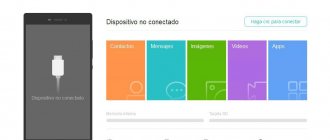Battery deep discharge
Chemical reactions constantly occur in the battery. If the energy they generate is not enough to power the control chip, the closed circuit is automatically opened. The result is deep battery discharge.
You can restore its functionality if you connect your smartphone to the network for at least 3 hours. If the white indicator on Xiaomi flashes and the device does not turn on during charging, then you should not try to turn on the device. After a few hours, unplug it and try turning it on again.
Determining the cause of the malfunction
Before you take your mobile phone in for repair, find out the reason why the phone stopped charging. First of all, check the serviceability of the socket and the carrying case. To do this, just plug the charger into another outlet. If everything is in order, examine the charger. Often the cord gets bent and contact is broken. This can be noticed if, after rubbing the wire, charging resumes, and when it returns to its previous state, it turns off. In this case, the USB cable needs to be replaced.
Checking the charging
To determine the status of the power adapter, you need to connect the phone to the computer or use another charger. If the process has started, then it’s time to buy a new charger. A damaged adapter often has a cold or too hot body, so the phone does not charge well. Buy a new adapter if you are sure that the phone can be recharged from a different charger.
Inspecting the charging connector
Sometimes your phone's charging connector gets dirty. You can verify contamination by looking into the nest with a magnifying glass in good lighting. Accumulated dust causes poor contact between conductors, which disrupts the flow of current. To clean the connector, it is recommended to use special antistatic tools (antistatic brush, tweezers, etc.). The operation must be carried out with the phone turned off; if the battery is removable, it is recommended to remove it. It is not recommended to use improvised tools, because... this can lead to damage to the connector; if you do not have the necessary tools, we recommend contacting a service center to carry out this work.
Battery check
If you turn on your smartphone to charge and the phone shows charging, but does not charge, this indicates a battery failure. In this case, phone repair can help. Each energy source has its own service life, and if it is exceeded, it becomes unusable and the owner of the smartphone already forgets about it. Typically, an old battery swells and increases in thickness. If you test it, the result will show that it is time to replace the battery. The choice of battery should be taken seriously, as the phone may be incompatible with a non-original battery.
Cleaning contacts
It happens that when you change the battery to a new one, the mobile phone still does not charge. This happens with older phones where the contacts where they connect to the battery have oxidized. It is necessary to clean the contacts with alcohol.
Mobile phone does not turn on
It is possible that the phone is charging but does not turn on. After connecting your smartphone to the charger, you suddenly discover that the indicator is blinking and the device does not respond to being turned on. This may be for the following reasons:
- Insufficient time has passed for recharging - the battery charge has run out and requires a longer period of time to charge the battery;
- if the phone is used in deep sub-zero temperatures, it becomes significantly overcooled, which causes it to turn off (a similar situation with overheating). Before charging, keep the device at room temperature for a while;
- the battery has become unusable and requires replacement;
- not the original/faulty charger or cable - the charge indicator reacts, but the battery is not actually charging. The reason lies in the weak power of the charger, which is not enough for full charging or a cable malfunction. It is recommended to use original or certified chargers and cables.
- running applications interfere with charging. Having Wi-Fi turned on causes load on the device. It is necessary to disable the wireless connection, GPS, mobile Internet, and running programs. It is recommended to scan your smartphone for viruses with an antivirus downloaded from the official website, since an unlicensed program may be perceived as a virus. The virus program is capable of eating up the phone's resources in such a way that when charging is turned on, the indicator will work, but there will be no recharging.
Sometimes users turn on their smartphone to charge while listening to music or watching videos. In such cases, the charging power may not be sufficient to recharge the device and the battery charge level may not increase, but remain at the same level or even decrease.
Having problems charging
For best results, use only the AC adapter and USB cable that came with your smartphone to charge the battery.
If the battery is very low, be sure to use the AC adapter to charge rather than connecting to a computer via a USB cable. Note: Some phones do not have an LED indicator.
If there is no on-screen indicator, the charging indicator should appear on the screen when you press the POWER button. If your phone won't charge or turn on, follow these steps:
- Press and hold the VOLUME UP, VOLUME DOWN, and POWER buttons for up to two minutes or until the phone vibrates.
- Check for signs of your phone charging.
- If the battery charge is very low, it may take at least 2 minutes for the LED indicator to change. The LED indicator may flash to indicate charging is in progress and will turn solid after a few minutes.
- If the LED light is blinking, the phone is charging but will not turn on until the LED light turns solid. Wait until the LED indicator turns solid and then try turning on the phone.
In some cases, the charger may detect that the voltage is too low and stop charging the phone despite being plugged into the outlet. System updates will help solve this problem. Update your phone regularly. Follow these steps:
- Go to Settings > About phone > Software updates. The exact path may vary depending on the phone.
Standard path options.- Settings > About phone > Software updates
Settings > System updates > HTC Software Update
- Click Check Now to check for updates.
- If an update is available, follow the onscreen instructions.
- If the update is not found, confirm that you have the latest software on your phone. Go to Settings > About phone > Software version.
Damage to the charging port, cable, or AC adapter can also cause charging instability (for example, charging only in certain positions or only in the hand), or the device will not charge at all. To check if the problem is caused by a faulty cable or adapter, follow these steps:
- Check the charging connector for damage or foreign particles; Bent plug contacts, dirt or fibers may block the connector.
- Check the cable and adapter you are using for damage, such as kinks or frayed cables, or bent plug contacts.
- Use a different charger with the appropriate voltage and current ratings for the device; Please note that some USB ports do not provide sufficient power for charging.
Turning your phone's power off and on again may resolve the issue. Follow these steps:
- Press and hold the POWER button until the Phone settings menu appears.
- Tap Power off and wait until your phone turns off completely.
- Wait a few seconds and turn on the phone by pressing and holding the POWER button.
Check if the device can charge in safe mode.
Software failure
First, users are advised to check what brightness level is set on the device. If you use automatic brightness mode, the gadget will constantly adjust it.
The screen will dim every 2 to 4 seconds. If your brightness constantly decreases or increases, then set the required parameter in the settings.
Increase
If the screen functions normally in quiet mode, but when you start pressing on it the device lights up in different colors, check some options. It is likely that functions have been activated that show:
- Screen update.
- Window update.
- Hardware updates.
Solution to the problem:
- Click “Settings” on your phone.
- At the bottom we find the “Developer Options” tab.
- Select "Drawing".
- Click "Hardware accelerated rendering".
- In the window that opens, disable all the above functions.
Increase
Enlarge
Also, the phone may flicker due to hidden software glitches, clogged OS and virus activity. The user is recommended to clean the phone, roll back the settings to factory settings and install anti-virus software from Google Play.
If the above steps do not solve the problem, then reflash the gadget. If you do not have experience working with phone firmware, contact a service center.
Screen damage
If the screen flickers after your phone comes into contact with water or is seriously dropped, it may be damaged. If you have this problem, contact a qualified technician at a service center. It is difficult to replace the screen yourself, because... you need to have special equipment.
Help is needed?
Don’t know how to solve a problem with your gadget and need expert advice? Alexey, a smartphone and tablet repairman at the service center, answers your questions. Write to me »
There are situations when the problem appeared after replacing the screen. In this case, you also need to contact a service center to diagnose the device and correct faults.
Read: Streaks or spots appear on your Android phone screen