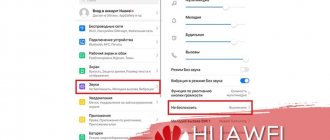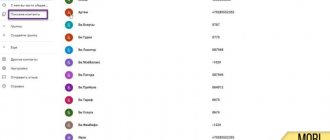- Provide location access
- Check your internet connection
- Manually select a location in the weather widget
- Delete a saved location
- Enable background app updates for the Weather app
- Uninstall and reinstall the Weather app
- Update to the latest version of iOS
- Reset location and privacy data
- Reset all settings
Provide location access
The first step is to make sure the iPhone Weather app has access to your location. To check this:
- Open the application "Settings", scroll down and click "Confidentiality».
- Click on Location .
- First, make sure the location services switch is turned on.
- Then scroll down and tap Weather .
- Press while using an application or widgets. You can also turn on the Precise Location toggle.
Weather programs in the App Store
The app store offers a wide variety of utilities that provide information on precipitation. If it seems that another application produces more refined and high-quality data, you can always replace the standard Apple application with something else. The difference lies in the servers from which the data is taken, plus, setting up such utilities is usually no more difficult than a standard weather application.
Check your internet connection.
It goes without saying that in order to update weather information, your iPhone must have a working Internet connection. Let's do a quick check to make sure everything is ok.
- Open the application "Settings» and click Wi-Fi. Make sure you are connected to the network.
Or tap Cellular and make sure it's turned on. Next, scroll down and make sure that under CELLULAR DATA, the weather switch is green. - Now open Safari and try visiting the site. If it boots, everything is fine. The weather app and widget should have no problem getting the latest data.
Note. If you are using a VPN, turn it off.
I discovered this trick while browsing Apple's official website. developer forum.
- From the iOS 14 Home screen, tap and hold the weather widget. Click on Edit Widget.
- Click on Location.
- Instead of “My Location”, enter manually and select your desired location, such as New Delhi.
Note. After releasing one or two additional iOS 14 updates, Apple will take care of this and you'll be able to switch to My Location again.
Setting up the Weather widget on your smartphone
To add an application to your home screen, do the following:
- Press your finger on the display.
- In the bottom menu, select the “Widgets” section.
- We scroll through the proposed options until we find a block with information about weather conditions.
- Click on the shortcut and select one of the two plugins. They vary in size.
- Drag the option you like onto a free space on your desktop.
Once added, the application immediately synchronizes with your location and the Internet. As you can see, the widget includes not only information about weather conditions, but also time and date.
How to disable airplane mode in Honor and Huawei phones: setup instructions
Delete your saved location.
- Open the Weather app and in the bottom right corner, tap the stack icon.
- Below My Location you will see your saved locations. Swipe from right to left one at a time and tap Delete. Repeat this for all saved entries.
- Restart your iPhone and the weather widget should now work correctly.
- You can also go ahead and re-save your desired locations. To do this, follow the first step and then click the search icon. Enter the name of the city, click on the offer and finally click "Add".
Troubleshooting by setting the date
But let's see how to fix the problem when the weather gadget does not work. “Could not connect to the service” is an error generated by Windows systems. You can fix it at the initial level, oddly enough, by simply editing the date and time settings. No one can say for sure why everything works after this, but, apparently, it is related to the OS program code.
Go to the standard “Control Panel” and select the regional standards section. On the location tab we set the country, and in the formats menu we change the current settings. In general, when there is an active Internet connection, you can use a full reset. But this doesn't always help.
It is better to change the system timer settings in the BIOS settings. If it is for this reason that the weather gadget does not work, the situation is such that even the operating system’s own service determines the time and date, even if the correct values are set, with reference to the primary input/output system. In the BIOS, we use the initial general settings tab, where the parameters are changed. On desktop computers, you can perform a hard reset by removing the battery on the motherboard for 30 seconds.
Enable background refresh of the Weather app.
Background refresh allows an app to receive new data in the background. Since you are facing difficulties using the Weather widget, let's make sure everything is correct here.
- Open the Settings app and tap General.
- Click on "Background App Refresh".
- On the next screen, make sure it is enabled. Also, scroll down and make sure the Weather switch is turned on.
Why is the weather data not updated on the iPhone?
Many smartphone users turn off geolocation services to prevent their iPhone from running out of battery. Communication with satellites consumes an indecent amount of battery power. The meteorological data display utility is one of these devourers.
GPS disabled
Iphone weather not updating? If updating the time zone using GPS satellites is disabled, which also “eats” a lot of energy, click on the program, launch it and close. After these steps, the weather report will be displayed not based on the user's instant location, but by default, based on your time zone.
This method works in iPhone 6, but in iPhone 7 you will have to configure meteorological data differently; now there are 2 separate switches for it. One is in geolocation, the second is in – Settings – General – Content Update.
On iPhone 7, if you turn off the geolocation switch, the weather report will not be displayed or updated because the smartphone does not know the user's location. Therefore, in order to see the weather, the toggle switch must be turned on.
Uninstall and install the Weather app again.
Although Weather is a built-in Apple app, you can uninstall it and reinstall it to fix the situation. Here's how.
- From the Home screen or app library, touch and hold the weather icon. Click on Uninstall application → Uninstall application → Uninstall. Additionally, long press and longer press will enter jiggle mode. You can click on the minus button and continue.
- Restart your iPhone.
- Open the App Store and click Search. Type Weather and click on the download icon to install the official application.
Special widgets
As a standard, when the weather application’s access to geolocation is enabled, you can find out about local weather conditions in the Notification Center. If several weather programs are installed on your device, you can independently set which specific software information should be displayed in the control center.
For ease of management, engineers came up with a simple scheme: you need to call the “Notification Center” by pulling the curtain at the top of the screen, swipe down. If the device is password protected, you must first unlock it. Then tap on the “Change” button, after which a list of program icons will open, in which you can enable the necessary widgets and disable unnecessary ones.
Update iOS to the latest version.
Apple regularly releases iOS updates to fix such bugs and issues. And especially after a major iOS release (say iOS 14), you will soon get the next version (say iOS 14.1).
This (and subsequent updates) improve things significantly based on user feedback. Therefore, you should get the latest version if available.
Note. If you're using the iOS 14 beta, you can also upgrade to the public version of iOS 14.
UPDATED: The Weather app is broken on iOS 12.3. What should we do now?
After updating iOS to version 12.3, many iPhone owners encountered problems with the Weather app. Many readers report that smartphones refuse to determine the weather by geolocation; rebooting does not help, but in normal mode the weather is displayed as before.
The editors noticed this problem on the morning of May 21 - at the same time we received many messages from readers who also complained about problems with the built-in Weather application. Apparently, this is a feature of the new iOS 12.3, since everything still works stably on the previous version.
Apple has not yet publicly responded, but is collecting information about the problems. From this we can conclude that Cupertino does not yet know what the cause of the failure is, and therefore you should not expect that it will be fixed as soon as possible. Most likely, the bug fix will become available with the release of a new version of iOS.
UPDATE: Readers have shared with us additional information that suggests Apple is having problems with the Maps service certificate. Therefore, the problem does not depend on the iOS version - Apple should fix the problem remotely in the near future.
Have you encountered problems with the Weather app? Share in the comments and in our Telegram chat.
News, articles and publication announcements
Free communication and discussion of materials
Longreads for you
One of the main features of iOS 14 is CarKey - the ability to use your iPhone instead of a car key. Some will say that such technologies will not reach us soon, but at one time they also talked about CarPlay, and now it is installed even in budget cars. Not to mention that there are separate multimedia systems with CarPlay. […]
The release of iOS 14 should take place soon - in September or October of this year. There are quite a few new features added in this update (yes, widgets are not the only innovation), but they are often not so easy to find. So that you are prepared for the release of iOS 14 and know how to use all its features, we have compiled a selection of 5 hidden features […]
Apple, like any commercial company, is primarily focused on making a profit, no matter what their executives say. Therefore, it is not strange that all their decisions are made in the interests of the companies entrusted to them, even if sometimes they run counter to the interests of everyone else. You don't have to look far for examples. Anyone understands that [...]
Source
Reset location and privacy data
If all else fails, resetting your location data may help. Let me guide you.
- Open the Settings app and tap General.
- Scroll to the bottom and click Reset.
- Click on "Reset Location & Privacy". Enter your iPhone passcode and confirm.