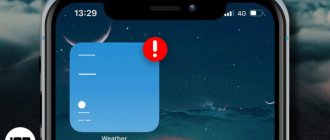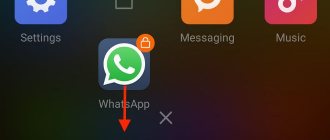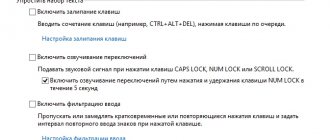WhatsApp is a popular instant messenger for instantly sending and receiving text messages and other information. Due to regular updates to the functionality of the application, some users encounter problems in its operation and ask questions about how to resolve them. One of these questions is: “Why is there no sound in WhatsApp?”
WhatsApp application for sending messages.
Enable notifications in the application
With a large number of interlocutors and active chats on WhatsApp, many are faced with the problem of a lack of personal space and an abundance of distracting notification signals. The developers took this fact into account and added the ability to disable or enable notifications to the messenger.
Alert signals function both during incoming calls or messaging, and in the background when exiting the application. But sometimes notifications stop coming: in such cases, it’s worth checking whether their sound is turned on.
To set up notifications in WhatsApp on Android, you should:
- Launch the application.
- Go to settings through the menu.
- Select the “Notifications” tab.
- In the window that opens, you can configure the sound to be turned on or off.
If iPhone owners have problems with notifications, you need to:
- Open WhatsApp.
- Go to the “Notifications” item.
- Customize notification sounds.
Users of the application can also change the standard alert melody or set individual signals for any chat.
You can enable notifications in settings.
How to add or disable sound in WhatsApp
For different operating systems, the procedure will differ significantly, as will the instructions used, so we will consider the features of each separately. For ease of understanding, we will divide the further narration into several logical blocks.
If the sound of incoming messages in WhatsApp has disappeared, then most likely the problem is in the messenger settings.
Settings for Android
Let's start with a device running Android OS. There are several options for adding sound and disabling it for different types of functionality. Let's look at everything in order.
In chat
To mute a WhatsApp chat:
- Go to the "Chats" .
- Tap on the three vertical dots in the upper right corner of the user window.
- In the drop-down list, select the “Settings” .
- Activate the tab "Notifications".
- Uncheck the box next to the item "Chat Sounds".
- The system will automatically save the changes made.
Now sent and received messages will not be accompanied by activation of the microphone and one of the melodies built into the library. If everything is clear with this, then we move on.
Audio or video call
To prevent the user from hearing you during a conversation, it is enough to:
- Dial a person or wait for an incoming call.
- Activate the display with buttons for additional functionality.
- Tap on the microphone icon.
And if you click on the “speaker”, you will stop hearing your interlocutors.
You can get the sound back in the same way.
Group chat
To mute new messages in a group conversation:
- Open the “Chats” in the messenger.
- Let's move on to the desired conversation.
- Tap on the three vertical dots in the upper right corner of the user window.
- In the drop-down list, select the option “Mute” .
- Select the “Always” and turn on “Show notifications” .
- We confirm the seriousness of our intentions.
Now incoming messages will not have sound. This is convenient when it comes to group messaging for dozens of people. The phone would simply ring off the hook during an active message.
If everything is clear with this, then we move on.
Through system settings
In newer versions of Android OS, it became possible to manage notifications from the system settings of the smartphone. To turn off notifications completely:
- Unlock your smartphone and tap on the gear-shaped icon on the desktop or in the notification shade.
- We are looking for a section called “Applications” .
- Let's move on to the list of all installed software.
- Scroll through the list until you find WhatsApp .
- Tap on this column.
- Let's move on to point "Notifications".
- We customize them at our discretion.
- Close the page.
The system will save user changes, and now you don’t have to worry about the lack of sound in incoming messages on WhatsApp.
Now let's see how to turn on the sound of incoming messages through the messenger settings.
Sound activation
To activate the above functionality and set one of the built-in melodies, just:
- Open the tab again "Notifications" in the application settings.
- Check the box to activate sound in chats.
- Tap on the “Notification sound” in the corresponding parameter block
- Scroll through the page to the desired melody and confirm your choice.
The system will apply the changes you made and play the ringtone when there is a new message. If everything is clear with Android OS, let’s move on to considering iOS.
Settings for iPhone
As is the case with Android devices, there are several methods for working with sounds in WhatsApp, depending on the goal being pursued. Let's look at the features of each approach.
For ease of understanding, we will divide the further narration into several logical blocks.
In chat
To make a chat without sound of incoming messages in WhatsApp, just:
- Unlock your smartphone and log in using your number and password in the messenger system.
- Tap on the “Chats” at the bottom of the user window.
- Scroll through the page until you find the desired correspondence, and proceed to dialogue with the interlocutor.
- Tap on his nickname on the right side of the software interface.
- In the additional information window that opens, scroll the list of parameters to the item “Silent” .
- Tap on it and select the mute duration or indefinite mode in the system window.
The system will automatically save your changes, and now incoming messages will not be accompanied by one of the built-in ringtones.
If everything is clear with this, then we move on.
Group chat
To perform similar manipulations in a group:
- Enter your login information and tap on the “Chat” .
- Find a group chat, and go to the correspondence window.
- Tap on the title of the conversation.
- Activate the corresponding menu item.
- Select the duration of the sound blocking.
- We confirm the seriousness of our intentions.
To turn off sound globally, use the application system settings:
- Unlock your smartphone and tap on the gear-shaped icon in the lower right corner of the user window.
- In the window that opens, activate the tab "Notifications".
- Tapping point by point "Sound" for private correspondence or group chats.
- In the system window, activate the option “Not selected” .
- We confirm the seriousness of our intentions with a blue tick.
The system will automatically make changes and there will no longer be appropriate support for incoming messages.
Consider the option of turning off the sound in the system settings of the smartphone.
Notification Center
To deactivate sound not only in WhatsApp, but also in other applications, you need to:
- Unlock your smartphone and tap on the gear icon on your desktop.
- Scroll through the page that opens to the “Notification Center” .
- Tap on the item “Do not disturb” , in the new window activate the “Manual” .
- On the contrary, the slider will light up green, which means the functionality is active.
Now applications will not be able to send you notifications, as they will be automatically blocked by the system.
During a conversation
To deactivate the sound during an audio or video call on WhatsApp, just unlock the display during calls and tap on the icon in the form of a crossed out microphone. Your peripheral device is automatically muted, and the interlocutor will not hear you until you tap the button again.
Sound activation
To turn on the sound of notifications and incoming messages in WhatsApp, you basically just need to do everything in reverse. The deactivation methods were presented above and, depending on the actions taken, you just need to do the opposite or return everything as it was.
Due to the monotony of such instructions, we will not give it as an example, since the procedure is easy to learn and you definitely won’t have any problems.
If everything is clear with this, we move on.
Checking and setting up the Internet
One of the reasons for the unstable operation of the notification in the messenger may be a problem with the Internet connection or the use of the current traffic package.
To check if the Internet has disappeared on your smartphone, you should go to the browser and enter any search query. If the page loads normally, check that your router and access point are configured correctly, or try switching to another network.
If the Internet signal via mobile data is weak, do the following:
- Swipe down on your phone screen and hold the Wi-Fi icon for a few seconds.
- In settings, click on “Wi-Fi in sleep mode”.
- Select “Keep on.”
If there are no other problems, sound should appear in the application.
Reasons for no sound when incoming messages
There are many reasons why there is no sound in WhatsApp, but most of them relate to incorrect settings of the corresponding system settings tab. Let's see how to solve this problem in a copy of the messenger running different operating systems.
For Android OS
To activate sounds in the incoming messages application:
- Unlock your smartphone and enter your login data in the messenger (tap on the corresponding shortcut on your desktop).
- Go to the "Chats" .
- Tap on the three vertical dots in the upper right corner of the user window.
- In the drop-down list, select the “Settings” .
- Tap on the “Notifications” .
- Place a check mark next to the item "Chat Sounds"if it's not worth it.
- “Notification sound” parameter in the “Messages” , the melody should be selected and not the value “No” .
We check these parameters and activate them if necessary. The system will automatically apply the changes. All that remains is to restart your smartphone, log in to the system and check the functionality of the standard functionality.
If everything is clear with this so far, let’s move on to the situation when there is no notification sound in WhatsApp on iOS.
For iOS
The procedure for iPhone is not much different, but has several features. To make your plans come true:
- Unlock your smartphone and enter data in the appropriate fields to log in to the system.
- Tap on the gear-shaped icon in the lower right corner of the user window.
- In the new window, activate the “Notifications” and open additional options.
- Activate the sliders (should light up green) opposite the items "Show notifications" for personal correspondence and group chats.
- Tap on the “Sound” in the corresponding blocks and select a melody if the default value is “Not selected” .
- We confirm the seriousness of our intentions and wait for the custom settings to be applied.
All we have to do is restart the application and check the functionality of the above functionality. If everything is done correctly, then there will be no more problems.
Let's look at other variations of sound problems in the messenger.
Checking the amount of RAM
In outdated smartphone models, the problem of lack of OS is common. Due to this, the device cannot support WhatsApp in the background, causing the program to stop working.
To avoid problems with notifications in the messenger, you should regularly clear the application cache and close the windows of other programs in the “Tabs” section.
It is necessary to check the amount of RAM and the functionality of the microphone.
Checking the WhatsApp version
If the version of this program on a smartphone is very outdated, it is no longer supported by the company’s main services and problems arise with the operation of notifications.
To update the current version of the program, just go to the store of your OC, find WhatsApp in it and click on “Update application”.
If the application version is outdated, it needs to be updated.
Disable silent mode
A common reason for the absence of a notification signal is that the silent mode is turned on on the smartphone.
Many users turn on the “Silent” mode to protect themselves from extraneous phone notifications. Check if you forgot to turn it back on and set the alert tone.
To disable silent mode on your device, you need to:
- go to the settings menu and select the “Sound and notifications” section;
- In the basic tab, click on “Sound Profiles” and uncheck the “Silent” mode.
In addition, if desired, the user can adjust the volume and melody of notifications, as well as select the applications on which they will be installed.
Where to find standard sounds for SMS and notifications
As strange as it may sound, the standard sounds are located in the “Sounds” section mentioned above. But since such a question has arisen, most likely you are interested in accessing factory ringtones through the task manager or when connected to a PC.
Android notification history - where to find it
In the first case you need:
- Click on the “My Files” icon in the main menu of the gadget (this is the name of the task manager on Android).
- Next in "DCIM".
- Next in “Audio”.
- And in “Ringtones” or “Notifications” (depending on the firmware).
Here you will see a similar list to what you can see in the settings in the “Sound” section. When connected to a PC, the email address is exactly the same.
Additional Information. When Root rights are activated (the manufacturer does not recommend this), sounds can be found at system/media/ringtones.
When connected to a computer, ringtones can be found in the “DCIM” folder
Reinstalling the application
In case the application is updated to the latest version and there are no problems with the RAM on your phone, try installing it again.
To redownload the program, first of all, delete its original version from your smartphone. After that:
- Go to your device's app store.
- Find WhatsApp.
- Click on the “Install application” button.
After reinstalling the messenger, all its settings will be updated and notifications will work by default.
The sound is not completely gone - there is some sound in the headphones
Insert headphones and check - can you hear the music? Yes? Great. You take out your headphones. Has the sound disappeared? Wonderful.
The problem is with the 3.5mm jack.
It can oxidize, become clogged, etc. Thus, the Galaxy S9 always thinks that headphones are inserted into it - so the smartphone does not play sound through the speakers.
What to do? Carefully clean the connector.
A toothpick, a folded piece of paper and other “non-radical” items will do. You can’t use any metal things - you can scratch the contacts.
In the end, just plug the headphones in and out a few times. It should help.
Didn't work again? It's rubbish. However, there is one last chance.
Solving the problem with sound on Xiaomi smartphones
Xiaomi blocks third-party applications from running in the background.
In order to save battery power, Xiaomi smartphones are set to block third-party applications from running in the background by default. To disable this feature, you need to make the following changes to the settings:
- Go to the “Settings” section, and then to “Advanced settings”.
- Click “Battery” and “Manage Applications”.
- From the list that opens, select “WhatsApp”, then “No restrictions”.
- Go to the “Tools” section and find “Security”.
- Then – “Permissions” and “Autostart”.
- Activate autorun for this program.
After this, background notifications in the messenger should work stably.
Setting a melody for SMS for Android through the smartphone settings
One of the fundamental differences between the operating system and Google is that you can always perform one or another action in different ways. This also applies to setting your own ringtone for SMS for Android.
Only some of the applications from which notifications and SMS are received
To begin with, it’s worth considering an option where the standard smartphone settings will be used to solve the problem. You can change the message signal like this:
- Go to your smartphone settings.
- Next, click on “Sound”.
- Next you need to scroll to the “System notifications” sub-item.
- Here select the “Default SMS Sound” tab.
- All options for “factory” signals are presented here. To select one of them, just tap on the name once and make sure that the checkmark moves to the desired melody.
If you don’t like the melodies that the manufacturer offers or you just want to set an original ringtone, then below there will be detailed instructions on how to set the sound for SMS on Android to your taste and in your own way.
Note! Depending on the OS version, the names of the tabs may differ slightly, but the “path” itself will be the same.
SMS settings at a glance