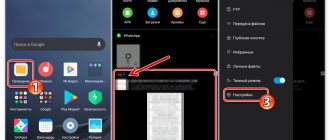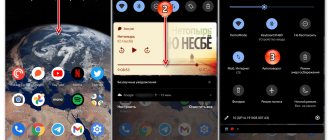Why don't I receive notifications in MIUI?
Although MIUI seems to be a simple, user-friendly interface, it is fundamentally different from regular Android. MIUI developers have improved the autonomy of smartphones due to some restrictions for user applications (whatsapp, viber, vk, etc.). For example, bans on background processes, network connections and geolocation significantly reduce the load on the central processor, thereby reducing battery consumption. Battery life is significantly extended.
However, this created an annoying drawback. Users have noticed that Xiaomi smartphones sometimes do not receive notifications from their favorite programs. Moreover, there are no notifications, even if the application was launched manually. And if the screen goes dark, you can completely forget that social networks and other services should send important notifications.
Therefore, many are literally tormented by the question, why is everything so complicated and how to enable notifications in MIUI? For their sake, users are easily willing to sacrifice autonomy in order not to lose the necessary alerts. To solve this problem, it is necessary to carry out a comprehensive reconfiguration of MIUI, because... Unfortunately, there is no magic “turn on notifications” button.
Background mode (power saving)
One of the deep customization points that you still need to try to find. Let's take the example of our employee's smartphone, whose redmi note 3 pro no longer receives notifications. The menu name may differ depending on the MIUI build, so trust your intuition and look for something similar in the settings: Advanced, Performance and battery, Energy consumption by applications. There will be several power saving modes, of which “Standard” is active by default. It is he who blocks access to network connections and geolocation. Naturally, in such a remote offline environment, applications on xiaomi redmi cannot show any notifications at all. It is curious that in this mode, MIUI independently determines which background processes to block, so it is difficult to predict when certain notifications will arrive.
power saving modes xiaomi redmi 3s
If you found these settings, then you are also faced with the problem of lack of alerts in the “Standard” power saving mode. At this stage there are 2 options.
- You can simply turn off power saving. Then MIUI should start working like regular Android, when the system kernel independently regulates all background processes, access rights, priorities, etc. In theory, all applications should have full access to background activity, network, etc.
- Experienced users may do differently. Set the maximum energy saving level (“Extended”), and then selectively unlock only important programs. This setup takes literally three minutes, but you can be sure that the smartphone’s resources will be allocated only to processes that the user really needs. By the way, then you can also limit the background activity of Xiaomi system applications, which are unlikely to be in great demand by domestic users.
Setting up notification types
Setting up background app activity was just the beginning of restoring notifications to working normally. Few people know, but the MIUI interface also allows you to control the types of notifications from applications.
Let's explain using Facebook Messenger as an example. The program can show message notifications in the curtain or change the indicator on its icon with the number of unread messages. However, a floating round window on the desktop is much more convenient, because... Sometimes you cannot open the corresponding message from the curtain. If your phone has one type of notification, but lacks another, then the problem lies in the limitation of these same types.
Setting up notifications on Xiaomi mi4c
To fix this, you need to open “Notifications and calls” in the settings, and there find “Application notifications”. Next there will be a list of applications that are allowed notifications. You can disable unnecessary ones, and for the necessary programs you can configure the types and priorities of notifications. This is where the “Pop-up notifications” of applications are activated, as well as the normal transition from the curtain.
Allow display on the lock screen
One of the common problems why notifications do not arrive is that the smartphone is blocked. The default MIUI settings are set so that notifications are only displayed in the notification panel or when the curtain is opened. They can be changed.
In order for notifications to appear on the lock screen, you need to:
- Go to “Settings” – “All applications”.
- A list of utilities will be displayed.
- After selecting the program, go to the “Notifications” section.
- A menu with options will open. The “Lock screen” item is important.
After this, messages will be displayed on the lock screen until the Xiaomi smartphone is unlocked for the first time. Next, they will be displayed by a curtain. Only new alerts will appear on the screen.
Important! Often the problem of displaying messages on the lock screen lies in the theme installed on Xiaomi. Thus, some interface designs do not support displaying messages.
Autorun applications
This is quite important because... Sometimes enabled autorun actually affects the correct operation of some applications. You can configure automatic launch of programs during device startup through the “Permissions” menu, “Auto Start” in the “Security” section.
autoboot on Redmi note 4
We go in and then set the necessary parameters. It is advisable to set autorun for all important applications (social networks, instant messengers, etc.).
Pinning applications to RAM
This is a peculiar feature of the MIUI interface. Beginner users will not immediately recognize it. The point is that you can select applications that will always be in RAM, even if you “close everything” through the running applications menu. This is a very useful function for memorizing messengers, social networks (VKontakte) and dialers. Thanks to this, pinned applications open almost instantly, the MIUI interface will force them to work, protecting them from unexpected closure. After rebooting the smartphone, all “pins” still work.
To do this, in the menu of running programs, you need to “swipe” down the shortcut of the desired application (that is, the one where notifications are malfunctioning) and click on the lock. A padlock should appear on the shortcut, which means that the application is locked in RAM. To unpin, simply swipe the shortcut up.
Battery usage limit set
Sometimes the power saving settings reach paranoid levels, making it impossible to receive notifications from WhatsApp. Use the instructions to correct the situation:
- Go to settings and find the menu with battery monitoring;
- Select the "Background Restrictions" menu;
- Add WhatsApp to the "Won't Sleep" menu.
Notifications have been restored, and WhatsApp will continue to run in the background when you enter standby mode.
Optimizing RAM and WiFi
In addition, in the “Energy Saving” section of the battery settings menu, there may be an option to periodically clean the RAM. This function removes unnecessary applications from the Redmi Note RAM, which allows you to speed up the device and reduce battery consumption, however, it is advisable to disable it if the situation with notifications is unstable.
It is also advisable to disable optimization in the WiFi settings, since when the screen is locked or turned off, the MIUI interface may simultaneously disconnect from wireless networks, again to save battery, but to the detriment of user convenience.
We hope these tips will help you overcome the notification problem. Write in the comments what exactly helped you cope with this problem.
How to fix the problem
The method for solving the problem depends on the gadget model, the type of operating system and the version of WhatsApp.
Make sure you have an internet connection
A weak signal leads to interruptions in the Internet connection, which negatively affects the performance of web applications. You need to check if traffic is limited. If you use data transfer, you should make sure that the device is located in an area with good network coverage. When connecting wirelessly, look to see if there is an exclamation mark next to the Wi-Fi icon. If there is, you need to turn off and start the router again.
WhatsApp notification menu.
Setting the time and time zone
Phones and the software built for them run through many complex scenarios. Due to the slightest malfunction, the device begins to function incorrectly. Such failures include incorrectly entering the date or time, or selecting the wrong time zone.
The problem must be fixed immediately, otherwise problems with the messenger will occur regularly. To do this, follow the steps below.
- In the smartphone settings menu, select the “Options” section.
- In the “Date and Time” tab, automatic setting of values is prohibited. Then set the correct hours and minutes and select the desired time zone. The changes take effect after the system is rebooted.
Content display function
Sometimes the alert system does not work because the on-screen display feature is disabled. To resolve the issue, follow the steps listed below.
- In the smartphone settings menu, open the “Security” section and find the “Lock Screen” item.
- Go to the “Notifications” section. Make the necessary changes to the display function settings and confirm the action.
After completing this procedure, information about new SMS or incoming calls will be displayed on the locked screen.
Clear WhatsApp cache
Almost all applications that work over an Internet connection are equipped with virtual memory, into which the system automatically adds some supporting files. Over time, the cache size increases. This leads to filling up the internal memory, incorrect operation of programs, and stopping the display of notifications. Clearing the cache helps the user find out if a message has arrived, make a call, send a photo or video. The procedure is performed in the manner described below.
- Go to the “Android” phone settings and find the “Applications” tab.
- Select WhatsApp from the list. In the context menu that opens, click on “Clear cache”.
Disabling the data limit feature
Sometimes the user forgets that the data limit feature is enabled. If there is no wireless connection, the phone blocks the operation of some programs, including instant messengers. Lifting the ban eliminates the problem. To do this, change the parameters of the smartphone. In the “Data Usage” section, find the “Settings” item and cancel all previously selected restrictions. After saving the changes, WhatsApp will always send notifications.
Energy saving mode
This mode may interfere with some phone components that should function in the background. To display information about new messages on your smartphone or tablet, you need to go to the battery settings and select “Advanced” in the “Energy consumption” tab. Then, in the list, find applications that should be blocked when the charge decreases, and uncheck the box next to WhatsApp.
Reset
If all actions are ineffective, perform a reset. Before doing this, you need to save the data necessary for the wireless connection.
After the procedure, the login and password are entered manually. In the settings menu, find the “Basic” section, activate the reset function and reboot the device. Then reconnect.