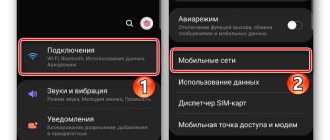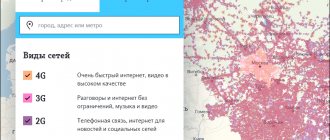One of the most common problems associated with phones concerns the audibility of interlocutors during a conversation. Xiaomi users very often encounter this problem due to the presence of several microphones on the phone, the operation of which can be disrupted for several reasons.
Despite the global nature of the problem - Xiaomi’s microphone does not work, even an inexperienced user can solve it, thus restoring the functionality of the smartphone as a voice communication device.
Why the microphone does not work on Xiaomi
There are many prerequisites for such problems: from mechanical to systemic.
Why the microphone does not work or you are hard to hear when making a call:
- Let's start with the mechanical problems, namely the covers. When choosing a case for your smartphone, you may not have noticed that it covers the microphone sensor itself. This is always worth paying attention to. In such a situation, you can buy a new case, or make corresponding holes in the old one. Moreover, do not forget about the bottom microphone.
- Check to see if anything in the case is blocking your speaker or microphone. It happens that you put some piece of paper, a check, a ticket and forgot, and at this time it is they that interfere with the operation of the device. Also, something might just stick to the microphone.
- Temporary problems. It happens that the slightest glitches occur in the system, this is especially typical for phones with Android OS. To eliminate them, sometimes it is enough to simply restart the gadget.
- Check the performance of your microphone when talking to more than one person. Call someone else and check the call quality. The problem may not be in your smartphone, but in the smartphone of that single contact.
- Noise canceling function is disabled. This is observed when the interlocutor complains about the presence of an echo or incomprehensible noise. Next we will figure out how to enable it.
- It is trivial to be in an area where a priori there cannot be good quality communication.
- The “Ok, Google” function is activated. This is also often the cause of faulty communication.
Physical reasons
First, let's talk about situations in which external factors influence the sound. Such problems are usually solved quite quickly and do not require intervention in the software part of the device .
Poor quality connection
The first thing you should pay attention to if you have trouble hearing the person you are talking to on your Xiaomi smartphone is the coverage area . Operators are obliged to provide subscribers with high-quality cellular communications, but this does not always happen. This problem is especially relevant if you live in a rural area or small town.
Communication may also be disrupted when switching from one type of mobile technology to another (for example, from 3G to 4G). What to do then?
The solution is simple: carefully look at the map on the operator’s website and find your city . If coverage is below average, choose a different plan or telecommunications company.
Is your area marked green and suggesting excellent call quality? Then personally contact the operator and present your presentations.
Physical obstacle
If you are protecting your phone with a case, pay attention to the cutouts for microphones . Book covers often do not have the necessary holes, and the dense material blocks the elements necessary for communication.
Most Xiaomi smartphones have two main microphones: on the bottom (main) and on the top (noise-canceling). They can also accumulate dust or small foreign objects.
Therefore, do not forget to periodically clean all connectors on the device. For such a simple procedure, ordinary alcohol and a wooden toothpick are quite suitable. If you experience connection problems when talking through the headset, insert and pull out the plug several times .
Instructions for the second method:
- Actions page;
- In the search bar, enter “sim parameters”;
- Through “Phone” go to a similar tab;
- Next, “View” and activate noise reduction;
Ready.
Let's move on to the enabled “Ok, Google” or “Google Now” function.
To deactivate it:
- Open the application with Google settings;
Xiaomi microphone does not work - turn off Google
- Find the “Search&Now” section in the list;
- There is the “Voice” tab;
- Next is the “Ok, Google” detection tab;
- And disable the “Ok, Google” service;
Ready.
Other solutions
There are a few options to try in the end:
- disabling Wi-Fi mode;
- disabling data transfer;
- an alternative to the second method is to switch the network type to “Only 3G or 2G” mode (Only 3G or 2G);
- move important data to external media and reset your phone;
- There is an option for unfinished modem firmware and the problem can be corrected by updating the smartphone firmware to the suit version.
All these methods will help get rid of various problems with the microphone, for example, when the interlocutor is hard to hear on xiaomi redmi 4x and xiaomi mi5, or the speaker does not work well.
A few more ways to fix the microphone
Try updating MIUI firmware. Sometimes, with the release of a new version, some options on the device with the old one fail.
A method that Xiaomi users have discovered allows you to troubleshoot problems by disabling automatic network detection.
You can do this as follows:
- Go to “Settings”;
- Select your operator;
- Click on “Select network”;
- Finally, turn off “Select automatically”;
- Ready. Typically, the quality of the connection improves.
Another unusual approach is video recording. You only need to shoot a couple of seconds of video.
Settings
If the test did not reveal any malfunctions, but the interlocutor still has difficulty hearing the sound during a conversation. Costs:
- go to settings;
- switch to the network section;
- open a subsection asking you to select an operator;
- set automatic network selection;
- save the changes made.
Additionally, you can try removing the cover so that nothing blocks access to the microphone. In each case, after making changes, it is recommended to check the result by calling a nearby friend.
We analyze systemic solutions
Now we will consider several solutions that are much more serious and complex than the previous ones, because, firstly, root rights (developer/superuser rights) are required, and secondly, you will have to deal with the firmware and system settings.
What to do if the microphone stops working after using the camera:
- First you need to download a special program where you can edit files, for example, “ES Explorer”;
- Find the file “audio_device.xml”, which is located in “/system/etc/”;
- Open the file using Explorer;
- In the found text, edit the following words: “ADC1” and “ADC2”;
- Save the file and restart the device;
Ready.
Disabling the second microphone:
- In the “/system” folder, find the “build.prop” file;
- In the line “persist.audio.fluence.voicecall=true” change “true” to “false”;
- Save the file and reboot your phone;
Ready.
At this point, you can also use editing programs such as “Build Prop Editor” and “build.prop Editor”.
Software reasons
Did the above tips not help? Then it’s worth considering the software part, which often causes poor sound.
Problems with MIUI software
Many users notice problems with communication after the next Miyuai update . This happens if the new build is not yet fully developed (an obvious minus of the developer version). And, of course, this applies to custom and Vietnamese firmware.
The solution to the problem is as follows: wait for a good global build or roll back to a previous version. The recommendations below may also help you.
Incorrect noise reduction
Of course, communicating on the phone is quite difficult if there are extraneous sounds around. There is a noise reduction option for this, but if it doesn't work correctly, it causes a lot of trouble for the user . Let's figure out in what situations noise reduction should be turned on, and in what situations it should be deactivated.
Turn on noise reduction
When in crowded places, extraneous noise may be detected by the microphone as a conversation, resulting in interference and repeated repetition. Fortunately, the developers have invented a special function that will save the subscriber from such problems.
Please note: not all Xiaomi phones have a noise canceling section.
- Go to “ Settings ”.
- go down to the section “ Sound and vibration ” – “ Other settings ”.
- Move the slider to the “ On ” mode opposite “ Noise reduction during a telephone conversation ”.
We configure using the engineering menu (root rights are required):
- Go to the “Phone” application and enter the following combination in the dialing field: “*#*#3646633#*#*”;
- Go to “Hardware Testing”, select “Audio”;
- Pay attention to the “Normal Mode” item: in “Level” select “Level 10”, and in “Value is” enter 200;
- Restart your smartphone and check the microphone operation again;
Ready.
Please note that all the previously listed methods for fixing the microphone are valid on all Xiaomi models: be it Xiaomi Redmi 3, Xiaomi Redmi 4, Xiaomi Redmi 4x, Xiaomi Redmi Note 3 or Xiaomi Mi 6.
How to check the microphone on Xiaomi?
To check the quality of the microphone on your smartphone, you will need:
- dial a special command *#*#64663#*#*;
- wait for the special service menu to open;
- use the program interface and look at the section dedicated to the desired element (almost all sensors and parts are present here, including speakers and screen);
- make sure there are problems or make sure the device is working properly.
The mobile service does not allow you to find out why difficulties arose.
Why Mi Fit doesn’t work: “authorization, registration, synchronization error”
Microphone check
Finally, it is recommended to check the operation of the microphone through recording on a voice recorder or a special test.
Instructions:
- Go to dial and enter the combination “*#*#64663#*#*”;
- Find the “Loopback” test and check it;
xiaomi microphone does not work - check
Done.
Xiaomi microphone only works on speakerphone
If the microphone on a Xiaomi smartphone only works on speakerphone, the cause of the problem lies in dirt that has gotten into the phone. This usually happens due to careless handling of the device. In such situations, it is recommended to do the following:
- disassemble the phone and carefully remove the circuit board with the microphone;
- blow it out, removing contaminants that affect the sound;
- return the board to its place and make sure that a positive result is achieved (you will be able to talk without speakerphone).
It is not recommended to try to clean the board using other methods. Also, you should not disassemble devices under warranty, since in such cases it becomes invalid.
Turn off noise reduction
If activation does not help, then you need to try disabling noise reduction in system files . Please note in advance that this procedure requires root rights!
Absolutely any manager that recognizes the phone’s file system will work for us. A good free option is ES File Explorer , which is freely available for download on Google Play.
Open Explorer and go to the “/system” . Here we are looking for a text file called “build.prop”.
We will need the string “audio.fluence.voicecall=true” . It is necessary to change the last word in it, namely, instead of “true”, enter “false”.
After this, we simply reboot the device and test the connection quality.
Not all file managers recognize the "build.prop" folder. To do this, you may need a special application with which you can easily edit the file. Find examples of such tools below. Automatic network selection
This option will be relevant if you use several SIM cards from different operators and cannot clearly hear the interlocutor during a conversation. In such situations, the network is detected automatically , which can lead to poor communication during a telephone conversation. To get rid of this problem, go to “Settings” and in the “Select network” , select the main operator from which most calls are made. Also uncheck the box next to “Detect automatically” .