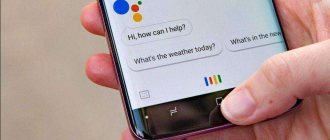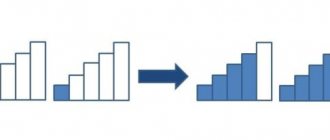Quite often, Xiaomi Redmi owners encounter such a nuisance when their gadget stops turning on. As a rule, this problem is associated with a malfunction of the power button (on/off) and most often occurs on budget and Chinese device models. However, although this problem is very unpleasant, this does not mean that you need to immediately run out to buy a new phone.
In our article, we will look at the main reasons for the power button failure on Xiaomi Redmi Go Note 7 Redmi 8 and Redmi 8T and tell you how to fix it at home.
Reasons for the breakdown of the power button on Xiaomi Redmi
Before you begin to independently resuscitate the device, you need to determine why the power button may have failed. One of the most common reasons is that the mobile phone has been flooded with water or other liquid. If this is exactly what happened to it, then you should immediately disassemble the device and thoroughly dry it with a hairdryer. However, it is necessary to dry only with cold air pressure to avoid burning the contacts.
Another popular reason, which is most often found on budget Xiaomi smartphones made in China, is a failure of the operating system. It is quite possible that if the device was turned off incorrectly or virus software was introduced onto it, a number of critical errors occurred in the system and important system files were damaged, which is why the device refuses to even start loading the operating system. In this case, only flashing the device will help. You can read about how to do this in our article.
And finally, the last popular reason on our list is physical damage to the power button due to a fall on the ground or simply temporary wear and tear. It is not recommended to fix this failure yourself without the appropriate skills, but it is possible to turn on the smartphone without using it. Read about this in the next section of our article.
Software errors
Buttons often stop functioning during system failures caused by a small amount of available RAM and the use of resource-intensive mobile programs.
In similar situations, xiaomium.ru similarly recommends restarting the device and uninstalling demanding applications; otherwise, if the problem persists, it is suggested to return the phone to its factory state, copying all important data to an external drive or computer in advance. Errors may also be present in third-party versions of the software, the action of which caused the device’s touch keys to be disabled; in this case, it is necessary to reinstall the system to an official or international modification.
The power button on Xiaomi does not work: how to wake up the device from sleep mode?
Since the solution to the first two problems with the power button on Xiaomi were described above, let's consider the option of turning on the device when the button is physically damaged. There are several options for turning on without a power button, but which one should be used depends entirely on the current state of the device. If it is in sleep mode, then solutions to the problem may be as follows: Connecting the phone to a computer or charger.
Almost all mobile phones, regardless of their operating system (Android or Miui), automatically wake up from sleep mode and can then be controlled using the sensor. However, you should not abuse this method, since constantly connecting and disconnecting the device to the outlet can negatively affect the longevity of its battery.
The second way to wake up a Xiaomi phone without a power button is to call it. When receiving an incoming call, any device wakes up from sleep mode and this method, unlike the previous one, is much safer for the battery. Its only disadvantage is that you may not always have another phone at hand to make a call.
The third method is not applicable to all models. However, if you are the owner of devices from the manufacturer Xiaomi, then you can wake up your device from sleep mode by double tapping the screen . This procedure can also be performed on devices from other manufacturers, provided that they support this function.
How to solve the problem yourself
The easiest way to resolve the situation is when the interference lies in the cables themselves or the charging plug. In this case, you just need to try connecting the phone to a power source through another device. If this action does not have a result, then it is worth considering other options for solving the problem:
Point a light source into the nest and inspect it. Are there dirt and dust present or have oxides appearing on the terminals that have a whitish tint? If the oxidation is so severe that it cannot be cleaned, then this component will have to be replaced. iPhone repair, phone touch buttons, we have more than 100 repair points. It will also need to be replaced if it is mechanically damaged. If the device has been exposed to water for a long time, then clean the contacts inside and out. To do this, use white spirit or alcohol. But, most likely, in this case it will be necessary to disassemble the structure. To reach deep holes and inaccessible areas. When the gadget has experienced a mechanical shock or a sharp jolt. And after that Xiaomi redmi 4 does not respond to buttons. Then you can try checking the connection of the cables. To do this, you need to disassemble the device. After that, check if they are in place. If not, then you need to return them to their original position. It also happens that the body seems swollen. In this case, the battery element has failed, as a result of which it needs to be completely replaced.
If such manipulations do not lead to the desired result, then you should contact the service center specialists.
Power Button to Volume Button Application
If all of the above methods do not suit you for some reason, then you can use the special application “ Power Button to Volume Button ”, which allows you to reassign the power button to the volume down/up buttons.
You can download it from this link or download it to your device directly from the application store. It’s worth noting right away that if your phone is completely turned off, then you won’t be able to install this application on your device without the power button.
The procedure is as follows:
- Download and install the program from Google Play Market , then launch it.
- Tap on the gear image next to the inscription “Enable/Disable Volume Power" and on the screen that opens, mark the line "Boot" This action will help maintain the ability to activate the display with the volume button after rebooting the smartphone.
- Reboot your device (never turn it off completely) and check the assigned button for functionality. If everything is in order and the screen is activated, then you can fully turn on and off the device using it. The only downside is that the button will also adjust the sound level each time you press it.
Screen activation using sensors
If you suddenly do not like the method of reassigning the power button to the volume button, then there is an application that allows you to activate the screen using the sensors built into the device. The application is called Gravity Screen and you can download it from this link or directly to your device from the application store. The procedure for setting up this program is as follows:
- Download, install and run the application, then agree to the terms of the license agreement.
- Once the application is launched, its functions should be automatically activated. If this does not happen, tap on the corresponding button in the upper left corner of the main screen, as shown in the image below.
- Next, go down the crane a little lower and in the “Proximity Sensors” section, mark both lines there with markers. This will give you the ability to activate and deactivate your device by waving your hand over the proximity sensor.
- If you go a little lower and place a marker next to the line “Turn on the screen with movement”, then you can wake up from sleep mode by simply shaking the phone slightly in your hand.
Despite the wide range of features of the program, it also has some significant disadvantages. One of them is the presence of a paid version. The free or trial version does not allow you to use all the features of the program.
Also, the battery charge is consumed many times faster due to the constant activity of the sensors.
The final drawback is that some features are not supported on some smartphones and tablets, and others require root access to use.
The power button on Xiaomi Redmi does not work: how to turn on a switched off phone?
If your device turns off completely (for example, the battery is dead) and the power button is out of order, you can start the device in several ways:
Recovery Mode
- Connect the charger to your gadget and let it charge for 10-20 . Next, try holding down the volume up and down buttons at the same time and keep them pressed until the Recovery .
- On some models, for example from the manufacturer Samsung Home buttons is used to enter this menu .
- If your device to enter the menu Recovery If the power button is required, then skip straight to the next section of the article.
- As soon as you get to the Recovery menu, using the volume down and up buttons you need to go to the “Reboot System Now” line. However, if your power button is faulty, then you will not be able to activate this line.
- In this case, if you have stock Recovery on your smartphone, as in the image below, then just go to the above line and wait a few minutes. The smartphone will reboot on its own after some time.
If your device has a Recovery type TWRP , then it supports touch control and there will be no problems with rebooting the device.
ADB program
As you can guess from the name, the Android Debug Brige is intended exclusively for devices based on the Android operating system and is capable of turning on a smartphone with a faulty power button. The only condition for its use is that the USB debugging function is activated on the device.
If debugging is inactive, try starting the device through the Recovery and activating this function. After that, turn off the device and follow these steps:
- Download and install the program A.D.B. to your computer. It is advisable to unzip the downloaded archive to the system drive.
- Connect your smartphone to your computer using a USB cable and wait for the drivers to install automatically. If the drivers were not detected automatically, you can find them on the Internet and install them manually.
- In the “Start” menu, open “All Programs”, find the “Accessories” folder, and in it the line “Command Prompt”.
- Right-click on the application name and select “Run as administrator” from the list that appears.
- In the window that opens, enter the command “cd c:adb» to check if your smartphone is detected in the application A.D.B..
- Once you are sure that the smartphone has been recognized by the program, enter the command “adb reboot” in the command line and press “Enter”. The gadget should reboot. At this point it should be disconnected from the computer.
Why the touch navigation buttons on Xiaomi stopped working
Touch buttons do not work for two reasons:
- Software errors - if they fail after installing a new firmware or application, remove it. In the case of firmware, try to roll back to the previous version. If you installed the Global version of the firmware, such an error is extremely unlikely, try rebooting the phone, or resetting it to factory settings;
- Physical impact on the sensor - the sensor is susceptible to environmental influences; it does not like water, dirt or mechanical stress. If the navigation buttons are located on the screen, try disabling them in the menu, then restart Xiaomi and turn them on again. If they are located under the screen, and rebooting does not help, you will have to take the phone in for repair.
Xiaomi has an engineering menu in which it is possible to test the operation of the buttons, but in our case this will not help, because if they work in it, but during normal use they do not, you will still have to figure out why this is happening. You only have Hard Reset in your hands, but it doesn’t always help, and a repair shop can flash the device again, from scratch, with the latest version of global firmware, which will solve the problem.
Return to content