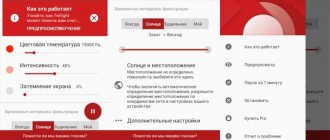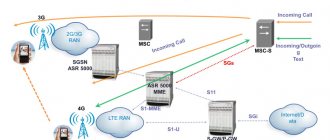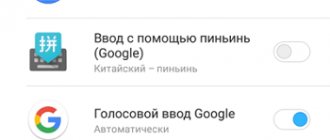Wallpapers on mobile phone screens have migrated from personal computer desktops. They are intended to decorate the picture, as well as give individual features to the device. Usually putting a picture on a smartphone screen does not present any serious difficulties. And also replace it with a new one when the old one gets boring. But mobile technology continues to evolve. Various solutions are being implemented into it. Including changing wallpaper.
What is it for? Automatic wallpaper change allows you to save the mobile phone owner from having to change it on their own. It's very convenient, you'll agree. The only problem is that I don’t know everything about how to activate such functionality. For example, enable automatic wallpaper change on Honor, Huawei. This is exactly what will be discussed in this article.
The manufacturer of these mobile devices has added several tools to enable the required functionality. Let's talk about them in more detail.
Changing pictures when unlocking the screen
The essence of this feature comes down to the following: every time the smartphone owner unlocks his gadget, a new image will appear on his screen. Naturally, it is suitable for both Honor and related Huawei. The necessary settings are made like this:
- Initially, the technique is blocked in a classic way.
- Next, the hidden menu is activated. What is this? This is a special functionality available to the user in block mode. To access this menu, simply swipe your finger across the screen from bottom to top.
- In the available list we find the slide pause mode. And deactivate it.
All is ready. You can check the result.
How changing wallpaper works on Honor
Chinese mobile phone manufacturers Huawei and Honor have added to the functionality of their gadgets the ability to automatically update and download a collection of photos. Such photographs are shown one after another on the lock screen of the smartphone, replacing each other with a certain frequency, giving the user a feeling of constant novelty and involvement in the masterpieces of the global photo industry.
In your phone settings, you can choose which photo themes you would like to see. You can delete photos you don’t like and add your own, add the photos you need to your favorites list, and choose when they should be updated. The developers have provided for the effect of the gadget's memory becoming full, so photos older than 3 months are automatically deleted from the memory of your device.
Comfortable? Certainly. But what should you do if the changing wallpaper feature (usually activated by default) does not work for you for some reason? Let's figure out how to fix this on your Honor.
Editing a shift mode
So, setting automatic change on the lock screen is quite simple. This confirms the method described above. But even here, some people feel dissatisfied. For example, they don’t like the pictures offered. Fortunately, it is possible to make adjustments to this mode:
- Go to the list of applications installed on your smartphone. And select “Gallery” in it;
- View the list of available albums. You need to go to the one called “Screen Unlock”;
- This folder stores pictures that are used to automatically replace wallpaper. You can view them, delete those that do not suit you;
- Need others? No problem - just throw them in this folder.
Another important question is where do the images appear in this folder? The fact is that the operating system of a mobile device periodically goes online and downloads them from a special server. If this does not suit you, then this function can be deactivated:
- Click on the “gear” icon (settings);
- Through the “Security and Privacy” section, go to the “Screen Lock” subsection;
- We go to “unlock” and find in this section a tab called “Subscriptions”;
- It must be deactivated by moving the slider to the inactive state. You can also configure automatic deletion of unnecessary (outdated) images.
Setting wallpaper for the lock screen
In order to make changing wallpaper on the lock screen, the developers at Huawei have provided a certain function. She herself manages the update of the collection of photos that are downloaded from the network. The user can add his own pictures to the collection, and also determine the photo themes that he would like to see on his locked device.
This function is also enabled through the settings:
Settings > Security & Privacy > Screen Lock & Passwords > Unlock Journal
The last section contains the “Subscriptions” menu. Hits Huawei|Travel|Transport|Life.” In this menu you can choose themes for your lock screen photos:
Hits Huawei Cameras Leica Travel Transport Celebrities Style Life Sports
Right there in “Subscriptions” there is a setting for selecting images added by the owner of Honor. The user can download these images from the Internet or take them using a camera.
See also: The future Xiaomi Mi CC 10 should surprise with its design and camera
Selected photo topics are marked with check marks. It should be noted that photos added to the viewing list will be deleted after 3 months. To prevent the pictures you like from being deleted, you just need to add them to “Favorites”.
Lock screen themes can also be changed through the menu item Settings > <Security and privacy > Screen lock and passwords > Lock screen style.
In this case, you can not only change the wallpaper on the storage screen of your mobile gadget, but also configure other elements - display a pedometer or some kind of inscription on the screen, remove the camera icon.
Using a special application
If the built-in tools don't suit you initially. It is always possible to download special applications that solve this problem:
- Initially, we connect to the Internet and go to the page of the well-known online service Play Market;
- Let's go to the search line. We drive a phrase into it. For example, “Change wallpaper automatically”;
- A list of found options opens. Select “Auto wallpaper” in it;
- Naturally, we initially download and then install this application.
After starting the program, one folder will be available. It has six pre-installed options. Of course, this is not enough. But you can use your own images! To do this, simply click on the big button with a plus sign. And select the folder from the phone’s memory.
Again, it is not necessary to use all the photos from the selected folder. You need to open it and simply mark the ones you need.
To avoid confusion, be sure to give the new album an original title.
Next, for the program to start using this particular album, you must:
- Enter it directly in the application;
- At the bottom of the screen, click on the “Install” button;
- Activate the inclusion with the slider;
- You can also change the sequence to random. Or set vibration at the time of change;
- Also in this menu you can set the moment when the replacement will occur. Only when the screen is locked. Or at the moment of “shaking” the mobile phone.
We exit the application. We enjoy the result.
How to change wallpaper on Honor using settings
Method 1
Tap a blank part of the home screen that has nothing on it, or simply slide two tabs together. A menu will open where you can configure widgets, where you can also configure and set wallpaper. Select pictures from standard samples that are offered by the system. Or you can select images taken from the camera that are stored in the Gallery. Among other things, in addition to the standard options and available photographs, you can choose live wallpaper. These are animated images. To do this, click the “More” button. Once you select, you will be able to edit (crop) the wallpaper. The next step is to choose a location for the new wallpaper. This could be your home screen or lock screen.
See also: UMIDIGI Z2: iPhone X clone again?
Method 2
You can select the appropriate wallpaper directly from the settings menu. To do this, go to Settings > Display > Wallpaper.
The section contains 4 submenus:
Customize Wallpaper: Here you can select and edit background images. “Randomly change home screen wallpaper”: function to enable automatic change of wallpaper for the home screen. “Interval”: the ability to select the time interval after which the screensaver itself will change. “Album”: select the location where the pictures are stored.
If you want the wallpaper to change itself, set the slider located opposite the second item to the on position.
How to deactivate this feature
It is quite logical that after trying this feature, some owners of Honor and Huawei phones have a desire to remove it. For example, considering that the smartphone battery is starting to drain faster. Doing this, again, is not much of a problem:
- Block your mobile phone;
- Open the hidden menu by swiping up on the screen;
- Click on the icon that looks like a padlock;
- Disable this feature.
If you are using an application, then you need to go to its settings and move the slider to the inactive state.
How to set changing wallpaper on the lock screen of Huawei and Honor
We've figured out how to set changing wallpapers on Honor or Huawei. Users can also set their own images. If you don’t like anything from the ready-made subscriptions, then add your own backgrounds to the selection:
- Go to the standard Gallery application.
- Find the "Journal Unlock" folder.
- If desired, delete images in the standard way by moving them to the trash.
- To add new backgrounds, drag and drop pictures into this folder.
How to hide your phone number on Huawei and Honor: methods, settings
This way you independently configure the display of images. To disable the function, go into the settings again and in the backgrounds section, move the slider to the appropriate position.
Important point
Some users try to set up a theme change in this way, deliberately adding not the most standard options to a folder with the same name. If the system cannot work with them, then automatic wallpaper change will simply not occur. This should be understood.
If you want to use a non-standard theme, but you also want to save the selected unlock option, then you need to:
- Select the theme you want to use.
- Install it.
- At the time of installation, do not forget to save the screen unlock.
The wallpaper on the lock screen has stopped changing: reasons and what to do?
Has the option stopped working? Please note the following factors:
- Function activity. Perhaps due to a software glitch or after a new Android update, the option to automatically change wallpapers was disabled.
- Restart your smartphone. Often a simple system restart will correct errors.
- The third solution is to perform a Hard Reset. But this option should be used as a last resort, because... it involves completely deleting user information from the device’s memory.
Factory reset will be an excellent solution for fixing many errors in your phone. But this solution should not be used first; perhaps the problem will be resolved by other methods, for example, rebooting the system.
The problem may also be hidden in the actions of the user himself. Let's say you recently installed non-official firmware on your smartphone for the sake of unique design, functions, etc. Please note that not all OS versions can support the option to change images.