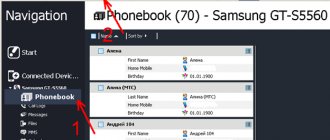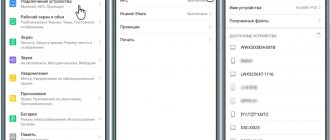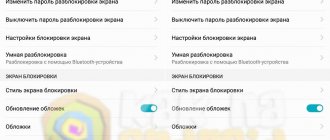Popular Graphic key - how to unlock it on Android if you forgot it
Android - what is it on a phone: Details
Can't connect Android to WI-FI network?
How to open and configure the engineering menu on Android - instructions and secret codes
“Phone memory is full” on Android: reasons and solutions
Commented by Zheim Happer 02/02/2021 18:52 Deleted Stk.apk, no problems :-)… Removing system APKs
James Happer 02/02/2021 18:50 Deleted Stk.apk, everything works as it should. I even noticed a certain article... Removing system APKs
Maksim 01/26/2021 11:50 Smart Launcher is essentially a third-party shell for Android... How to hide applications on Android
Tahir 01/23/2021 06:23 Cash. Memory... Solving the problem with files on the...
Arayka 01/17/2021 19:52 How can you hide an application in a smart launcher? You can or... How to hide applications on Android
fans-android.com › Android
July 28, 2020
Author: Maxim
T9 is very easy to use on both your phone and tablet. But situations often arise when autocorrect works completely incorrectly and it is much easier to disable it.
After this, the system will no longer change the words the way it wants and you will have the opportunity to express yourself in the words and in the version in which you want.
The previous material was devoted to what T9 is. Today you will learn how to remove T9 from your Android smartphone or tablet.
- 1 How to disable T9 - on all Android phones and tablets
- 2 How to disable T9 on Samsung
- 3 How to disable T9 on Honor and Huawei
- 4 What are the additional functions in the Android 4.1 keyboard menu? In conclusion
How to disable T9 - on all Android phones and tablets
1. Open your phone’s settings and go to the “Language and Input” section; it can also be located in the general settings section or inside “System”. In the list, find your default keyboard and open it.
2. In the settings that open, go to the section with text correction and disable the autocorrect/autocorrection function; here you can also remove other autocorrection functions so that the text is not edited by the system at all.
Interesting! Additional menu items will be described in detail in the last chapter of this material.
Does T9 apply to the English layout?
Yes and no. Distributed only if English and Russian are marked in the keyboard used.
If you have several language panels, you can set settings for each one individually. The disadvantage of this method is the need to manually switch between them. To do this, each time you need to open the settings and highlight the desired panel.
The first time, the second, the third - it's tolerable. But you will get bored very quickly, because you need to waste a lot of time and do the same type of movements every time. Before starting the dialogue.
In a good way, it is recommended to disable word corrections from T9, since it very rarely includes new words and combinations during updates. And there is no professional terminology at all, which is why he substitutes random inappropriate words.
And this applies not only to the Russian language, but also to Ukrainian, Belarusian and English. In order not to embarrass yourself in front of a foreign interlocutor, it is better to learn their language and spelling rules. It definitely won't be too much.
How to disable T9 on Honor and Huawei
1. Go to the device settings in the “System” section and open the group with language and input settings. Here you need to open the keyboard that you use by default - it will be marked.
2. In the parameters that open, go to the “Input” section and disable the AutoCorrect option. Also, if you wish, you can look at other parameters that can also be removed.
How to disable unnecessary Viber notifications on Android and iPhone
To disable information about receiving messages, there is a separate section in the settings of the Android version - “Notifications”. Go to it and uncheck all unnecessary options.
- The keyboard has disappeared in WhatsApp, what should I do, how can I get it back?
There is another way:
- go to the phone settings;
- select the “Applications” section;
- find viber;
- turn off notifications.
This method disables all messenger notifications, whether they are related to receiving messages or calls. It is impossible to choose to disable individual Viber functions.
For an iPhone, the shutdown procedure is similar.
What are the additional functions in the Android keyboard menu?
Let's look at what each item in the menu with text correction is responsible for, so some of them can be disabled, and some, on the contrary, can be made active.
Suggest options - when typing at the top of the keyboard, several options for correcting a word will be displayed in a row; by clicking on one, you can quickly either correct the word or retype it. Very comfortably.
Suggest Words - Suggests word suggestions for the next spelling based on the previous word.
Swear words filter —enables censorship and does not offer swear words. In some cases, it changes them.
Personalize hints - remembers the words you most often write and does not offer to correct them, even if they are misspelled.
Autocorrection - the same T9, changes words, adds them, corrects them. If you can’t find T9, remove this option.
Automatic Capitalization - Corrects the first words in a sentence to start with a capital letter.
Spell check - shows errors in the text.
Automatic punctuation - when you double-click the spacebar, it adds a period with a space.
Interesting! Your launcher may also have other additional options, and custom keyboard apps from Google Play may also have them.
Finally
This is how easy it is to turn off the auto word correction feature on your Android smartphone or tablet. Immediately after this, the system will no longer interfere with what you write.
tell friends
Similar posts How to disable T9 on Xiaomi smartphone and tablet
How to enable T9 on Android phone and tablet
How to turn on T9 on a Samsung phone and tablet
How to disable T9 on iPhone and iPad
Comments - 0:
Enabling the option on Android
First, let's talk about how to enable T9 in Viber. To do this, we will need to visit the operating system settings. For different versions of Android, the instructions may differ slightly. But the main points will be identical.
- Go to the gadget settings and immediately tap on the “System” .
- Here we select the item “Language and input” , and then click on the item “Virtual keyboard” .
- Select “Android Virtual Keyboard” and get to the latter’s settings menu.
- Go to the section “Text Correction” .
- And move all the switches to the “On” .
T9 is now activated. You need to close the settings, launch the messenger and test the function. If everything was done correctly, the T9 should work perfectly. Now there will be no difficulties with typing.
If you are using any third-party (self-installed) keyboard, then you will have to configure it. There are no universal instructions here, since the interface may be different from the standard one.
Disabling the option on Android
However, this option rarely works properly. And therefore you need to know how to disable T9 in Viber. All this is done in the same operating system settings. The algorithm is in many ways similar to the previous one.
- You need to go to the device settings, go through all the necessary items and get to the Android keyboard.
- Then, in the “Text Correction” , simply turn off all options using the corresponding switches.
After this, T9 will no longer be able to correct your text and offer its own options. For some users, this state of affairs is preferable. Overall, the function is not bad. But her work is not all right yet.
Quick shutdown T9
Let's say you forgot where the settings menu item for the keyboard or a specific input panel is located. What to do in this case?
Most versions of Android allow you to quickly disable and enable T9 and change the keyboard. To do this, go to any application or system service where you can enter text. For example, in notes, search, messages. Now press and hold your finger in the input field for a few seconds. The Input Method tab appears. Here you can already select any keyboard for input and configure work with T9.
Now you know how to disable t9 mode on Android, regardless of the Android version and phone model, if this function bothers you. You also know how to enable the function directly through the system settings or even if such an action is not provided. We are talking about the applications discussed above that install a simple keyboard.
If you often enter text from your smartphone, then it is easiest to do this with the T9 option enabled, because typing in this case will be somewhat faster. If you have a smartphone with a large diagonal, then you can enter text without using T9, for example, if you are used to touch typing on the same computer. You can enter letters and symbols using both hands. And remember that this technology works by default for both Russian and foreign layouts.
How to enable T9 dictionary in Viber
Let's talk about how to enable the dictionary in Viber. To activate the function, just go to the keyboard menu and launch the necessary options using the movable levers.
How to enable t9 in Viber using an Android phone as an example:
- Open your keyboard settings by clicking on the gear while typing an SMS.
- Run option "Text Correction".
- Turn on the display of the hint line, activate automatic word replacement, if necessary.
How to configure Viber t9 so that it understands more words? To do this, in the keyboard menu, click on “Dictionary” and go to “Personal Dictionary” . Tap the plus key and enter the required words.
The enabled option automatically learns and adapts to the user.
Attention. Phone interface may vary. You can enable or disable the option on iPhone and Android. To avoid searching for settings through the mobile phone menu, enter Viber chat, start writing text, then click on keyboard options.
If a third-party keyboard is installed on your mobile device, all settings are made through it.
Managing an option on iPhone
In devices on the iOS platform, everything is completely different. The necessary settings are located in a completely different place. Therefore, detailed instructions are required. By default on iOS this option is enabled. So let's talk about how to turn it off.
- Go to the smartphone settings and go to the “Basic” .
- Scroll down the list and tap on the item “Keyboard” . We look for the name “Auto-correction” and turn off the option using the corresponding switch.
Now T9 in Viber on iPhone is completely disabled. There will be no stupid text suggestions from the system. To enable it you will need to follow the same procedure. You only need to enable auto-correction.
Why do you need a T9 dictionary in Viber?
When typing messages, Viber automatically suggests word suggestions. Using the dictionary, it is convenient to correct mistakes or increase your writing speed by clicking on the appropriate option.
A typing dictionary can be either convenient or a hindrance during correspondence. T9 mode works through the installed keyboard and has nothing to do with Viber. The option may differ, depending on the version of the operating system and the brand of phone you are using.
There are several modes of operation of the dictionary:
- Ordinary. When writing an SMS, a word or several words are suggested; to replace it, you need to tap on the appropriate option.
- Auto. As you type, words are replaced automatically. Often this is what irritates users; words are automatically inserted that the person did not intend to write.
The t9 option is not built into Viber, but into the smartphone’s keyboard. The quality of its work directly depends on the brand of the phone and the installed operating system.