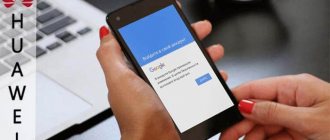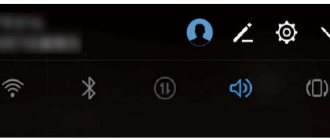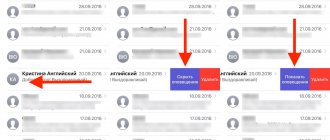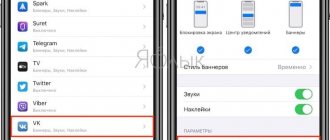What is this “New tag added, empty tag” message in Honor?
At the moment, it is quite difficult to find information on the Internet about what to do when a similar message appears on Honor smartphones. The message “New tag added” indicates that your device has now detected a new card. The smartphone has a function that recognizes bank card chips. Users often carry them in the case of their mobile device. And as soon as the function is activated, card recognition is triggered. The technology works at a distance of 10-15 centimeters.
When the card is recognized by the smartphone, a familiar message appears on the Honor screen. And also an icon of a new connected card in the notification panel.
To solve this problem, you need to disable the NFC module in your mobile device. This should most likely resolve the issue with the message and notification appearing.
Safety rules when paying with the NFC function
Contactless payment is not only convenient, but also popular. With increased usage comes new risks that may discourage new users considering adding this feature to their phone.
The only thing I can really recommend is this:
- Disable the function at times when it is not needed;
- Do not give your data to other users;
- Do not trust your device with the function enabled to other people.
This is enough to protect yourself and your payments. This feature is really safe because the gadgets easily detect that the signal is not what it should be. The device minimizes the risk that certain data will be intercepted. The range is so small that it is quite difficult for fraudsters to get close to the device.
With contactless payment, the token is maximally limited, thereby access to data is also closed. Often, contactless payments are made only if the user has unlocked the device using their finger or face. That is why rarely anyone can use this function except the user himself.
How to turn off NFC in Honor
So, we have determined that in order to get rid of the empty tag message, you need to turn off the NFC electronic card chip recognition technology.
To do this:
- Go to the main menu of your smartphone and find the gear icon - device settings;
Select the settings icon on the Honor main menu - Find the item “Additional functions”;
- Move the slider next to “NFC” to the “Off” position.
Move the slider to the side to turn off NFC
Depending on the Honor smartphone model, this item in the settings may be located in a different place. For example, in “Connections”. But it is always activated or deactivated in the same way. Once it is deactivated, the “New tag added, empty tag” message on your Honor mobile device will disappear.
This may be useful: why your Honor phone won't turn on.
History[edit | edit code]
| Official release of Java Edition | ||
| 1.13 | 17w49a | Added block and item tags to datasets. |
| Added block and item tags: and . | ||
| 17w49b | Added feature tags. | |
| Functions marked , run at the beginning of each game tick. | ||
| Added item and block tags: , , , , and . | ||
| Added block tag: . | ||
| 17w50a | Added block and item tags: and . | |
| Tags now include and respectively. | ||
| 18w01a | Functions marked with are run once after (re)boot. | |
| Added block tag: | ||
| 18w02a | Added block tag: . | |
| 18w06a | Added block and item tags: , , and . | |
| Added item tag: . | ||
| 18w07a | Added block labels: , and . | |
| Added block and item tags: , , , , and | ||
| 18w07b | Added block tag: . | |
| Added block and item tags: and . | ||
| 18w09a | Added block and item tag: . | |
| The tag now includes chests. | ||
| 18w10a | Added block and item tag: . | |
| The tag now includes coral branches. | ||
| 18w10c | Removed block tags: and . | |
| 18w19a | Added block tag, liquid tags and, as well as item tags and. | |
| pre8 | Added block tag. | |
| 1.13.1 | 18w31a | Added block tag. |
| 1.15 | 19w34a | Added block tags: . |
| Added item tags: . | ||
| 19w36a | Added entity tag: . | |
| 19w41a | Block tag removed. | |
| 19w42a | Added item tag: . | |
| 19w45a | Added entity tag: . | |
| 1.16 | 20w06a | The following block tags have been added: , , , , . |
| The following item tags have been added: , . | ||
| Added crimson and warped wooden items to the following block tags: , , , , , , , , . | ||
| Block and item tags now use the appropriate tag. | ||
| 20w07a | Added block tags , and . | |
| Added element tag. | ||
| Removed hellstone and added fungi, roots, and nylium options to the block tag. | ||
| 20w09a | Added planted Crimson Fungus, Warp Fungus, Crimson and Warp Roots tags to the following block tag: . | |
| Added new block tag: . | ||
| Added new entity tag: . | ||
| 20w10a | Added block tags and . | |
| Added frame tags: and . | ||
| Added crimson gifs and hewn crimson gifs to the block and item tags. | ||
| Added distorted gifs and trimmed distorted gifs to the tag. | ||
| 20w11a | Added new block and item tags: , and . | |
| Twisting vines have been added to the following block tag: . | ||
| Weeping Obsidian has been added to the following block tag: . | ||
| The planted warped fungus has been added to the following block tag: . | ||
| 20w12a | Added new block tag: . | |
| The block tag is no longer used to set the required pickaxe level. | ||
| 20w13a | Added block and element tags. Contains , , , , , and block and tag record, respectively. | |
| Added block and element tags. | ||
| Items in the tag cannot be used as fuel in a furnace. | ||
| Added block tag. | ||
| Added a tag to the spawn anchor. | ||
| Changed logs block and element tags to use block , and and element tags respectively. | ||
| 20w17a | Added block and . | |
| 20w18a | Bonfire of Souls now has a tag. Piglins are afraid of soul bonfires. | |
| 20w19a | Added block tag. | |
| Block and item tags have been changed to use the appropriate tags. As a result, crimson and distorted steps became part of these tags. | ||
| 20w20a | Tag added. | |
| 20w21a | Removed the block tag from the rose of withering - . | |
| 20w22a | Added new block tags: and . | |
| 1.16 Pre-release 1 | The sweet berry bush has been removed from the block tag. | |
| The item tag is now used as . | ||
| Added a piece of gold to the item tag. | ||
| 1.16 Pre-release 3 | Added block tags , , . | |
| Removed gold piece from item tag. | ||
| The block tag is now used to determine whether turtle eggs can hatch on a block. | ||
| 1.16.2 | 20w27a | Added new block tag: . Contains mycelium, podzol, crimson and distorted nylium. Used to determine which blocks mushrooms can be placed on and which blocks can grow huge mushrooms even if the light level is too high. |
More about NFC technology
The NFC data exchange method was developed in 2004. But it became especially widespread only a few years later. Honor's short-range data transfer technology is perfect for making payments through payment systems. One of the popular ones today is Google Pay. To pay, the chip and the reader must be at a distance of 10 centimeters.
Many contactless card (NFC) standards are used in various countries around the world to pay for purchases, as well as to pay for travel on public transport.
These are far from the only ways to use technology in Honor; there are others:
| Possibilities: | Explanation: |
| Contactless cards allow you to identify RFID tags. | Radio Frequency IDentification - radio frequency identification. |
| Used as a microchip implant. | Or as an identification document instead of a passport. |
| Used for Bluetooth pairing. | In versions above 2.1. |
In the future, they can be used as electronic keys for a house or car (developments in progress). Electronic money is being tested based on technology. And also NFC is used as an assistive technology for others.
Causes
To understand the reasons for the error with an empty tag, you need to know the features of NFC technology, developed in 2004. The abbreviation stands for “near field communication”, and its task is to switch between different devices over a short distance. The transaction involves two devices - for transmitting and receiving a signal.
To understand what an empty tag is on an Honor phone, you need to know the types of NFC. There are two types of technology:
- Passive. It consists of tags and small transmitters that send information to other NFC devices. They do not need additional power, and there is no need to process information sent from other sources.
- Active. Send and receive data, exchange with each other. This technology is used when reading information from payment cards using terminals.
The question of how to remove a new tag on Honor 8a may arise for the following reasons:
- There are other magnetic objects nearby, which cause the malfunction. This is the main reason why an empty tag appears. The cause of the interference may be bank cards with a magnetic stripe, phones, smart bracelets/watches with support for NFC technology. The device may have responded to a second terminal or card. The chip picked up the information, but did not recognize it. As a result, a message appeared: added a new / empty tag on Honor and the question was how to remove it from the phone.
- The card and phone are in close proximity. As a result, automatic reading is triggered and an “empty tag” error occurs. To continue normal operation, you must remove it from your phone.
- The payment application is not working properly or is incompatible with the mobile device.
Thanks to the high sensitivity of the sensors, good contact between the terminal and the phone is ensured. After a successful connection, a dotted list is created that requires periodic cleaning.
How to connect Google Pay so that the “New tag added, empty tag” error does not occur
To fully use NFC technology in your Honor device, you need to enable Google Pay payment on it. This is not difficult to do. You will have to go through a few simple steps.
Let's do this together:
- To get started, go to the Google Play mobile store and enter the following query in the search bar: Google Pay;
- Go to the application page and click on the “Install” button;
- Launch it on your Honor phone and select the account you want to log in with and click the “Start” button;
Click "Get Started" in the Google Pay app - Next, we need to click on the “Add card” button and link the bank card with which you want to pay; Click “Add card” to link your bank card
- You need to enter all the card details: number, CVC code, expiration date. As well as some personal data;
- After verifying your data, the application requires you to configure your security settings. And first of all, you must enable the screen lock if it is deactivated on your device. Choose the locking method yourself;
- Next, you will need to enter the verification code in the application sent by your bank;
- We enter the code and this completes the setup stage.
Now you can make purchases in the store using your Honor smartphone. Before payment, you need to unlock it and bring it close to the reader. Usually payment occurs in 1-2 seconds. If it is completed successfully, you will see a check mark on your smartphone screen. This method will help avoid the problem with the message “New tag added, empty tag.”
This may be useful: How to record video from your phone screen on Android and iPhone.
Tags: 2 comments
Good afternoon. My question is: is it possible to program a tag using a smartphone with NFC, stick it on a phone without NFC and pay them in the store (AndroidPay / GooglePay) by holding the tag to the reader? That is, having one NFC smartphone, all family members will be able to use NFC payment.
Hello, Alexander. This can only be done if your phone supports Google (Android) Pay. And so... for payment it does not matter where the mark is located. It might be easier to make a map label.
Additional information on paying with an Honor smartphone
If you want to pay for a purchase via a smartphone and your account has less than 1 thousand rubles, you do not have to unlock it. Turn on location history to help you remember where you've made purchases using Google Pay. You can also save other non-bank cards in your Google account. For example, gift cards or even travel passes. You can link several cards to your account and select the default bank card for payment. And if you don’t want your Honor smartphone to display the message “New tag added, empty tag,” don’t forget to disable the NFC function in the settings.
How to remove an alert on Android
If you want to disable notifications about new tags, or a huge number of them have already accumulated, you need to disable the NFC function. This technology has not yet received mass distribution, so you can safely turn it off. Plus, this will slightly extend the battery life of the smartphone. To disable the contactless payment feature:
- Pull the slider down and click on the gear icon. Or open the “Settings” of your smartphone.
- We are looking for a contactless payment item in the list. If you don’t find it, look in the “More” section.
- Open the “NFC” item.
- Set the slider to “Off”.
After these steps, you need to reinstall or update the program for accepting and confirming payments. Go to the Play Store and look at the version of the application you are using. For your smartphone, look for official versions or choose based on reviews on the Internet. Install the application and link your bank card. Here is a list of the most popular programs for Android:
- Samsung Pay.
- Android Pay.
- MasterCard PayPass.
- Visa payWave.
- PayPal.
- LifeLock Wallet.
- Square Wallet.
Disabling overlay
Please note: the function is present on almost all smartphones with Android 6.0 and a more recent version of the operating system. But the methods for enabling and disabling it may differ slightly, depending on the device manufacturer and the shell used.
Let's look at disabling overlays using the example of a Samsung device. Here you need to do the following:
Step 1 : Go to Settings. To do this, you can click on the icon in the menu, or tap on the corresponding icon in the notification panel.
Step 2: Go to the Applications section.
Step 3. Go to the “Application Manager” subsection.
Step 4. Click on the “Options” button located in the upper right corner.
Step 5: Select "On top of other apps."
Step 6. Here you can manually disable the feature of displaying on top of all windows for specific applications. To do this, deactivate the checkboxes located next to them. Or disable this function altogether - there is a drop-down menu for this.
That's all, from now on the function is disabled, which means you won't see any error messages. On smartphones from other manufacturers, disabling the overlay occurs in much the same way - you may simply not need the intermediate step of visiting the Application Manager. On LG devices, you will need a different action - clicking on the “Setting up applications” button. In short, in any case, nothing complicated awaits you.