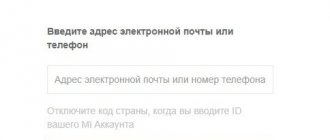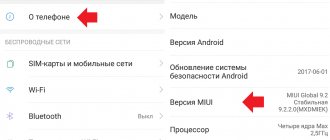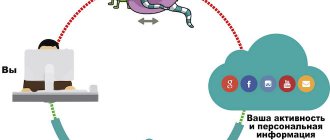- What is the chance of photo recovery on Xiaomi
- How to recover deleted photos on Xiaomi via phone
- Application: DiskDigger photo recovery
- Application: RecovMy
- Using Android Gallery Thumbnails
- How to recover photos from Xiaomi via computer
- Program: Hetman Partition Recovery
- Program: Asoftech Data Recovery
- How to Recover Other Deleted Files from Xiaomi
To capture any entertaining everyday scenarios nowadays, there is no need for a separate camera. Additionally, current smartphones have, in addition to a high-quality camera, a large amount of memory, allowing you to store an impressive number of pictures. However, how to recover deleted photos on Xiaomi that were inappropriately deleted?
Recovering deleted photos via phone
Since access to a computer is not always available, you need to know how to recover deleted photos on Xiaomi using the smartphone itself and special utilities. The corresponding software is downloaded from the Play Market catalog. If your phone does not have free space to install additional programs, you can return photos and video files using the system capabilities of Xiaomi Redmi 5. You will need a file manager; photos taken with the camera are located in the DCIM folder. Pictures are deleted through the gallery and cannot be returned.
There is also another folder called thumbnails. This includes smaller copies of full-length photographs. To restore images, you need to enter the archive. To do this, perform the following actions:
- Open the file manager. In Xiaomi smartphones, it is recommended to use ES Explorer.
- In the upper left corner there is a menu. Here select the “Settings” section. After this, you need to use the “Displays” item. The switch next to the words “Show hidden objects” is moved to the active position.
- Go to the root partition of the system. View components marked in bluish color. Find the thumbnails section in the list. Open the folder and view small copies of the pictures. You can save the photo again, but the image quality will deteriorate.
DiskDigger photo recovery
This method is considered the most popular and simple. The program has a clear interface, there are no unnecessary functions. The application scans both internal memory and external drives. In the absence of root rights, the functionality of the product is reduced. It is possible to implement only a partial check, which restores thumbnails or cache data. If necessary, scan the entire space by enabling superuser mode. The DiskDigger program is used like this:
- Download the application from the catalog and install it on the phone. Actions are performed in a standard way. After this, launch the utility and go to the main page.
- If you don't have root rights, start searching. To do this, click on the highlighted scan command. The utility requests confirmation of the possibility of using the built-in memory and SD card. After this, the search begins, taking several minutes.
- After completing the procedure, view the list of found images. Select objects to be restored. Click the “Restore” button. Specify the path to save the photo. You can use both your smartphone and cloud storage.
Recovery
This program is similar in functionality to the previous one. If you are not rooted, a simple search is performed, suitable for finding recently deleted images. The program can be downloaded from the Play Market catalog for free. After launching the utility, allow the use of all types of memory, click the “Scan” button. Within a few seconds, a list of deleted objects will be displayed. Here you select those that need to be restored. After that, click on the blue icon located in the lower right corner.
Using Android Gallery Thumbnails
What to do when there is not enough space on your smartphone to download additional recovery programs? Is it possible to return images using only the standard functionality of the operating system? Quite doable. In practice, you will need a file manager, time and care.
The created photos are always in the DCIM category. This refers to full images, which are cleared through the gallery and do not imply a return. There is also another folder called .thumbnails, containing small illustrations of full-fledged images. To use the example of a Xiaomi smartphone to get all the photos back, you need to get into the archive using basic instructions:
- Open any file manager that is used on your smartphone, for example, it is recommended to use the ES Explorer program;
- From the top left corner, go to the section in which you should select “Settings”, and then use the “Display” options. Next, you need to move the “Show hidden files” option to the active position using the slider;
- Go to the root system and inspect all the components presented with a small blue tint, in the list of which you need to find the specific “.thumbnails” section, then go to the folder and view miniature illustrations of each image. Despite the significantly degraded image resolution, re-saving is quite accessible.
Such simple manipulations allow you to quickly restore data in the device’s memory without unique solutions. However, if the above measures are ineffective, it is recommended to use a more advanced operation using a PC.
Recovery via computer
This method is suitable for an experienced PC user. There are several special programs that help you recover photos from Mi Cloud.
Via Adb Driver
This software has an expanded range of functions. The list of features includes restoring pictures after deletion. The ADB driver is included in the platform-tools package. You can download these utilities on the official website of Android developers. Install BusyBox on your smartphone, allow editing of system files, and click the “Install” button. The method does not provide a 100% guarantee. After completing the procedure, it is recommended to enable the backup function.
It is not necessary to connect your phone to your computer. It is enough to set automatic pairing with your Mi account in the settings or use cloud storage, where copies of pictures, videos, contacts, and documents will be placed.
Hetman Partition Recovery program
This is a professional software tool for quickly and conveniently restoring any images. The extended version has greater functionality, but its installation requires a deposit of funds. Restored images are in their original format. Scanning takes a long time, but it is performed like this:
- Download the program. Before starting work, deactivate the antivirus program.
- Connect a smartphone to the computer. To do this, use a USB cable. After launching, Hetman Partition Recovery displays a list of hard drives and connected external drives.
- Click on the phone icon and begin a full analysis. A scanning procedure is launched, during which the files to be recovered are displayed. After the process is complete, select the required images and click the “Restore” button.
Asoftech Data Recovery Software
The application has a complex interface. Download using the official website. The trial version is enough to steal recently deleted images from cloud storage. Before you start using the application, you need to remove the memory card. Using a USB cable, connect your Xiaomi Redmi 4, 4X or Mi5 phone to the computer. After that, go to the Drive section and click on the device name.
After completing each step, use the “Next” key. After scanning is completed, the images are restored using the Recover button and the action is confirmed.
What is the chance of photo recovery on Xiaomi
First, it should be noted that returning cleared data is quite feasible, but the procedure differs in complexity from a PC, since the latter requires the presence of a system recycle bin. But in most cases, mobile software does not provide a similar function for collecting deleted components.
But developers continue to release various utilities through which you can get back lost pictures as easily as possible. There are both publicly available and easy-to-use applications, as well as more advanced ones that require superuser rights.
Are you a frequent user of virtual storages such as Mi Cloud or Google, but also use data synchronization? Then the task can be implemented with maximum simplicity.
Recovery via Mi Cloud
This service requires setting up a Google account on your phone. After this, the “Backup” function is launched. All files will be automatically duplicated in cloud storage. Periodic copying occurs without user intervention. After that, log in to the service and select the desired account.
You can use an existing account or create another one. Each account is provided with 15 GB of memory to form virtual storage. Launch the automatic recovery function. In this case, backups are created after each application restart. To restore objects, go to your Google account.
Diskdigger
The free application contains the necessary tools to recover deleted data. It can be launched directly on a smartphone or tablet: no need to connect the device to a computer. The program only works on gadgets with the Android operating system. Unlike Undeleter, Diskdigger can be downloaded from the Play Store. To do this, simply enter the name in the search bar. After installation, a shortcut will appear on your desktop. On average, it takes about 7 minutes to recover data through this program:
- Enable root access through the MIUI settings to be able to return deleted videos to your gadget. Through the free version you can recover photos. For other file types you will need the "Pro" version, which costs $14.99.
- Start searching for files by clicking “Start Basic Scan” and wait for the process to complete.
- Select what file types you want to search for. After the download is complete, they will be restored and available on the device.
Shopping cart in Xiaomi gallery
I'll talk about two methods, one of which is hidden in the standard Gallery . But a little background: until recently, photos deleted on Xiaomi could only be restored from the Mi cloud, of course, provided that the photo had time to synchronize with it and this was done through the “Trash” section in the browser. The developers saw that this feature was popular and therefore moved the functionality inside the Gallery application.
Warning: photos in the recycle bin are stored for only 30 days, but I am sure that this period is enough to recover accidentally deleted photos on Xiaomi.
Launch the application, then click on the “Three dots” in the upper right corner.
Settings from the drop-down menu . Next, scroll to the end of the list, where you will see the “Cart” .
Once you enter it, you will see a list of all deleted photos for the last 30 days, select the one you want to restore. It will open in full, and at the bottom of the screen you will see a special icon, by clicking on which an accidentally deleted photo on Xiaomi will instantly be restored and moved to the corresponding album. Return to content
GT recovery without root
Another application that does not require a computer to work with. The interface is as simple as possible: even an inexperienced user can understand the mechanics. The program can recover deleted messages, contacts, photos, Wi-Fi data, WhatsApp records, call history, Messenger conversations, txt and Kik files.
- Download apk from the official website and install GT recovery through the manager. In the window that opens, select the required content type and move the sliders as desired.
- Approve superuser rights and wait until the scan is completed.
- When the process is completed, a notification will appear. Now you can restore the necessary files.
How to restore factory settings on a Xiaomi phone
Owners of Xiaomi smartphones have several ways to reset the operating system to factory settings. The method is selected depending on the circumstances and condition of the device. It is highly recommended to make a backup before resetting. This will help avoid data loss and return the system to a working state if the rollback fails.
In the settings menu
The method is suitable in cases where the phone works properly without freezing or sudden shutdowns. The user will need:
- Go to the smartphone settings menu;
- Enter the “Restore and reset” section;
- Click on the “Reset settings” item;
- Confirm the operation.
The smartphone will reboot and the reset will take effect.
Keyboard shortcut (Recovery Mode)
Before resetting the settings in this way, you must remove the memory card and SIM card from the phone, otherwise the data from them will be erased. The smartphone must be charged, otherwise it will be difficult to turn on after the reset.
Standard firmware
If your phone has factory firmware installed, you need to do the following:
- Turn off the phone;
- Simultaneously hold down the volume up and power keys and wait until the phone turns on in Recovery mode;
- Select English menu language;
- Select “Wipe all data”;
- Confirm your choice by clicking “Wipe clean”;
- Wait until the device is restored to factory settings and turned on.
Selecting menu items is carried out by pressing the volume up and down keys, confirming the selection by pressing the power button once.
Custom firmware
The algorithm of actions and key combinations do not differ from the standard firmware. The main difference is in the names of the menu items. If the installed Russian firmware, the Russian language will be available.
Remotely
Using your Google account, you can remotely reset your phone to factory settings. The method is used in cases where the phone is lost or stolen. A rollback will protect the owner’s files and data from being used by scammers.
- Go to the remote control website;
- Accept the terms of service;
- Click the “Clear” button;
- Confirm the operation by entering the code from SMS or email.
Via Mi Cloud service
Mi Cloud is a cloud storage service for Xiaomi phone owners. Settings can also be reset remotely:
- Go to the Mi Cloud website;
- Enter the “Devices” section;
- Click the “Format device” button;
- After deleting data, it is recommended to restart your smartphone.
The disadvantage of this method is that it does not always work. The Mi Cloud service often crashes, and settings can be reset with errors.
Ontrack easy
You can install this program on a computer running Windows or MacOS. In addition to recovering data from smartphones, it supports working with SSD and HDD drives, flash drives and other removable devices. With the free version, the user will be able to find 1 GB of deleted files. Larger volumes will require a paid subscription.
- Click on “Memory Device” and select the required partition through “Select Volume to Scan”.
- Select “Deleted File Recovery Scan” and wait until the scan finishes.
- Before starting to scan the selected partition, the program will show the specified parameters to make sure that the actions are selected correctly.
- From the received files, select everything you want to return access to and click the “Save” button.
What to do if the file was damaged
It happens that the video was saved in the phone’s memory, but during the process of transferring or converting the data, some of the information turned out to be “broken.” In this case, special applications will come to the rescue:
- Video Repair tool. A cool utility for restoring a wide variety of formats - mp3, mp4, mov and others. A free demo version is available on the developer's website. To take advantage of all the features, you will have to pay. A full license costs 99 euros, but you can limit yourself to a temporary one. It allows you to recover 5 files for 29 euros.
- Stellar Phoenix Video Repair tool. With this program you can find deleted files and restore broken ones. Usage rights for 12 months will cost €59.99. But you can use the demo version. It has the same functionality, but has a size limitation. You will be able to recover no more than 10 MB.
Attention!
Google offers video recovery using the free Recover Undeleted File Lab app. But user reviews about it on the Play Market are mostly negative.