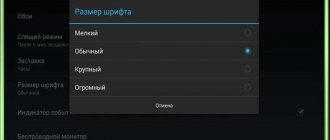Often those who are just starting to use an operating system like Android want to try all the applications and find out the quality and efficiency. However, one of these is the talkback function, which is not known to everyone; some users may accidentally access it. There may be a change in the smartphone or tablet that has not yet led to addiction. Sometimes this can get in the way and problems arise. In this article, you can learn about ways to disable double tapping in talkback and resolve the issue of how to disable double tap unlocking.
Description of the talkback function
This function allows people with poor and impaired vision, and possibly even blind people, to use mobile devices. It is able to voice the actions that the user performs and helps in the workflow by controlling movements. Control is comparable to working on a computer or laptop using a mouse, and for those who have previously used this option, double-tapping is quite effective.
People learn to use such capabilities, for example, as a result of a slight shake of the phone, it begins to read the information presented on it. The keys you press are spoken and allow you to read the message. You need to hold the movement on the letter for a couple of seconds and then it is pronounced. This option gives people with poor vision a chance to use the phone and allows them to perceive information on the screen aurally. Human speech can help when typing messages and turn into text, and some commands can be performed using various gestures to make writing or transmitting data easier.
Disable TalkBack on Android
If you accidentally activated an application using the function buttons or in the gadget's accessibility menu, it is quite easy to disable it. Well, those who do not intend to use the program at all can completely deactivate it.
Note! Navigating within the system with the voice assistant enabled requires double-clicking the selected button. Scrolling through the menu occurs using two fingers at once.
In addition, depending on the device model and Android version, the steps may differ slightly from those discussed in the article. However, in general, the principle of searching, setting and how to turn off voice guidance on Android should always be the same.
Method 1: Quick shutdown
Once TalkBack is activated, you can quickly turn it on and off using physical buttons. This option is convenient for instantly switching between smartphone operating modes. Regardless of your device model, this happens as follows:
- Unlock the device and simultaneously hold down both volume buttons for about 5 seconds until you feel a slight vibration.
In older devices (Android 4), here and below they can be replaced by a power button, so if the first option does not work, try holding down the “On/Off” button on the case. After the vibration and before the shutdown window appears, place two fingers on the screen and wait for the vibration to occur again. The voice assistant will notify you that the feature has been disabled. The corresponding inscription will appear at the bottom of the screen.
This option will only work if TalkBack activation was previously assigned to the buttons as a quick activation of the service. To check and set this up, assuming you plan to use the service again from time to time, you can do the following:
- Go to Settings>Special. possibilities".
If the control is set to “Off”, activate it.
You can also enable the “Allow on locked screen” option so that you don’t need to unlock the screen to enable/disable the assistant.
Go to the “Quick service activation” item.
A list of all tasks for which this service will be responsible will appear. Click on “OK”, exit the settings and you can check if the set activation option works.
In the “Screen Readers” section (it may not exist or is called differently), click on “TalkBack”.
Click the toggle button to change the status from Enabled to Disabled.
Disabling TalkBack
You can also stop the application as a service; in this case, although it will remain on the device, it will not start and will lose some of the settings assigned by the user.
- Open Settings, then Apps & Notifications (or just Apps).
In Android 7 and higher, expand the list with the “Show all applications” button. On previous versions of this OS, switch to the “All” tab.
Find "TalkBack" and click the "Disable" button.
A warning will appear, which you must agree to by clicking on “Disable the application”.
Another window will open where you will see a message about restoring the version to the original one. Existing updates on top of what was installed when the smartphone was released will be removed. Tap on "OK".
Now, if you go to “Special. capabilities", you will not see the application there as a connected service. It will also disappear from the “Volume buttons” settings if they were assigned to TalkBack (more about this is written in Method 1).
To enable, follow steps 1-2 from the instructions above and click on the “Enable” button. To return additional functionality to the application, just visit the Google Play Store and install the latest TalkBack updates.
Method 3: Complete removal (root)
This option is only suitable for users who have root rights on their smartphone. By default, TalkBack can only be disabled, but superuser rights remove this restriction. If you are really unhappy with this application and want to get rid of it completely, use software to remove system programs on Android.
Despite its great benefits for people with vision problems, accidentally turning on TalkBack can cause significant discomfort. As you can see, it is very easy to disable it using a quick method or through the settings.
Thank the author and share the article on social networks.
TalkBack
– a useful mode on Android for blind and visually impaired people. You can read more about it in a separate article “TalkBack - what is this program on Android?”
This mode is not suitable for people with good vision. However, sometimes curiosity takes over and people activate TalkBack on their device. At the same time, after the first activation, a new way to enable the function is launched, due to which you can turn on TalkBack again without even understanding how you do it.
Let's look at several ways to disable
. Let's start with the simplest one.
- Press simultaneously two mechanical buttons responsible for decreasing and increasing the volume. You'll be prompted to pause TalkBack. Click on the “Ok” button once, a green frame will appear, then make two quick clicks.
- That's not all! You just paused TalkBack. Now go to Settings -> Advanced Settings -> Accessibility -> TalkBack. Drag the slider to the left and confirm your intention to turn off TalkBack.
Attention!
If you activated TalkBack at least once, then it has shortcut keys “on/off” - simultaneously pressing the volume buttons. To avoid accidentally turning on TalkBack again, turn the feature off.
- Go to Settings -> Advanced Settings -> Accessibility -> TalkBack.
- At the bottom of the screen, click on “Settings” and scroll down the page that opens until you find “On.” and off TalkBack with one key." Disable this feature.
All. Now you won't accidentally turn on TalkBack mode.
Let's look at a more complex way to disable TalkBack. Just in case. This is useful if you have problems pressing the volume buttons or you have turned off the ability to activate and deactivate TalkBack using the volume buttons.
- First, there are a few things you need to know about using TalkBack. The first click selects an element. Then double clicking will activate the element. To switch to the next item in the list, you need to swipe your finger across the screen to the right, and the previous item to the left. This is necessary to scroll up or down the screens.
- Now, after familiarizing yourself with the basics of the mode, go to “Settings” -> “Advanced Settings” -> “Accessibility” -> “TalkBack”. Drag the slider to the left and confirm your intention to turn off TalkBack.
Some users are experiencing an issue with the TalkBack feature. This is due to the fact that not everyone knows how to disable Talkback on Android. Let's look at this setting in more detail.
How to remove dual screen on Samsung?
Different phone models have different menu options and settings, which is worth paying attention to. You need to go to settings and find “My Device”, then find “accessibility” and “Talkback”.
One-click way to turn off talkback
If the instant shutdown function was initially enabled, then it will not take much effort, you need to:
- Press the well-known power button and hold it until you feel vibration, then press two fingers against the screen and hold it for about a few seconds. Thanks to the sound signal, you can hear the shutdown notification.
- Press and hold the volume button with two fingers and hear a sound signal.
How to disable the feature
Since the program has a narrow focus, its use is often not necessary. That is why the owner of a phone on which TalkBack is activated is interested in how to disable the function for the blind on Android
, since this task appears to be difficult at first glance.
To fully work with a mobile device when the TalkBack function is activated, you need to know that to perform any action, for example, opening an application, you need not just one touch, as when using a smartphone normally, but a double tap. Scrolling through a menu or moving around a page is done not with one, but with two fingers at the same time.
You can temporarily pause TalkBack by pressing both volume keys at the same time and holding them down for a couple of seconds. A corresponding notification will appear on the screen. You can resume using the application in the notification panel.
We recommend: Features of changing screen resolution on a smartphone running Android OS
To completely disable the program, you will need to go to your smartphone settings.
Here you should find the "Special Features" section.
Most often, the TalkBack application is already in this tab, but depending on the brand and model of the device, OS version, the presence of a proprietary shell from the gadget manufacturer and other factors, additional steps may be required. So, on different smartphones you need to re-open the “Special Features” section (relevant for Meizu phones), go to the “Vision” tab (some models of Samsung smartphones), etc.
You need to know that some manufacturers may have a different name for the utility. So, on Samsung mobile devices it is designated as Voice Assistant.
Once the location of the application is determined, you need to disable it. To do this, double-click on the function name. In the window with a description of the program, click on the switch on the right and, after highlighting, double-click on it.
A notification about disabling the function will appear; to confirm, you need to click on the “Ok” button and then double-click on it.
Work will be stopped.
What is TalkBack
TalkBack is an Android application created for people with low vision. The software is a service for reading almost everything that is displayed on the screen and can be reproduced by the assistant.
The software was developed by Google and is preinstalled on all mobile devices running the Android operating system.
To briefly answer the question “What is TalkBack?”, we can say that it makes it possible to control the device without looking at the screen. But it is better to understand what kind of program this is by familiarizing yourself with its main functions, which I will discuss later.