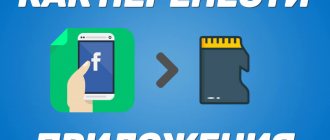Why format your drive?
Formatting is used to prepare the drive for operation or troubleshoot problems. If the SD card is new, then formatting will allow you to create a new file system table layout, sometimes selecting a suitable file system. For previously used drives, formatting will allow you to recreate the file system table, restore or hide unreadable damaged memory cells.
SD memory card formatting is also used:
- to completely delete information without the possibility of recovery;
- to configure the file system;
- recovery from failures or viruses when the drive does not allow reading or writing information;
- to create several local partitions, or combine partitions into one disk.
Method 2: formatting using a computer
This method requires a computer, a card reader, and optionally a drive adapter.
Instructions
Install the SD drive into the card reader connected to the computer. If there is no suitable slot, use an adapter from MicroSD to SD.
In the “My Computer” section, right-click on the “Removable Disk” drive detected by the system and select the “Format” option.
The connected drive appears in Windows as "Removable Disk"
Formatting function in the context menu
To quickly clear data, select “Clear table of contents”. For complete formatting, uncheck the “Clear Table of Contents” checkbox.
Please note that full formatting takes longer.
Choose a formatting method
Specify the file system type or leave all settings as default.
Select the file system type. Or leave FAT as default.
Confirm to start formatting if you are sure that all important data from the memory card has been copied and saved.
Wait for it to finish; the process can last from a few minutes for a quick clean and up to several hours for a complete clean.
You can monitor the progress of the card cleaning process
When the process completes successfully, the following window will appear:
Advantages
Formatting an SD card via a computer allows you to select a file system. There is also less chance of errors occurring during the formatting process.
Flaws
Formatting requires a computer and a card reader. Additionally, there are some restrictions when working with the drive. For example, you cannot work with additional sections, delete or add an additional section.
Solution 1: Use Recoverit
Recoverit is one of the best third-party recovery tools. It allows you to recover data from removable USB and SD media. This is a powerful free tool for recovering, including deleted files. Its functions include recovery of the recycle bin, hard drive, recovery after a virus attack, and many other interesting options. If you find yourself in this situation, try Recoverit at least once. Its interface is clear and easy to use even for beginners.
The following simple steps will allow you to recover files from SD cards:
Step 1: Connect the memory card to your computer and run Recover it
Insert the card into the device and launch the program. To get started, select the external device recovery option in the lower left corner of the main screen.
Step 2: Select a memory card
Here you will be able to see all the external storage devices connected to your computer. Select the one you want to restore files to and click the Start button.
Step 3: Monitor the scanning process
The scan will now begin, after which a list of files that can be recovered will be shown. Don't miss the opportunity to find other useful files.
Step 4: Preview and Restore Files
Once the scan is complete, select the files you want to recover and preview them. If they work without errors, click the restore button.
Method 3: formatting with third-party programs
To format a memory card you will need a computer, a card reader and, optionally, an adapter for MicroSD. In this case, specialized programs are used to work with the drive: MiniTool Partition Wizard, SD Formatter, EzRecover, etc.
The operating principle of the programs is relatively the same, only the capabilities of formatting and servicing the drive differ: low-level formatting, complete deletion of data without the possibility of recovery, recovery from software failures, etc.
Advantages
The programs allow you to perform several types of formatting, restore data, or restore the drive's functionality. The utilities also offer to select and configure the file system type, set the drive size, etc.
Flaws
Some programs are limited in capabilities, are available for a fee, or only work with certain types of drives. Most programs only support English localization. Also, do not forget about the need for a computer and a high-quality card reader.
FAQ
How to format sd card in android?
In the device settings, select the memory section. Next, select the drive and in the hidden actions menu, click format drive.
How to format a card to FAT?
Connect the drive to the computer, open the media properties and in the formatting section specify the file system type.
How to recover a formatted SD card?
If you need to recover data, see the article Recovering files from a flash drive.
Can't format SD card.
Solution - How to fix/recover a damaged sd card on android.
How to format an SD card with write protection?
Solution - How to remove write protection from a flash drive or disk.
How to format an SD card for a camera?
Insert the memory card into the camera and select the format option. Or the camera will prompt you to format it after inserting the memory card.
How to recover a formatted SD card for free?
Solution 1 - How to fix/recover a damaged sd card on android. Solution 2 - Recovering files from a flash drive.
How to low-level format an SD card?
Solution - Low-level formatting of a flash drive
Windows was unable to complete formatting the SD card.
Solution 1 - How to fix/recover a damaged sd card on android. Solution 2 – Format the flash drive via the command line Solution 3 – Windows cannot complete formatting
How to format an SD card without losing data?
Pre-save the data on another source, and after formatting, transfer it back.
How to format an SD card on Android to fat32 or ntfs?
Connect the device to the computer in data transfer mode. Open the SD drive, save the data. Select formatting and specify the file system type.
How to format a memory card as internal storage?
Instructions in the article How to increase memory on Android.
Does formatting an SD card delete all data?
Yes. In this case, the data is often recoverable, since usually the cells with the files are not erased, but are marked as “writable”.
Software to format SD card?
Programs for formatting flash drives.
How to format a new SD card?
Insert a memory card into the device; if necessary, the system will offer to format the card with the required parameters.
What does formatting an SD card mean on Android?
Removing all data from the drive and preparing the card for use in the installed device.
Will formatting the SD card delete photos?
Yes, all data will be deleted.
SD card format stuck at 20%.
Additional time may be required for formatting. Wait 30 minutes, then abort the operation and try formatting again.
Is it possible to recover a formatted SD card?
Programs for recovering deleted files from a flash drive.
How to format an SD card via the command line?
Formatting a flash drive via the command line.
How to format an SD card?
How to format a flash drive.
Error when formatting SD card.
Solution: The flash drive cannot be formatted. Programs for formatting flash drives. Flash drive recovery programs.
Why format an SD card?
To prepare for use in the device, to quickly delete files, and sometimes to restore functionality.
Bottom line
A microflash drive, like any other removable storage device, can be subject to software failures. When the computer displays a message that the additional device is not formatted, what should you do? First of all, you should restart your PC and reinsert the card. Be sure to check if the card has the same name as one of the hard drives. Rename it if necessary.
How to properly prepare before formatting? All information from it must be merged into a backup copy to save important data.
If the card is damaged, then it is better to restore important files in service centers from specialists, because mechanical damage could cause significant damage to the stored information.
I think my tips suggested how to clean the micro sd. If this article helped you, subscribe to my educational blog and tell your friends about me on social networks. There are many more interesting things ahead of us, for example, a solution to the problem of why the phone does not see the memory card.
See you soon!
Thank you for your attention! Sincerely, Rostislav Kuzmin.
A memory card is a universal storage device that works great on a wide variety of devices. But users may encounter situations where a computer, smartphone or other devices do not accept the memory card. There may also be cases when it is necessary to quickly delete all data from the card. Then you can solve the problem by formatting the memory card.
Such measures will eliminate damage to the file system and erase all information from the disk. Some smartphones and cameras have a built-in formatting function. You can use it or carry out the procedure by connecting the card to a PC via a card reader. But sometimes it happens that the gadget displays the error “Memory card is faulty” when trying to reformat. And on the PC an error message appears: “Windows cannot complete formatting.”